Adding and Managing Network Drives
Add Network Drive
- If you haven't added any network drive yet then click on Add Network Drive as Storage Volume. Now, read the given instructions and enable the checkbox “I understand that if the above recommendations are not addressed, it can result in serious data loss”, to proceed.
Provide the ‘Drive Path’ - Network path of the drive to be added. Ex: \\[server]\[sharename]\.
Provide a drive letter/name for the network drive in the ‘Display Drive Name’ section. Ex: G.
If the network drive requires login authentication provide the Username and Password to authenticate drive addition. [Optional]
Click ‘Save’ to add the network drive as a storage volume.
The added network drive will be listed as a storage volume that can be used while creating the backup repository.
Manage Network Drives
This option helps to add, edit, delete network drives which will be listed along with a separate drive letter. You can add the ‘n’ number of network drives and manage it via the Manage Network Drives page.
In the Backup Repository Configuration - Object Storage page click on the Manage Network Drive.
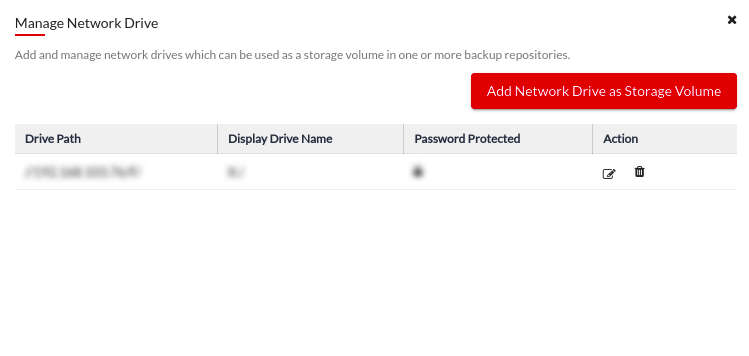
- You get to add a network drive if not added already as storage volume directly by clicking on the ‘Add Network Drive as Storage Volume’ button.
If already added then under the ‘Action’ section you can click on the ‘Edit’ option to change the Username and Password of the Network volume, and you can also delete an added network drive by clicking on the ‘Delete’ option.