Step 4: SharePoint Sites Granular Recovery
Choose Restore Type
1. Restore Sites
Restore all the Libraries, Folders, and Items from the selected Site
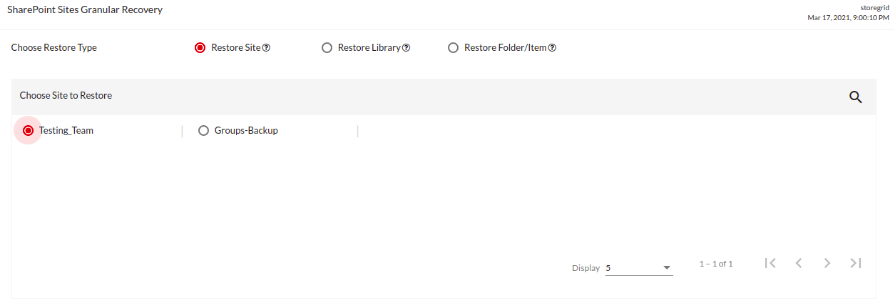
2. Restore Library
Restore all the folders and Items from the chosen library.
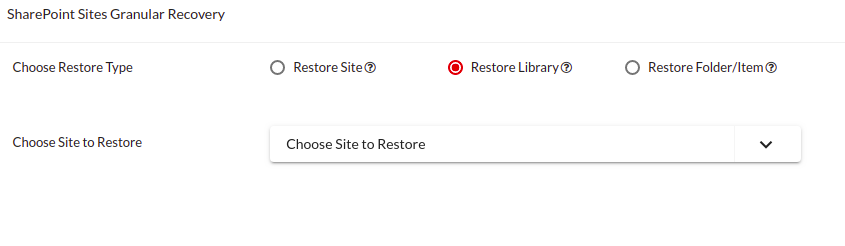
- Choose Site to Restore: Choose one of the existing sites to restore the library from.
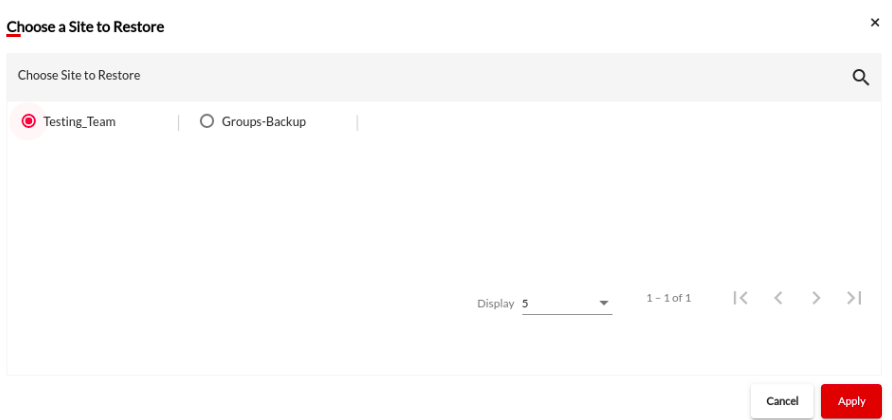
- Choose Library to Restore: Choose the library to restore from the selected site.
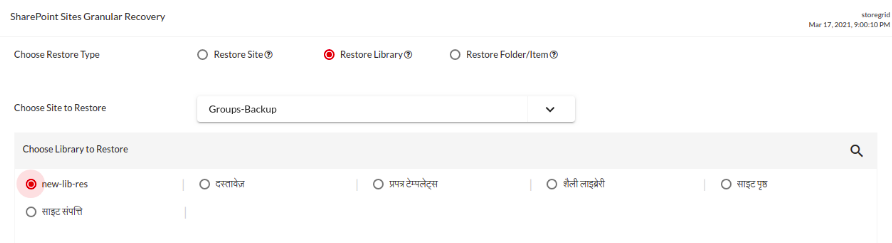
3. Restore Folder/Item
Restore the folders and/or items from the Libraries.
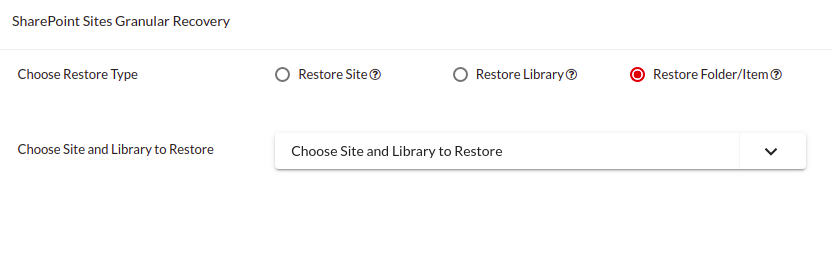
- Choose the site and Library to Restore.
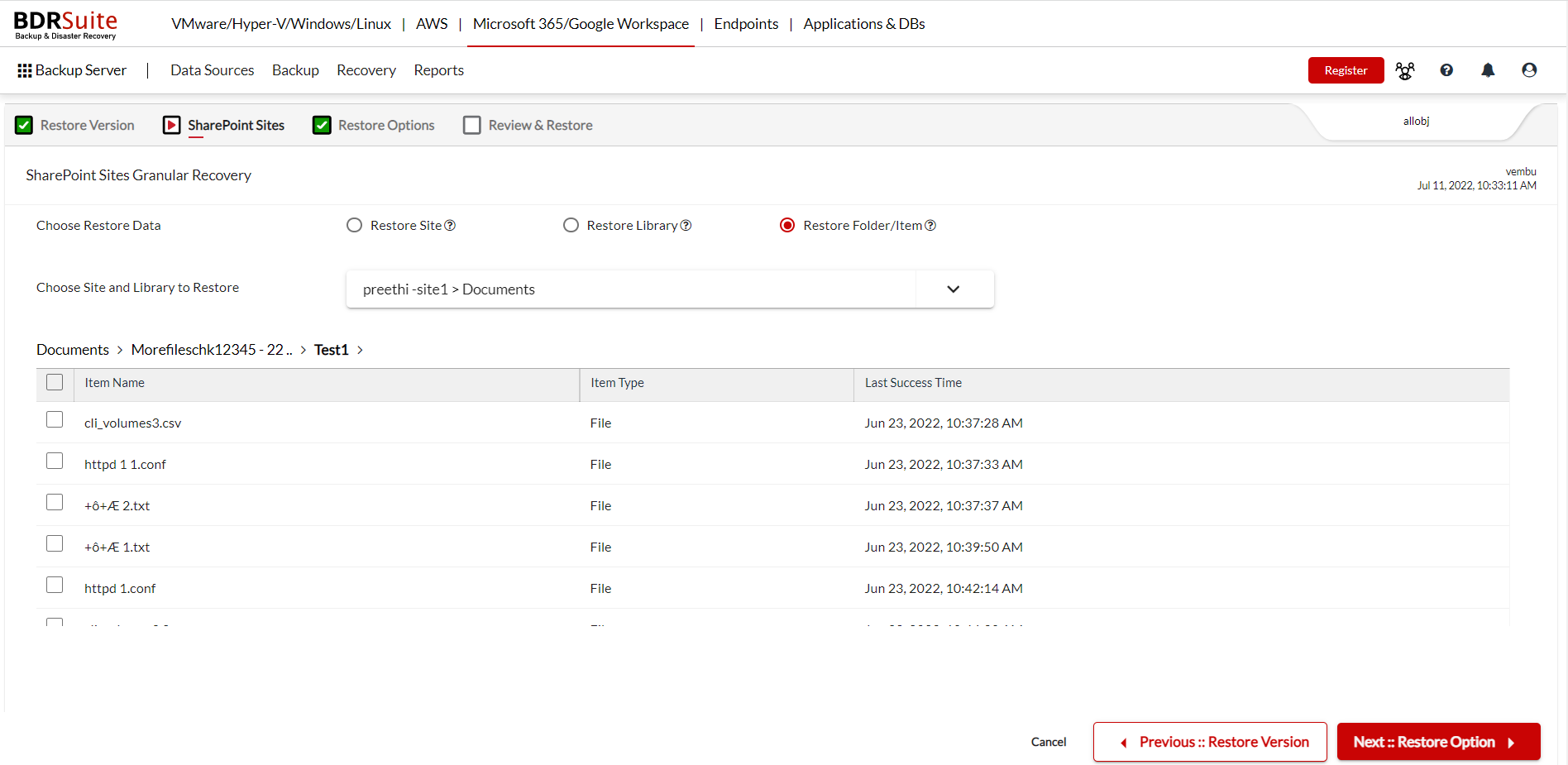
The folders are listed and further sub folders can be chosen and it is all shown in the breadcrumb view.
IMPORTANT
|