Disk Mount
The Disk Mount Recovery option mounts the backed-up VM’s disk to the Disk Management Service of the Microsoft Windows machine on which the BDRSuite Backup Server is hosted; it is done through BDRSuite Virtual Drive that grants access to your backup data instantly through the file explorer, without having to restore the entire backup.
You can also find your backup disk available in the BDRSuite VirtualDrive in various virtual file formats such as IMG, VHD, VHDX, and VMDK.
Step 1: Choose the VM/ Host and Restore Type
Choose a VM/Host that you wish to restore.
Now, select the Disk Mount option and click Next.
Step 2: Choose the Restore point
Select a restore point to restore the backup data. BDRSuite Backup Server retains the restore points as per the retention policy you have selected for the backup job.
Full backup and Incremental backup restore points are viewed in the dropdown box structure.
Each incremental restore point is a virtual full backup that makes full data recovery possible in each step. This makes the restoration process easier without having to recover a full backup and all the previous increments.
If the restore point is denoted with symbols (d), (w), (m), (+P) at the end, it indicates the following:
Daily Merge (d)
Weekly Merge (w)
Monthly Merge (m)
Persistent boot changes (+P)
Daily, Weekly, and Monthly merges take place based on the retention policies you have configured.
If you select Restore version time-stamp with (+P), then you have enabled the option to ’Include persistent boot changes during restore’ option that includes the changes you performed in the VM/Host during the instant boot restore process.
Step 3: Choose the Disk to Mount
Select the disk to mount in BDRSuite Virtual Drive. You can use Windows Disk Management Service to browse through the mounted disk.
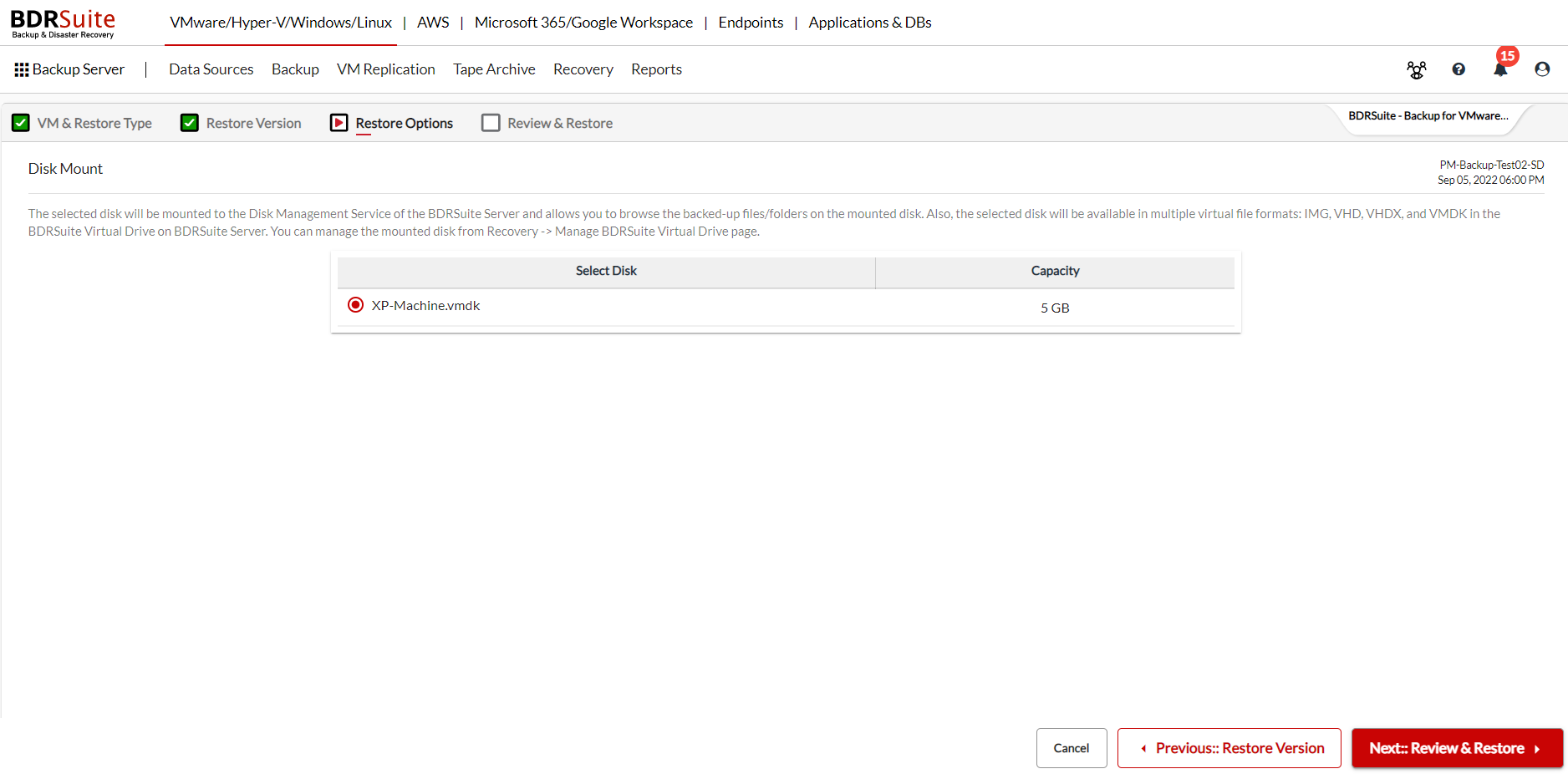
Step 4: Review & Restore
Review the recovery configuration you have selected and click on Restore to start the mounting of the backed-up disk.
On successful recovery, you can find the restored disk on the Disk Management Service of the BDRSuite Backup Server machine.
PreviousNext