Purchasing Subscription/Perpetual license using Portal Credits
Once the credits are added to your portal account, select Subscription/Perpetual License from the Buy tab and select the BDRSuite product.
- Select the quantity of the license you wish to purchase and then click on Add items. Click on Make payment to proceed with purchasing the licenses.
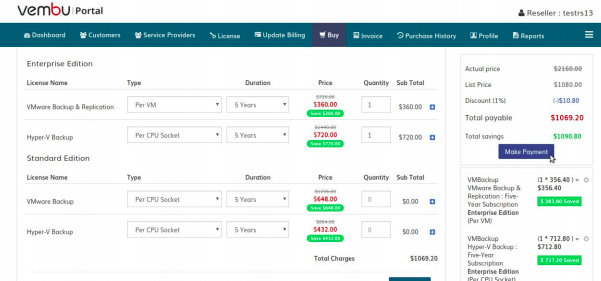
- In the payment screen, select the Purchase using Portal Credits and then click on Review to review your purchase summary.
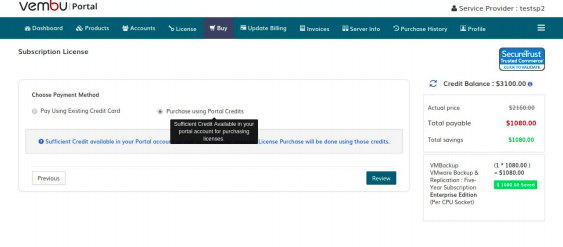
- After reviewing the purchase summary, click on Purchase to make a payment using the Portal Credits.
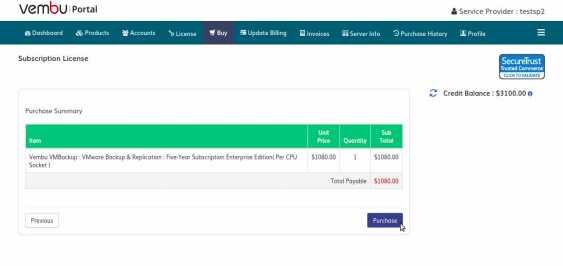
- The amount for the license will be deducted from the Portal Credits and the appropriate license will be added to your Portal account.
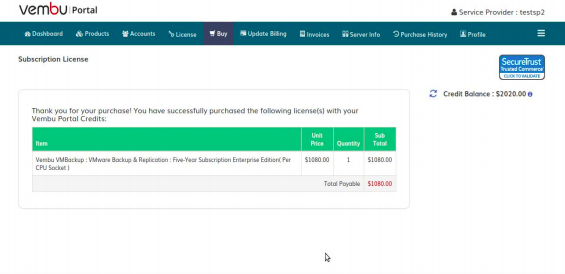
- You can review all your purchased licenses under the License usage section-> Unused License.
