Step 5: Scheduling & Retention
Scheduling Backups
Set up the frequency of your backups by scheduling them at the required time. You can configure backup schedules in the following manner:
Run Hourly - You can run backups on an hourly basis on specific days. By default, all the days in the week will be selected. If you don't want to run the backup on all days, manually select the required days.
Run Daily - Run backups every day at the specified time.
Run Weekly - Run backups weekly on the required days at the specified time.
Select the Time Zone in which you want to run the backups. By default, Coordinated Universal Time (UTC) will be selected.
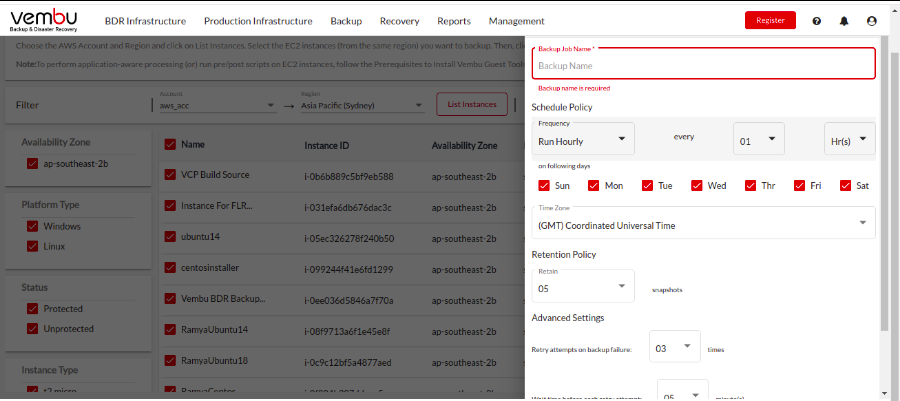
Retention
During backup, BDRSuite Backup for AWS takes a snapshot of the target EC2 instances at the scheduled time using Amazon APIs. The snapshots are stored in the same AWS Account and Region of the target EC2 instances.
Each time a snapshot is taken, it corresponds to a restore point (i.e.) a point-in-time from which the backed-up instance can be recovered. With BDRSuite Backup for AWS, you can retain up to 10 snapshots of each target EC2 instance that you backup.
If you set a retention limit of 5 snapshots, then if the backup job is running for the 6th time in its schedule, the oldest snapshot will be deleted to retain only 5 latest snapshots of the target instance.
Advanced Settings
When a backup job fails, BDRSuite Backup for AWS will automatically retry the backup job. You can configure the retry settings by using the below options:
Retry limit: Number of times BDRSuite Backup for AWS will retry the backup job.
Wait time for Retry: Number of minutes BDRSuite Backup for AWS will wait before retrying the backup job.
Click on Save and the backup will get started at the scheduled time. You will be redirected to the Backup Jobs tab.