User Mailbox
1. Select Domain to configure backup
Choose the domain(s) from the drop-down list, you wish to configure backup for.
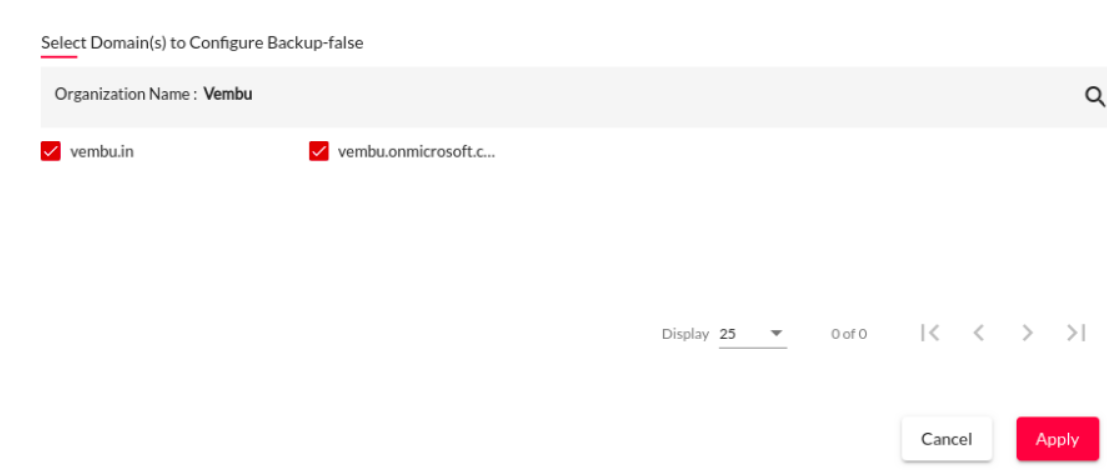
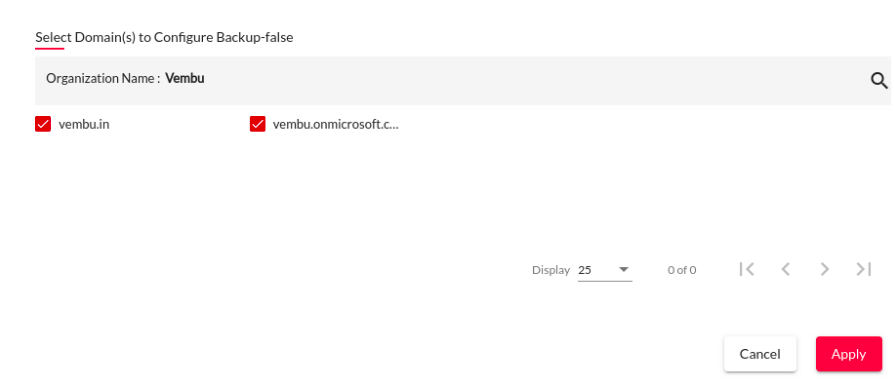
2. Choose User Selection Option
Select the users you wish to configure backup job, you have options like
- Select All users - Choosing this option will select all the users in the domain.
- Select Specific Users - choosing this option will list all the users in the domain. By default, all the users from the selected domain(s) are available for backup. You can choose only the specific users you wish to configure backup and deselect the remaining users.
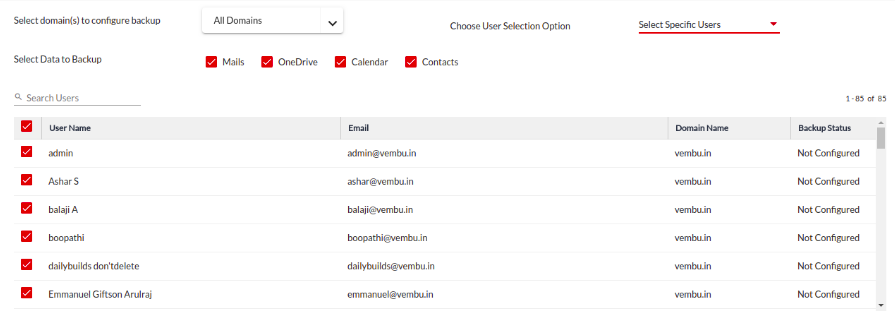
- Select Users by Groups - Choosing this option will select the group users. Select the Group on the left pane to select the users in the group completely. You can also customize the users added to the group by clicking on the List Group Users button. Once you click on the List Group Users Button, all the users in the selected group will be listed, you can then select or deselect the users you wish to configure backup.
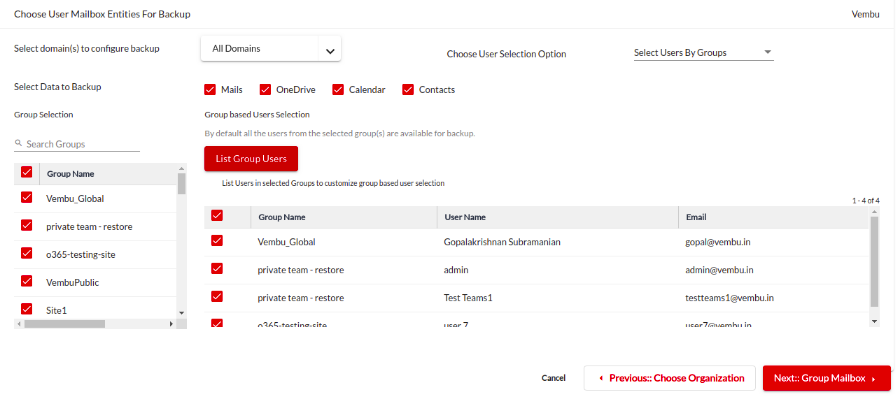
3. Select Data to Backup
Select the User Mailbox entities you wish to configure backup. You can either choose all the options or perform backup level granularity by choosing only the required entities. The supported entities in the user mailbox are
Mails - Selecting this option will backup the Microsoft 365 mails only
OneDrive - Selecting this option will backup the OneDrive items only
Calendar- Selecting this option will backup the calendar events only
Contacts - Selecting this option will backup the contacts only

|
Important: BDRSuite Backup for Microsoft 365 currently does not support backup of deleted contacts, contact list items and shared files, recycle bin items of OneDrive |
IMPORTANT BDRSuite Backup for Microsoft 365 currently does not support backup of deleted contacts, contact list items and shared files, recycle bin items of OneDrive |