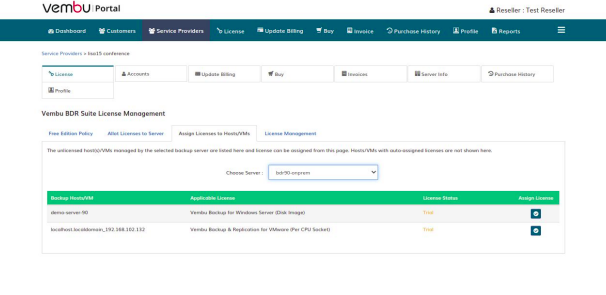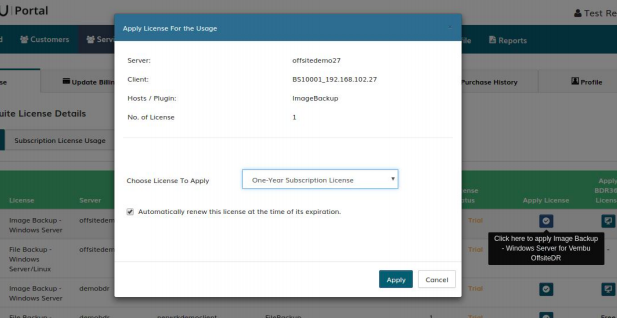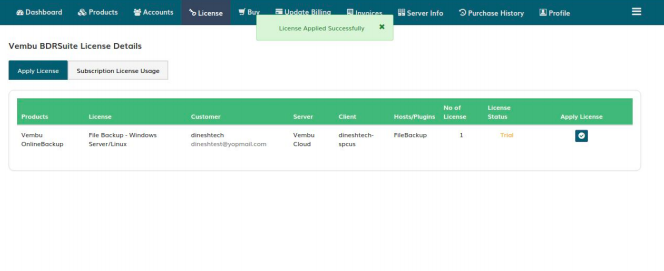Assigning the allotted License
In the Assign Licenses to the Host/VM tab, select the server you want to apply for the license and then click on the Apply License button corresponding to the respective server and client.
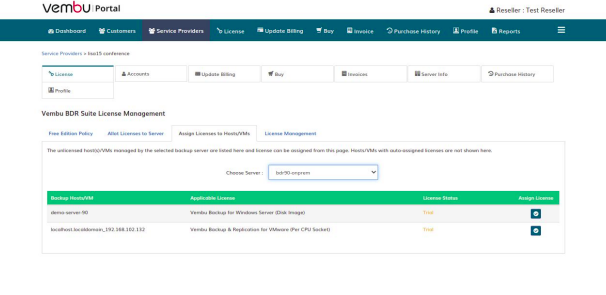
Confirm the server you have selected, then select the subscription period and click on the Apply button to apply the purchased license to that particular client of your customer.
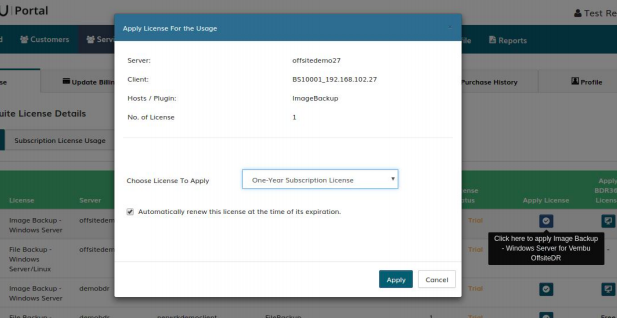
Once the license for the client is successfully applied, that particular client will be automatically removed from the Apply License section.
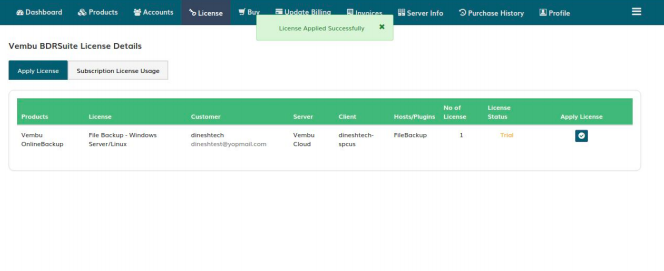
 Note: If you get an error message showing “Not enough license units“ while applying the license to your entity, it means you don't have sufficient license units and you need to purchase the subscription license using the portal credits or your credit card. This error message will also pop up if you have purchased the wrong license unit and are trying to apply it for your client. (For Example: After purchasing license of BDRSuite Client for Files & Applications, you might be trying to apply for the File Backup of Cloud BDRSuite for Files & Applications). Note: If you get an error message showing “Not enough license units“ while applying the license to your entity, it means you don't have sufficient license units and you need to purchase the subscription license using the portal credits or your credit card. This error message will also pop up if you have purchased the wrong license unit and are trying to apply it for your client. (For Example: After purchasing license of BDRSuite Client for Files & Applications, you might be trying to apply for the File Backup of Cloud BDRSuite for Files & Applications).
|