License Transfer
You can transfer you Licenses using this new option.
License Transfer from one server to another
- Login to the portal account BDRSuite Portal.
- Navigate to the “License -> Allot Licenses -> Transfer Licenses”.
- You can view the available licenses under all servers (Including Deleted Servers).
Choose the server from which the licenses are to be transferred (Including Deleted Server) which will get listed in the drop down.

|
Note: The existing server with the license which has to be transferred are to be selected first. Else you will have issue moving to the next step. |
Choose the required license and click on the “Transfer Licenses” button.
Once after successful transfer, you can able to apply for the license manually from “License -> Allot Licenses -> Manage Virtual & Physical Entity Licenses” for the required entities.
After a successful transfer if “Run License Check” is triggered from the server the licenses will get auto-allocated to the entities.

|
Note : For Microsoft Office365 and Google Workspace will have only while package level transfer.. |
If you try to transfer the license to the same server you will face the following error alert.
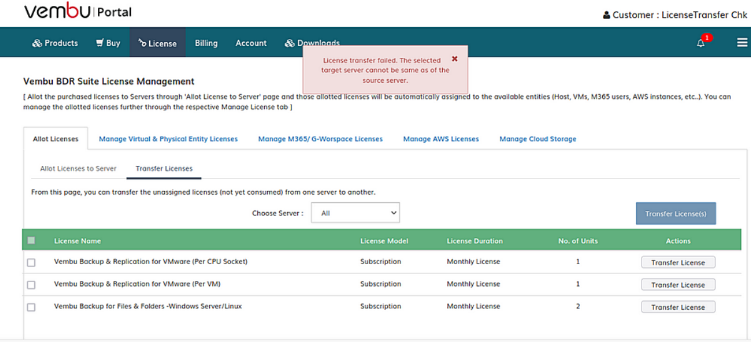
Limitations
Across edition license transfer is not supported (e.g if already a server has enterprise edition you are not allowed to transfer standard edition license to the server).
For Cloud product licenses the transfer option is not supported.
License transfer is restricted in Customer and Service provider accounts.