Manage VMware Replication
Once you have configured a replication job,
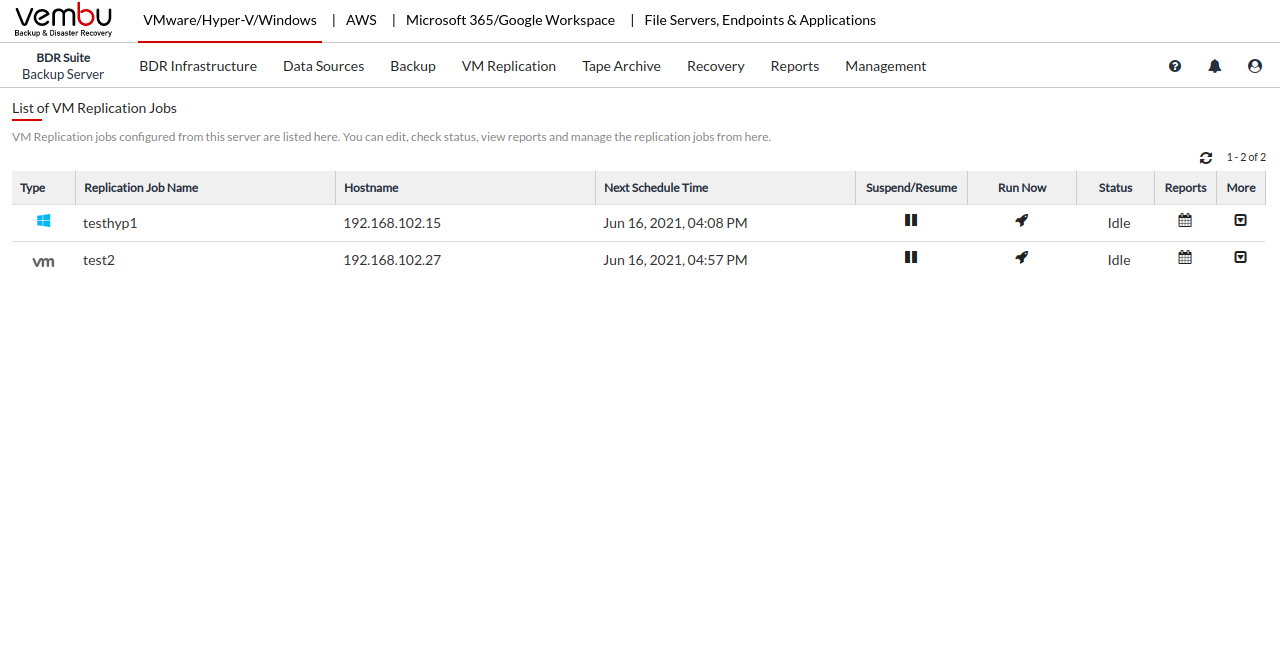
Suspend/Resume
This option will suspend the replication and the job will not run until you select the same option again. You will be alerted in the pop-up window whether the replication is suspended or resumed.
Run Now
This option will trigger the replication process immediately irrespective of the schedule. Click the Schedule Now option besides the Suspend/Resume section. In the pop-up window, click Yes.
Abort
You have the option of aborting a replication when it is in progress. You can abort the replication either from the Status Section in the List of Replication Jobs page or from the replication progress window. Select the x mark in the status section to abort your replication schedule. From the Abort Replication pop-up window, click Yes.
You can abort your replication if not required, from the Abort (-) option available in the progress window. You will get a popup window as shown below. Click OK to Abort your replication.
Reports
The status of your replication jobs can be monitored using the reports available.
View
Schedule Details will list the schedule details of that particular replication job. From the List Jobs page, select the More option and click the View option
Edit
If you have already configured a replication job, then it can be edited using the Edit option. You can edit the following options:
- VMs to be replicated
- Application-Aware Settings
- Replication schedule
- Retention Count
- Network Mapping
- Re-IP Mapping
- Suspending the backup
Delete
You can delete the replication job if not needed. From the List Jobs, click the More option and select the Delete option. This will remove the replication job and the data associated with it. You will get the pop-up window displayed below. Click Yes to delete the replication job.