Purchasing Perpetual License
You can purchase the perpetual license by following the below steps;
- Go to the BDRSuite Portal with the URL “ https://portal.vembu.com/”
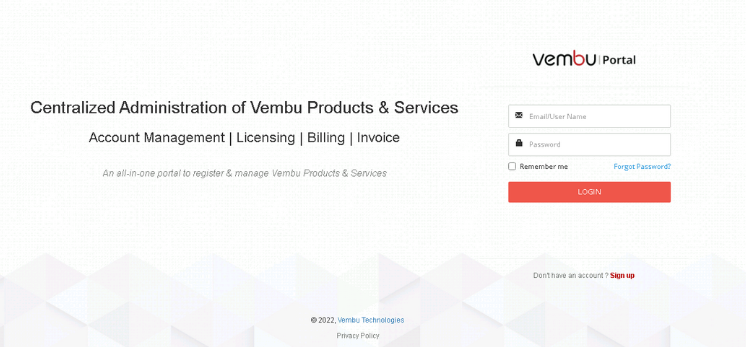
- Click on Sign up button if you are a new user or click on Login button if you are an existing user.
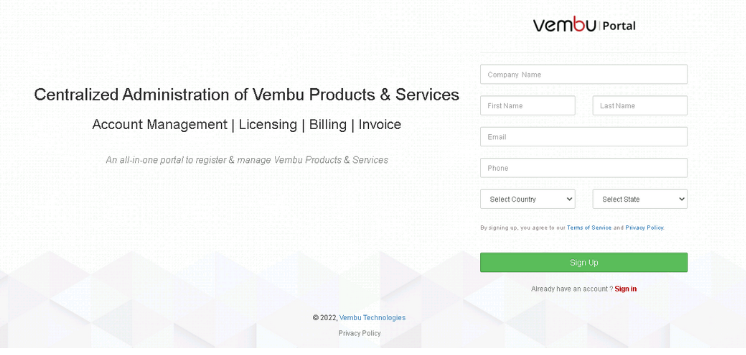
- If you are a new user you must verify your account via the verification mail sent to your registered email and create a new password in the registered mail account.
- Navigate to “Billing -> Update Billing” where you can update your billing information, also you will be able to edit the ‘Billing Address’ and ‘Card Information’. Once done with updating the information, click save.
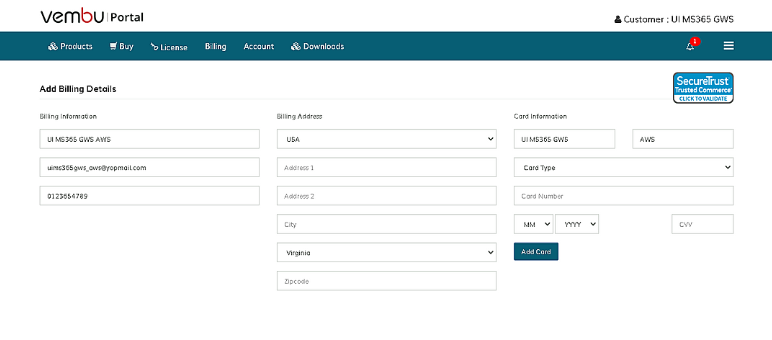
- To purchase different BDRSuite Products and to add portal credits to your account please navigate to “Buy -> Perpetual License".
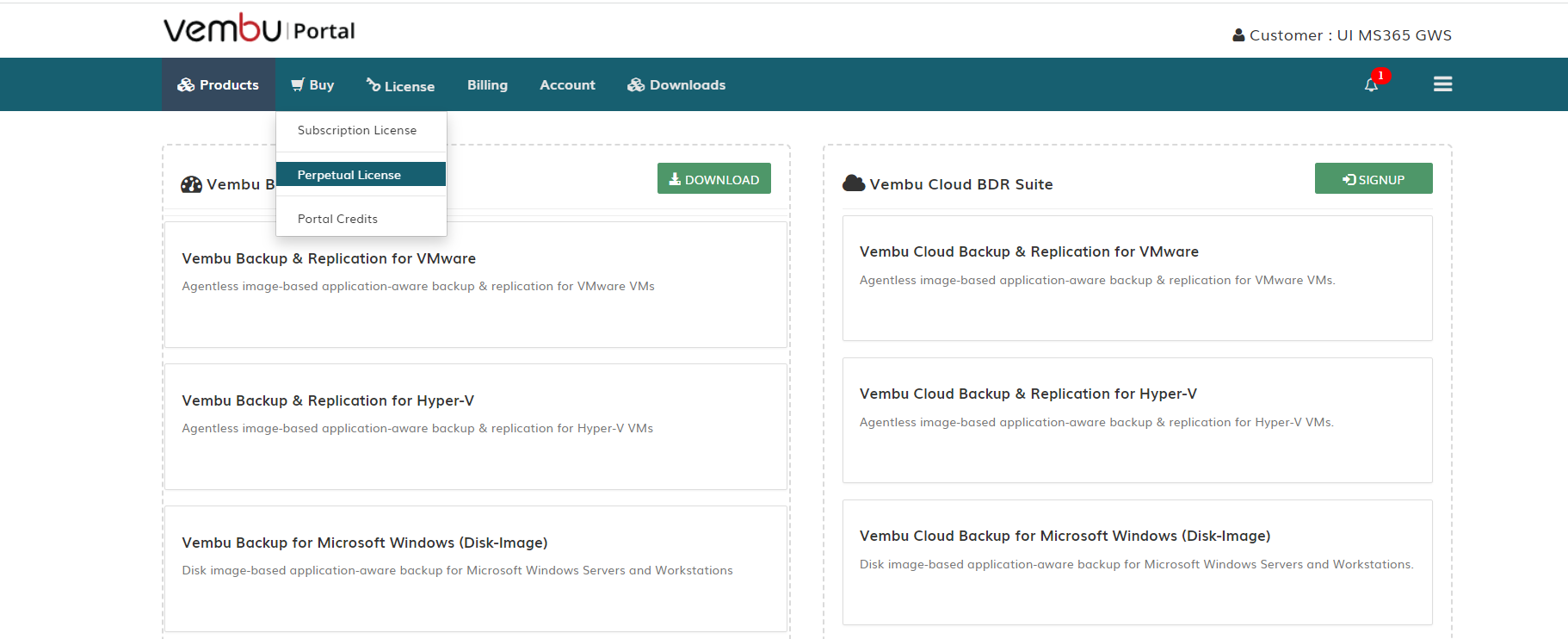
- The following page will open.
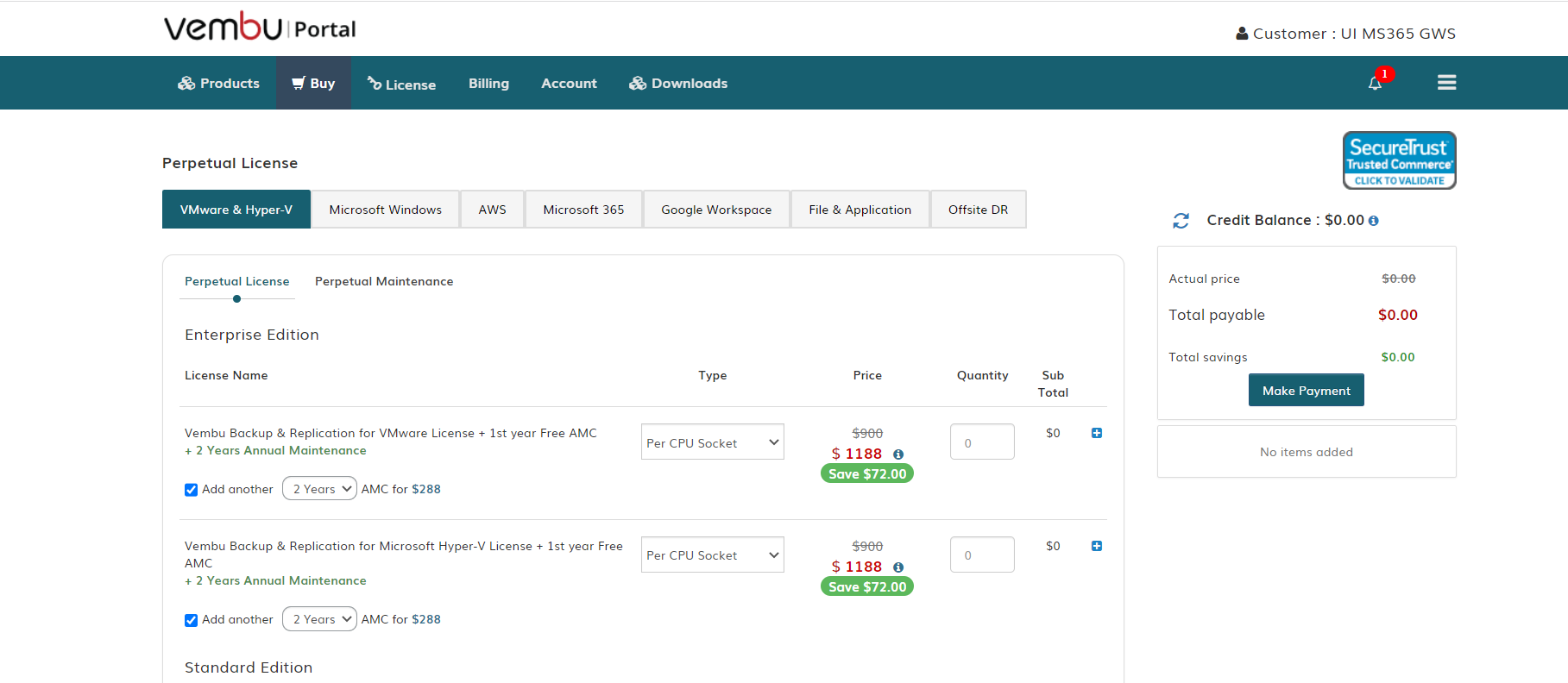
- Choose the required license, the edition and Click ‘Proceed to Update Billing info and Pay’, once done with updating the number of the required licenses.
- Choose “Pay using existing credit card information or Purchase using portal credits.”
- Check whether the purchased information is listed properly on the ‘Purchase Summary’ page.
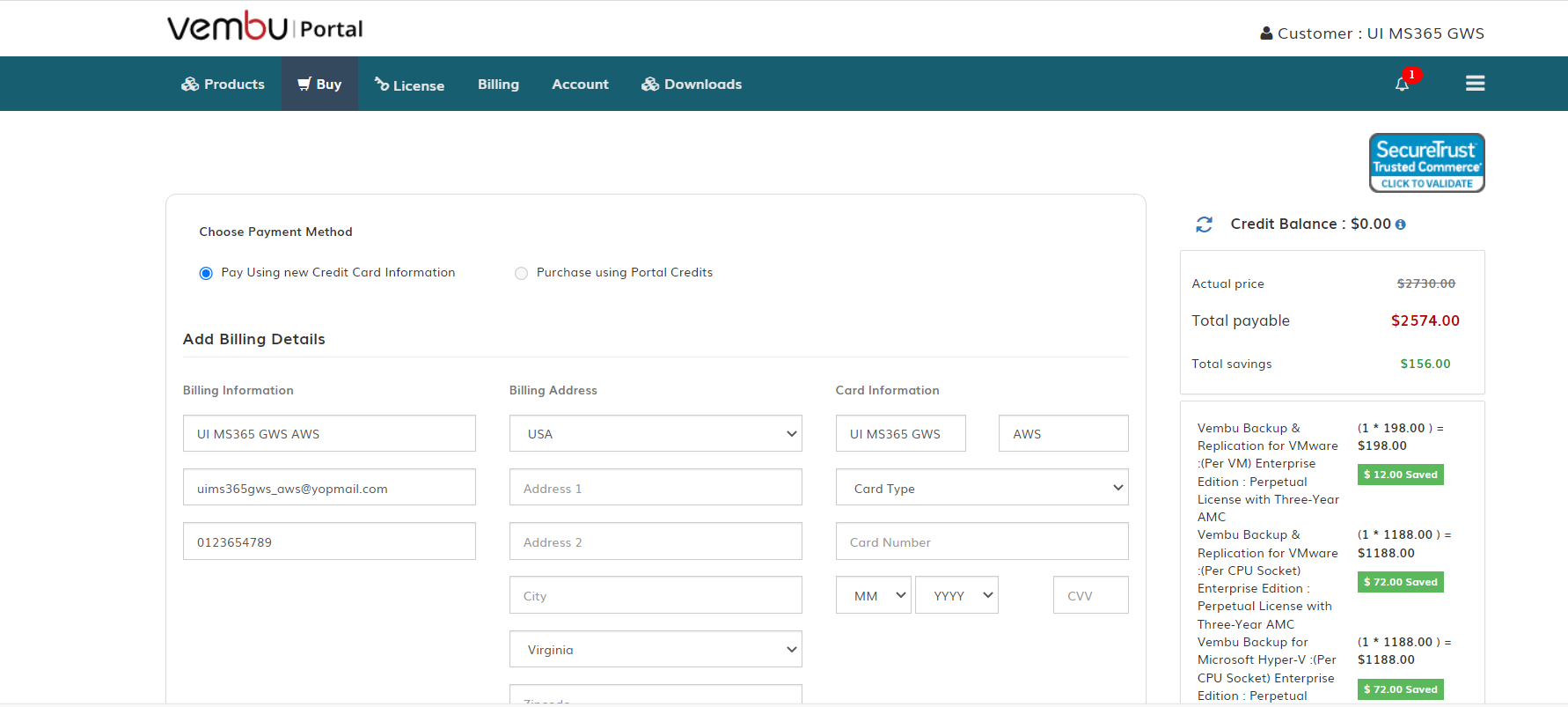
- Click the purchase button.
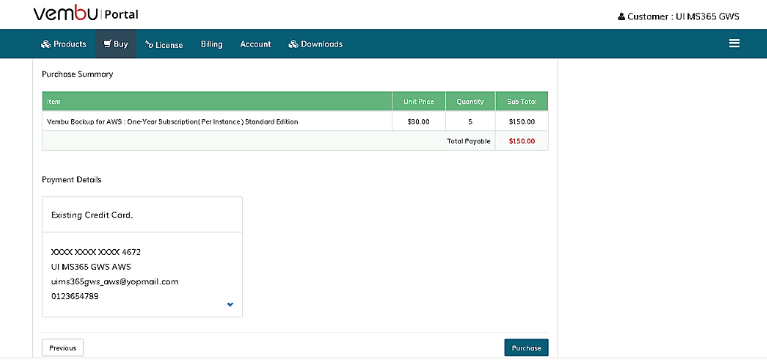
- Once after the successful purchase, you will be able to see the purchased information.