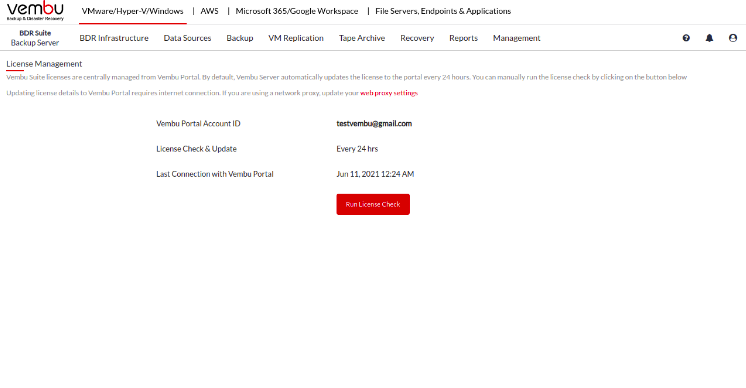Registering BDRSuite Backup Server with BDRSuite Portal
You must create a BDRSuite Portal Account to register your backup server with BDRSuite Portal. Through the BDRSuite Portal, you can manage all your BDRSuite products and services.
Creating a BDRSuite Portal Account
BDRSuite Portal is an all-in-one hub spot for managing your registered BDRSuite products and services where you can get started. To register in BDRSuite Portal, follow the steps given below:
- Open the URL - portal.vembu.com and click the Sign Up option.
- Provide the following details to create your account:

- Company Name
- First Name and Last Name
- Contact Number
- Country and State
- Click the Sign Up option once you are done filling up the requested details.
- A verification E-Mail will be sent to the registered E-Mail ID. Check your Inbox or your Spam folder, if not found in Inbox) for the verification E-Mail and click Verify my email address option. If the button doesn't work copy-paste the link given below the 'Verify' button in your browser.
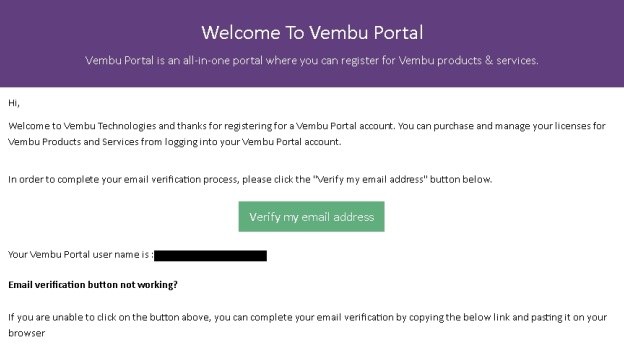
- You will be directed to a page with the registered E-Mail ID. You must create a password for your account. Enter the password of your choice and click Activate.
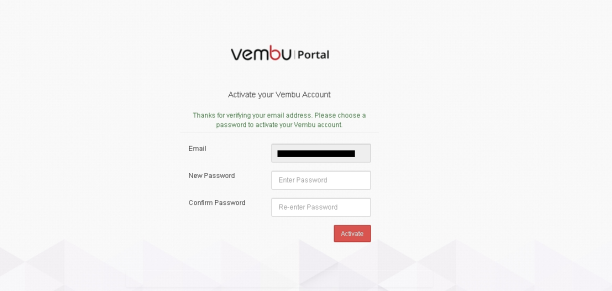
- Your BDRSuite Portal account will be created successfully. Click log in to the BDRSuite Portal option and log in using the registered E-Mail ID and password.
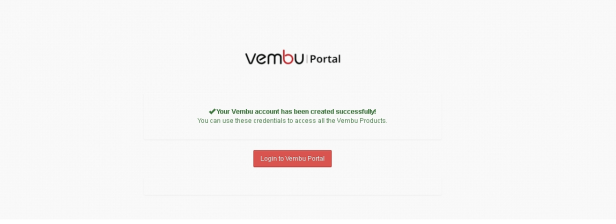
- You can view the BDRSuite Portal Dashboard, an image of the BDRSuite Portal Dashboard is displayed below.
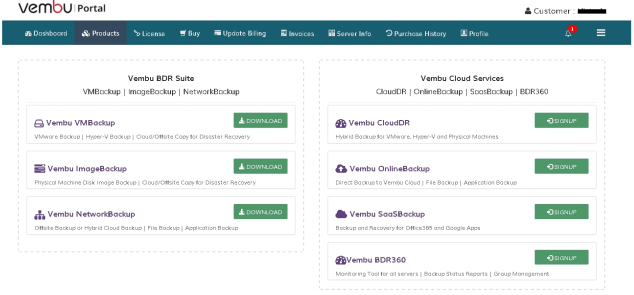
Server Registration
Once your BDRSuite Portal account is created
- Login to BDRSuite Backup Server Web-Console.
- Go to the Management tab and select the License option.
Registration Steps
- In the Offsite Copy/DR page, click the Register option.

- Provide the Email Address and Password in the pop-up shown and register for the trial.
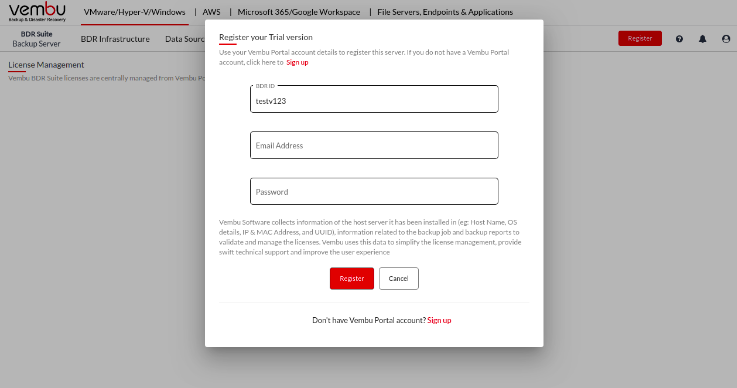
- Once you have registered, you can check the Server Registration by selecting the Run License Check option.