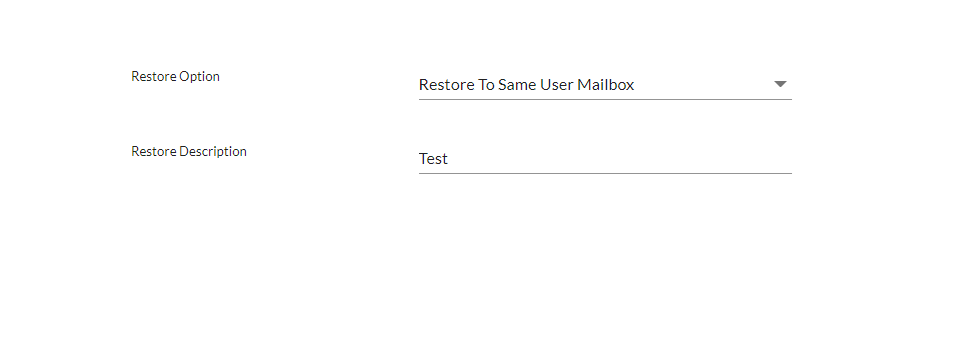Restore Google Drive
Restore Option
1. Restore to the Same User
This option will restore the backup data to the same user.
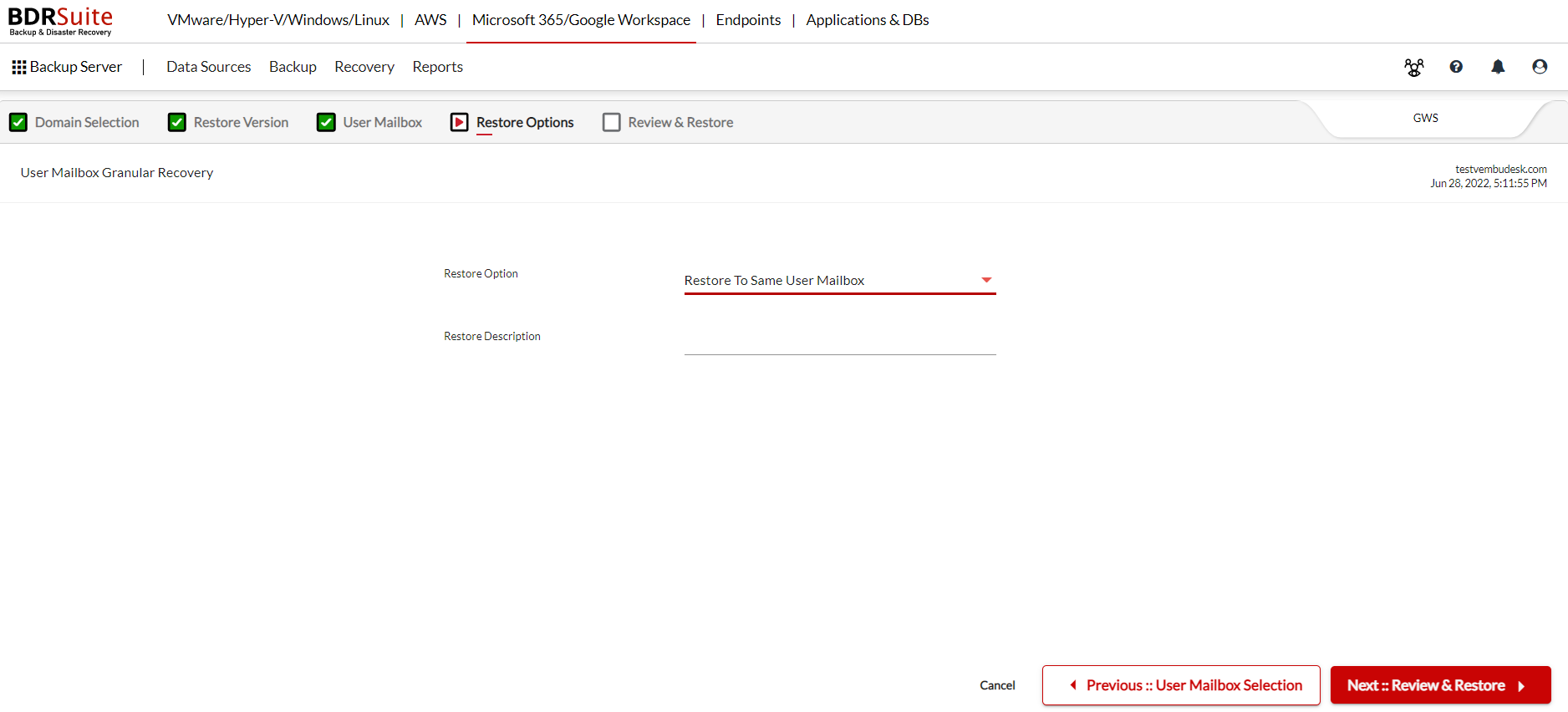
2. Restore to different User Mailbox
This option will let you select the user from the list and restore the backup data to the selected user.
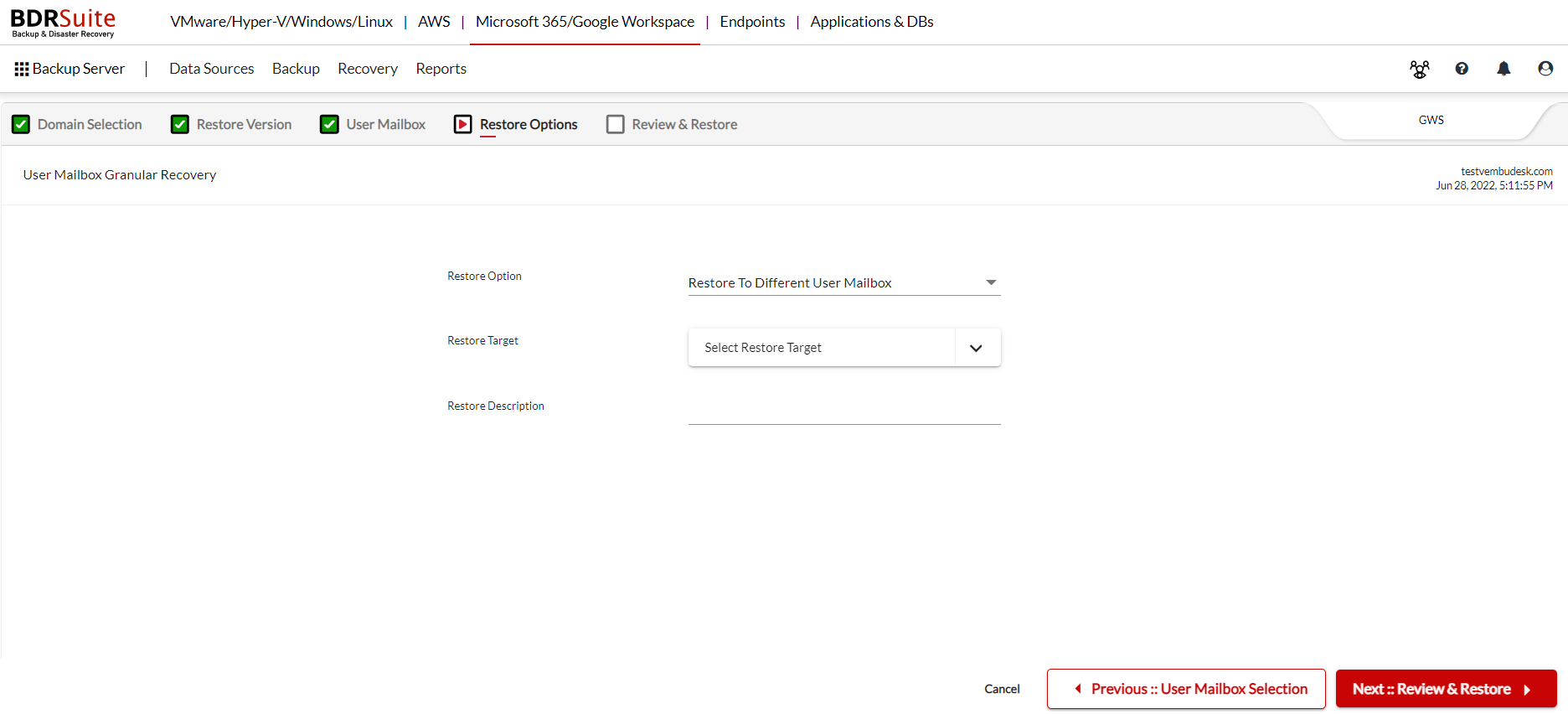
- Restore Target: Select the target mailbox to restore the backup data.
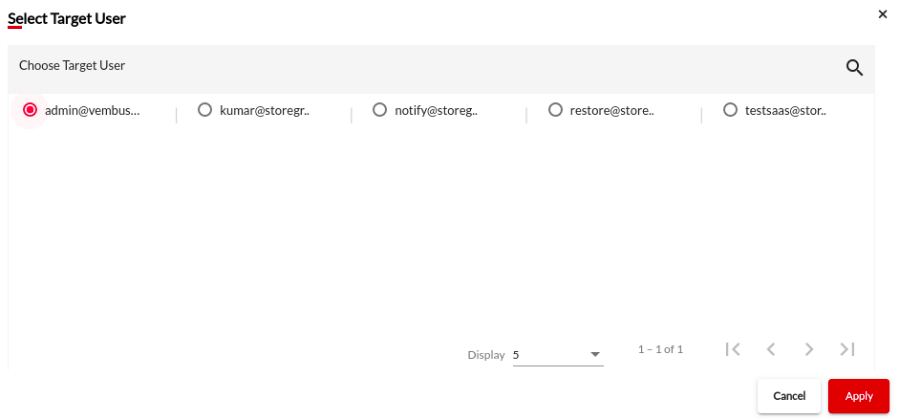
3. Restore to Custom Location
This option will let you choose a location of your choice where you want your data to be restored.
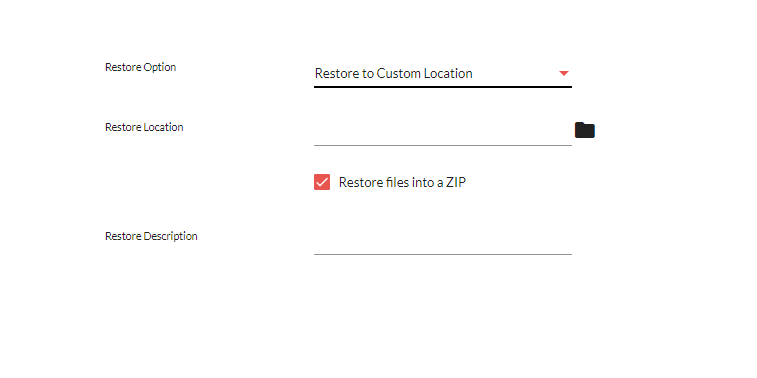
- Restore Location: Choose the location where you want your data to be restored
- You can also choose if you want to restore files into Zip
Restore Description
Enter a restore description for future reference.