Create New Backup Copy Job
The New Backup Copy job can be created by navigating to the Backup tab -> Manage Backup Copy -> Create New Backup Copy Job.
Step 1: Backup Copy Job Configuration - Basic Details
- You can create a backup copy job by entering basic details such as a suitable job name, job type, and a repository to store the backup copy data.
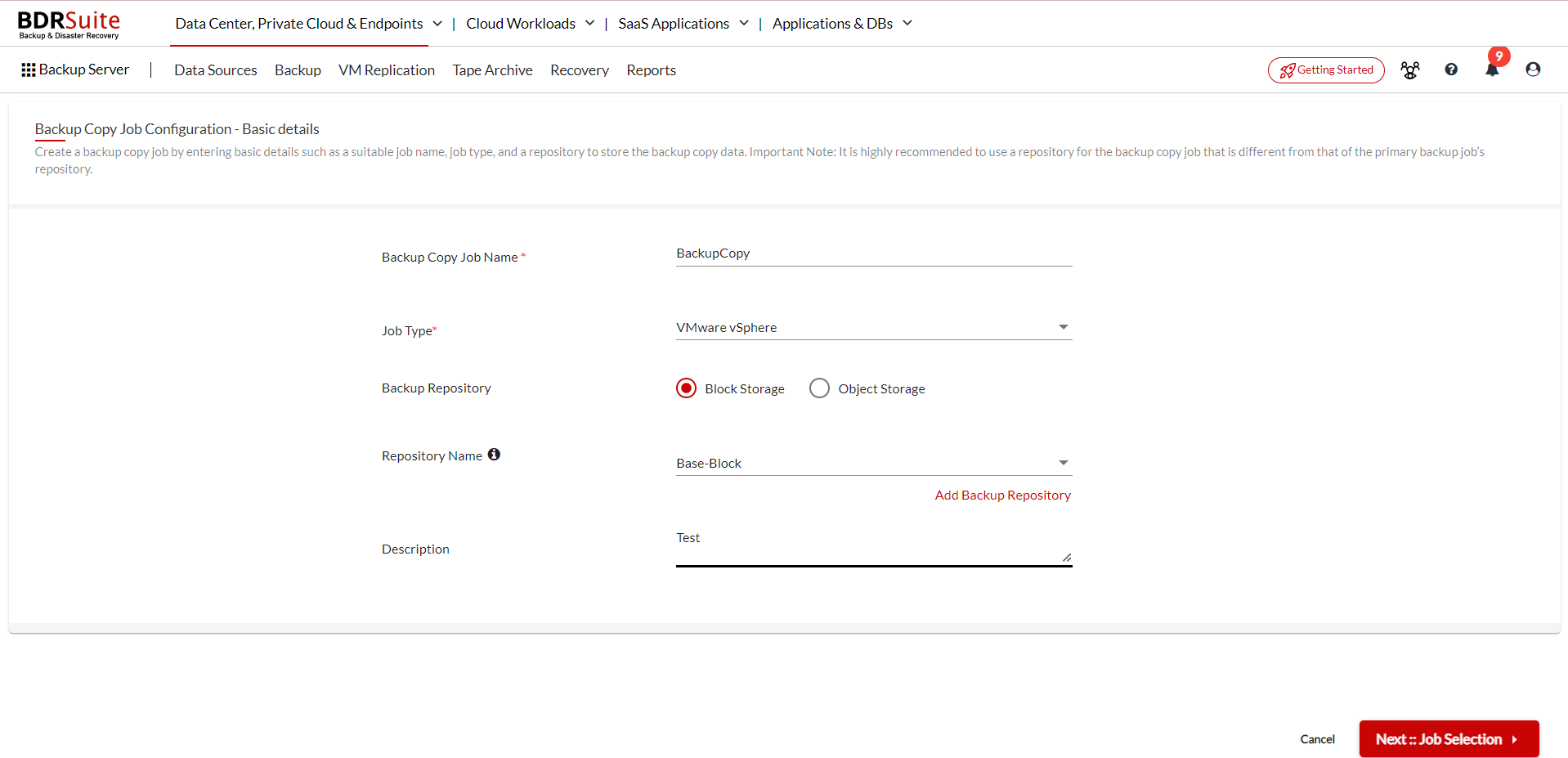
|
- Click next to proceed further.
Step 2: Job Selection
- All the already configured primary backup jobs under the particular job type chosen will be listed. You can select any one backup job and click next.
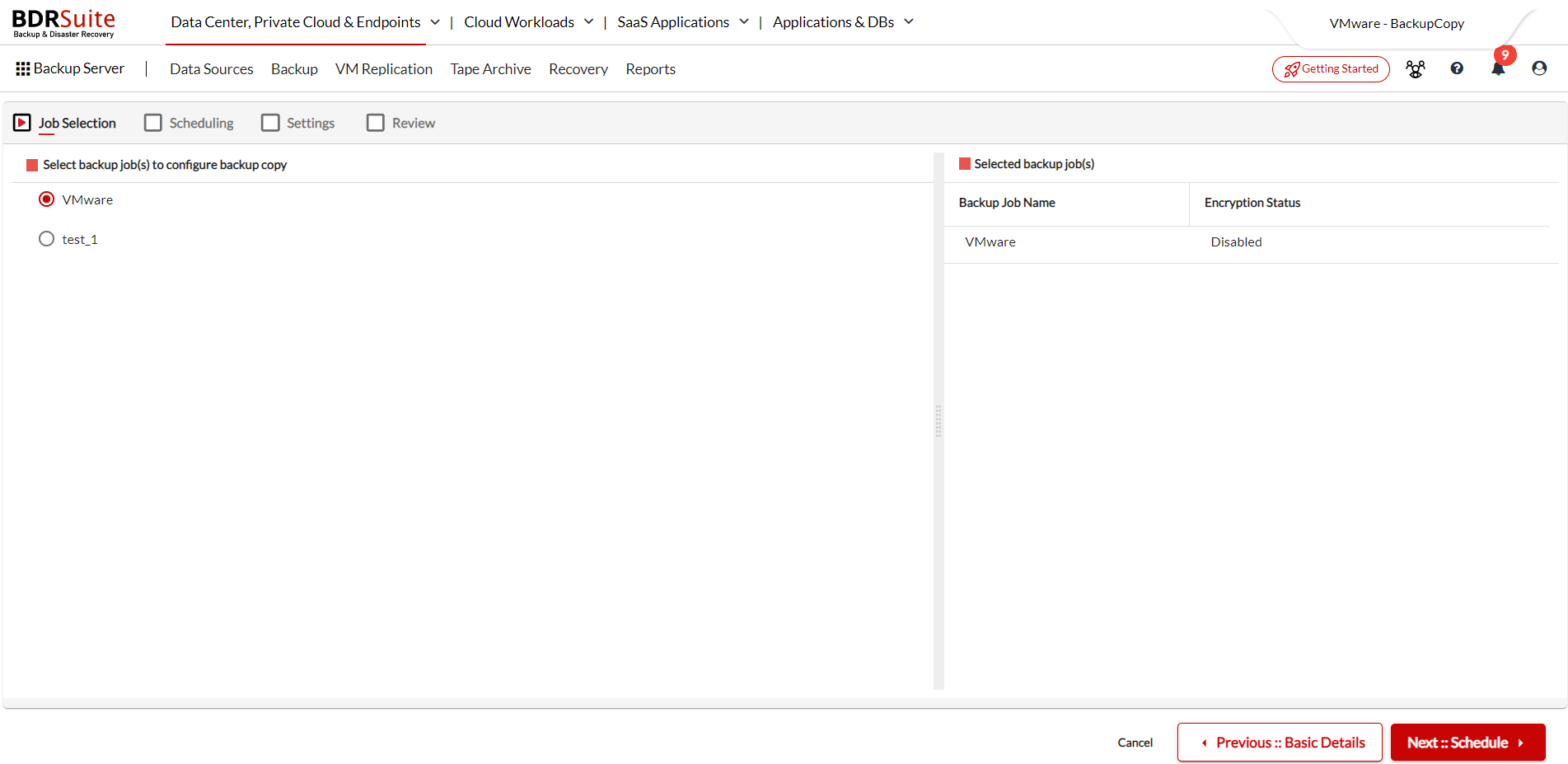
Step 3: Scheduling
- Schedule when you want your Backup Copy Job to run as per your requirement. The options to choose Additional Full Backup Copy Schedule and Advanced Schedule Settings like the Backup Copy Validity can be configured.
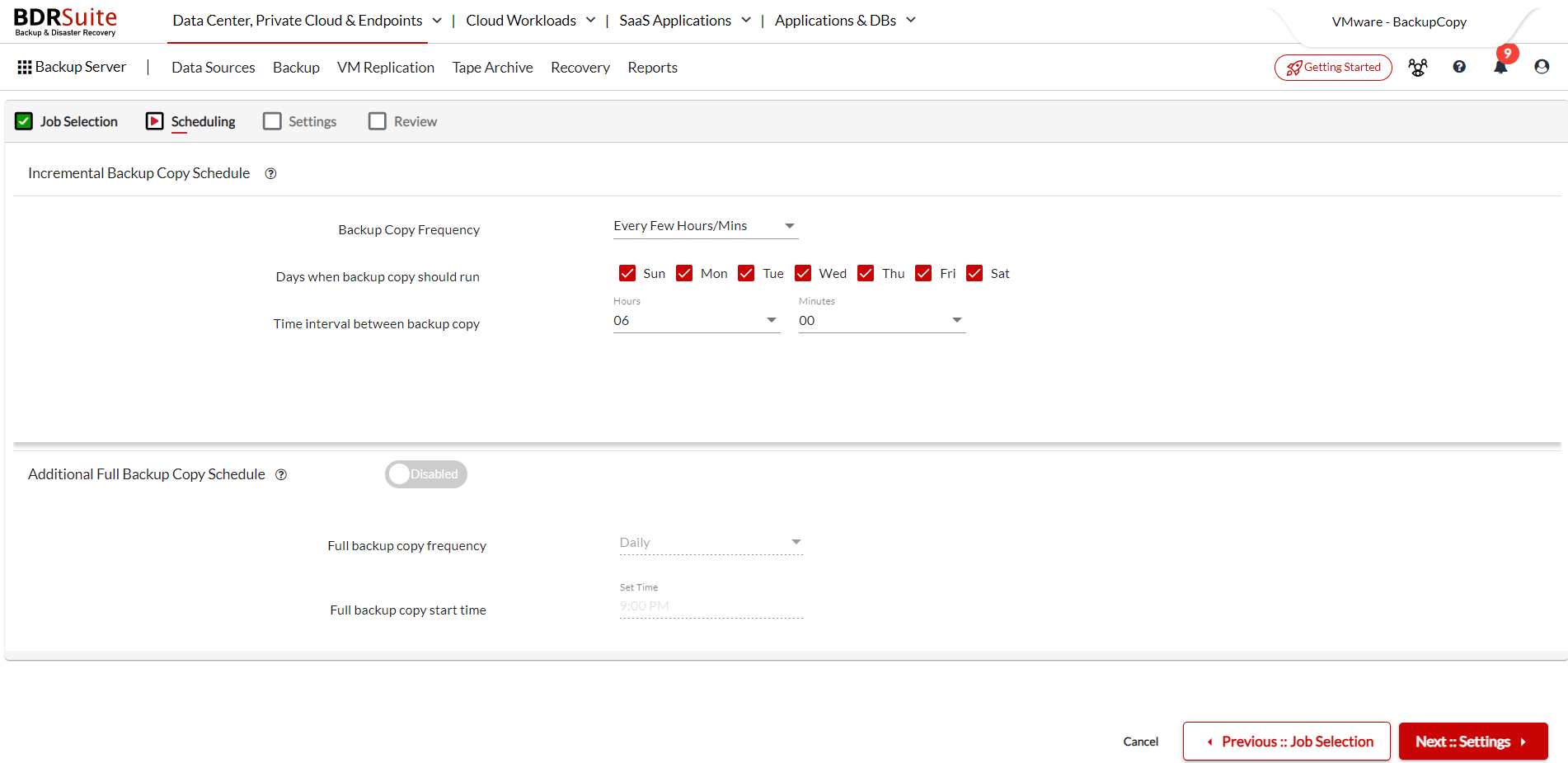
Step 4: Settings
Retention
Two types of Retention, the Basic and the GFS Retention can be used to retain the recovery points.

Encryption
The next setting is the encryption which will by default be as same as the chosen primary backup job encryption settings.
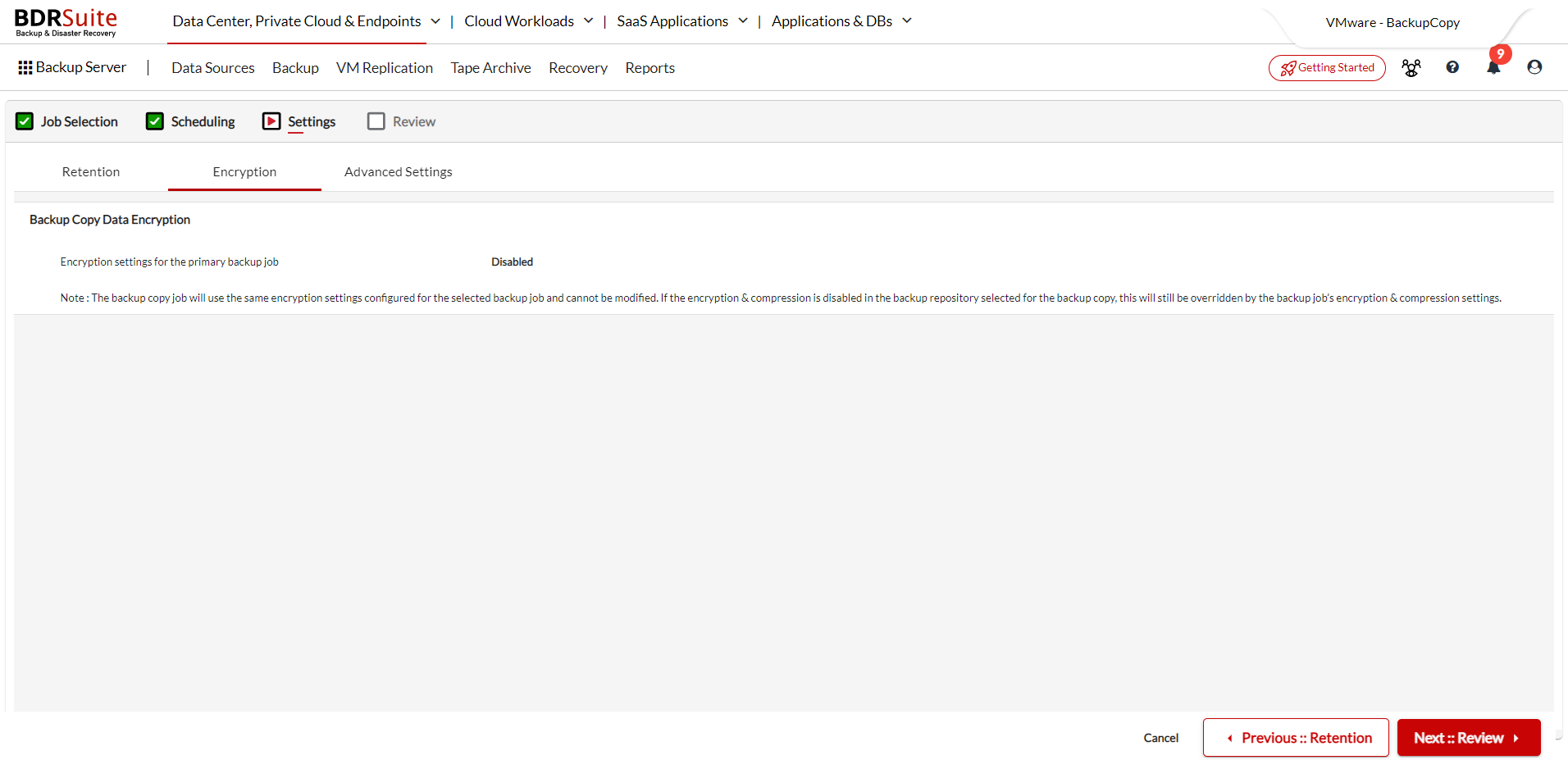
Advanced Settings (Only for VMware)

|
- Click next.
Step 5: Review
- Finally, Review the Backup Job Copy configuration.
- Click Save and confirm to proceed. You will be directed to the List Backup Copy Jobs page.

