Deployment
To back up Microsoft Hyper-V data to your on-premise data center, you need to install the BDRSuite Backup Server. Check supported OS for the BDRSuite Backup Server installation here.
Download
Download the BDRSuite Backup Server.
Installation
Guide to perform installation - Click here
Login
Once the installation is complete you can log in to the BDRSuite Backup Server's Web-GUI via the following options:
- Entering the URL: https://localhost:6061 (or)
- HTTP://<IP_Address_of_Machine>:6060.
- View the Supported Browsers here.
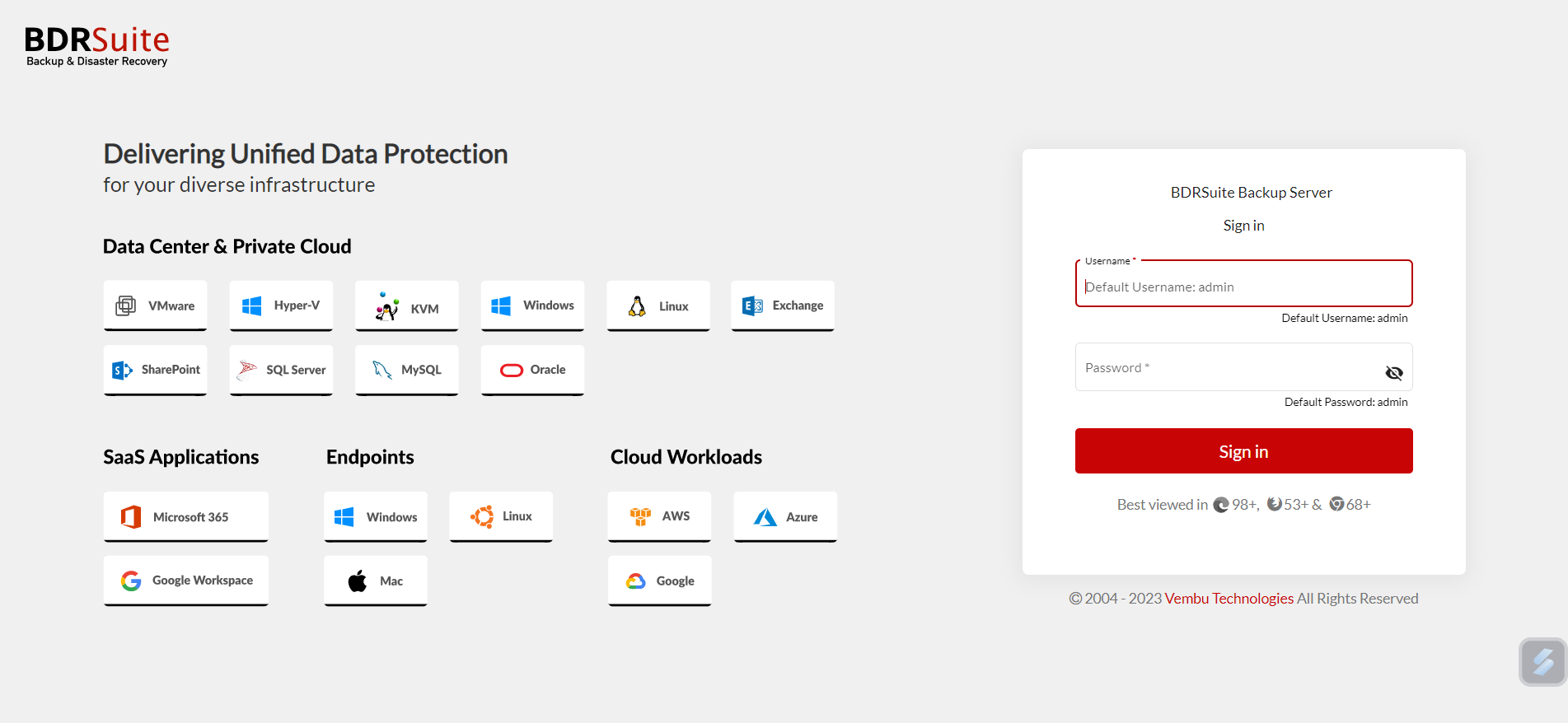
Unique BDRSuite ID Setup
Enter a unique BDRSuite ID. The ID should be globally unique, as it is with this ID that each installation of the BDRSuite Backup Server will be identified.

You can get started with VMware Backup by navigating to the Data Center & Private Cloud tab. Click on the drop-down menu, enable the Hyper-V Backup & Replication and click on Apply, Follow by setting up the Backup Server, adding the required Data Sources, and then configuring the backup job.

 | Note: You can configure Backup/Replication only for the enabled products. If a particular product is disabled then the data source tab and the configuring backup job tab etc, will have no menus related to the disabled product. |
PreviousNext