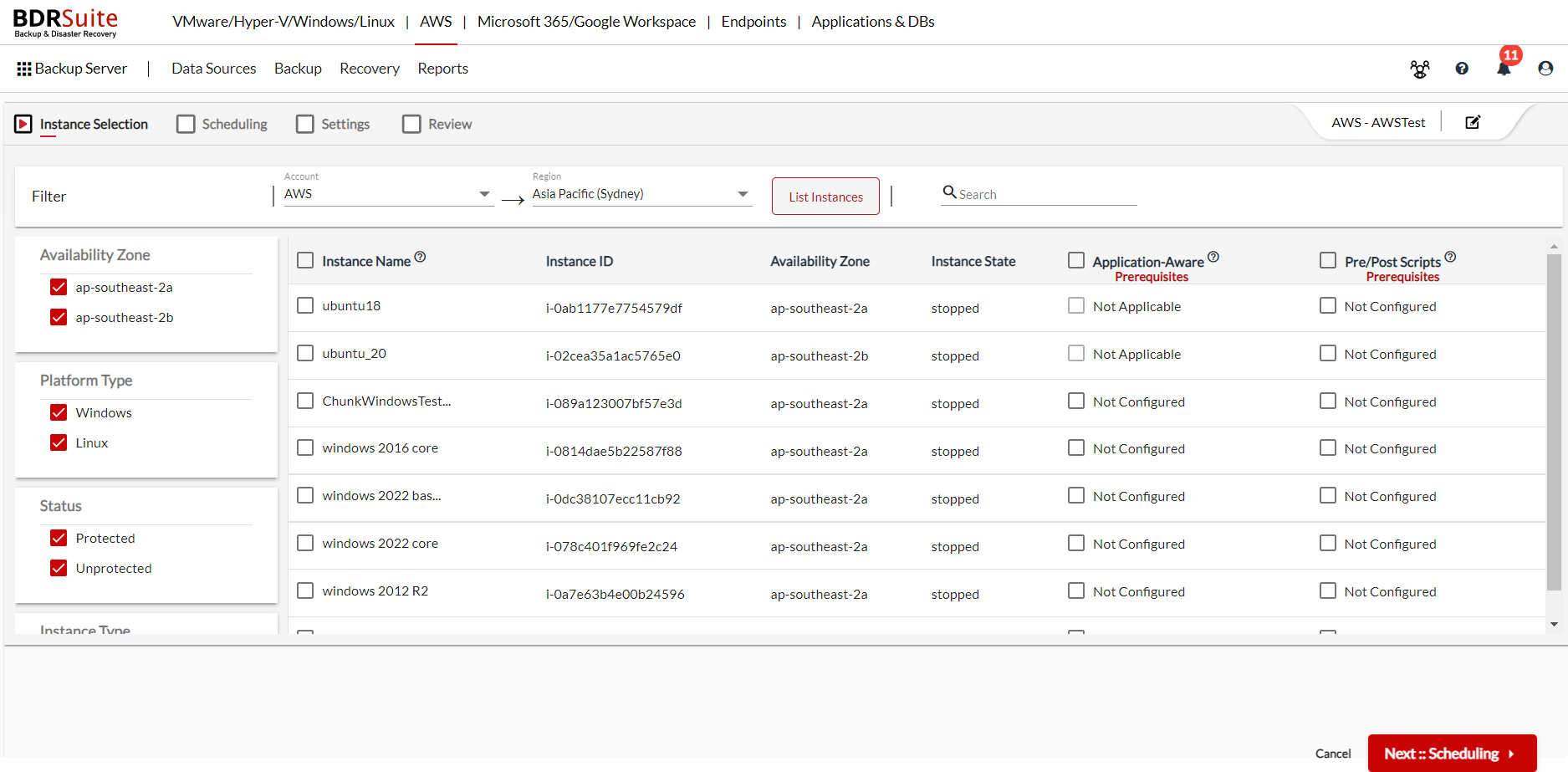Step 2: Instance Selection
In the Instance selection page, first select the required AWS Account and Region from the drop-down box and click on the List Instances option.
All the EC2 instances available in the selected Account and Region will be listed. If you wish to change the Region or Account, use the same drop-down box to choose a different account/region and click on the List Instances option to view the updated list.
In a particular backup job, only EC2 instances from the same account/region can be configured for backup. Backing up EC2 instances across different accounts or regions is not supported in this version.
Note: To perform application-aware processing (or) run pre/post scripts on EC2 instances, follow the Prerequisites to Install BDRSuite Guest Tools. |
You can either select individual instances or all the instances at once by selecting the checkbox next to Name.
In the left pane, you will find the following types:
Availability Zone- Lists all the AWS availability zones in the selected region.
Platform Type- Lists the EC2 instances based on their OS - Windows or Linux.
Status- Lists the instances based on whether they are protected or unprotected.
Instance Type- Lists all the instances based on their instance type like t2.micro, t3.large, etc.
By default, all the filter checkboxes will be enabled. To backup instances based on a specific type, you can use these checkboxes to filter the required EC2 instances for backup. You can also use the Search box present near the List Instances button to search and select only the required instances for backup.