Register the BDRSuite Backup Server
The initial step is to register the BDRSuite Backup Server to your BDRSuite Portal account because only through this you can purchase, manage and monitor your licenses as per your usage.
- To register your BDRSuite Backup Server with BDRSuite Portal, Navigate to the Backup Server tab in the BDRSuite Backup Server web console> and click on License.
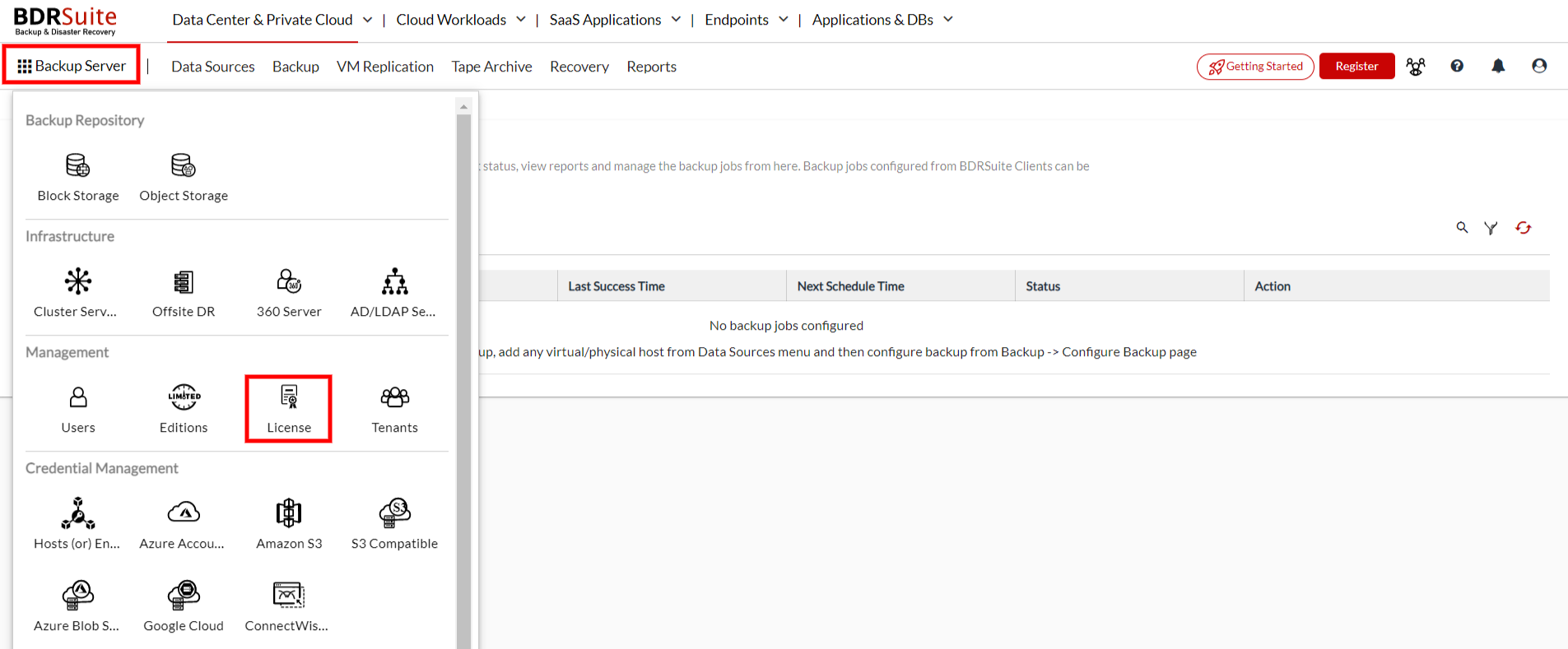
- You can also directly click on the Register button on the right end corner of your screen alongside the Management tab, near the help (?) icon.
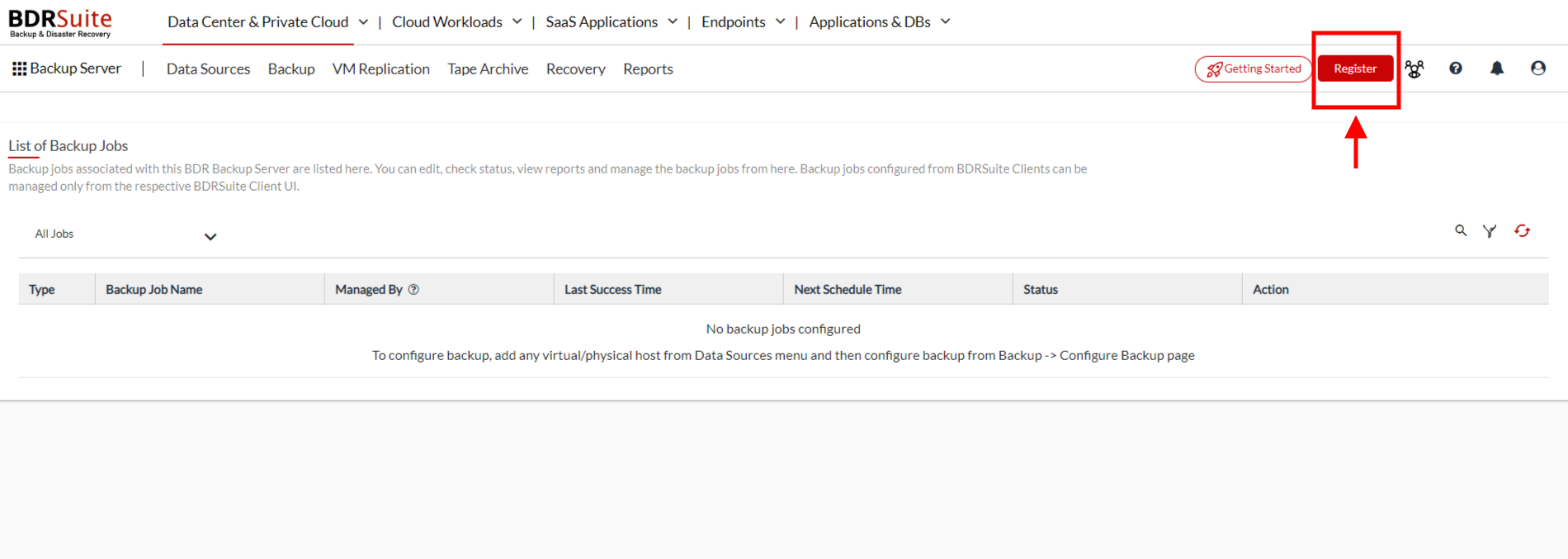
2. Choose the first option If you want to create a new portal account. Enter the Email address, Company Name, password and click on 'Create BDRSuite Portal account and register this server'. Choose the second option if you already have a BDRSuite portal account and you want to register this server also to the existing portal account. Enter the existing portal email address, portal password and click on 'Register this Server with BDRSuite Portal'.

- Once you have registered, you can check the Server Registration by selecting the Run License Check option.
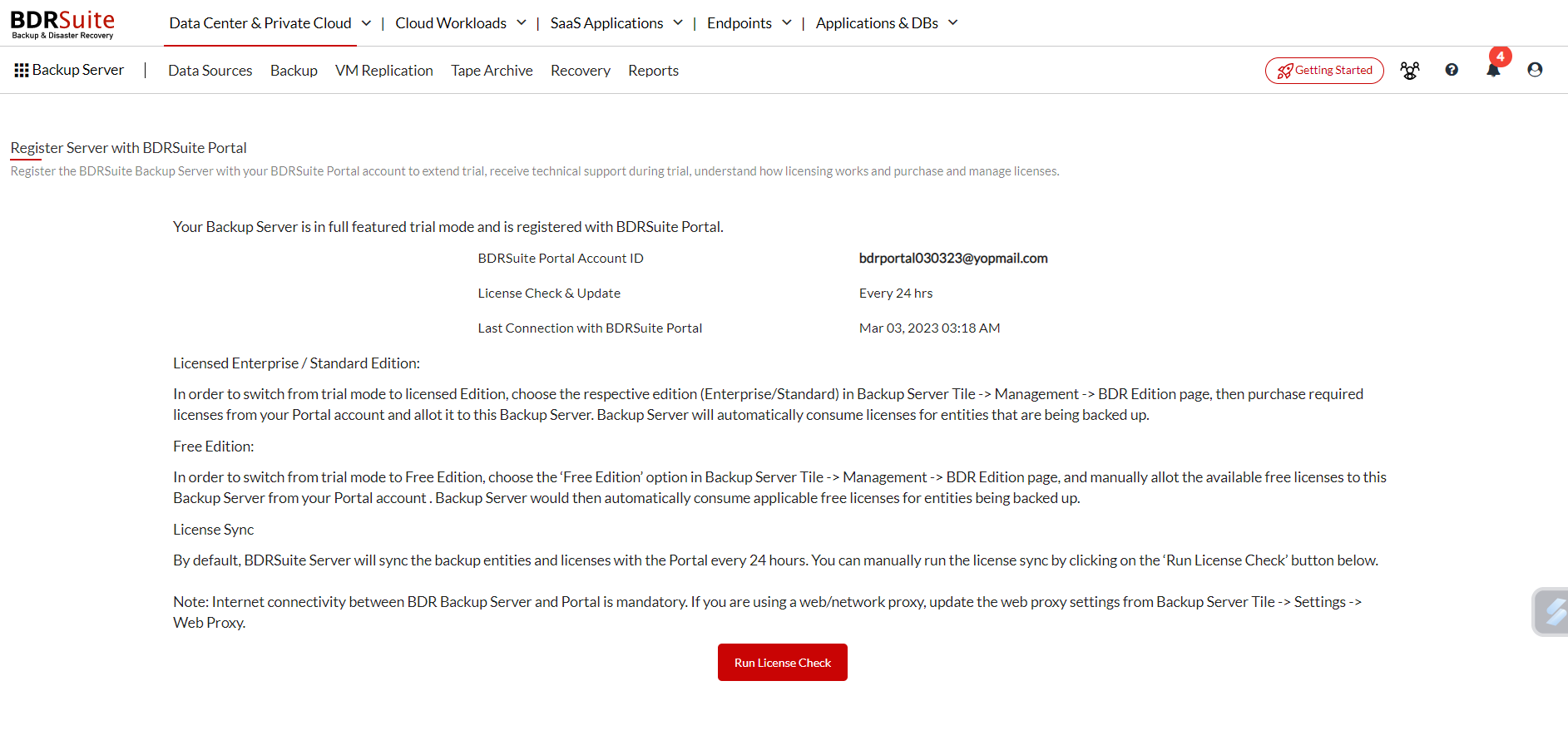
- A registered BDRSuite Backup Server in the BDRSuite portal is as follows;
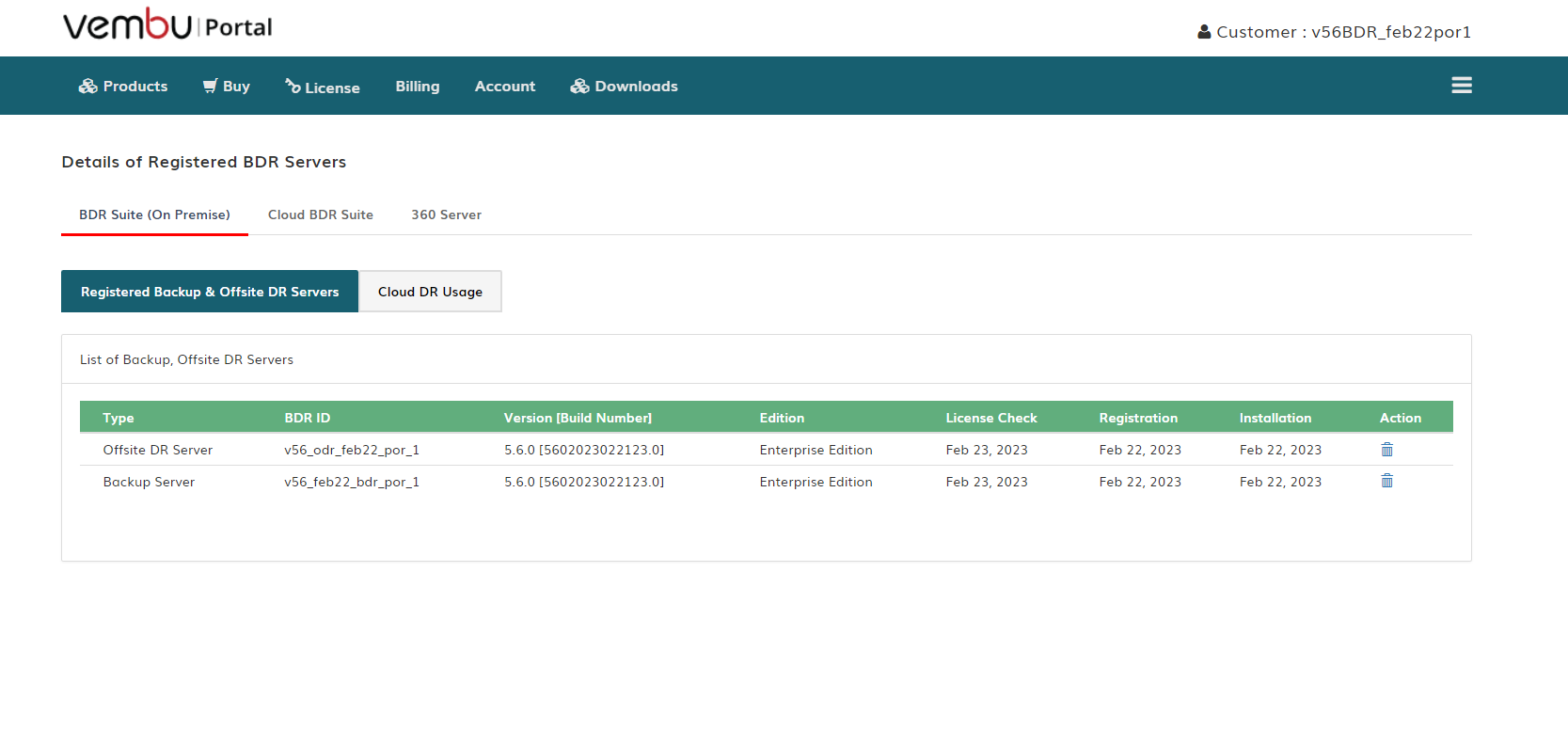 After registering the BDRSuite Backup Server with your BDRSuite Portal account, feel free to log in to your account and begin your license management as mentioned in the following topics.
After registering the BDRSuite Backup Server with your BDRSuite Portal account, feel free to log in to your account and begin your license management as mentioned in the following topics.