File Level Recovery
If you require only specific files and folders to work, recover those particular files and folders alone to your source VM using File-Level Recovery.
Procedure
- From the VM Replication tab select Failover and Failback option.
- Click the Restore icon across the replication job from which you want to restore files and click Next
- From the restore types available, select the File Level Recovery option and click Next to begin the restore process.
- Choose the restore version from the tree. The restore version depends on the retention settings you have configured. Click Next to continue with the restore process.
- The next step is to configure the restore data for the restore. The ESXi hosts/VMs added will be displayed. Expand the list and select the files to be restored. You can select multiple files from multiple machines in a single recovery job. Once done selecting the required files for the restore click Next to proceed with the restore process.
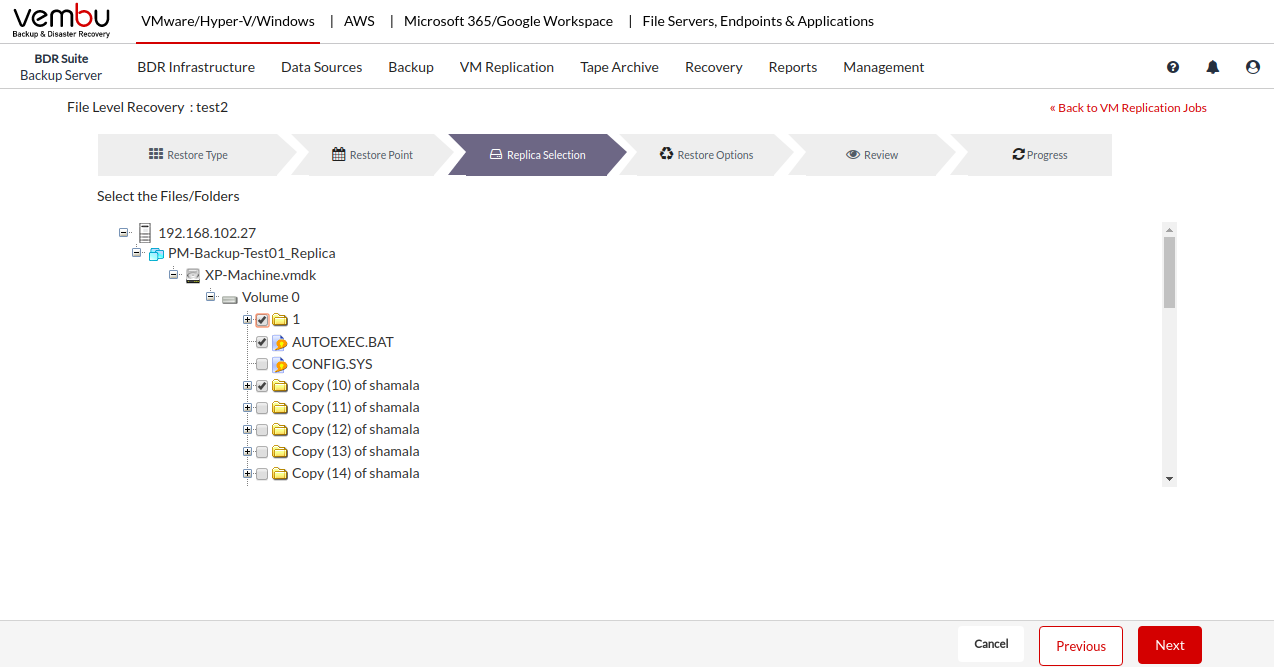
Note: FLR is not supported for Non-Windows OS machines, System volumes, and Dynamic RAID volumes |
- Configure the restore location by selecting the folder icon. From the pop-up window which displays the list of drives, choose the required location by expanding the tree and click Ok.
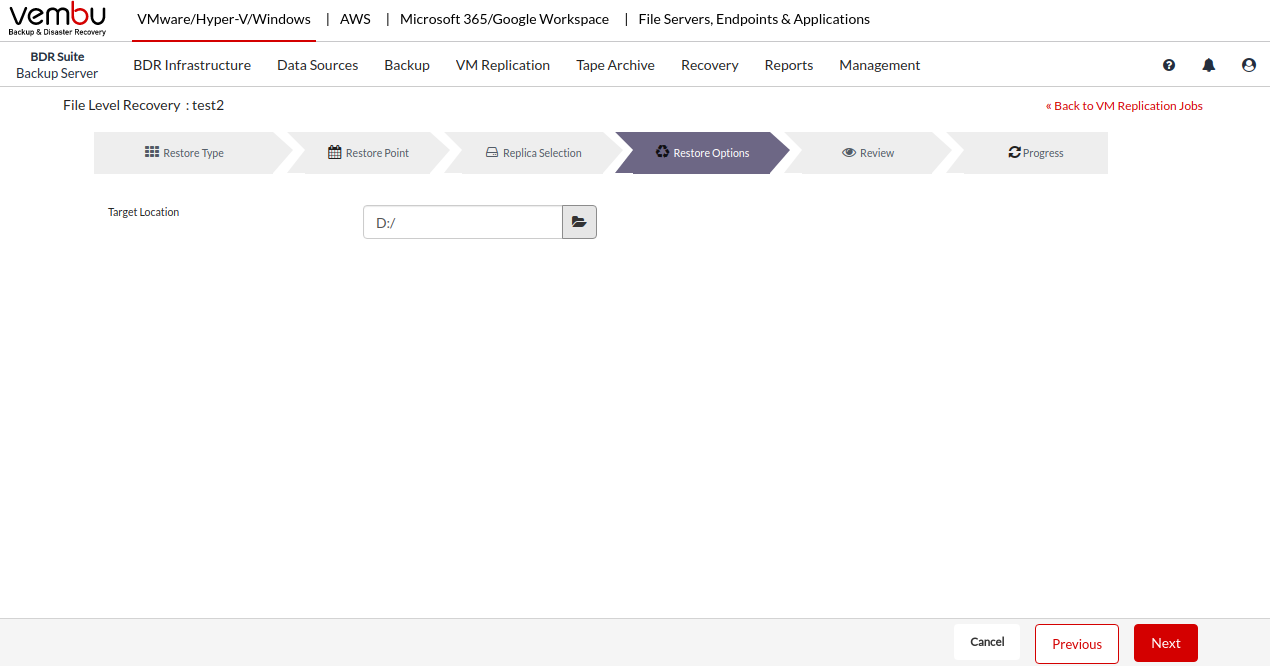
- The last step is to review the configurations you have selected for the restore process. Check the Selected Version, Target Location, and click the Download option to begin the restore process.
