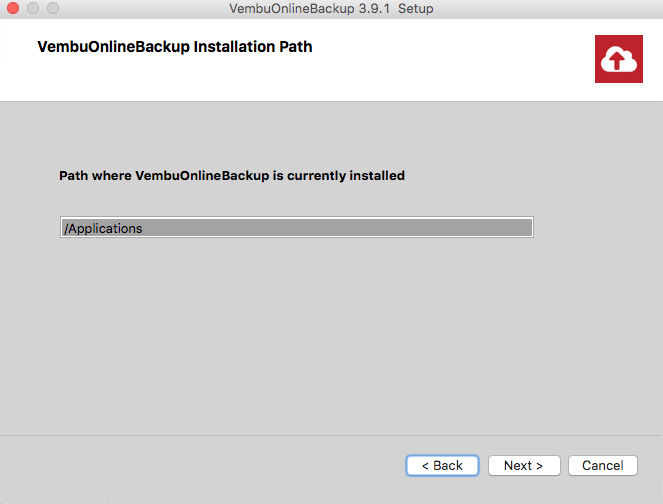Vembu BDR Suite » Vembu Cloud Backup for File & Application » Installing Vembu Client for File & Application Backup (Cloud) » Mac
Mac
OnlineBackup Client - Mac
OnlineBackup is currently supported in the below Mac OS versions. To install, make sure you use any of the below-listed OSes):
- 10.10? (Yosemite)?
- 10.11 (El Capitan)
- 10.12? (Sierra)?
- 10.13? (High Sierra)
To install OnlineBackup on Mac, follow the steps given below:
- To create a new OnlineBackup account, please follow steps from the following link: Steps to Register
- Login to your OnlineBackup account via onlinebackup.vembu.com and go to Downloads tab.
- Download OnlineBackup Client installer for Mac. The downloaded file will be in zip format: OnlineBackup_IMac_Client_Only.zip.
- Unzip the file and run the installer file from unzipped folder. You will be required to provide the current user's password to proceed with installation.

- The installation will begin with the wizard displayed below. Click Next in the welcome window to begin the installation process.

- The next step is the Software License Agreement. Read the License Agreement carefully as it contains important information about your Rights, Restrictions, Obligations, Limitations, and Exclusions. Choose 'I accept the agreement' option and click Next to proceed with the installation.

- Choose installation option based on its nature, if it's a fresh installation proceed with 'Fresh Install' option or 'Upgrade' if you are upgrading an already existing setup.
- Let's proceed with Fresh Install option (Assuming we're installing in a fresh machine).

- Review the summary settings(by default username/password will be admin/admin and web server port will be 5050) and proceed with the installation.

- Once installation completes, OnlineBackup will be auto-started to run as a service.

- If you are selecting Upgrade option and need to upgrade to the latest version, download the latest build, open the file and click Upgrade option.

- Select the path where OnlineBackup is installed. Once done selecting the path, Next to proceed with the upgrade process.