Getting Started with Vembu BDR360 Server
Getting Started with Vembu BDR360 Server
This section of the user guide will give you basic information on how to activate the BDR360 Server- which includes the steps to enable the feature in the BDR Backup Server/Offsite DR Server, along with its installation on a local machine. The following step by step process will give you a clear picture of the above-said statement:
- In the Vembu BDR Backup Server, under the Infrastructure tab, click on the BDR360 section.
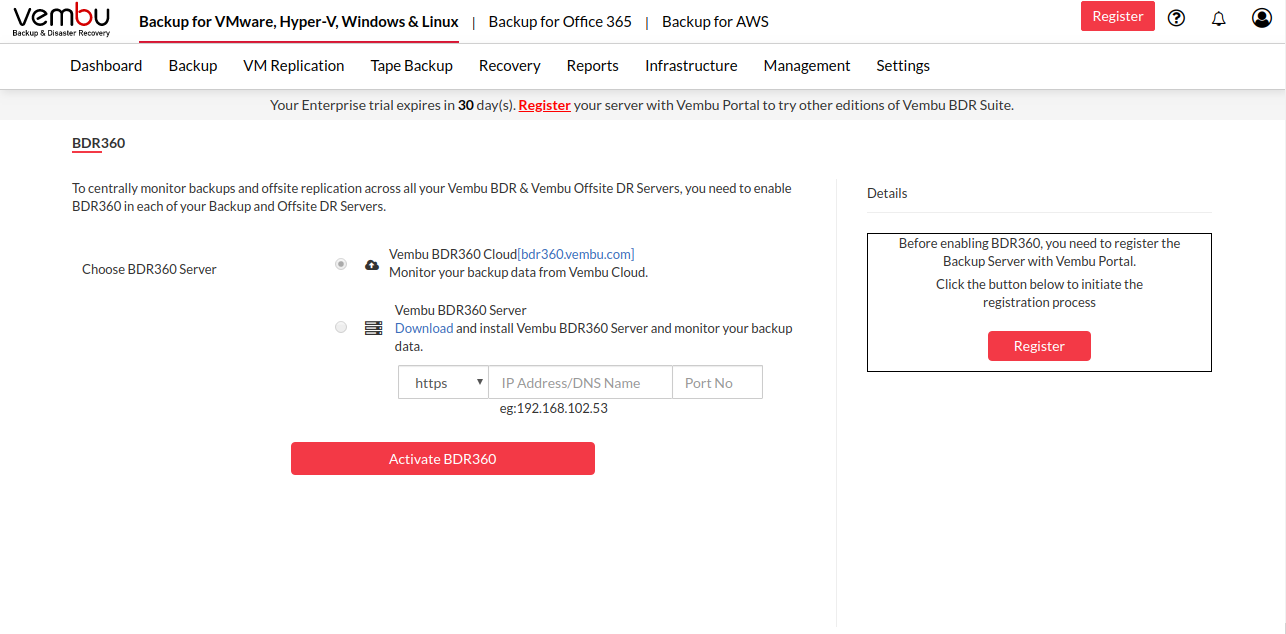
Register the trial version of the BDR Backup Server with Vembu Portal
Before enabling the BDR360, register the BDR Backup Server/ Offsite DR Server with Vembu Portal by following the below steps:
Step 1: Click the Register button to register the BDR Backup Server with Vembu Portal.
Step 2: Use your Vembu Portal account credentials to register your backup server by entering the email address and password of the portal account and click Register.
Step 2a: If you don't have a Vembu Portal account, click on the Signup option.

- After clicking on the Signup option, the signup page of the Vembu Portal will be displayed.
- Fill up all the fields and click on the Signup button.
- An email will be dropped to the entered mail-id and will ask you to register your account.
- Once registered your portal account will be created successfully and now you can log-in to your Vembu Portal account.
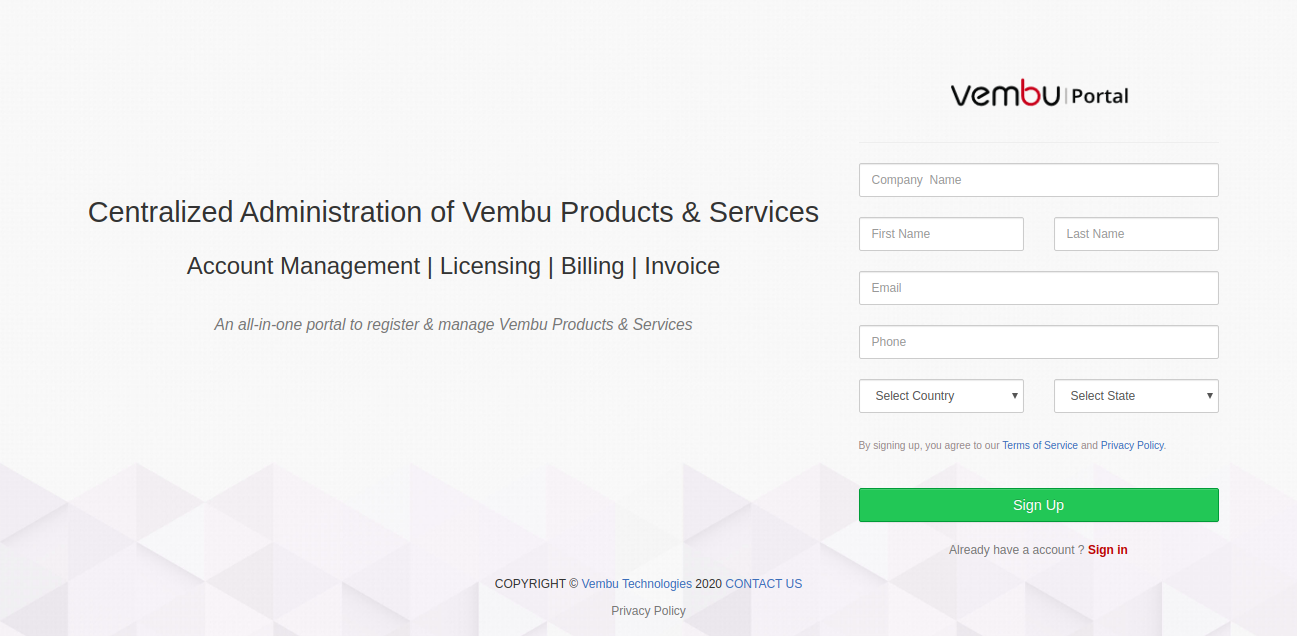
- After creating a Vembu Portal account, using those credentials try registering the backup server with the portal account.
Enabling the BDR360
After registering the BDR Backup Server with Vembu Portal account, now in the BDR360 page of the BDR Backup Server web-console follow the below-given procedure to proceed further:
- Click on the Edit button and Enable the BDR360 feature
- Select the BDR360 Server option for an on-premises installation
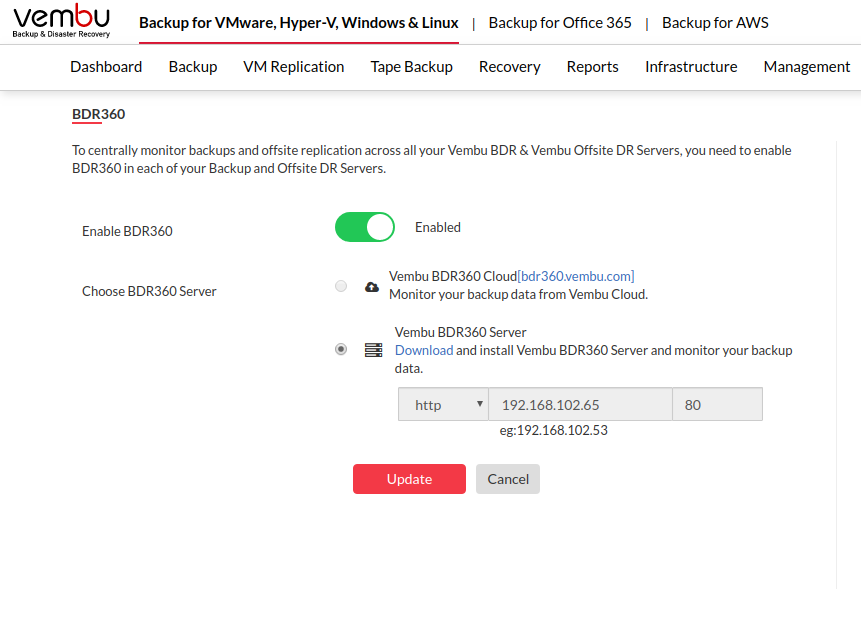
- Once selected click on the Download link to download the installer
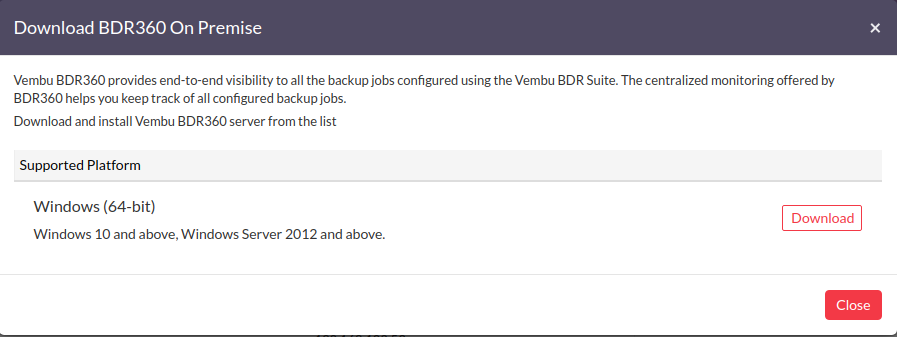
- Install the BDR360 Server installer on a windows server machine
|
|
