Installation and activation of BDR360 Server
Installation and activation of BDR360 Server
Installation of BDR360 Server
You can download BDR360 Server either from the BDR Backup Server web-console or directly from our website.
After downloading the installer, run the installer with administrative privileges.
Step 1: Once you run the installer it will navigate to the Installation Wizard of Vembu BDR360, click Next to proceed further.

Step 2: Read the Vembu End User License Agreement carefully as it contains important information about your Rights, Restrictions, Obligations, Limitations, and Exclusions. Choose 'I accept the terms in the License Agreement' option and click Next to proceed with the installation.

Step 3: In the next step the Installation Wizard of Vembu BDR360 will display the default settings with which the Vembu BDR360 will be installed in the machine if you agree with it you can click Next to proceed with the installation. But if you wish to change the settings then click on Change to customize the settings.

Step 3a: If you click on Change then you can customize the following settings and click Next
- Installation Location
- Content-Location
- Web-console Settings
|
Under Web-console Settings, you can change the following settings:
|

Step 4: Click Install to begin the installation of Vembu BDR360 Server

Step 5: Once the installation is completed successfully, click Finish to exit the Installer Wizard.

Activating BDR360 Server
After the installation of the Vembu BDR360 Server on a server machine, add the IP address of the server machine to the BDR Backup Server by following the steps below
Step 1: Log in to the Vembu BDR Backup Server and go to the BDR360 page under the Infrastructure tab.
Step 2: Add the IP Address/DNS Name of the machine on which Vembu BDR360 Server is installed along with the port number.
Step 3: After adding the IP Address/DNS Name of the BDR360 Server machine click on Activate BDR360 button.
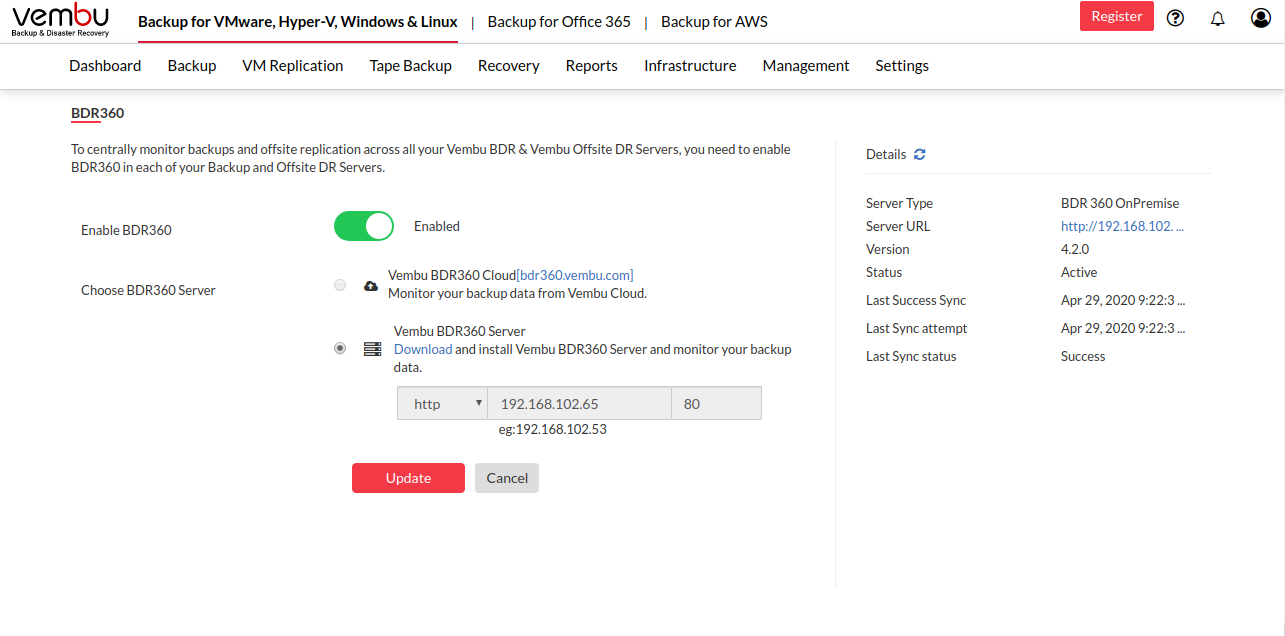
- Once activated the details of the BDR360 Server along with its status with the Vembu Portal account will be displayed in the Details section alongside the same window.
|
Once activated the details cannot be changed. The above said steps of Getting Started with Vembu BDR 360 Server are all similar for the Vembu Offsite DR Server as-well. |
