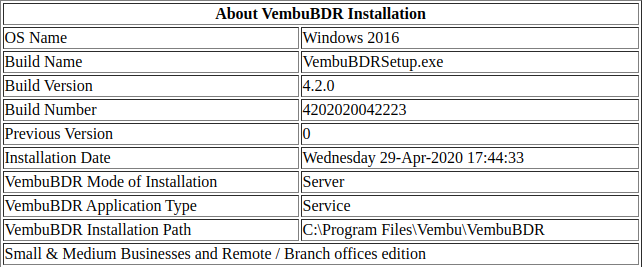Vembu BDR Suite » Getting Started with Vembu BDR Suite » Log In to BDR Backup Server GUI
Log In to BDR Backup Server GUI
Log in to Web GUI - Vembu BDR
You can log in to the Vembu BDR Backup Server Web-GUI via the following options:
- Entering the URL: https://localhost:6061 (or)
- http://<IP_Address_of_Machine>:6060 (or)
- https://<IP_Address_of_Machine>:6061 (secured port) in browser.
- View the Supported Browsers here - Supported Browsers
- Via shortcut icon created in the desktop
- Via the BDR Server WebConsole option in the tray icon
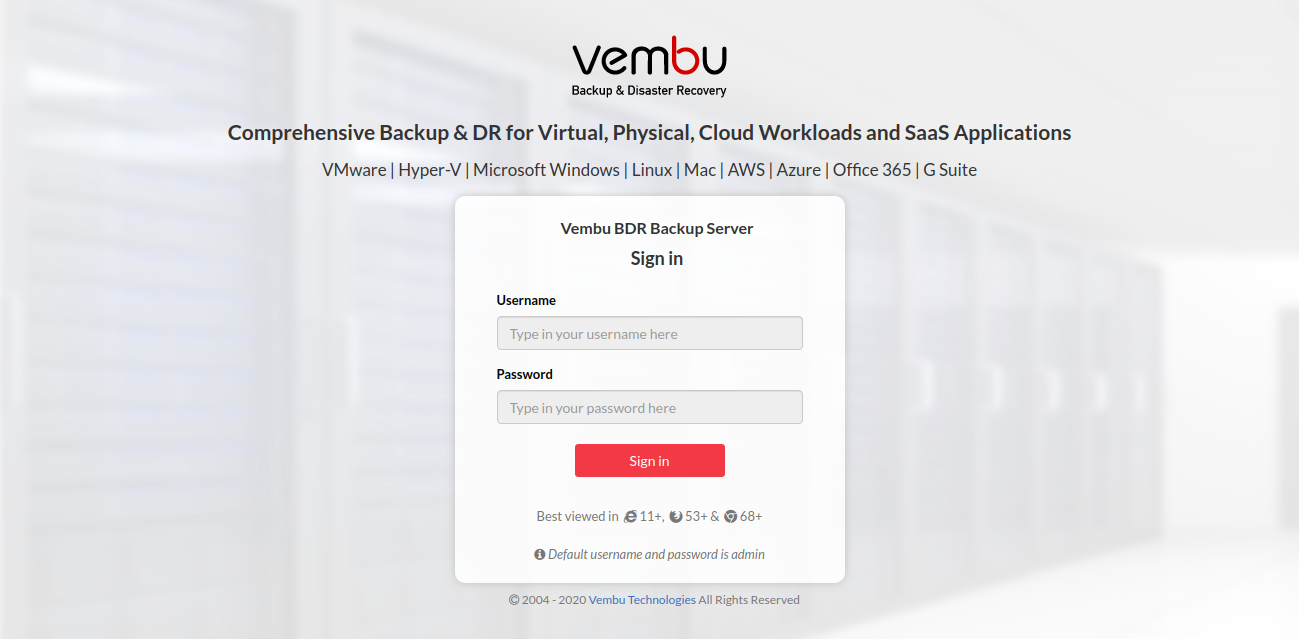
- The next step is to enter a unique Vembu BDR ID. The ID should be globally unique as it is with this ID that each installation of Vembu BDR is identified.
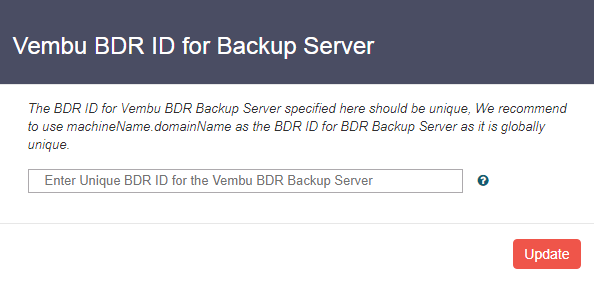
- Click the Update option once you have assigned the Vembu BDR ID. The Vembu BDR ID will be updated successfully and you will be redirected to the storage pool management page. Configure the storage pool to begin your backup process.
|
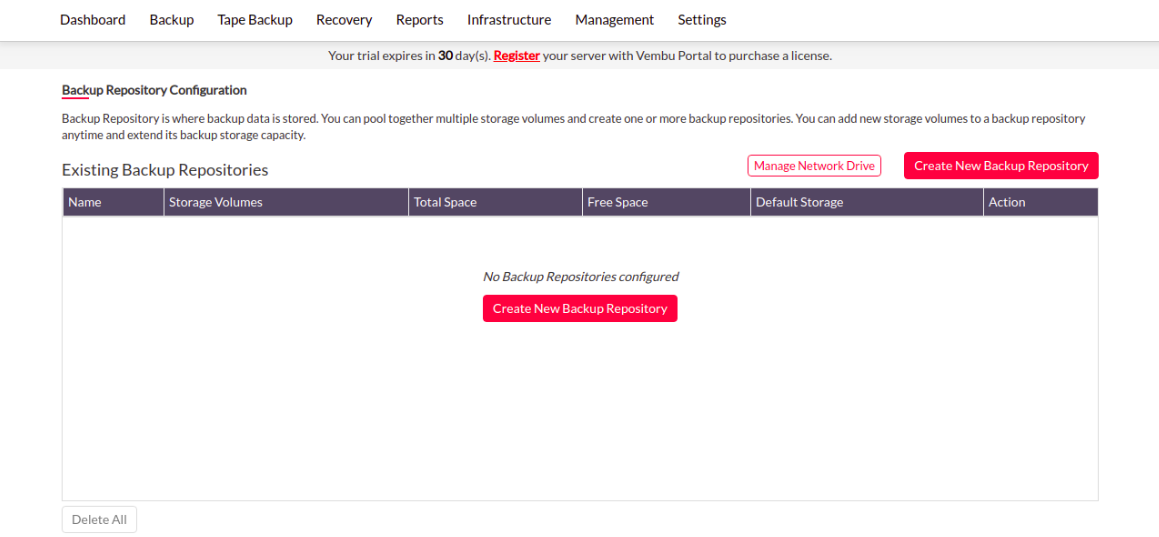
To check the version of BDR Backup Server
- Open the web browser and type the following URL:
- localhost:6060/readme.html (or) IP Address:6060/readme.html