Vembu BDR Suite » Vembu Backup & Replication for VMware » Vembu Client for VMware Backup (Optional) » Login to Vembu Client GUI
Login to Vembu Client GUI
Login to VMBackup Client Web GUI
- You can log in to VMBackup Client web UI via the following options:
- By typing default URL: http://localhost:7070 (or) http://<Ip_Address_of_Machine>:7070 in browser
- Via shortcut created in the desktop
- Via VMBackup Client web console option in the tray icon

- If you are logging to the web console after a fresh installation, you must configure the Time Zone in which you want the backup reports to be generated. Once you have selected the Time Zone, click Save.

- The next step is to enter a unique BDR Backup Server ID. The ID should be should be globally unique as it is with this ID that each installation of BDR Backup Server ID is identified.
The following characters are permitted as part of the BDR Backup Server ID:
It is recommended to give machine name.domain name as Vembu BDR ID since it should be globally unique. |
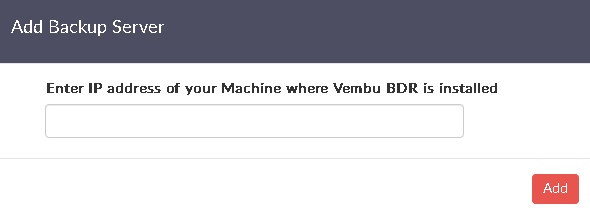
- You will be redirected to the job listing page. If it is a fresh installation with no backup jobs configured, then the page shown below will be displayed. Start configuring the backup jobs.

Check Version of VMBackup Client
- Open the web browser and type the following URL:
- localhost:7070/readme.html (or) IP Address:7070/readme.html
