Vembu BDR Suite » Getting Started with Vembu BDR Suite » Backup Repository Configuration » Managing Backup Repository
Managing Backup Repository
Managing Backup Repositories
- Navigate to Infrastructure and choose Backup Repository. All the Existing Backup Repositories will be listed on this page.
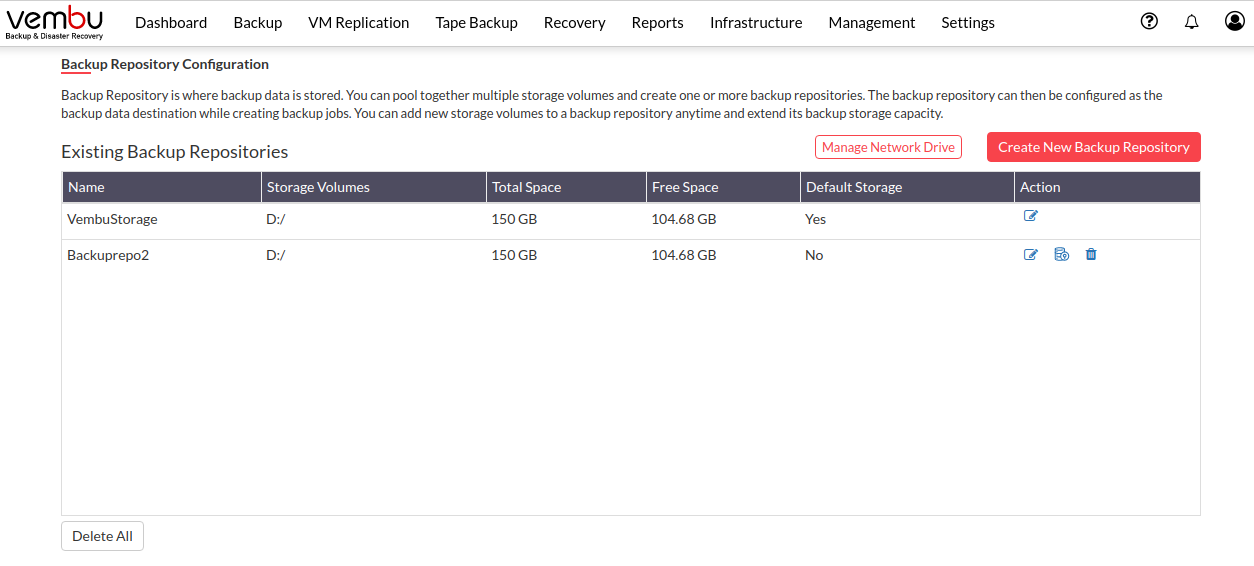
- Using the ‘Edit’ icon, you can add a storage volume to the backup repository at any time and scale your backup repository.
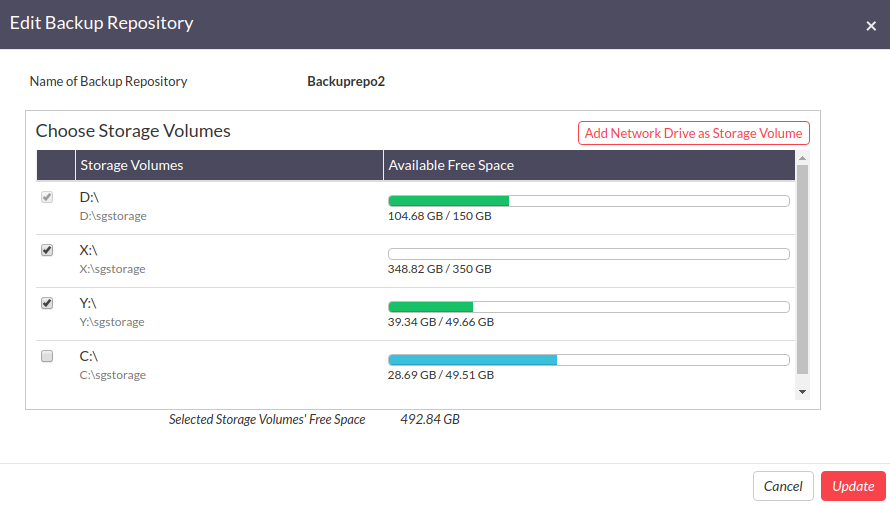
- With ‘Set as the default storage’ icon, you can choose any of the backup repositories and make it to be the default one.
Note: If a repository is changed to be the new default backup repository, then all the backups that occur after the change will be stored in the new default repository only. The increments of the old backups will be stored in the previously configured default backup repository.
- To delete a backup repository, click on the ‘Delete’ icon alongside the particular backup repository.
Note: To avoid data loss, make sure that no backup data resides in the backup repository; before deleting the repository.
- To delete all the created backup repositories, then click on the ‘Delete All’ option in the backup repository page.
- Enter the text shown in the ‘Delete All Data’ page and acknowledge the action by clicking on the checkbox.
- Click the ‘I Agree’ option to delete all the repositories.
Note: At the end of this process, backed up data will be temporarily renamed as "sgstorage-TIMESTAMP" in the Backup Repository location and you have to delete it manually.
