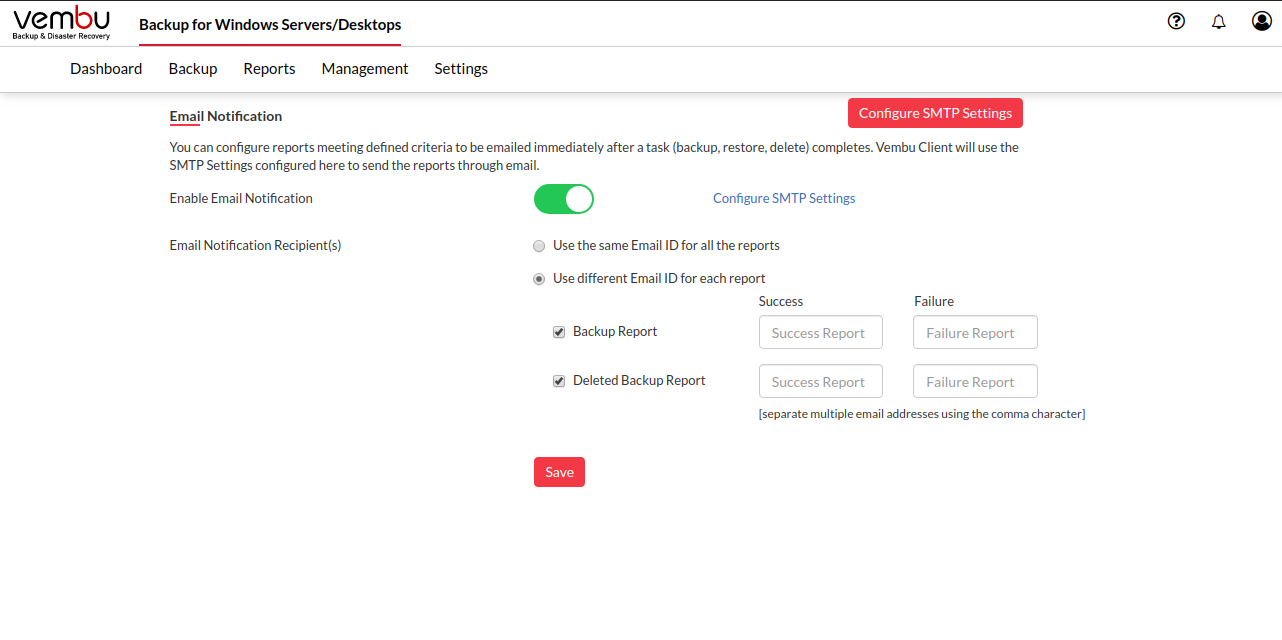Vembu BDR Suite » Vembu Backup for Microsoft Windows » Vembu Client for Windows Image Backup (Optional) » Backup Client Settings » Email
Email Alert Configuration
You can set the SMTP server and configure the E-Mail address to which backup reports can be mailed periodically. Options to configure sending various reports to different E-Mail addresses are available.
- Go to the Settings tab and select an Email from your backup client. By default, Email Configuration will be disabled. Enable the Email Notifications option.
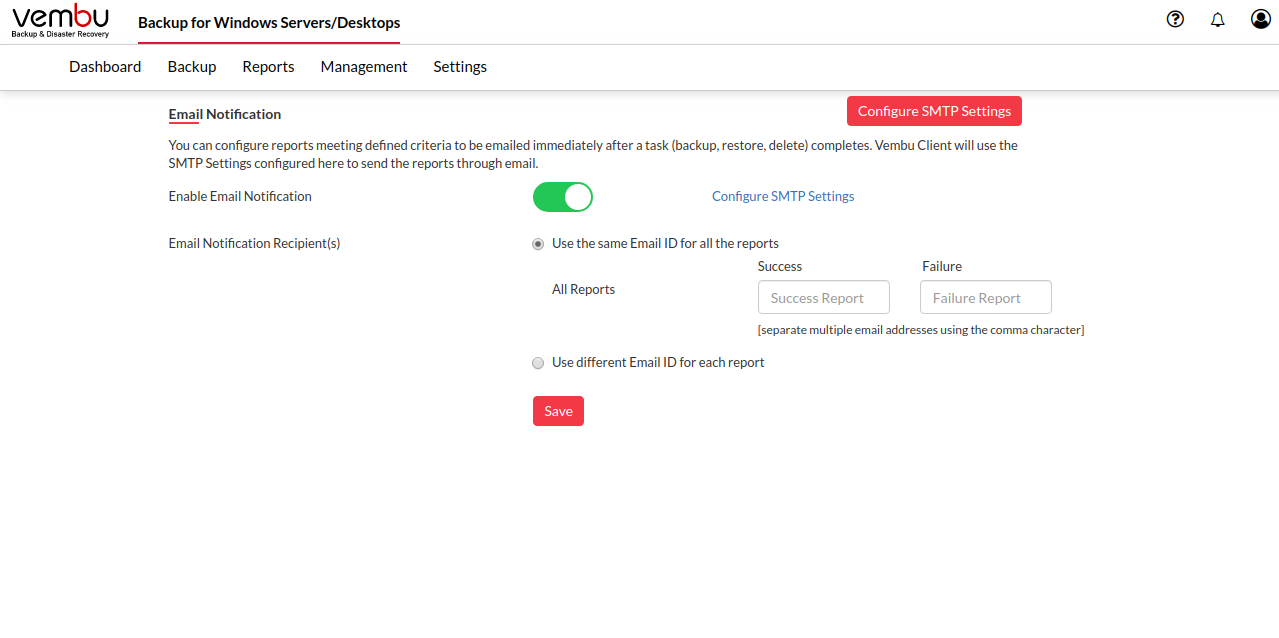
Configure SMTP server
- Provide SMTP server details and if required provide outgoing server port number. (By default Port Number 465 will be used for SMTP server)
- Also do provide authentication credentials, if the SMTP server requires one.
- You also do have options to choose authentication type and SMTP secure protocol.
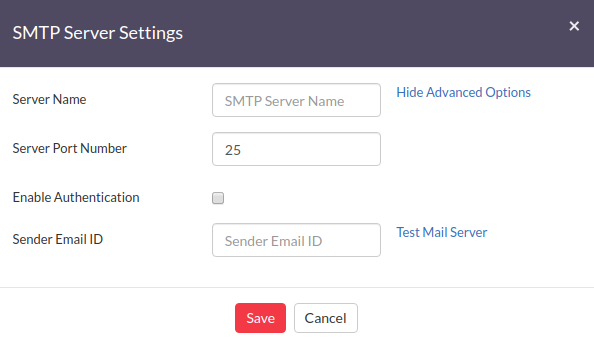
- Once done providing SMTP server details, you can test it by sending a test mail and verify the working.
Email reports
- You can configure:
- A single Email ID to receive all success/failure reports from the Backup Client.
- Or enable different Email ID for each success/failure report generated (Backup Report/Deleted Backup Report).
Additionally, the Restore Report option will be available in ImageBackup Client. Multiple recipients can be configured by separating two E-Mail ID’s by using a comma (,) |