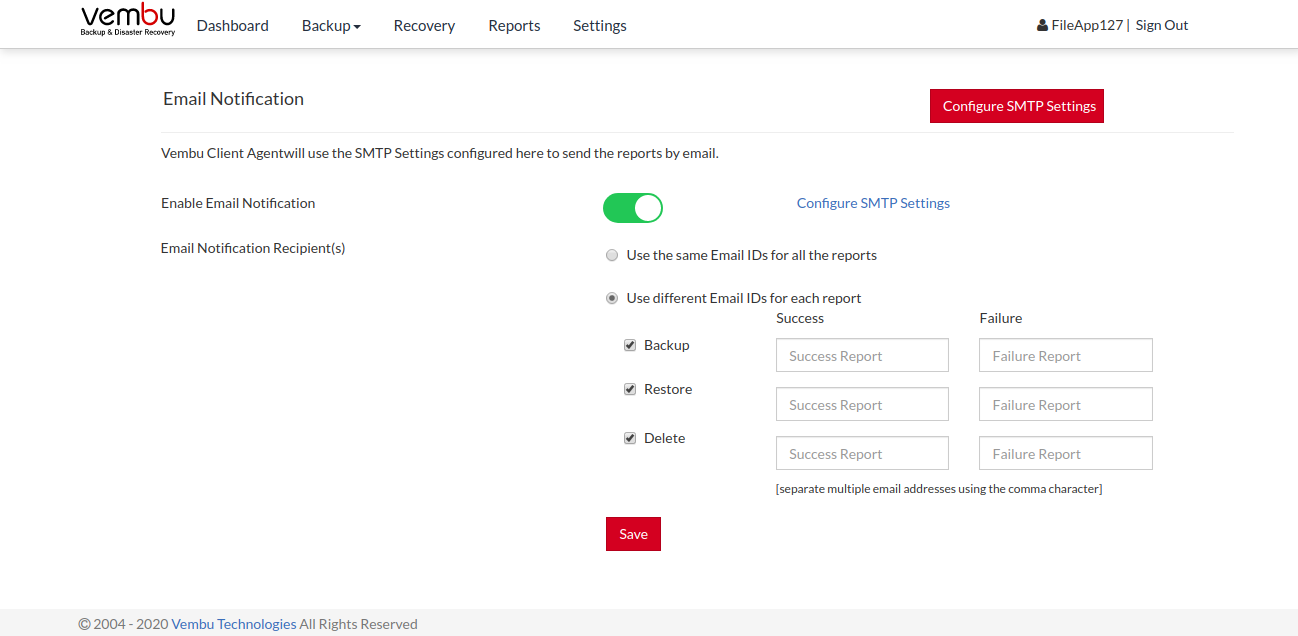Vembu BDR Suite » Vembu Backup for File & Application » Vembu Client Settings » Email Configuration
Email Configuration
Email Configuration
This option lets you set the SMTP server and configure E-Mail address to which backup reports can be mailed periodically. Options to configure sending various reports to different E-Mail addresses are also available.
- Go to the Settings tab and open the Email Configuration option from your backup client. By default, Email Configuration will be disabled, Enable it.
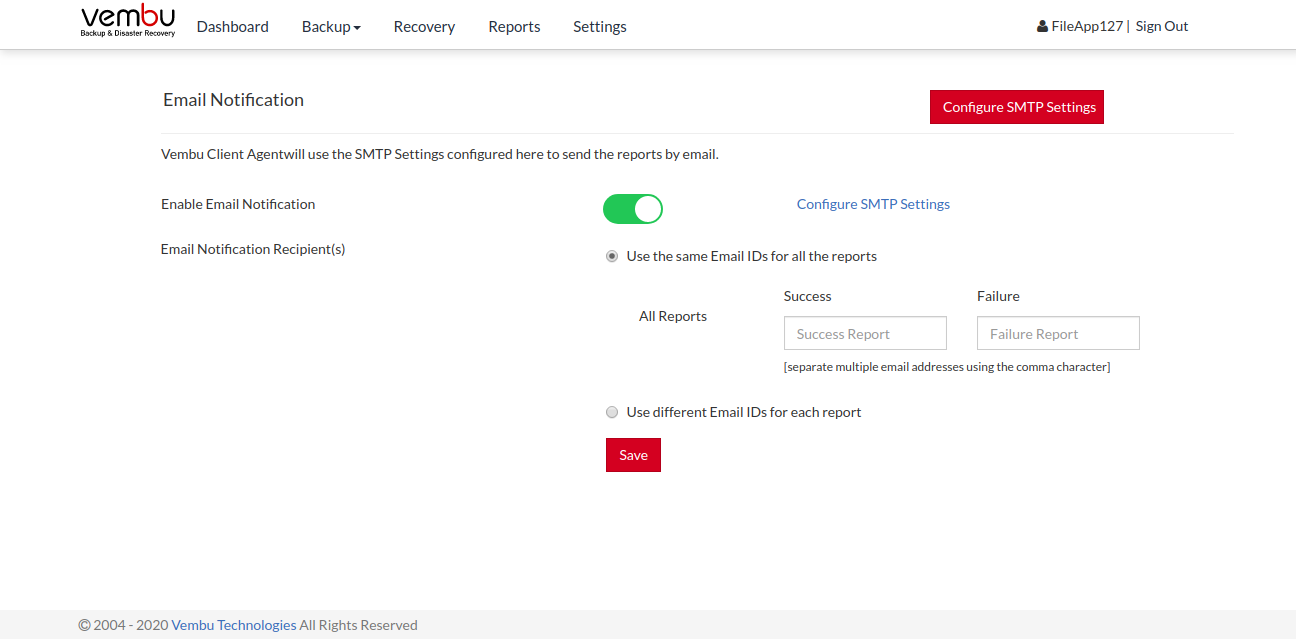
Configure SMTP server
- Provide SMTP server details and if required provide outgoing server port number. (By default Port Number 465 will be used for SMTP server)
- Provide authentication credentials, if the SMTP server requires one.
- You have the option to choose the authentication type and SMTP secure protocol.
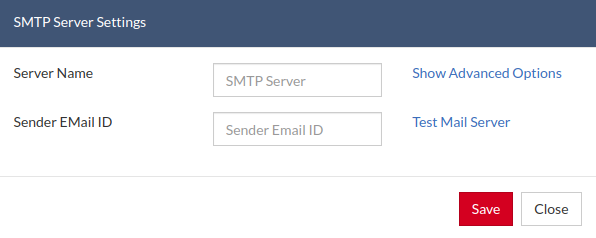
- Once done providing SMTP server details, you can test the connectivity by sending a test mail and verify if it is working successfully.
Email reports
You can configure:
- A single Email ID to receive all success/failure reports from NetworkBackup Client.
- Or enable different Email ID for each success/failure report generated (Backup Report/Deleted Backup Report).
Additionally, the Restore Report option will be available in NetworkBackup Client. Multiple Recipients can be configured by separating two E-Mail Ids by using a comma (,) |