Step 1: Adding Hyper-V Server
Step-1: Adding Hyper-V Server
In the BDR Backup Server, add the Hyper-V Servers in your infrastructure from which the VMs need to be configured for backup.
The Hyper-V Server can be a Standalone Hyper-V Host or Hyper-V Cluster or SMB Server.
Procedure
- To Add your Hyper-V Server with Vembu BDR Backup Server navigate to Backup ? Configure Backups ? Microsoft Hyper-V
- You can choose 'Add Hyper-V Cluster' or 'Add Hyper-V Server (Standalone)' or 'Add SMB Servers’ and provide the required details to add your Hyper-V Server to the BDR Backup Server.
Adding Hyper-V Server(Standalone)
- Select Add Hyper-V Server(Standalone), provide the login Hyper-V Host credentials.
- It also asks you to add the SMB server details if you are backing up VMs with disks residing on SMB Server. If yes, click on add your SMB Server information. Then, Users will be redirected to the next page to provide SMB credentials.
- If 'No', directly click on the Add Hyper-V Server button.
You can connect your host with Vembu BDR Backup Server through following combinations in Hostname/IP Address section:
- Hostname - Enter the Hostname alone
- The hostname can be added using FQDN (Fully Qualified Domain Name) ie., machine_name.domain_name
- 192.xxx.xxx.xxx - Enter only the IP address
The following formats are acceptable for username:
- Username - Enter the username alone
- Username@domain
- Domain\Username
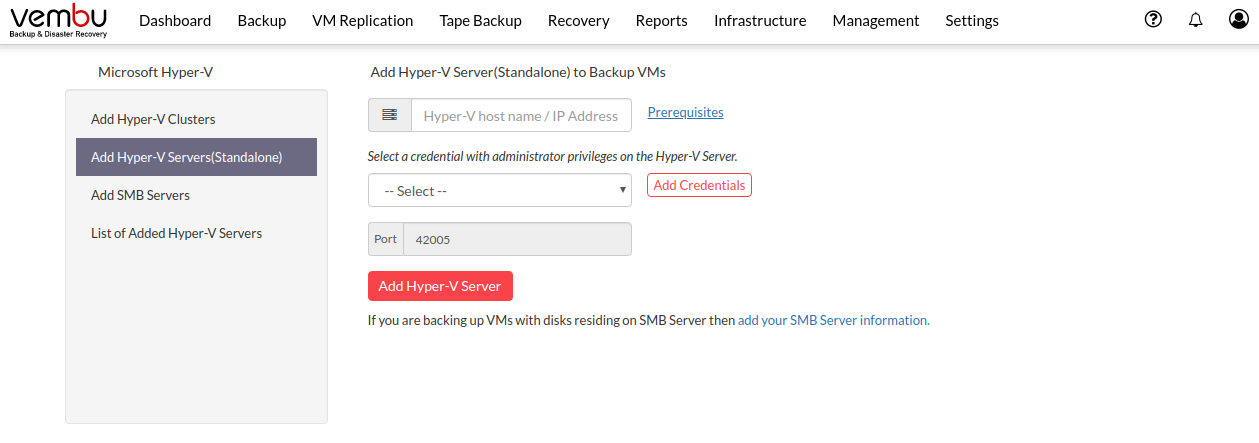
Adding SMB Server
- Choosing Add SMB Server will allow you to choose Standalone File Server or Cluster File Server.
- Then, provide the hostname and login credentials and then click on the Add SMB server button.
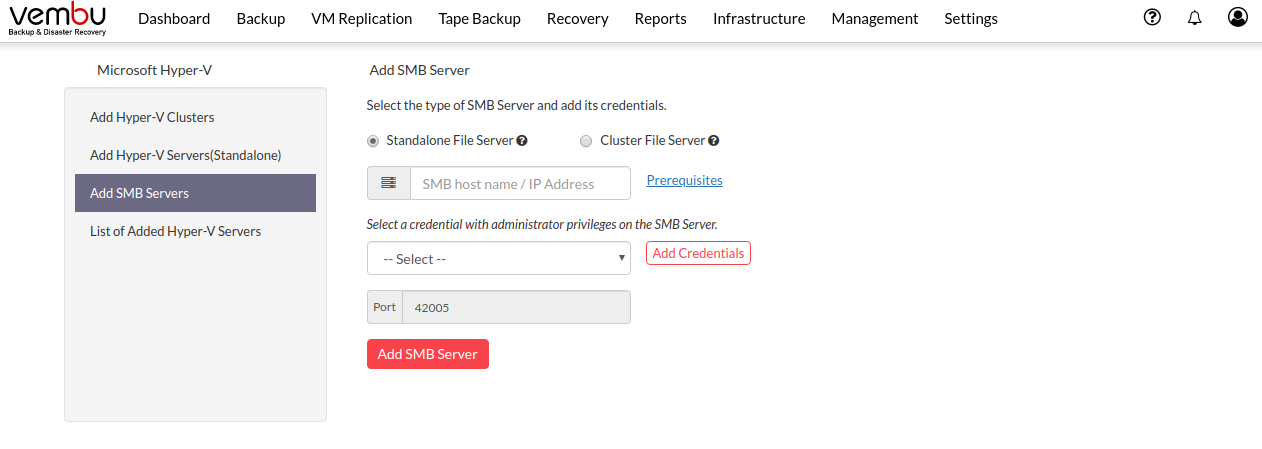
Adding Hyper-V Cluster
- Click on Add Hyper-V Cluster and provide the Hyper-V Cluster host details and its credentials. Now, click on the Add Hyper-V Cluster button.
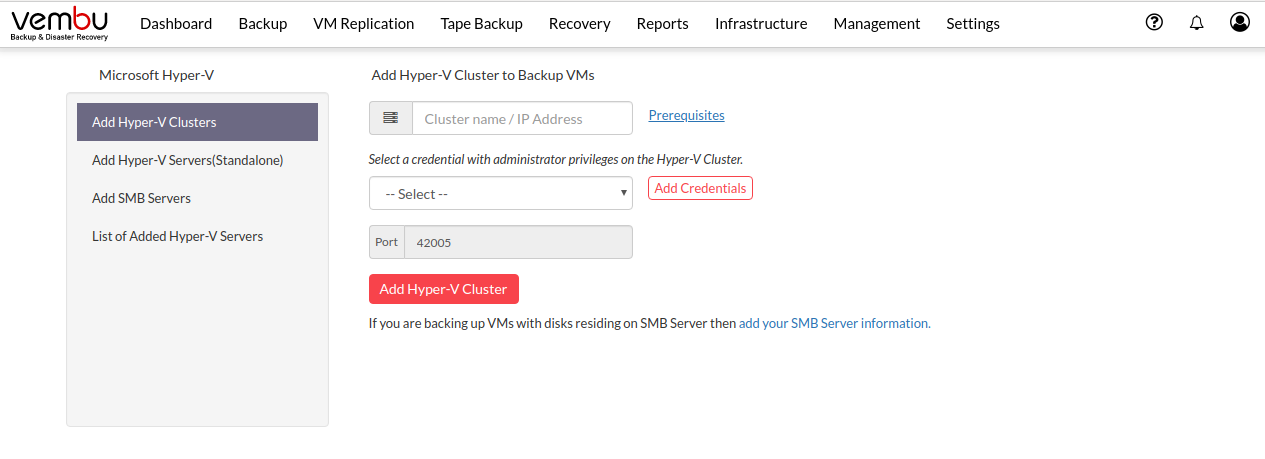
- You can also add new credentials or select existing credentials - Click here to read more
- You can start configuring backup jobs once the servers are added successfully
- The cluster file server will be denoted as SF(Scale-out file server)
- Click 'Configure Backup' next to the corresponding server to configure a new backup job
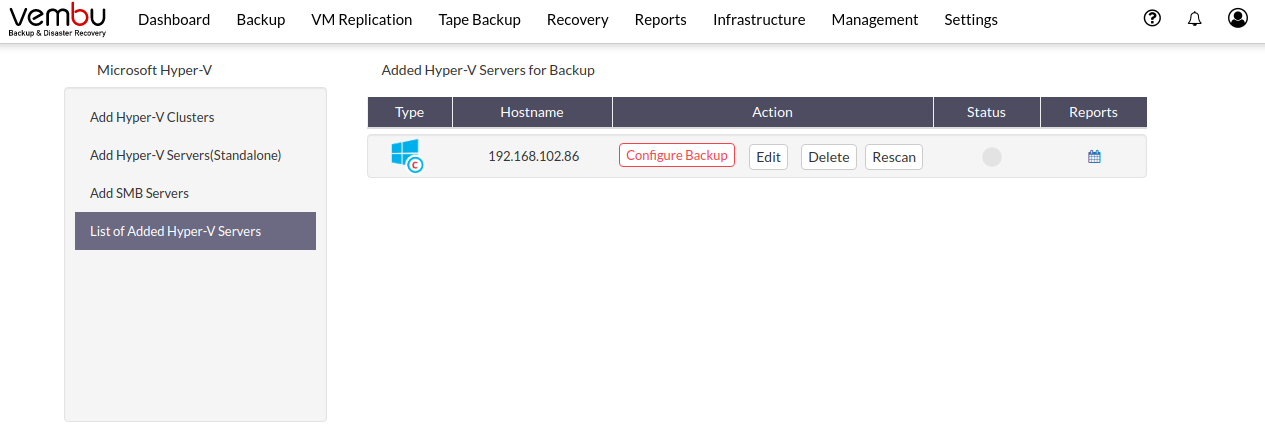
- Rescan option installs the Vembuintegrationservice agent automatically in the Hyper-V host, which is mandatory to proceed with the backup. Once you click the Rescan button you will get an alert message to scan and install the VembuIntegrationService on the target machine, Click OK to install.

- In the Status column, you can view the current progress while you rescan. You can edit the host credentials using the Edit button.

- Agent information report gives you the stage-wise report of the VIS agent installation, Click the reports icon to view the Machine Name, Version, Installed time, Status, Remarks. Expand it further to view the installation start and end time

Virtual machines without Hyper-V Integration Services installed will remain in a saved state while the VSS snapshot is created |
For application consistency VM backup, the Guest Machine should be installed with the latest Hyper-V integration services. VMs with checkpoints (*.AVHD & *.AVHDx) will not be backed up. To perform the backup, checkpoints need to be removed.
- If you want to remove a particular Hyper-V Server, click the Remove option. A pop-up window with the message "Are you sure you want to remove the host 192.168.102.120?" will appear. Click OK to delete your Hyper-V Server

