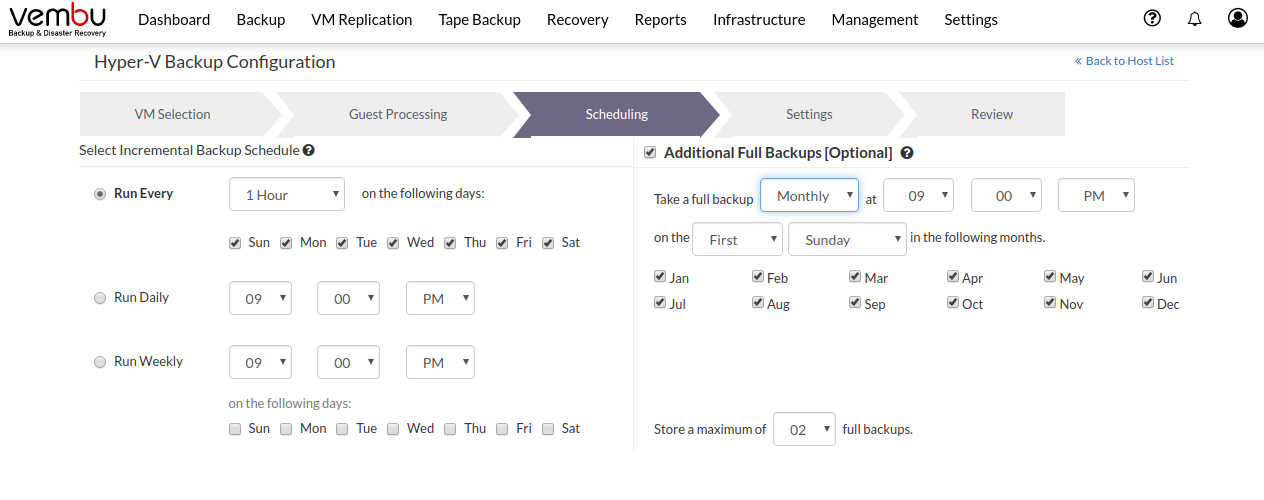Step 4: Select Backup Schedule
Step 4: Backup Scheduling
Incremental Backup Schedule
You can configure the incremental backup schedules flexibly based on the requirement. The backup job can be scheduled from Hourly/Daily/Weekly options.
- If you want your data to be backed up frequently you can go with Run every schedule option. Here you can configure the backup to run on an hourly basis. Use the checkbox to select the days on which you want to backup your data
- Run daily option executes the backup job at a specific time daily, Using the fields next to the option you can set your preferable time at which the backup job should run daily
- If you want to run the backup job on specific days at a specific time you can select Run weekly option
- Select your desired backup scheduling using the respective fields and proceed with the backup configuration
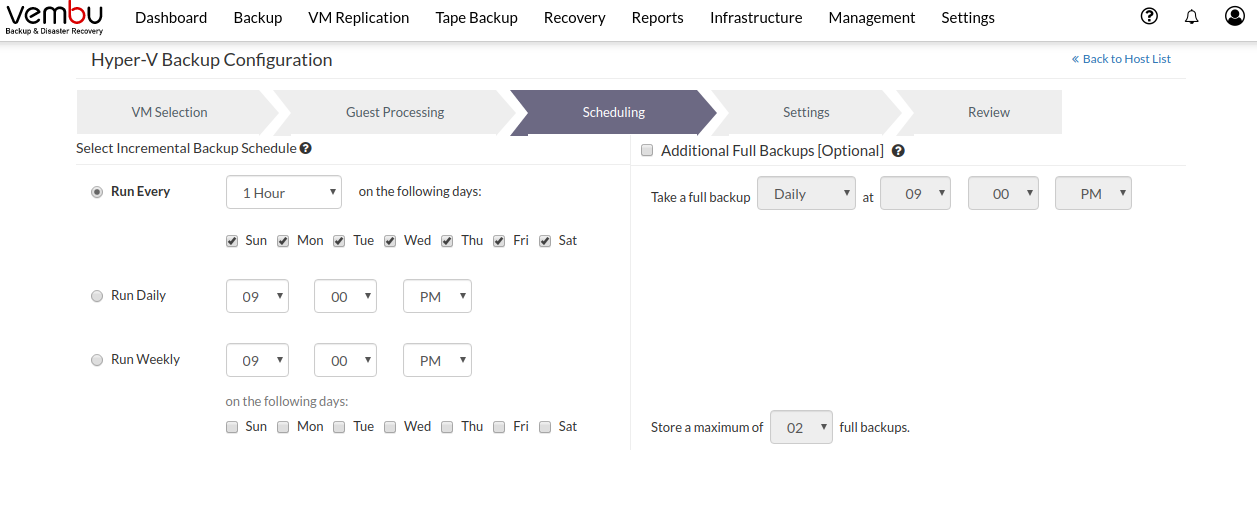
Additional Full Backups
In an enterprise environment, configuring a backup job with one full backup and forever incremental is not a recommended practice. You can configure additional full backups periodically and that can be automated with our additional backup option.
- If needed, enable the additional full backup option and select your additional full backup scheduling. If not needed, you can directly switch to step 4
- You can select the time, day and month using its respective fields and click Next to proceed with backup settings
Additional Full Backups can be configured by following the order of scheduling:
Run Every
If you have selected Run Every backup schedule, then you will be allowed to configure the additional full backups on Daily or Weekly or Monthly basis.
- Daily at a specific time
- Weekly on specific days at a specific time
- Monthly at a specific time on the specific days of the weekdays for the selected months
For example, 9 am on First Sunday of January, Feb, March
Run Daily
If you have selected the Run Daily backup schedule, you will be allowed to configure the additional full backups on Daily or Weekly or Monthly basis.
- Daily at a specific time
- Weekly on specific days at a specific time
- Monthly at a specific time on the specific days of the weekdays for the selected months
Run Weekly
If you have selected the Run Weekly backup schedule, you can configure the additional full backup on specific days of the Month, at a particular time.
- Monthly at a specific time on the specific days of the weekdays for the selected months
For example, 9 am on First Sunday of January, February, March, April, May, June
Store a maximum of
Users can also limit the number of full backups to be retained with 'Store a maximum of' option.
For example, If a user needs only 6 months of data to be retained, we recommend configuring monthly full backups with maximum full backup count set at 6. This way, when the 7th month's full backup completes successfully - the 1st month's additional full backup will be deleted.