Vembu BDR Suite » Vembu Backup for Microsoft Hyper-V » Configure Hyper-V Backup » Step 3: Set Up Guest OS Processing
Step 3: Set Up Guest OS Processing
Step 3: Guest Processing
- The third step in the backup process is to configure Application-Aware Settings. This feature provides data consistency for the applications (MS Exchange Server, MS SQL Server, MS SharePoint Server, MS Active Directory) that reside in the VM.
- During the backup process, the writers that are available will be checked if they are stable or not. Only if they are in a stable state the backup will proceed. This ensures a consistent database snapshot. A consistent database snapshot will be created by quiescing the applications using Microsoft VSS API.
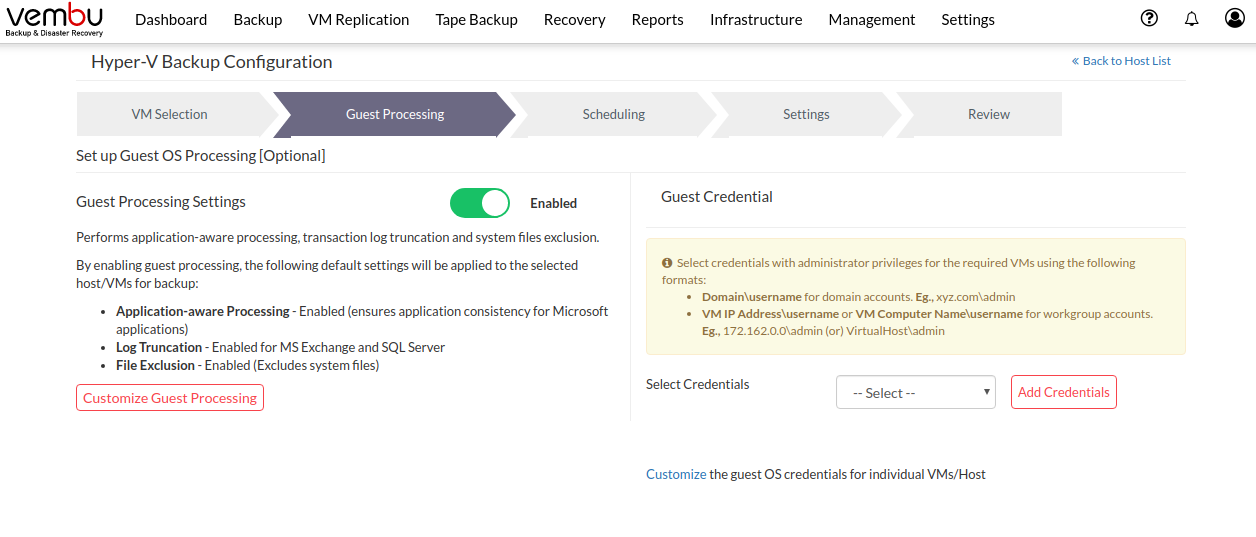
By default, Guest Processing Settings will be disabled |
- Enable the Guest Processing Settings toggle option. You can customize Guest-Processing configurations at Host/VM Level. Click on Customize Guest Processing button to customize the global configuration settings at Host/VM level.
- The Customize Guest Processing Settings pop up window will be displayed. The options explained below will be available on this page:
- Host/VM Name - If you are configuring guest processing settings at the host level, the IP address of the host will be displayed. If you are configuring guest processing settings at the VM level, the name of the VM will be displayed.
- Application-aware Processing - Displays the status of the Application-aware option, it will be in the enabled state once you enable Guest Processing Settings toggle.
- Log Truncation - Displays if the log truncation status is enabled or disabled for SQL/Exchange - If Truncate the transaction log option is selected, the log status will be enabled. If the Disable Log Transactions option is selected, the log truncation status will be disabled.
- File Exclusion - Displays the status of the File exclusion option, enabled by default, you can also disable it.
Hyper-V integration services must be up-to-date |
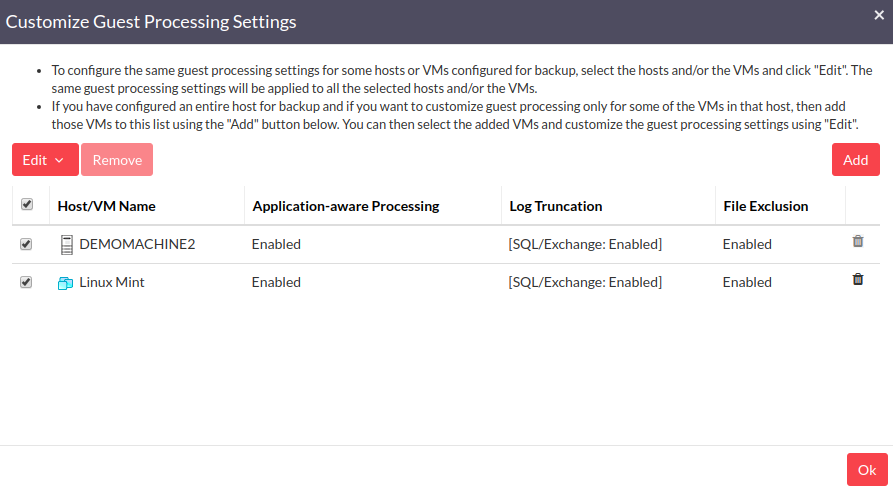
- Clicking on Edit will allow you to configure:
- Application-aware processing and Log Truncation under Windows option
- Exclude system files under File Exclusion option
Make sure the Hyper-V machine is ON |
- Configure guest processing settings for SQL/Exchange:
- Application-aware processing
- Require successful application processing: Choosing this option lets BDR Server track the application consistency and trigger the backup process, only when all the VSS writers in the VM are in a stable state. You can stop the backup if any of the application writers say for Eg MS SQL writer is not in a stable state or if the VSS writers were not processed successfully after the snapshot.
- Ignore application processing failures: This option, lets BDR Server trigger the backup job when it is scheduled, despite the success/failure of the application processed. It will not process the Application VSS writers and ignores the writer's status. By default, we do not recommend this option as it may lead to data inconsistency of the applications in the backup.
- Disable Application-aware processing: Application-Aware will be disabled for the selected entity.
- Transaction log processing
- Truncate the transaction logs: This option will purge the transaction logs and saves the space consumed by the application transaction logs.
- Do not truncate logs: The log transactions will be disabled and truncation won't happen.
- If you have selected a host for the backup process but want to set different guest processing rules for individual VMs, select the Add option. This will open the Select Host/VM Entity page. Expand the host further by choosing the + option and select the VM to which different guest processing rules must be set. Click the Add option. The selected VM will be added and displayed in the Customize Guest Processing Settings page. Click the Edit option and edit the guest processing rules for the added VMs.
- Read here on adding new credentials - Credential
- You can remove the VMs that you have added to the list by selecting the Trash icon. Click Ok once you are done configuring the Application-Aware Settings and click Next to proceed to the Credentials page.
If the Disable Application aware processing option is selected in Application section, the transaction log processing is not applicable |
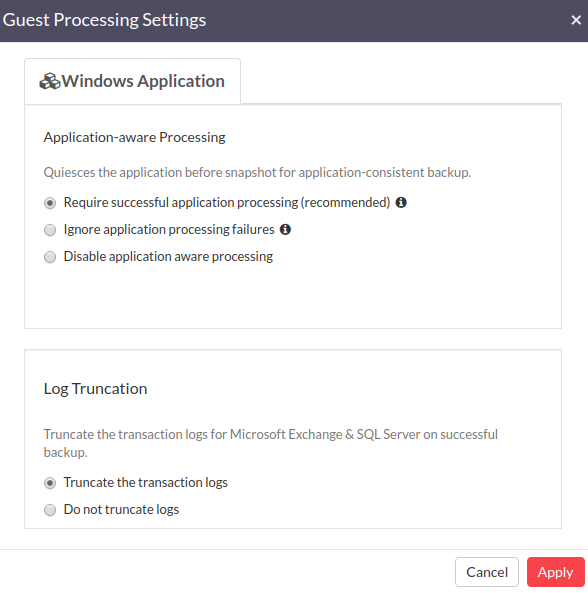
- Configure File Exclusion - Exclude system files will be enabled by default, you can disable them if required.
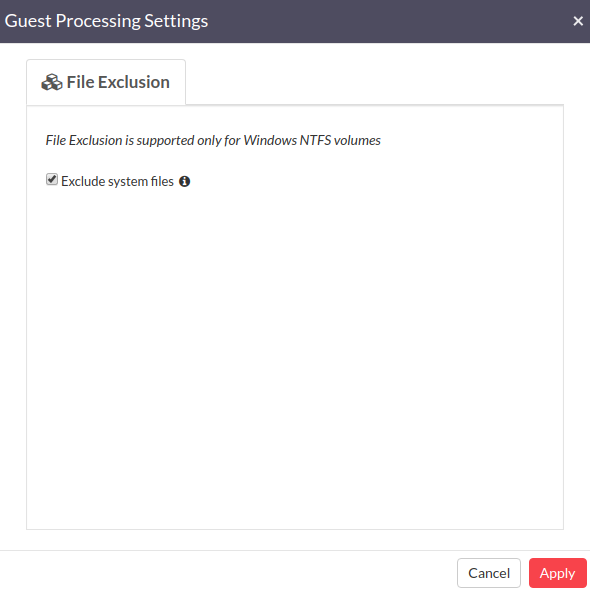
Application-Aware backups are not supported for VM(s) with Desktop OS, 32 bit Guest OS |
Guest OS Credentials
- You can select previously added guest OS credentials by choosing the Select Credentials drop-down list.
- Read here on adding new credentials - Credential
- Save and proceed with Next to configure the backup schedule.
The IP must be assigned for the Guest OS machine |
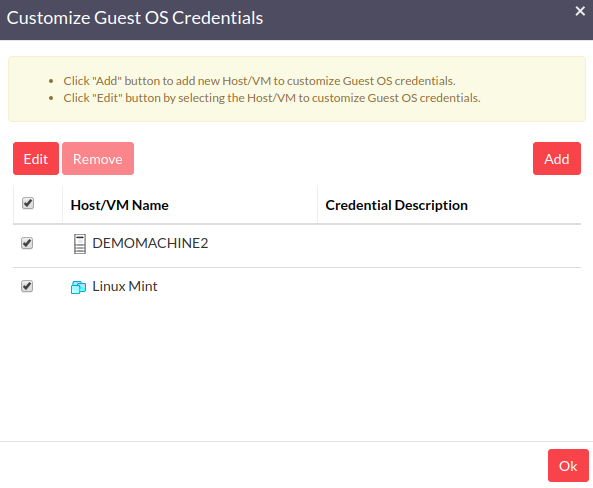
In the case of a domain machine, the DNS Configuration must be set |
