Step 6: Review Configurations
Step 6: Review Configurations
On this page, review the backup configurations you have set and enter a backup job name.
If there are any changes to be made in the configured settings you can review here and alter the settings by navigating to the previous steps by clicking the ‘Previous’ option.
This page shows the following details - Backup Job Name, Selected Host/VMs, Incremental Schedule, Full Backup Schedule, Backup Retention, Backup Repository, Data Encryption, and Encryption Hint (Applicable only if encryption is enabled).
- Provide a unique name for the backup configured. The unique name given in the Backup Job Name field will help you identify the specific backup job that you have configured among other backups on the recovery page.
- If you want your backup job to be triggered immediately after you save the backup, irrespective of the backup schedule you have configured, enable the checkbox - Run this job immediately after saving.
- Click Save Backup option once all the configurations are reviewed. On saving the backup, you will be prompted to confirm to proceed further. Click Ok to complete the backup progress
There are few rules to be followed for specifying the job name. They are:
- Only [a-z][A-Z][0-9][ - _ ] characters are allowed in the job name. Other Special Characters are not allowed in the job name.
- The job name should not be more than 26 characters.
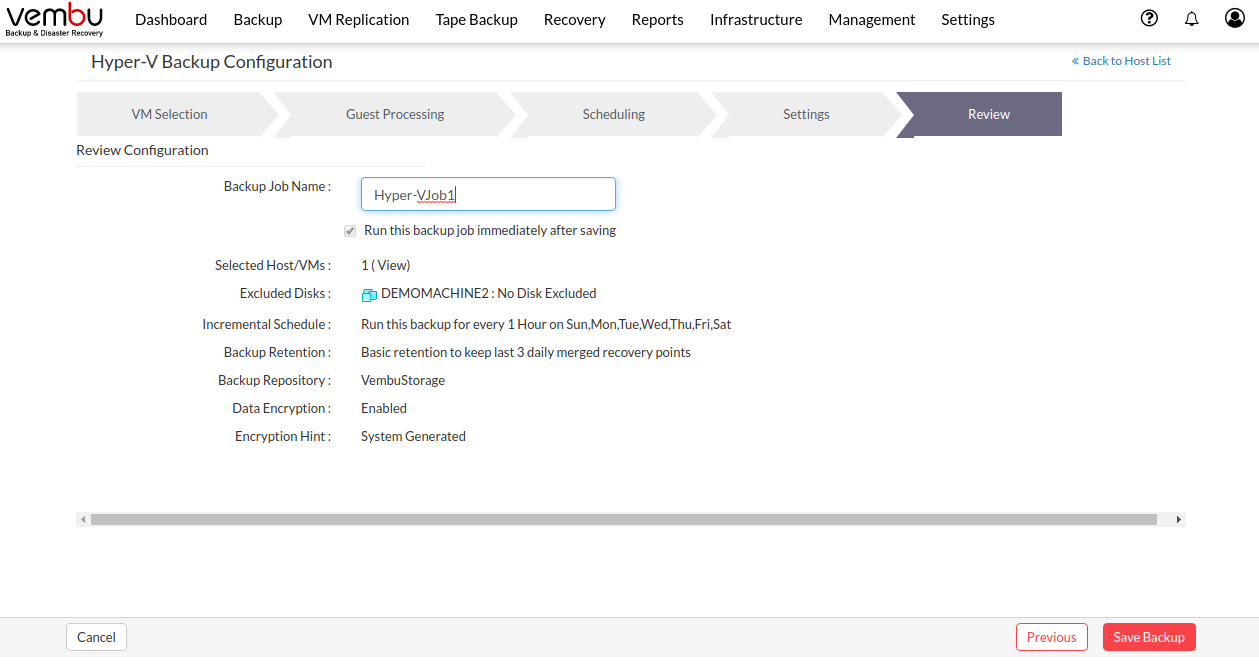
Progress Details
- You can verify the progress of your backup in the Overall Progress window.
To view the backup progress window, Go to the Backup tab and press List All Jobs option, Click on the triangle mark in the Status section. The overall progress of your backup along with details is listed below:

The overall backup progress page consists of the details listed below:
- Job Name - Name of your backup job
- Backup Server - The IP address of the backup server to which the backup is currently processing
- Warning - Warning for the backup job if any
- Reconnection Attempts - The count of the times Vembu client attempted to reconnect to the backup server
- Bandwidth Throttling - Whether bandwidth throttling is applied in the client or not
- Transfer Rate - Rate at which the backup data is transferred to your backup server. (Bytes,KB,MB,GB)
- Original Size of the file - The actual size of your backup file
- Time Left - Time remaining for your backup to complete
- Current File - The name of the current disk which is being backed up
- The configured backup Volume with its Size and Status of the backup progress is displayed in the bottom of the window.
Abort - You can abort your backup if not required, from the Abort (-) option available in the progress window. You will get a popup window. Click OK to Abort your backup.
You can also abort your backup from the List Jobs page. Click the X mark in the status section. Click Yes from the warning window to abort your backup.
To enhance your backup performance, close the progress window and open it occasionally to check backup progress |
