Step 5: Settings
Step 5: Settings
In the Settings page, you can configure the following:
- Retention Policies
- Backup Repository
- Data Encryption
All these three settings are optional with each option set to the default action. For example:
- Not enabling retention will result in forever incremental backups
- By default, the storage pool configured for the backup job is the default repository(Default_Repo)
- The backup data stored in your repository will be encrypted using the system generated password
Configure Retention Policy
The retention policy allows you to retain the backups of multiple versions of files at the backup server. When configuring the retention policy for your backup job various aspects should be considered such as storage consumption and backup consistency. By retaining multiple versions of backup files you can restore their desired version of backup when required.
Vembu BDR provides forever incremental backups, where you can have ‘n’ number of incremental. The retention count denotes the count for retaining the backup versions in the storage repositories.
Vembu provides two types of retention for Hyper-V backups:
- Basic retention
- Advanced retention (GFS)
Basic retention
Basic retention in Vembu is a collection of every day's merge. If basic retention is enabled then every day's incrementals will be merged together to form a daily merge. By default, the daily merge will occur on the 3rd day from the day you have configured your backup.
For example, If you have configured a backup on Tuesday(Day 1) then the daily merge will occur on successful completion of first incremental on Thursday(Day 3).
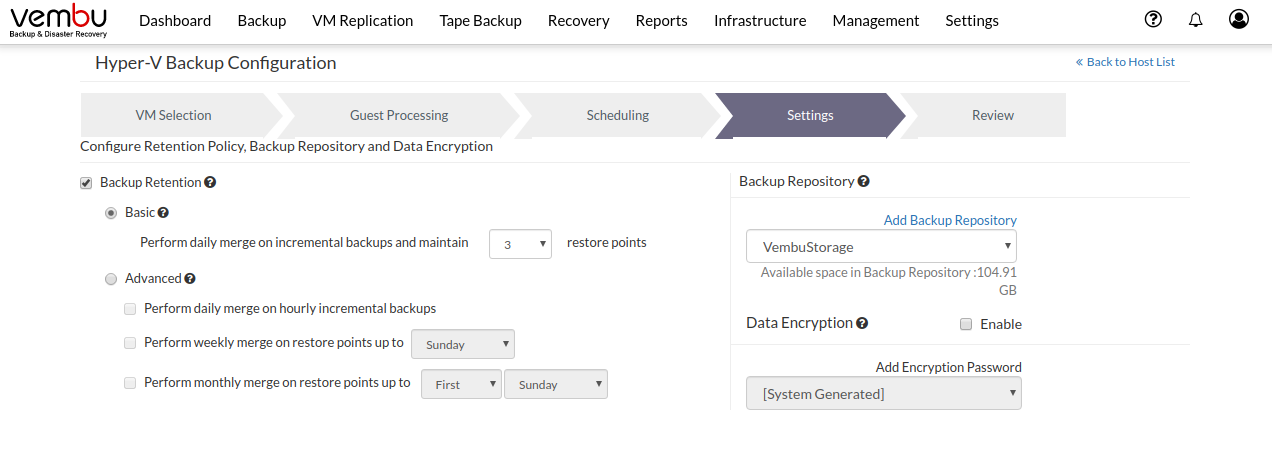
Working with Basic Retention - Daily merge
Let us assume that you have configured "Keep Last 3 daily merge recovery points".
- The backup is configured on Day 1 with backup scheduled to run every hour. Vembu BDR will now backup the data in the regular intervals based on the configuration scheduled
- When the first incremental of Day 3 runs successfully, then every incremental that had taken place on Day 1 will get merged as a single recovery point and be marked as Daily merge(D)
Similarly, on Day 4, the incrementals of Day 2 will be consolidated as a single restore point and repeats the same for 5th Day and 6th Day.
As per the requirement, you need daily merge restore points of the latest 3 days alone.
In this case, after the 6th day's successful incremental backup, the daily merged recovery point becomes 4 which exceeds the configured merge count.
So, the daily merge of Day 1 will be synthetically merged with the daily merge of Day 2 making it a single restore point. This process repeats regularly to retain the 3 daily merges restore points.
- So after the completion of one-week backup schedule, you will have 3 daily merged restore points with all the latest incrementals (2nd,3rd and 4th Day Merged points)
- Now you have the 3 daily restore points available. This process will continue to maintain the latest 3 daily merged data available at all times
The Basic Retention option will be available only if you are scheduling backup for hourly and daily schedules. In case you want to schedule for weekly incremental, opt for Advanced Retention (GFS) |
Advanced (GFS Retention)
Multilevel GFS retention reduces the time taken to restore backed up machines and most importantly reduces the consumption of storage space. Using advanced retention settings you can ensure that the backups will not fill up your storage space. It also helps avoid a long chain of incrementals, ensuring consistency of backup data and allow you to meet the requirements of your long-term retention policy.
GFS retention policy is otherwise known as Grandfather-Father-son retention, it is an advanced version of basic retention which consists of multiple retention cycles for your backup data. GFS retention merges incremental backups on a daily, weekly and monthly basis. In this retention policy daily merge is called Son, weekly merge as Father and monthly merge as Grandfather.
- Daily Merge - Perform daily merge on hourly incremental backups
- Weekly Merge - Perform weekly merge on restore points
- Monthly Merge - Perform monthly merge on restore points
The above merge process will run based on a defined hierarchy with Daily Merge first followed by Weekly and Monthly Merge. Daily Merge is the same process that takes place in Basic retention.
Working with Advanced retention - Daily, Weekly, and Monthly merge
When you configure Advanced retention policy for your backup job it will start from the daily merge process.
Daily merge
If you have selected only the daily merge process then you will have a collection of daily merge incremental data marked as (d).
Scenario 1: Advance retention policy enabled only Daily merge.
- On the successful completion of the 3rd days first incremental backup, the 1st-day increments will get merged together to form a daily merge recovery point marked as (d)
- Similarly, on the 4th day, the increments of the 2nd day will be consolidated as a single restore point and so on for 5th Day and 6th Day
- This process continues to maintain the daily merge recovery point
Weekly merge
If you have selected only the weekly merge process then you will have a collection of weekly merge incremental data marked as (w)
Scenario 2: Advance retention policy enabled Daily merge and Weekly merge.
If you have configured to merge the daily merged increments up to Sunday.
The daily merge process takes place for the following week until Sunday. Once Sunday’s first incremental backup get completed successfully, all the daily merged incremental backup up to Sunday gets merged together as Weekly merge.
It retains the single time-stamp version of weekly merged data marked as (w).
Monthly merge
If you have selected only the monthly merge process then you will have a collection of monthly merged incremental data marked as (m).
Scenario 3: Advanced retention policy enabled to retain Daily, Weekly and Monthly merge data
- If you have selected all the three daily, weekly and monthly then each merge process will get initiated on the user-specified day
- If you have configured the weekly merge on Sunday. Once after the first successful incremental on Sunday all the daily merge backups from last Monday will be merged together and marked as Weekly merge(W)
- The daily merge process will continue and next Sunday you will be having another weekly merge with all the previous weeks daily merge
- Now with the completion of the Weekly merge, the merge of Daily and Weekly process will continue to take place until the configuration of Monthly merge arrives on your specified day of the month (First Week Wednesday)
You have configured the monthly merge to take place on First week Wednesday |
- Once the incremental of First Week's Wednesday is completed, the monthly merge process will start. It will merge all the daily and weekly merge along with the incrementals that took place before the First Week Wednesday as a single monthly merge point
- When you want to restore a month's backup data, this monthly restore point will be available for restore
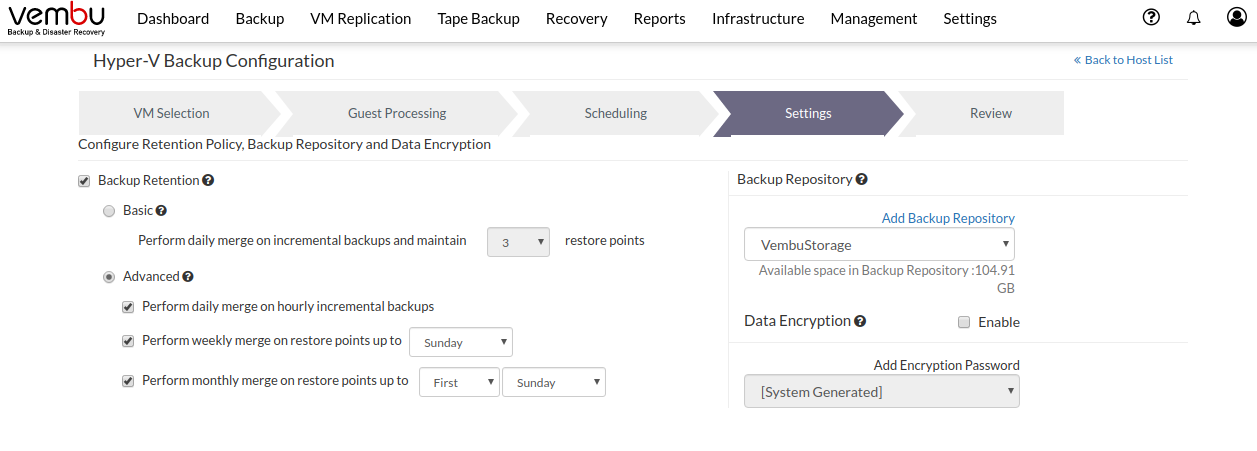
Steps to configure the retention policy
- Enable the Retention check-box and choose Basic retention. By default, it is set as Perform daily merge on incremental backups and maintain 3 restore points and can be specified from 1 to maximum of 999 daily merge restore points.
- To configure the advanced retention option, click the Advanced retention option. You can either choose Perform daily merge on hourly incremental backups or Perform weekly merge on restore points or Perform monthly merge on restore points. You can also select all the three options.
Backup Repository
- Backup Repository is where backup data is stored.
- You can pool together multiple storage volumes and create one or more backup repositories. Physical and network shared volumes can be combined together to form a backup repository.
- A single volume can be added to multiple backup repositories. You can add new storage volumes to an existing backup repository anytime and scale when required.
You cannot schedule a backup until a backup repository is configured. |
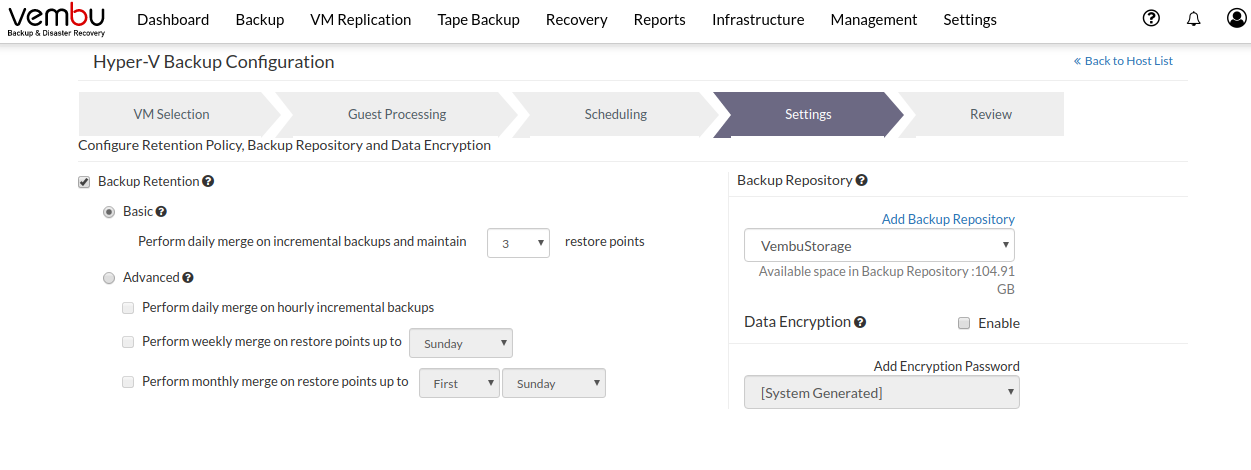
Select the backup repository for this backup job from the drop-down.
You can also create a new backup repository for this backup job by following the below steps:
Click on Add Backup Repository. Storage volumes added to the BDR Backup Server will be listed. Now, you can select any volume or multiple volumes and click on Create and use it for this backup job. You can also use the option add network drive as a storage volume and use a network drive as a backup repository for your backup job.
Know more on Backup Repository Configuration here.
Data Encryption
Encrypting data is important because it prevents the information from being accessed and exploited by some unauthorized users during data transfer. Encryption securely protects our data from hackers, intruders, criminals, and is a component of security.
Enabling Data Encryption will allow a user to choose between a system-generated password or from the list of user-defined passwords.
By default, Vembu uses the system-generated password to encrypt backups even if Encryption is disabled. You can opt to a custom password for extended data protection and you will be required to provide it during recovery. Opting to the custom password will disable integrity checks from being performed automatically. It is recommended to perform Quick VM Recovery periodically to ensure data integrity. |
To use a System Generated Password
- Enable Data Encryption and select System Generated from the drop-down.
- The selected files and folders will be encrypted using the AES algorithm with a 256-bit encryption key automatically generated by BDR Backup Server.
To add a user-defined password
- Enable Data Encryption and Click on the ‘Add Encryption Password' option.
- Provide the password of your choice along with a password hint. With the help of the encryption hint, you can easily identify the required password and click the Save button.
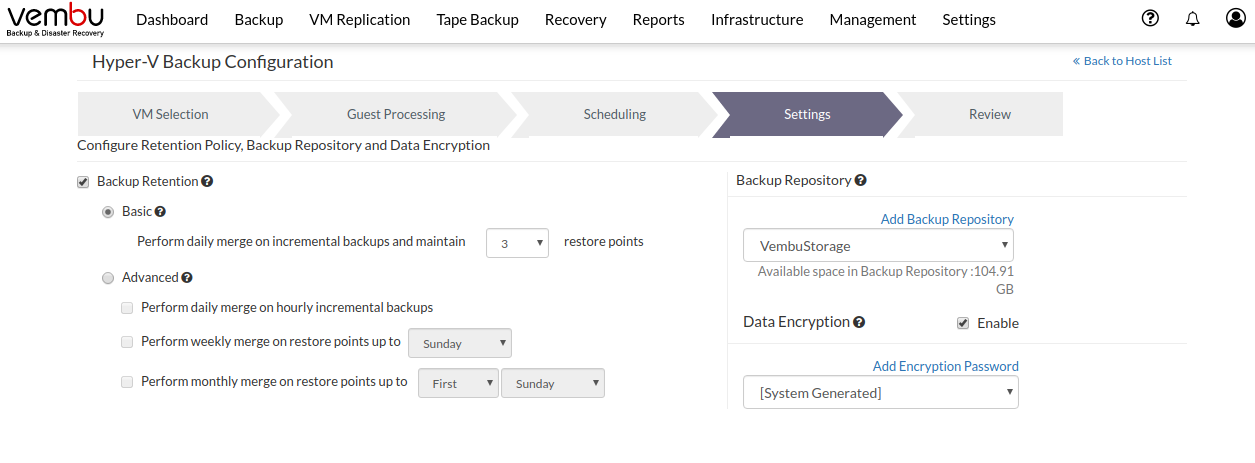
Rules for Password and Hint to be inserted
- Password and its hint should not be the same to avoid security issues. encryption hint should be at least 6 characters and not more than 25 characters. Encryption hints are unique and no two passwords can have the same encryption hint
- Password Length should be at least 6 characters and not more than 16 characters. It should contain a minimum of one alphabet, a number, and a special character
- Vembu BDR suite uses industry-standard AES - 256 encryption algorithm to encrypt the backup data
A newly created password will be available in the drop-down list, choose it and proceed with 'Next' to review the backup configuration.

