Step 2: Host Processing
Step 2: Guest Processing
- The second step in the backup process is to configure Application-Aware Settings. This feature provides data consistency for the applications (MS Exchange Server, MS SQL Server, MS SharePoint Server, MS Active Directory).
- During the backup process, the writers that are available will be checked if they are stable or not. Only if they are in a stable state the backup will proceed. This ensures a consistent database snapshot. A consistent database snapshot will be created by quiescing the applications using Microsoft VSS API.
By default, Application Aware Settings will be disabled |
Enabling Application Aware processing option gives you two choices:
- Require successful application processing: Choosing this option lets BDR Backup Server track the application consistency and triggers the backup process, only when all the VSS writers are in a stable state. You can stop the backup if any of the application writers say for Example MS SQL writer is not in a stable state or if the VSS writers were not processed successfully after the snapshot.
- Ignore application processing failures: This option, lets BDR Backup Server trigger the backup job when it is scheduled, despite the success/failure of the application processed. It will not process the Application VSS writers and ignores the writer's status. By default, we do not recommend this option as it may lead to data inconsistency of the applications in the backup.
If any applications are running and you have selected the "Ignore application processing failures" option, then the application in the backup might not be consistent while restoring |
Truncate the transaction logs
Enabling this option lets BDR Backup Server truncate the Exchange Server logs It purges and commits log files along with the .edb files. This avoids the disk space consumed by the application transaction logs. You can choose when to initiate this process by choosing one of the following options:
- Truncate logs only after a successful backup - Choosing this option lets BDR Backup Server truncate the Exchange Server logs after successful completion of the backup process.
- Truncates logs immediately after the snapshot creation - Choosing this option lets BDR Backup Server truncate the Exchange Server logs before initiating the backup process.
File Exclusion
This option allows you to exclude system files that can be restored later using an installation CD/DVD that comes with your machine. Some of the excluded system files are as follows: io.sys, config.sys, msdos.sys, pagefile.sys, hiberfil.sys, swapfile.sys, autoexec.bat, boot.ini, ntdetect.com, bootmgr, ntldr, etc.,
Exclude system files will be enabled by default, you can disable them if required |
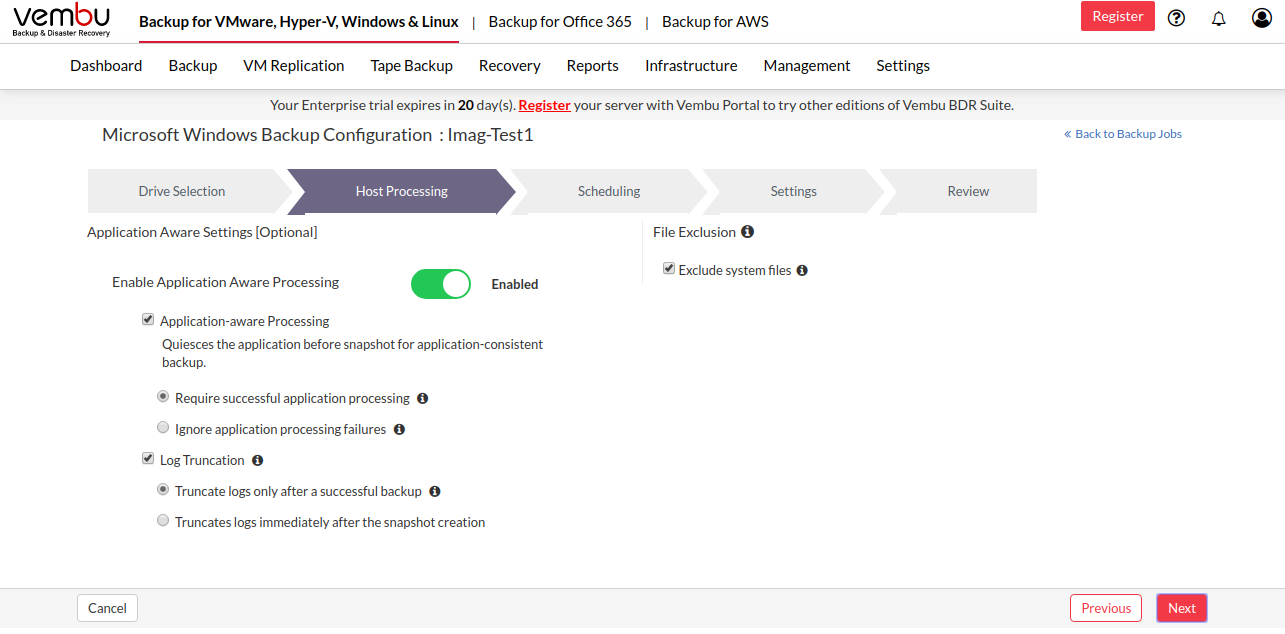
It is recommended to enable the truncate logs option. Since the continuous growing of transactional logs leads to rapid consumption of storage space and the database modifications seems difficult when more log data is in the disk space on your drive |
