Step 1: Adding VMware Server
Step 1: Adding VMware Server
You need to add the VMware ESXi or vCenter Server containing the VMs to the Vembu BDR Backup Server before starting to configure a backup job.
Prerequisites
- The VMware ESXi or vCenter Server you want to add should be of Licensed Edition
- The VMware ESXi or the vCenter Server should be v4.0 & above
Procedure
Step 1: Click on Backup > Configure Backups > VMware vSphere. You will be taken to a page that will display all the previously added ESXi/vCenter host. If no host is added, you can see a message “You have not added any host”.
Step 2: Click Add New ESXi/vCenter server to add your ESXi or vCenter to the Vembu BDR Backup Server.
Step 3: Specify the Hostname or IP address of the ESXi or vCenter server you want to add and select its root or administrator credential from the list. You can also add new credentials by clicking on Add Credentials. Click here to read more.
|
Vembu BDR Backup server communicates with the VMware Server using the port 443 as default. You can modify this port number in case you have configured a different port number for ESXi/vCenter communication. |
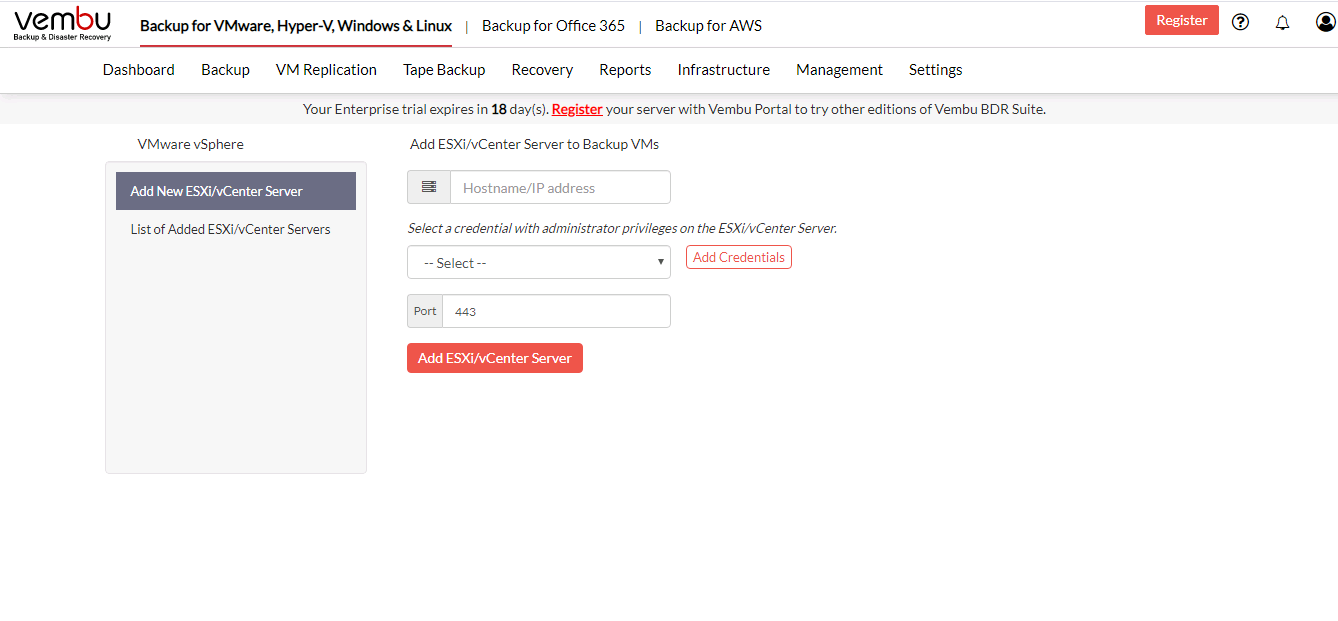
Step 4: Click Save.
Once saved you can see all the ESXi/vCenters under the ‘List of Added ESXi/vCenter Servers’ tab.
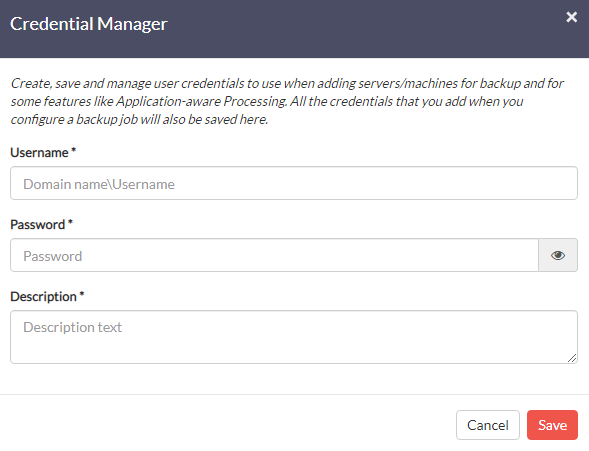
|
|
You can edit the added ESXi or vCenter servers by clicking on the Edit button. You will be allowed to change only the credential and the port.
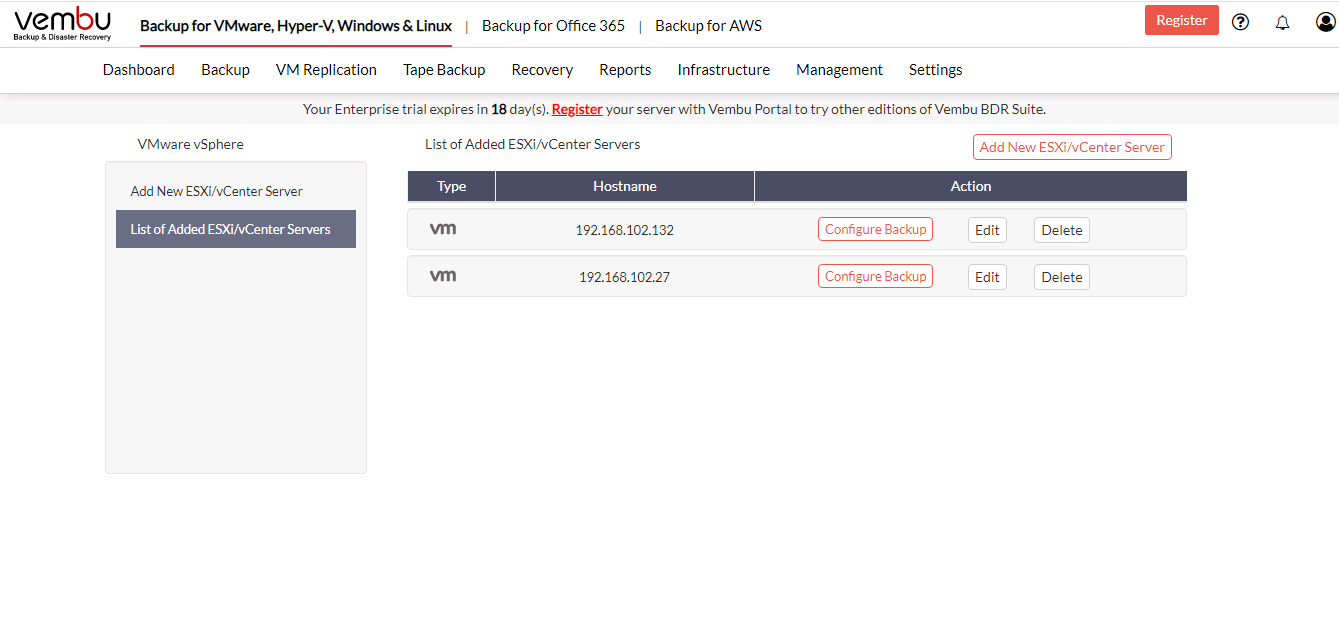
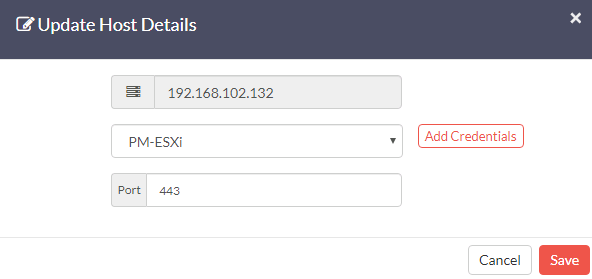
You can also delete the added ESXi or vCenter servers by clicking on the Delete button.

|
You need to delete the backup jobs associated with the ESXi or vCenter before deleting a host. |
