Vembu BDR Suite » Vembu Backup & Replication for VMware » Configure VMware Backup » Step 4: Configure Scheduling
Step 4: Configure Scheduling
Step 4: Configure Scheduling
- The Configure Scheduling option defines the frequency of your backup job. You can configure the backup schedules by choosing between Run Every/Run Daily/Run Weekly options.
- Select Run Every option if you want to run your VMware backup at regular intervals on a specific day(s). The time frame ranges from 15 minutes to 12 hours a day on specific days a week. By default, all the days in the week will be selected. If you don't want to run your backup on all days, manually select the days in which you want to run the backup.
- If you want to run your backup every day, select Run Daily option and configure the time period in which your VMware backup has to occur.
- If you want to run your backup every week on a specific day and time, choose the Run Weekly option. Select the time frame and day in which you want to run the backup
By default, Run Every option will be selected for the backup schedule |
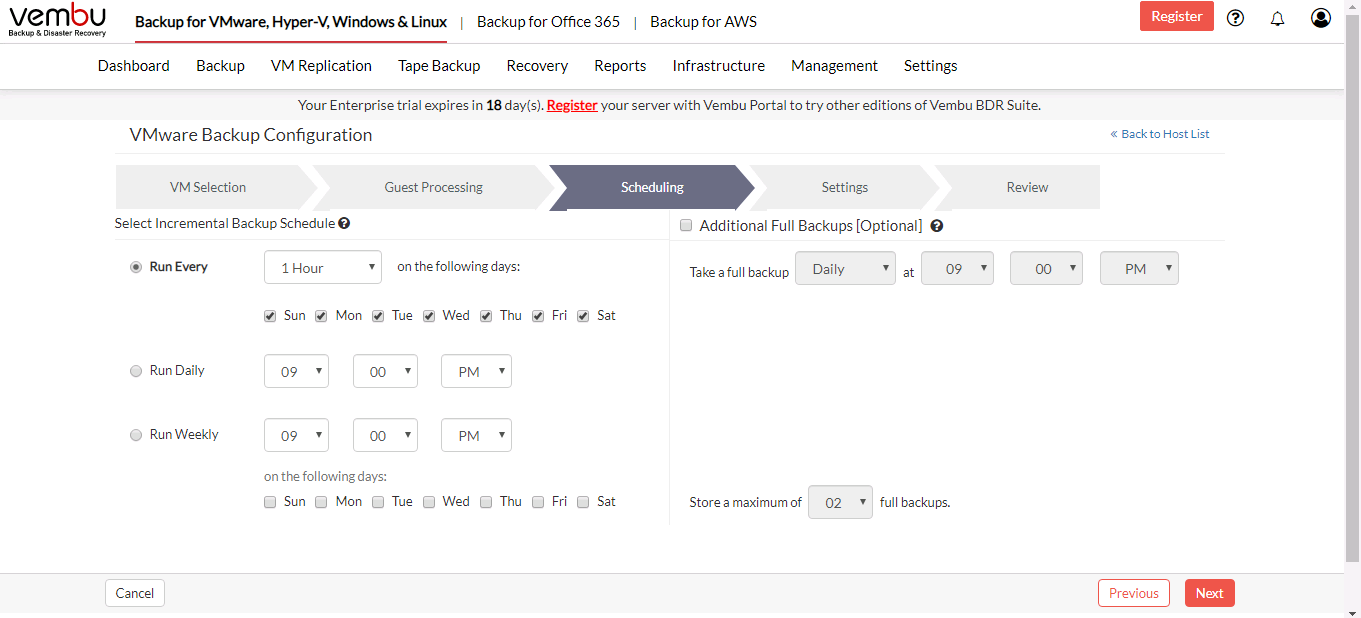
Additional Full Backups(Optional)
- In an enterprise environment, configuring a backup job with one full backup followed by incremental forever is not a recommended practice. There may arise a requirement wherein you need to schedule full backups frequently. Depending on the schedule of your backup, your 'incremental backups' can become quite big themselves.
- Running full backups frequently may sometimes lead to storage space consumption, due to which Vembu has developed an option to retain the number of Additional Full Backups.
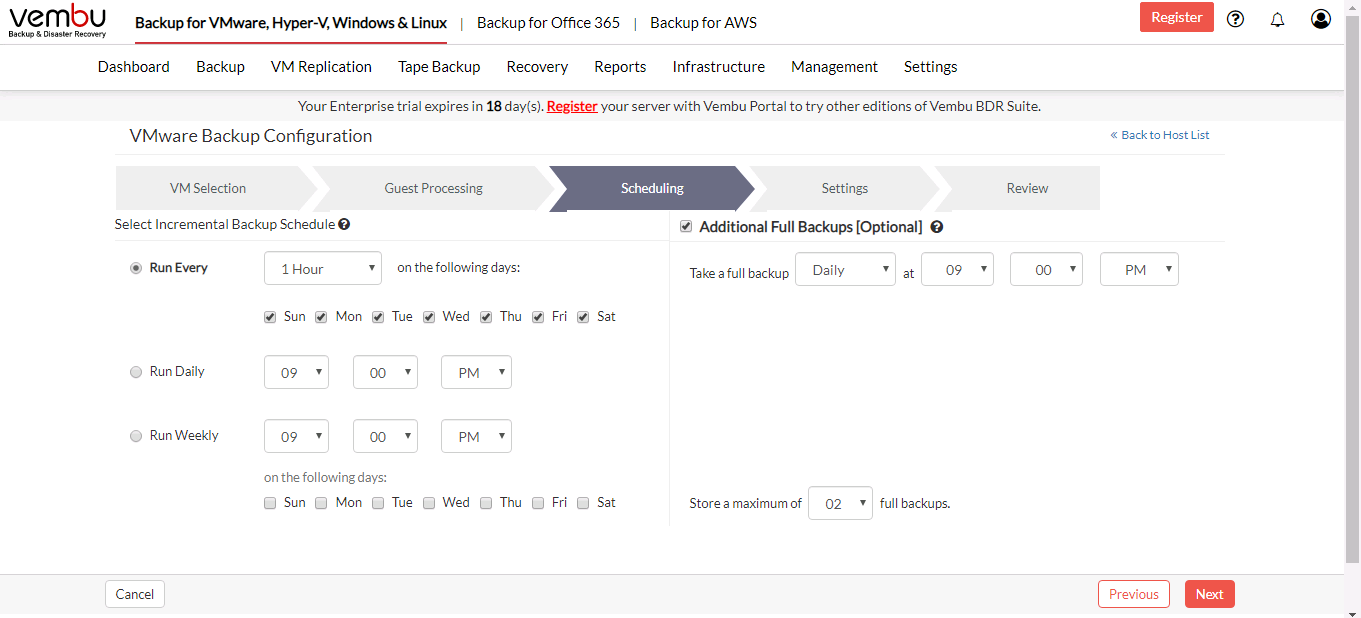
- Enable the additional full backup by selecting the checkbox near Additional Full Backups [Optional].
- Selecting Run Every in incremental schedule allows you to configure the additional full backups on Daily/Weekly/Monthly intervals.
- Selecting Run Daily in incremental schedule allows you to configure the additional full backups on Weekly/Monthly intervals.
- Selecting Run Weekly in an incremental schedule allows you to configure the additional full backups only on Monthly intervals.
- You can specify the count for the maximum number of full backups to be retained. For example, when you set the count as 4 for retaining the full backups in the backup server, the latest 4 versions of the full backup will be maintained at all times. The default value for full backup retention is 2 and the retention count ranges from '01' to '99'.
By default, Additional Full Backup will be disabled |
Store a maximum of full backups
- You can limit the number of full backups to be retained with 'Store a maximum of' option.
- For example, If you need only 6 months of data to be retained, it is recommended to configure monthly full backups with maximum full backup count set at 6. This way, when the 7th month's full backup completes successfully - the 1st month's additional full backup and the incremental associated with that will be deleted.
- Once done configuring the backup schedule, click Next to configure retention policies for your backup.
You can set the option with Store a maximum of till 99 Additional Full Backups for the scheduled backup |
