Step 7: Review Configuration
Step 7: Review Configurations
- The last step in your VMware replication configuration is to review the configurations you have selected. Enter a Replication Schedule Name. BDR Backup Server supports creating multiple replication schedules each with its own configuration. The replication schedule name will uniquely identify the replication. While restoring your replicated data, you need to choose the data to be restored using its schedule name.
- Review the configuration provided and enter an appropriate name for the replication schedule.
- The following details will be available on this page:
- Configured Host/VM(s) - The Host/VM you have configured for the replication process
- Scheduling - Frequency of your replication schedule
- Target Replication Host - The IP address of the host to which you have configured the replication
- Network Mapping - Whether Network Mapping is enabled or not
- Network Re-IP Mapping - Whether Re-IP Mapping is enabled or not.
- You have the option of running the replication job immediately after saving the replication. If you want your replication job to be triggered immediately, irrespective of the replication schedule configured, select the Run this job immediately after saving option.
- Click Save Replication option once all the configurations are reviewed. On saving the replication, you will be prompted to confirm to proceed further. Click Ok to complete the replication progress
There are few rules to be followed for specifying the job name. They are:
|
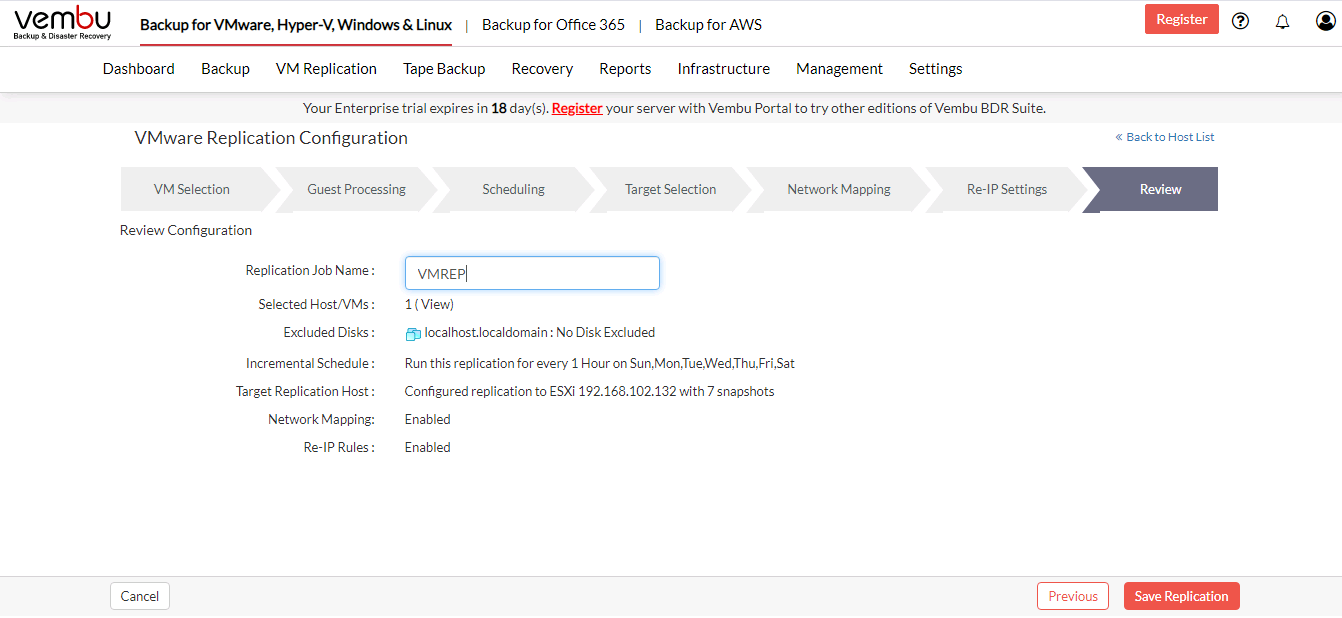
Progress Details
You can verify the progress of your replication in the Overall Progress window. To view the backup progress window, Go to VM Replication tab and press List Jobs option, Click the arrow mark in the Status section.

Resizing virtual disks in the primary site after initial replication will result in replication job failure permanently. You have to configure a new job to perform replication. |
The overall replication progress page consists of the details listed below:
- Job Name - Name of your replication job
- Backup Server - The backup server to which the replication is currently processing
- Warning - Warning for the replication job if any
- Reconnection Attempts - The count of the times Vembu client attempted to reconnect to the backup server
- Bandwidth Throttling - Whether bandwidth throttling is applied in the client or not
- Transfer Rate - Rate at which the replicated data is transferred to your backup server. (Bytes,KB,MB,GB)
- Original Size of the file - The actual size of your replication job
- Time Left - Time remaining for your replication to complete
- Current File - The name of the current disk that is being replicated
If the initial replication job fails intermittently, you have to delete the replica VM in the target site and create a new replication job |
- You can abort your replication from the replication progress window. Click the Abort (-) option, you will get a pop-up as shown below. Click OK to Abort the replication.

To enhance your replication performance, close the progress window and open it occasionally to check replication progress |
