Vembu BDR Suite » Vembu Backup & Replication for VMware » Replica Failover and Failback » Finalize Failover » Failback
Failback
Failback
- You have failed over to the replica VM after a disaster and begin working on the replica VM. You got the source VM running within a week. Then use Failback option to Failback to the Source VM and begin working on it
Procedure
- From the Finalize Failover type, select Failback and click Next to continue further.
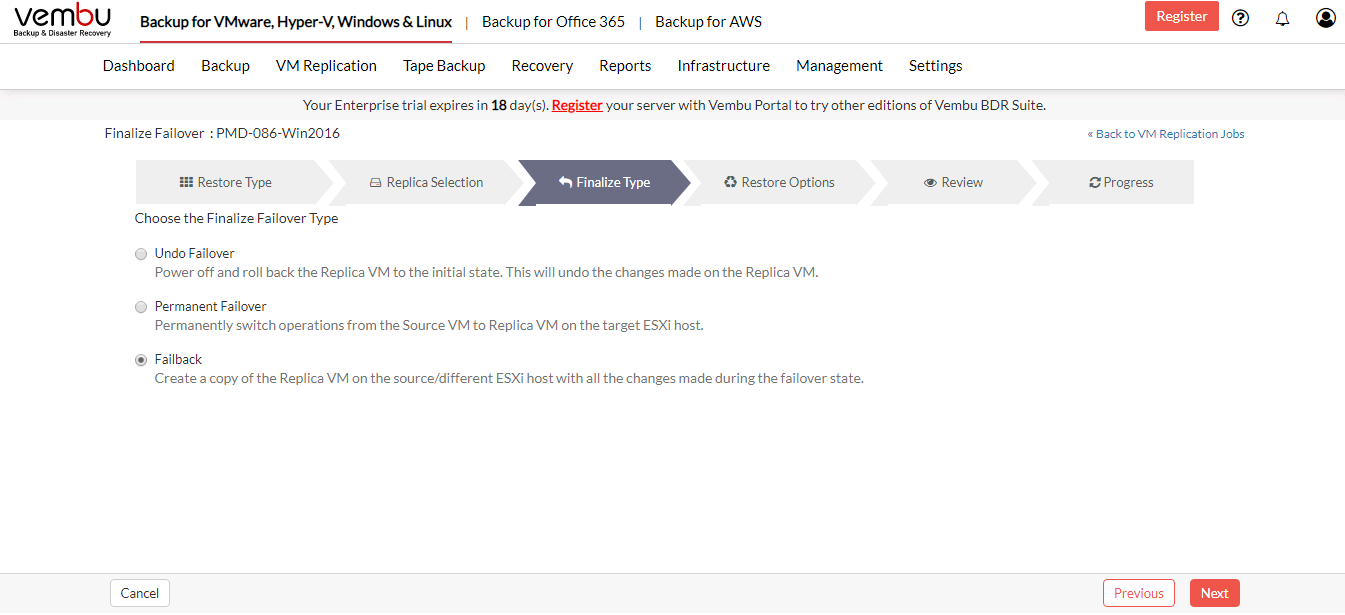
- You can restore to VMware Server or directly to the vCenter Server. If you want to add a VMware Server, click the +Add option, and provide the required details. Enter the Hostname/IP Address and select a credential if you have already from the Select Credentials drop-down list. Add a new credential by selecting the Add Credentials option. To read more on adding credentials, read this section - Credential.
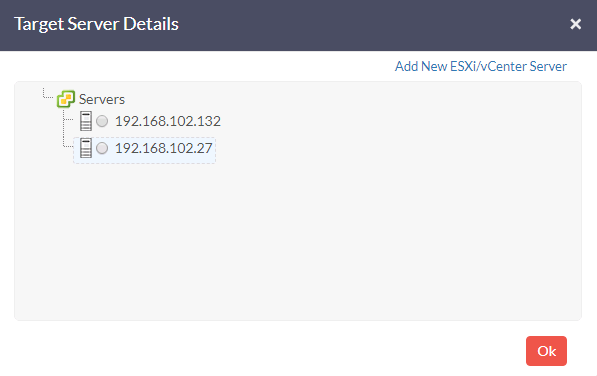
- Select the preferred option and specify the datastore and VM name of the source VM. Click Next to proceed to review your selection.
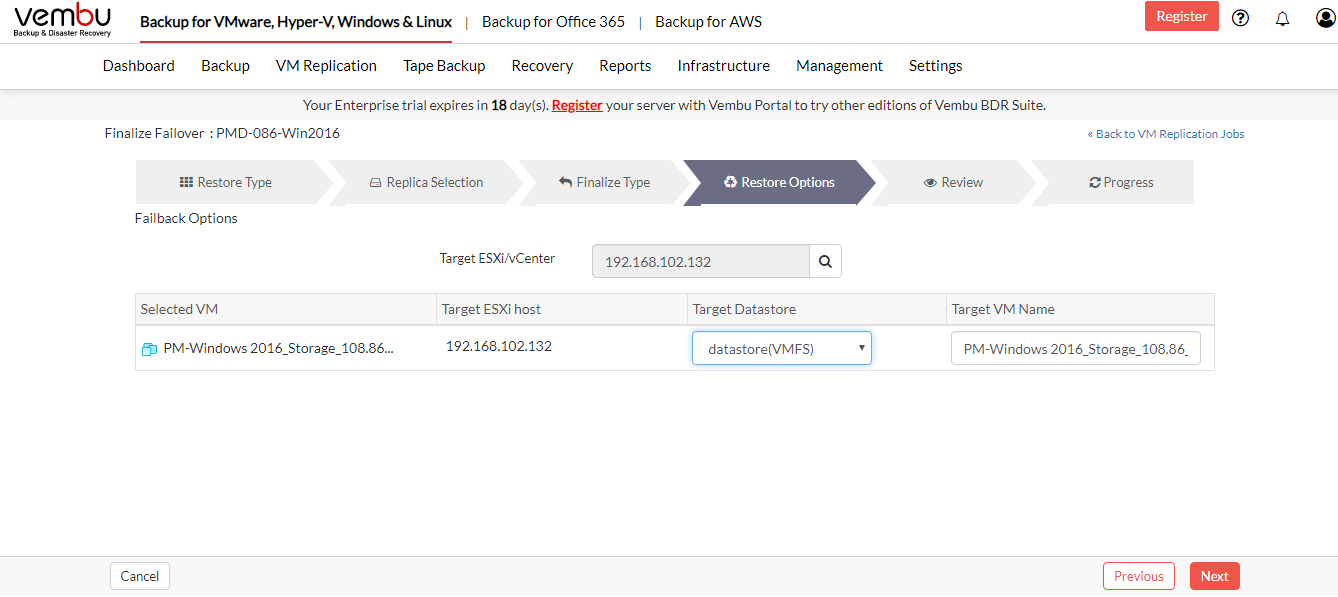
- Review your selection by checking the following:
- Selected VMs
- Failover Type
- Target Server Name
- Target Datastore
- Target VM Name
- Click the Failback option to begin the Failback. Select OK from the pop-up window to confirm the Failback.
Failing back only the modified data after performing Failover is not supported |
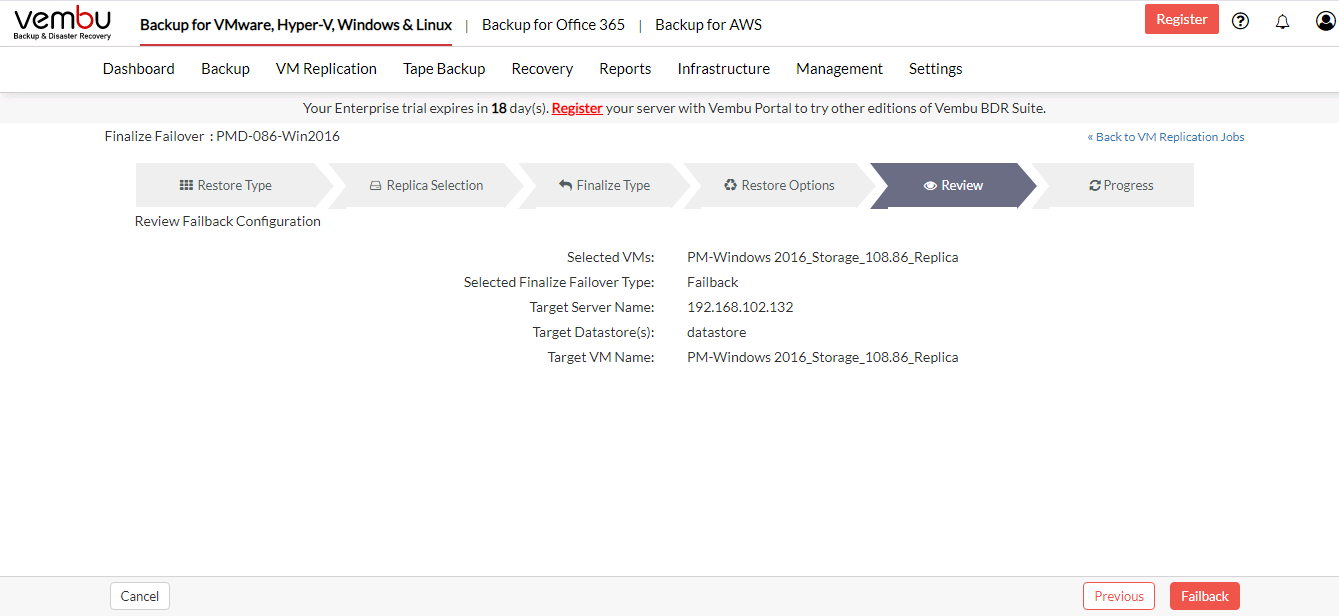
If the Failback process fails intermittently, you have to delete the Failback VM in the target site and try again |
