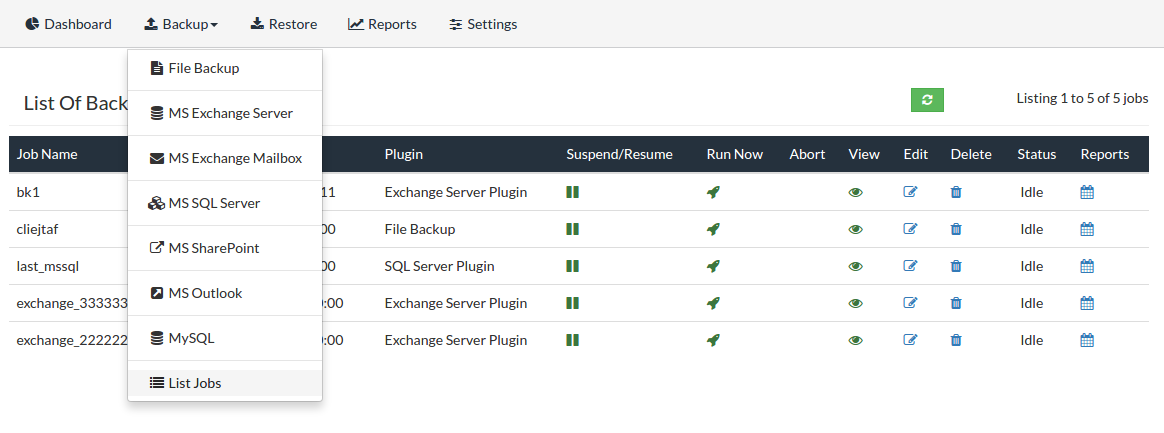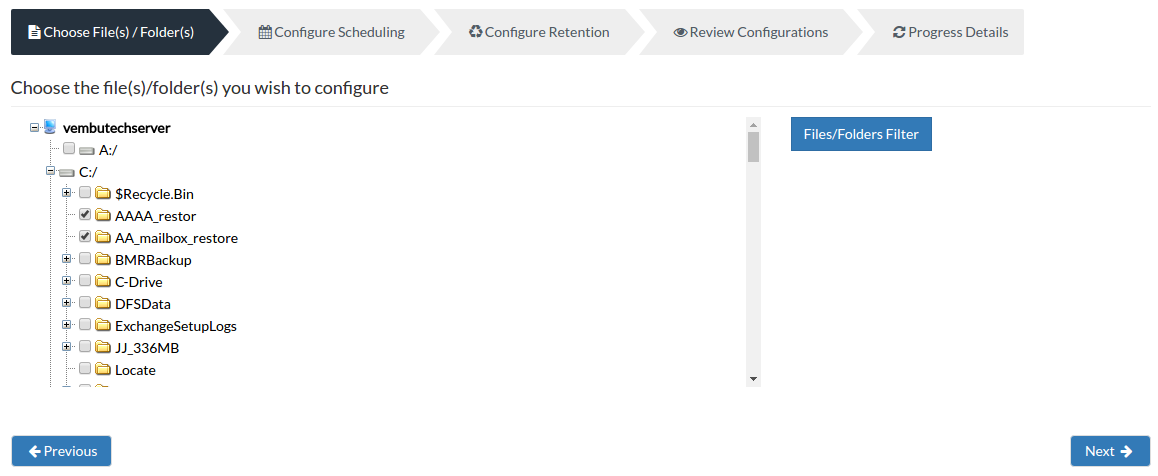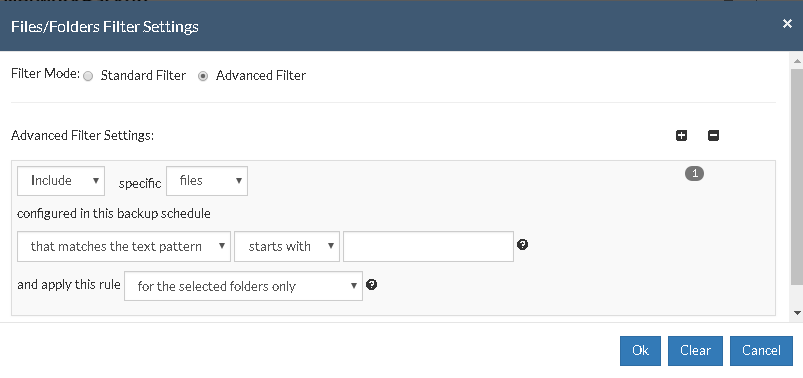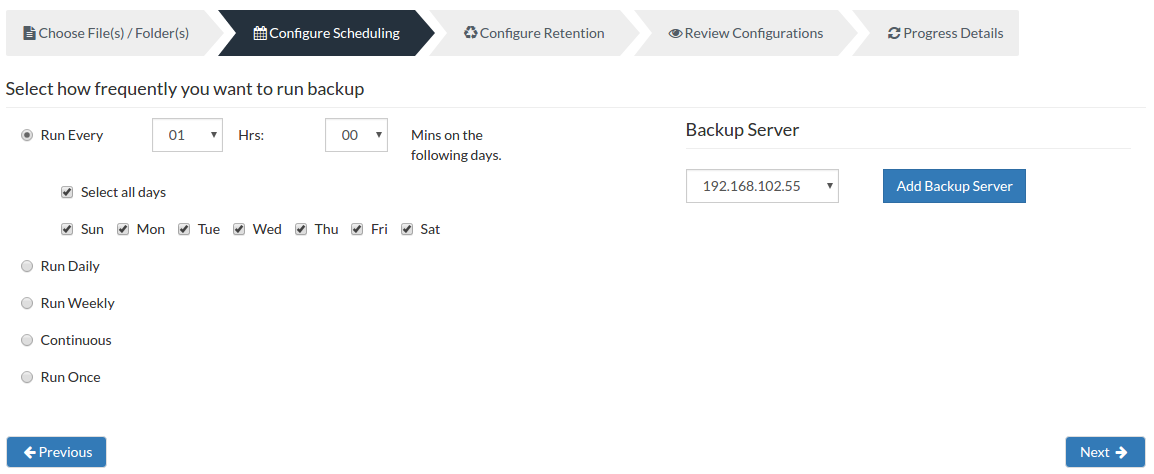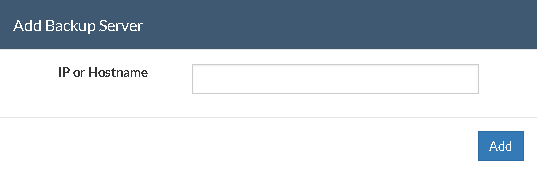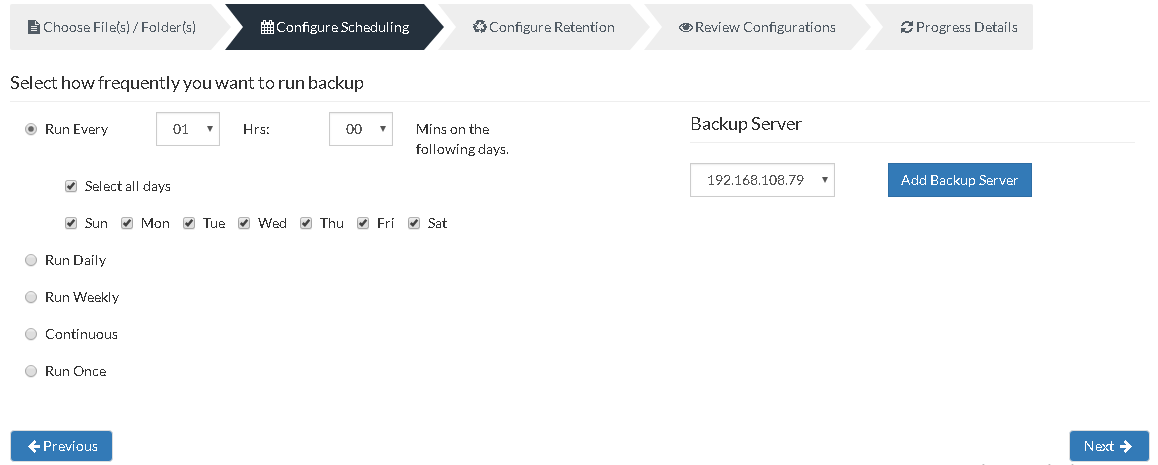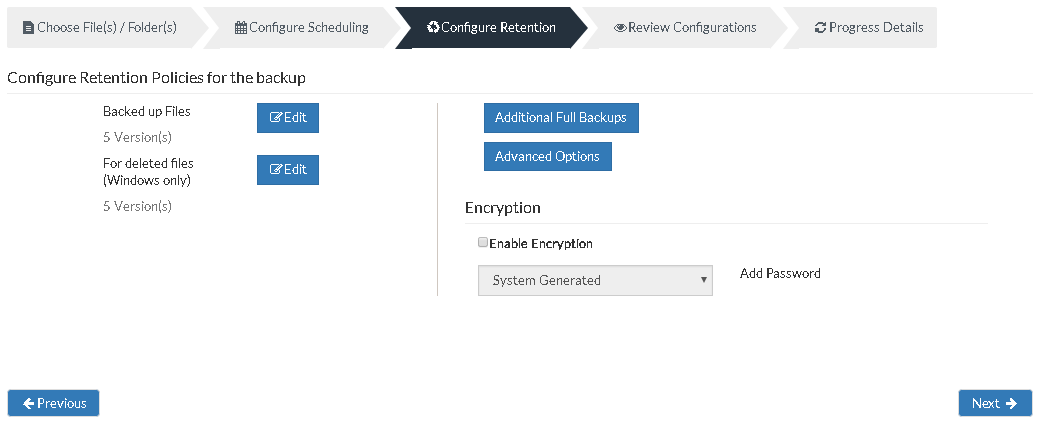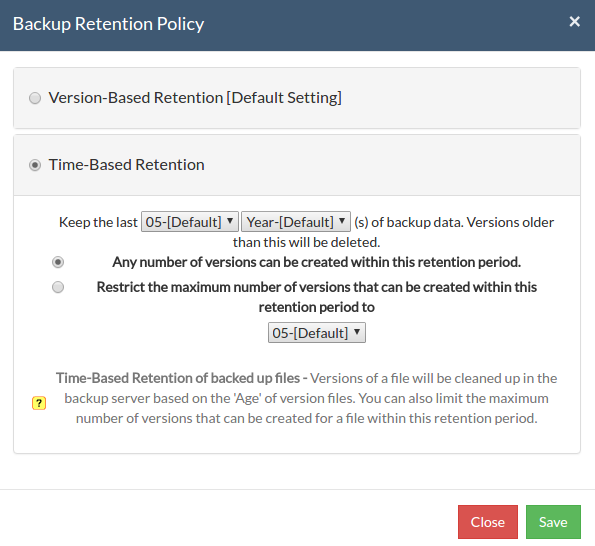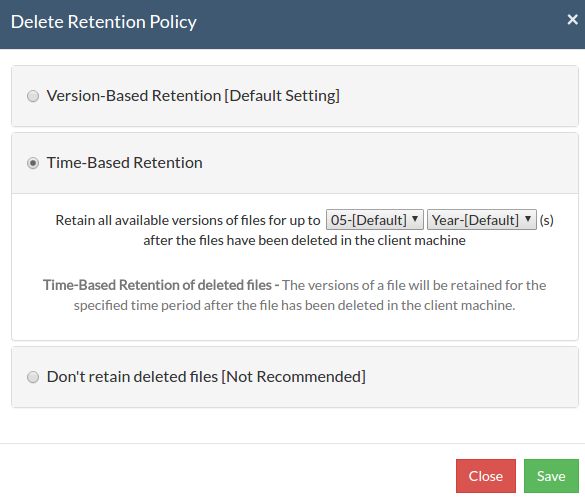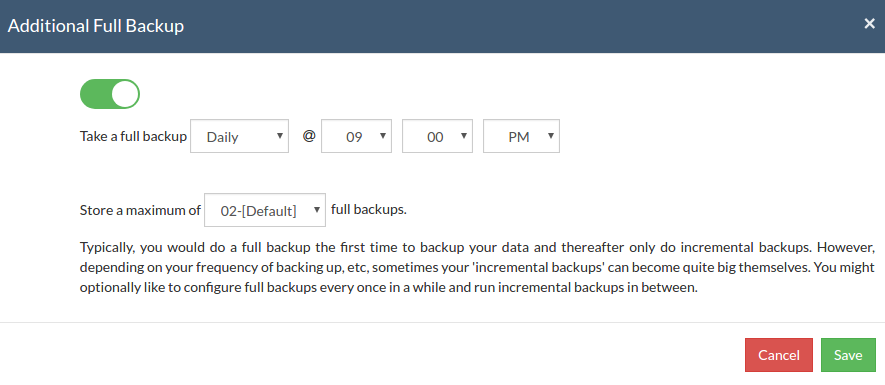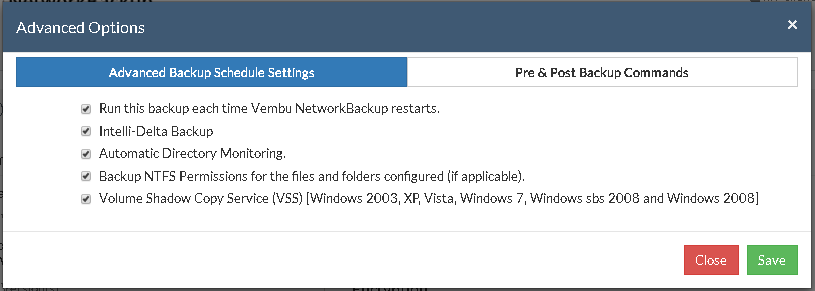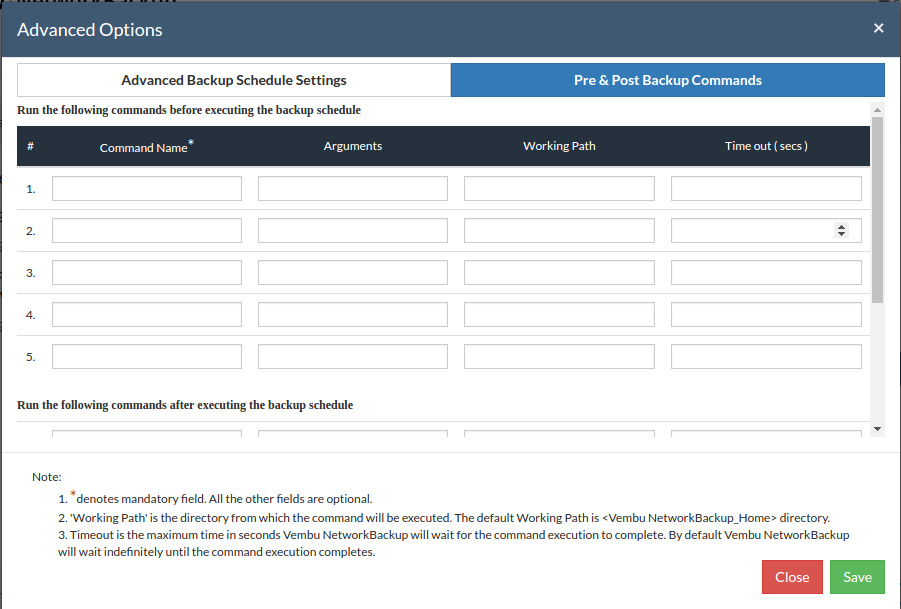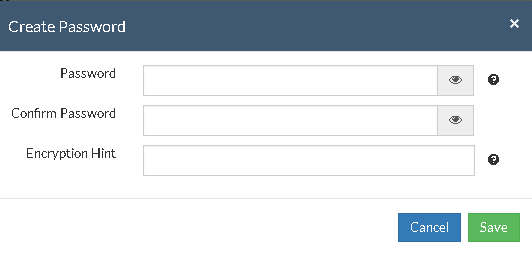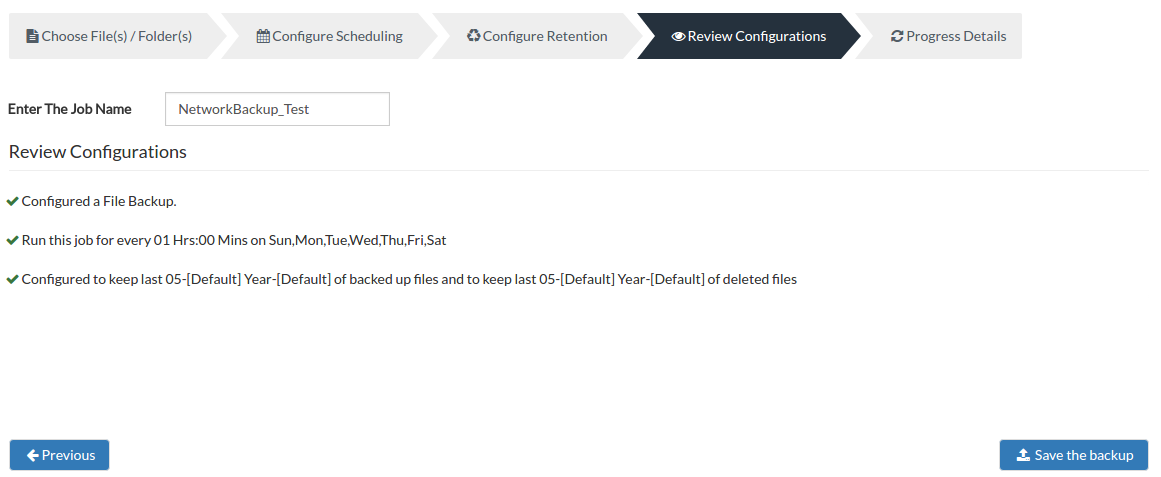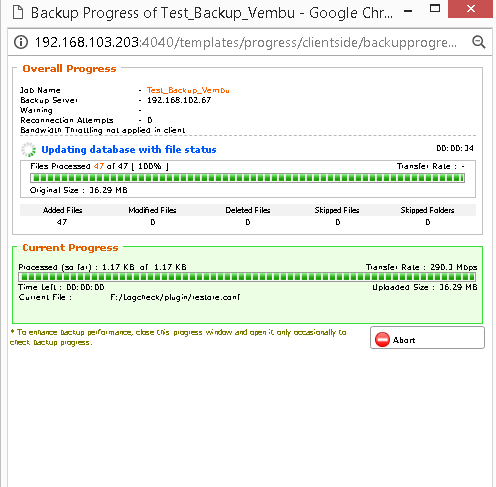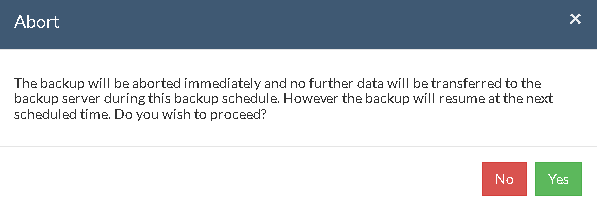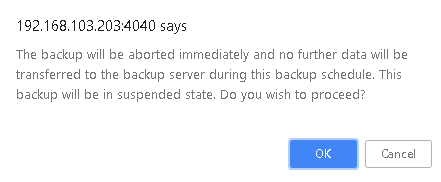File Backup
- File Backup allows you to backup your local files/folders to Vembu BDR backup server. Once the backup schedule is configured, the client's data is backed up to the selected backup server.
How to get here in the NetworkBackup Client Web Console?
- In the top menu, select the Backup tab and click File Backup option to begin the File Backup process.
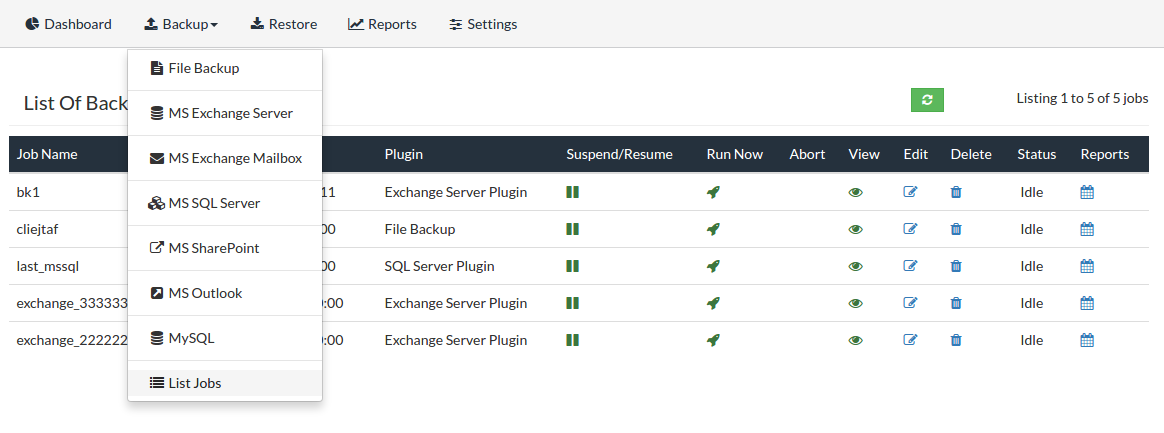
Configuring File Backup
Step 1: Choose the files(s)/folder(s) for the backup:
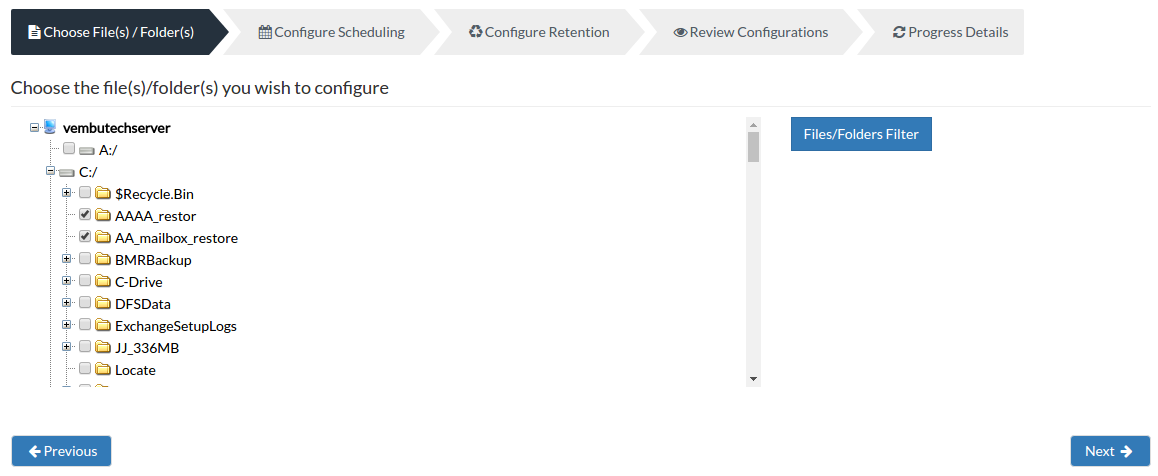
- In the left pane of "Choose the files(s)/folder(s)" page, you will have a tree with a list of drives and directories in the client machine. Select the directories and (or) files that need to be backed up in this schedule.
- Vembu NetworkBackup allows you to backup hidden system files and they will be made visible while selecting the files for backup. Shortcut icons such as My documents, IE/Firefox settings, Desktop, System State can be backed up.
- Select the files and folders you want to backup and proceed by selecting Next.
Note: If a file/folder is not selected, it will be excluded from the backup. These files/folders will be listed in the 'Edit Backup' page.
- Cross icon against a file/folder denotes that it has been excluded from the backup.
- Greyed icon against a drive/folder denotes that some of the files/folders are excluded from backup.
Note: You cannot combine two preconfigured folders like 'My Documents' and 'Registry', they must be chosen separately. Similarly you cannot combine a preconfigured folder and a local folder for backup.
Files/Folders Filter Settings :
Filter option allows you to filter the files/folders that you do not want to backup as per your requirement. There are two types of filters modes available:
- Standard Filter
- Advanced Filter
Note: Ensure that you have selected files/folders for the backup schedule before you configure the files/folders filter option.
Standard Filter
Include Only Files of Type -
- Include Only Files of Type option allows you to specify 'only' the file types that needs to be included for the backup. You can specify one or more file types that should be included for the backup. For example, entering the file type *.txt will backup only the files with 'txt' extension (in the folders that are selected). You can include multiple file types by specifying the file type and separate them with commas (e.g. *.doc, *.xls).
Note: The filter criteria will not be eligible for pre-configured files and folders selection (My Documents, IE Settings, Desktop, System State & Registry backups).
- You can exclude the sub folders that are present under that folder by selecting the 'Exclude Subfolders' option
Exclude Files of Type -
- Exclude Files of Type option allows you to exclude one or more specific type of files from the backup schedule. For example, if you have entered *.doc file type, Vembu NetworkBackup will not backup any file with the extension ‘.doc’ You can exclude multiple file types by specifying the file types and separate them with commas (e.g. *.txt, *.xls)
Note: Filter criteria will not be eligible when you combine a folder and shortcut backup schedules like IE Favorites, Outlook & Registry backups
- You can exclude the sub-folders that are present under that folder by selecting the Exclude Subfolders option
- You can clear all the filters that you have configured for that backup schedule by selecting the Clear option.
Note: If you have chosen the entire system drive for backup, the Standard Filter will be disabled by default. You can use Advanced Filter instead.

Advanced Filter:
If you are not satisfied with the filter options available in standard filter page, then click on advanced filter mode. This page provides you furthermore filter options. You can include/exclude specific files/folders from your backup. You can either specify the text pattern that matches or the name of the file/folder you want to include/exclude. This rule can be applied to 3 levels of folders which are mentioned below:
- for immediate sub folders only
- to all levels of sub-folders
- for the selected folders only
- You can specify text patterns matching specific file and folder names that you want to include or exclude. For example, if you want to include the files whose name begin with 'c', you can add a rule to include only those files whose names start with 'c' under the selected folders or in their immediate sub-folders. You can also include/exclude a file/folder that contains a specific name.
- For example, if you want to include/exclude a file which starts with the name 'temp' this rule can be used. This will include/exclude all the files which begins with temp. Similarly, if you want to include/exclude files which contains temp, then files/folders like temporary.txt, temp.db etc will be matched. If you want to include/exclude files that end with doc, then files/folders such as fileList.doc, documents.doc etc will be matched and the filter will be applied. This filter can be applied to any of the the 3 level of folders.
The filter working in each level of folders is explained below :
for the immediate sub-folders only:
- When this option is chosen, the filter will be applicable only to the files/folders in the immediate sub-folders of the selected folders only.
to all levels of sub-folders:
- When this option is chosen, the filter will be eligible to all files/folders in the selected folders.
for the selected folders only:
- This filter will be applicable for the selected folders and the files that are present under that selected folder alone if this option is selected.
- Click the Reset option if you want to reset all the selections you have done for that particular filter. You can clear all the filters that you have configured for that backup schedule by selecting the Clear option.
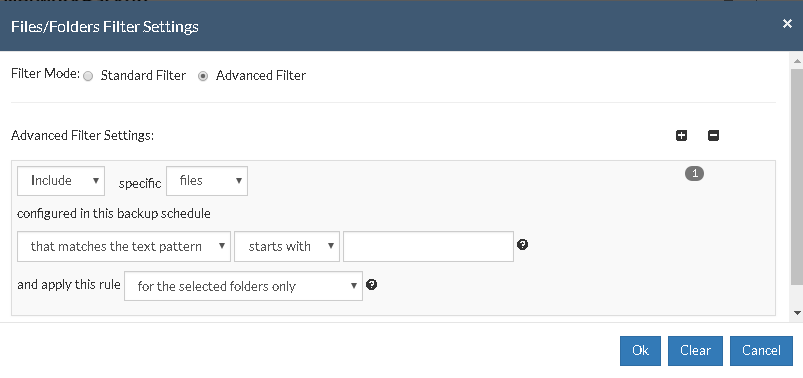
Note: You can specify a maximum of 20 filters. The filters work independently of each other.
Step 2: Configure Scheduling
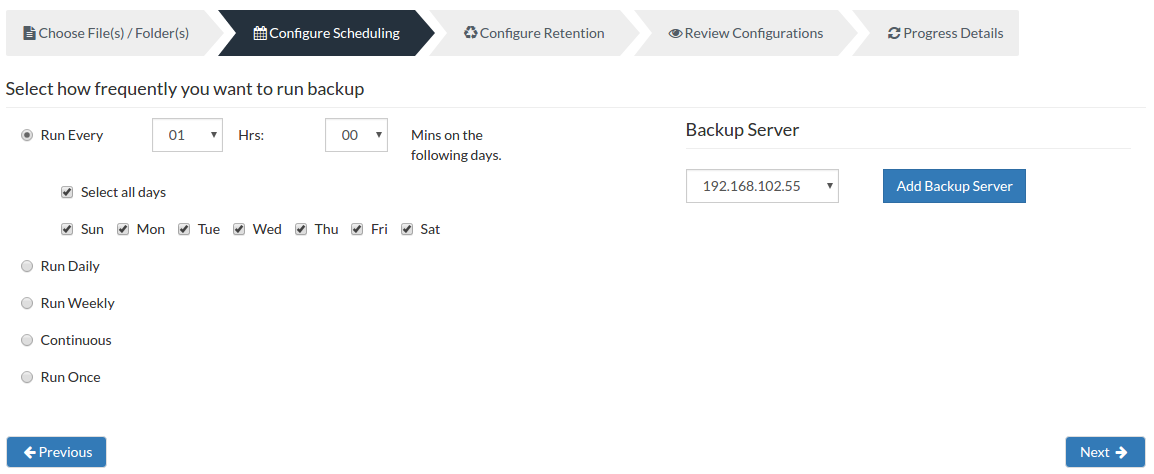
Server configuration:
Select Backup Server:
- This option lists and lets you add the backup servers to which the backup data are to be sent and stored. Once a backup server is configured and backup is initiated, it cannot be changed in the future. If there's a change in server name or IP address, you can use seed backup migration page.
Test Connectivity:
- Before choosing the backup server for scheduling backups, it is recommended to test the connectivity status of the server. This ensures that backup server is all set to receive backups from a particular client and there is no interruption in backup processing.
Add Backup Server:
- If a server you want to schedule backups is not configured, add the server using the Add Backup Server option.
- Make sure Vembu BDR is installed in the Backup Server else you will get the message: "The server is not listening on the port '32004'. Make sure Vembu BDR is running in the server and that you have specified the right port number. Ensure that your NAT/firewall at your server is configured to allow incoming TCP traffic on port."
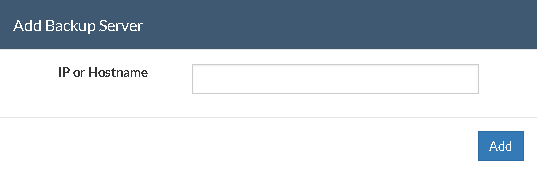
Scheduling:
- The Configure Schedule option define the frequency of the backup job. You can choose the backup schedules by choosing between Run Every/Run Daily/Run Weekly/Run Continuous/Run Once options
- You can choose Run Every option to run the backup at regular intervals on specific day(s). You have the option 'Select all days' which will select all the days in the week and backup will run on all days. If you don't want to run your backup on all days, then manually select the days in which you want to run the backup.
- If you want to run your backup everyday, select Run Daily option and select the time period in which the backup has to occur.
- If you want to run your backup every week on a specific day and time, choose the Run Weekly option. Select the time period and day when you want to run the backup
- Continuous- This type of backup frequency allows you to backup the scheduled data, whenever a change has happened in the backup data.
- Run Once- This backup type allows you to run your backup once in the month/day/year you want to run it. Select the required month/day/year in which the backup must occur. You have the option of configuring your time from the time format option available below the calendar view. The left pane is the hour and right pane is minutes.
Note: By default, Run Every option will be selected.
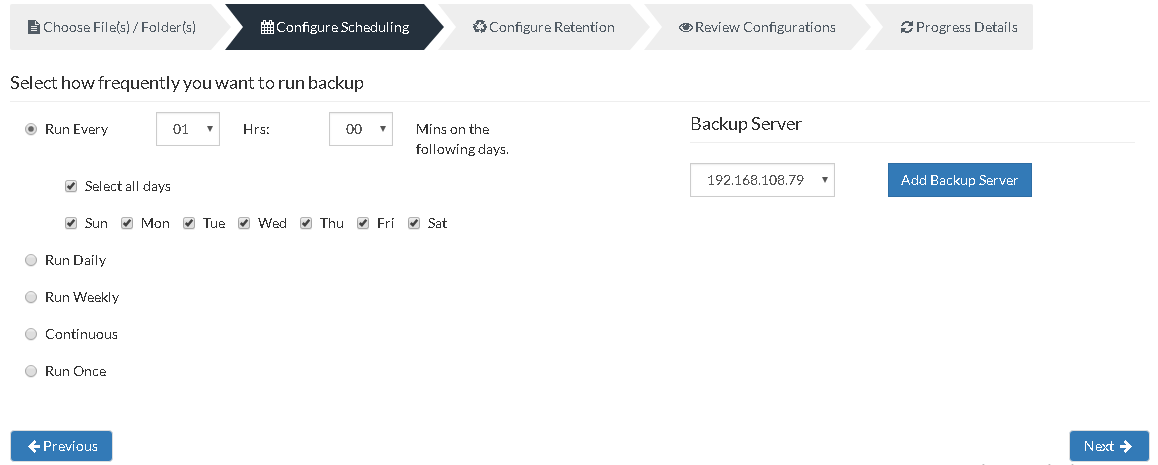
Note: For Run Once schedule, Retention of deleted files and Automatic Directory Monitoring options are not applicable.
Step 3 - Configuring Retention (Retention Policies)
Vembu NetworkBackup provides retention feature wherein you can retain multiple versions of the backup in the backup server. Retention is aimed at optimizing the storage utilization while adhering to your organizations backup policy. Retention can be configured for backed up files as well as deleted files. Vembu NetworkBackup retains the version files at the backup server based on two types of retention:
- Version-Based Retention
- Time-Based Retention
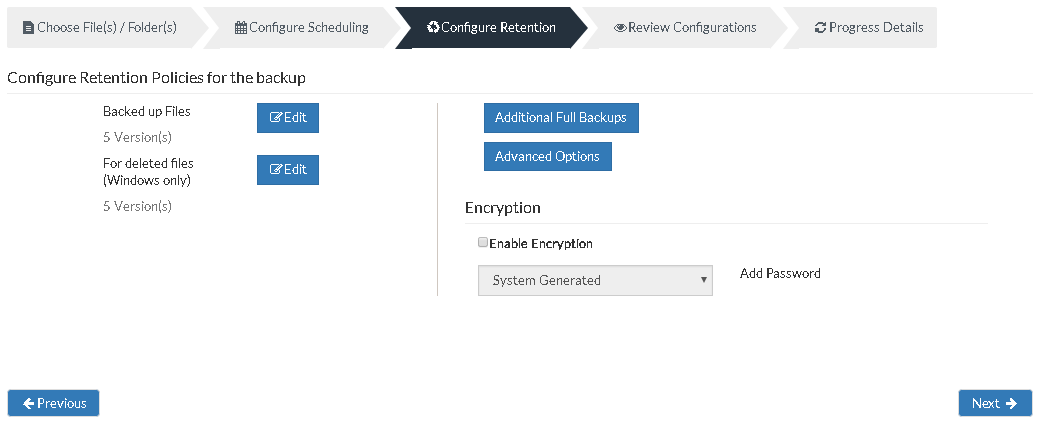
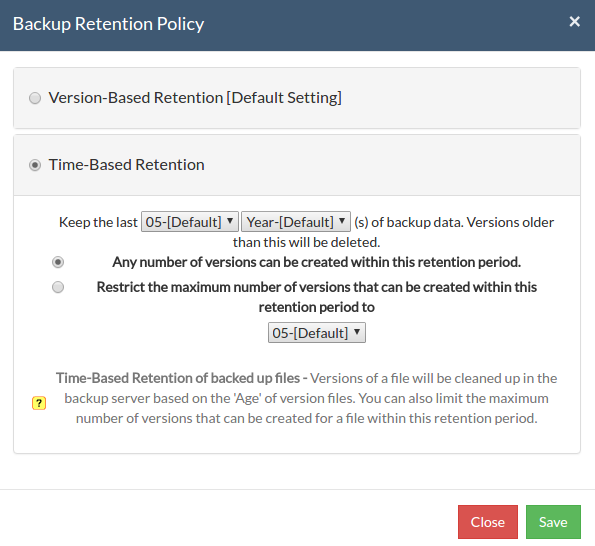
Version-Based Retention:
- Version Based Retention will retain multiple version of your backup in the backup server based on the value you provide. For example, if you have selected to keep last 5 version(s) of the backup data, then the latest 5 versions of the backup data will be maintained in the backup server. When the sixth version of the file is created, Vembu NetworkBackup will automatically delete the first version. The count '5' will be maintained at all times. This is the default retention type and the default value is '5'. Version count begins from '00' and runs up to '99'.
Note: When Intelli-Delta option is disabled for a backup schedule, Vembu NetworkBackup will backup the entire file if the file was modified since the last backup schedule. In such cases, Vembu NetworkBackup will retain multiple versions of the entire file as per the version retention count that was configured for that backup.
Time-Based Retention:
When you select Time-Based Retention as your retention type, Vembu NetworkBackup will retain the version of your backup files in the backup server based on the age of version. The time period varies from day, week, month and year(default). Default count is for 5 years, which implies that until 5 years your version of the backup data will be retained in the backup server and will then be removed automatically. The maximum number of versions that can be retained during this period is 10 years. You can further customize your Retention based on two options provided:
- Any number of versions can be created within this retention period
- Restrict the maximum number of versions that can be created within this retention period to
Any number of versions can be created within this retention period:
- When you select this option, Vembu NetworkBackup will retain all the versions of the backup data in the specified time frame. For example, if you have selected 5 years and select this option, all the versions that occur in this 5 years will be retained in your backup server. This is the default setting.
Restrict the maximum number of versions that can be created within this retention period to :
- Vembu NetworkBackup will retain the version files based on the value you configure. For example, if you have selected value as '5' which is the default count, Vembu NetworkBackup will retain only the last five versions of your backup data. Version count begins at '01' and runs until '99'.
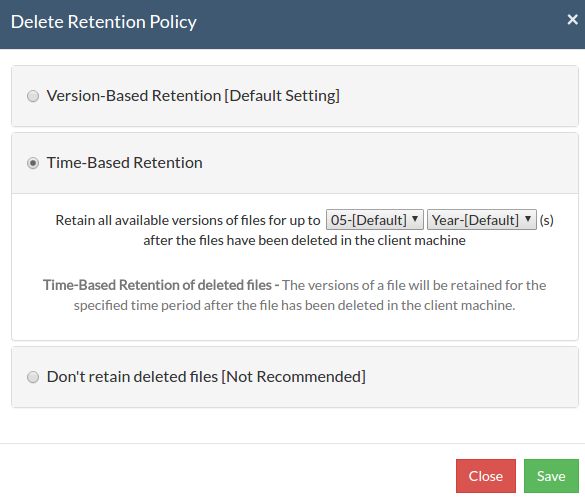
Retention policy for deleted files[for Windows only]:
- If the files that are configured for backup gets deleted at the client side after a backup schedule, then the backed up data of those files will not be deleted in the backup server. It will be marked as 'Deleted' during the subsequent backup schedule.
- Vembu NetworkBackup provides you an option to retain the deleted files in the backup Server.
Note: This option is enabled only in Windows client machines and not supported in client machines running Ubuntu, Mac or Free BSD operating systems
Version-Based Retention:
Retains the specified versions of the files that are deleted in the client machine. The specified version will be retained in the backup server and this is the default option. Retention count runs from '01' to '99' (default is 5)
Time-Based Retention:
Time-Based Retention will retain the versions of a file for a specified time period once the files are deleted in the client machine. The default retention count is for 5 years, which means Vembu NetworkBackup will retain the versions for 5 years. When you select years as a criteria, you can only retain the versions upto 10 years.
Don't retain deleted files:
If files are deleted in the client machine, all backed up versions of these files will be deleted from the server as well in the subsequent backup schedules. This is not recommended as you will lose your data permanently. Click Save once you have configured the required retention settings.
Additional Full Backups(Optional)
- In an enterprise environment, configuring a backup job with one full backup followed by incremental forever is not a recommended practice. There may arise a requirement wherein you need to schedule full backups frequently.
- Running full backups frequently may sometimes lead to storage space consumption, due to which Vembu has developed an option to retain the number of Additional Full Backups.
- Once you have scheduled Additional Full Backup, the incremental post this will use this backup as your latest point. With this option, you can automate the periodic Additional Full Backups.
- For Continuous, Run Every Few Hours and Run Daily backups, the Additional Full Backup settings will allow you to configure Daily/Weekly/Monthly Additional Full Backup. For Weekly backups, only Monthly Additional Full Backup is possible.
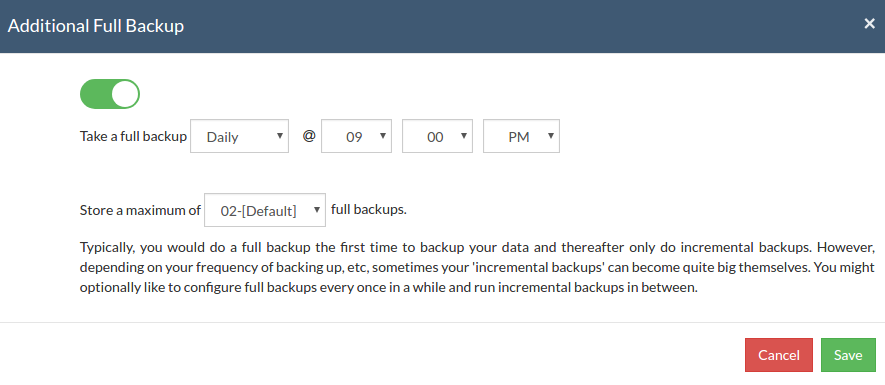
Additional Full Backups can be configured in the following order of scheduling:
- For Continuous and Run Every few hours schedules- Configuring Daily/Weekly/Monthly Additional Full Backup is possible.
- For Run Daily schedule- Configuring Weekly/Monthly Additional Full Backup are the possible options.
- For Run Weekly schedule- 'Monthly full backup' is the only possible Additional Full Backup.
- For Run Once schedule- You cannot configure an Additional Full Backup.
Note: You can limit the number of full backups to be retained with 'Store a maximum of' option. With this option, you can share the unwanted storage data occupied based for a time period. For example, a user needing no more than 6 months of data retainment can configure 6 monthly full backups where the 1st Additional Full Backup will be deleted on the 7th month when a new full backup completes successfully.
Advanced Options (Optional)
Advanced Backup Schedule Settings
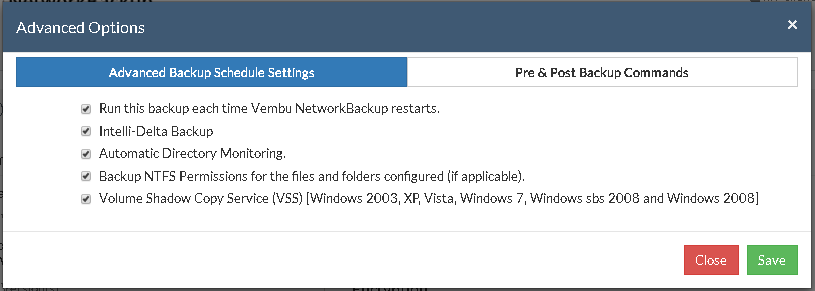
Run this backup each time Vembu NetworkBackup restarts -
- If you enable this option, then this backup schedule will run every time Vembu NetworkBackup is restarted or the machine is rebooted irrespective of the actual scheduled time of this backup schedule. This is to ensure that any modified or new files created when Vembu NetworkBackup was down are backed up as soon as possible. In case of Continuous or Run Every schedule, backups will run each time Vembu NetworkBackup restarts by default.
Automatic Directory Monitoring:
By default, this option is enabled in Windows so that Vembu NetworkBackup will be auto-notified with the list of changed files/folders. This saves the time taken to rescan every file/folder configured in a backup job during each incremental. If disabled, it rescans files/folders configured for each incremental and is time-consuming.
Note: By default Automatic Directory Monitoring is disabled in Linux and Mac OS X machines.
Note: Vembu NetworkBackup performs rsync based delta backup for incremental jobs, (i.e) only the changed portions of files/folders will be backed up.
Backup NTFS Permissions for the files and folders configured(if applicable)
By default, this option is enabled in Windows, so that Vembu NetworkBackup backs up NTFS file permissions along with the files configured. The NTFS file permissions are restored along with restored files during restore process initiated at the client end.
Note: NTFS permissions are not restored in the server-side restore and third-party restores.
Volume Shadow Copy Service (VSS)
Vembu NetworkBackup creates a snapshot copy(read-only) of the volume that corresponds to the configured files/folder in a backup job. This snapshot will be used for backing up the volume configured. VSS ensures consistency with backups taken thereby avoiding problems with file locking as we use a read-only snapshot copy for backup. This option is enabled by default.
Pre\Post Backup Commands:
Pre\Post Backup commands allows you to configure system level actions that are to be executed before and after a backup process. This action includes running an application or executing script files.
When will Pre\Post Backup Commands be useful?
If an application has extensively locked a file and you must close that specific application before Vembu NetworkBackup can backup that file, in such cases you can run a Pre-backup command to close that specific application and then run a post-backup command to open that specific application again once Vembu NetworkBackup successfully backs up that file.
Pre & Post Backup Commands settings:
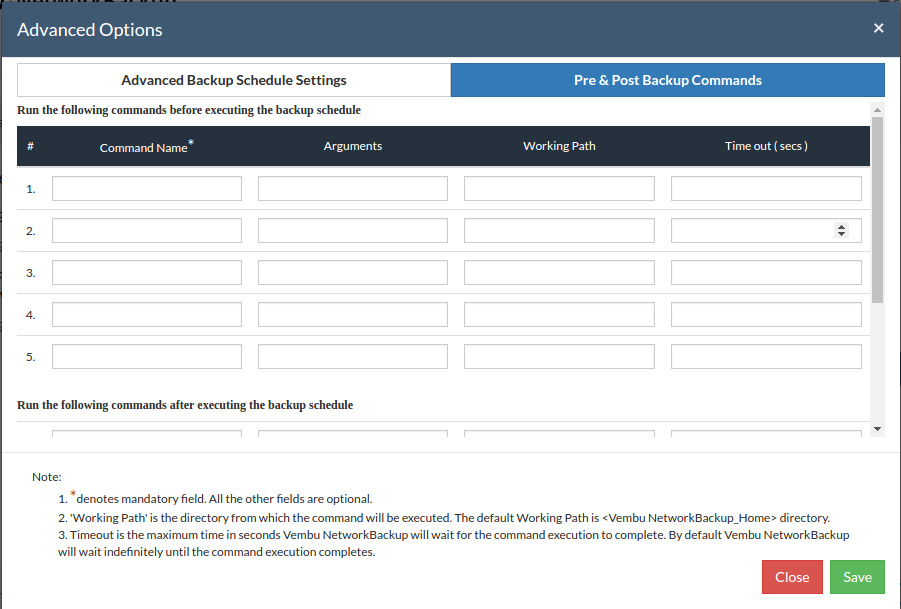
- Enter the commands that you need to run before and after the backup.
- Command Name: The command can be an executable file such as - application .exe files, batch files, script files etc.
For Example:
Windows - Commands, *.bat, *.cmd files
Linux - Commands, bash(shell scripting), *.sh files
- Arguments: You can provide any command line arguments for the command to be executed.
- Working path: The command should be provided with full path. If the command name is in the system command path then providing the full path for the command is not necessary.
For Example: C:\MyTools\myzip.exe. A simple zip tool which compresses the given files or folders that is present in the system command path.
- From the users backup scheduling information, Vembu NetworkBackup will start the Pre Backup commands and wait until the timeout value.
- Once the backup files and folders are transferred to the backup server, the Post Backup Commands are executed.
Note: This feature is applicable for Vembu ImageBackup client, Vembu NetworkBackup client (for File Backups, MS SharePoint, MySQL backup) and Vembu OnlineBackup client.
- You can provide a maximum of 5 Pre-Backup commands and a maximum of 5 Post-Backup commands for each backup schedule. Both Pre and Post Backup commands are optional. Once the command details are provided, click Save.
Encryption Setting:
Backups configured under Vembu NetworkBackup can be encrypted with a user-defined password which can be provided during backup configuration.
Steps to add Encryption Password:
- To encrypt your backup, select Enable Encryption checkbox. You can add your own password or encrypt the backup with a System Generated Password.
- To create a new password, click Add Password option. Provide password of your choice along with a password hint and save it
- Newly created password will be available in the drop-down list. Choose the password and click Next. All the added passwords will be listed in the drop-down box. With the help of the encryption hint, you can easily identify the required password. Click Save once you have provided the required details.
Note: By default, Vembu NetworkBackup uses the system-generated password to encrypt backups even if Encryption is disabled. You can opt to a custom password for extended data protection and you will be required to provide it during recovery. Opting to the custom password will disable integrity check from being performed automatically. It is recommended to perform Quick VM Recovery periodically to ensure data integrity.
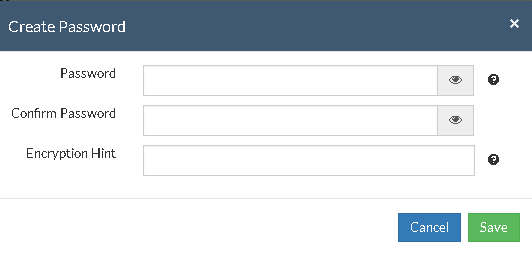
Note: Password and its hint should not be the same to avoid security issues. Password should contain at least a character, a number and a special character [ ! @ # $ % ^ & * ]. Encryption hint should be at least 6 characters and not more than 25 characters. Encryption hints are unique and no two passwords can have the same encryption hint.
- Once done configuring Encryption Password, click Save.
Step 4 : Review Configurations :
- The last step in the File Backup configuration is to enter the Backup Schedule Name. Vembu NetworkBackup supports creating multiple backup schedules each with its own configuration. The backup schedule name will uniquely identify the backup. While restoring your backup data, you need to choose the data to be restored using its schedule name.
- Review the configuration provided and enter an appropriate name for the backup schedule. Once done, click Save the Backup to initiate the backup progress as per schedule configured and it gets completed successfully.
Note: While providing a backup name, only [a-z][A-Z][0-9][ - _ ] characters are allowed in the backup name. If you have configured a backup schedule with this name already, enter a different name for this backup job.
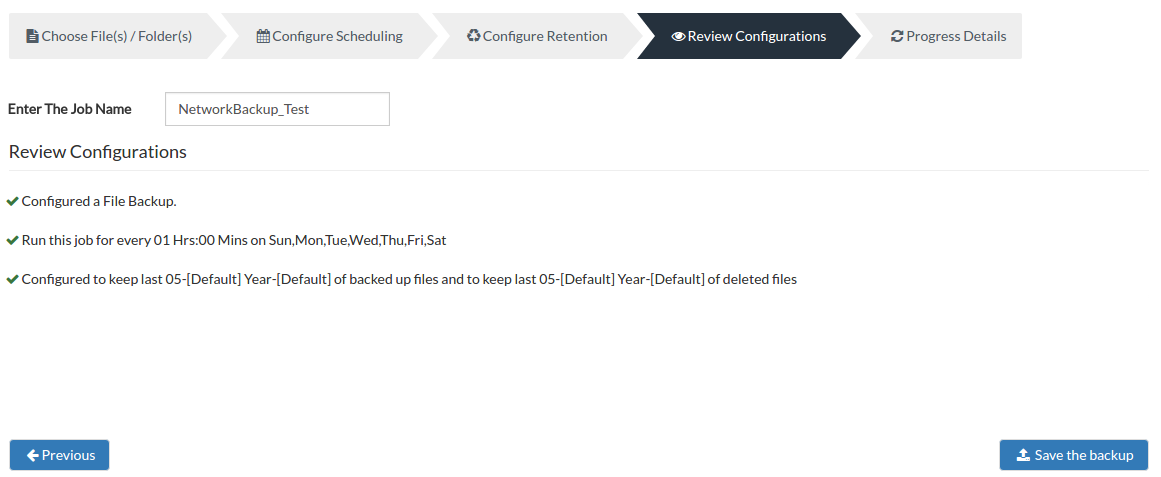
- You can verify the progress of your backup in the progress schedule window. In the List Jobs page, click the arrow mark next to your backup schedule to open the backup progress window. The overall progress of your backup along with details such as :
- Job Name - Name of your backup job
- Backup Server - The backup server to which the backup is currently happening
- Warning - Warning if any
- Reconnection Attempts - The count of the number of times Vembu NetworkBackup client attempted to reconnect to the backup server
- Transfer Rate - Rate at which the backup data is transferred to your backup server. (Bytes,KB,MB,GB)
- Original Size of the file - The actual size of your backup file
- Added, Modified, Deleted, Skipped files and Folders count
- Time Left - Time remaining for your backup to complete.
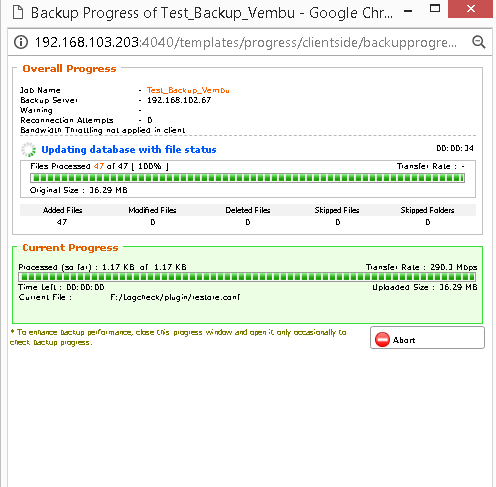
- You can abort your backup if not required from the Abort option available in the List Jobs page. You will get a pop up as shown below. Click Yes to Abort your backup.
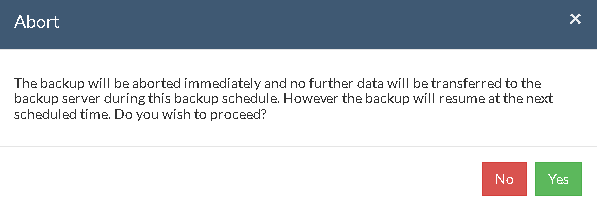
- You can Abort your backup from the backup progress window page also. Select the Abort (-) option in that window. You will be alerted with a pop-up as shown below. Click OK to abort your backup.
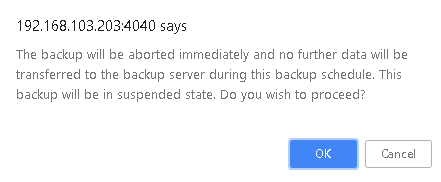
Note: To enhance your backup performance, close the progress window and open it only occasionally to check backup progress.