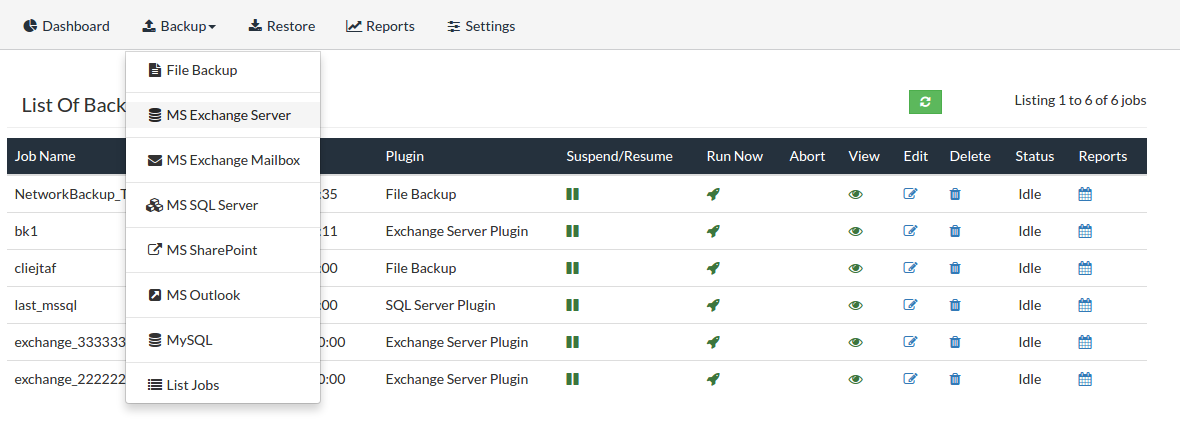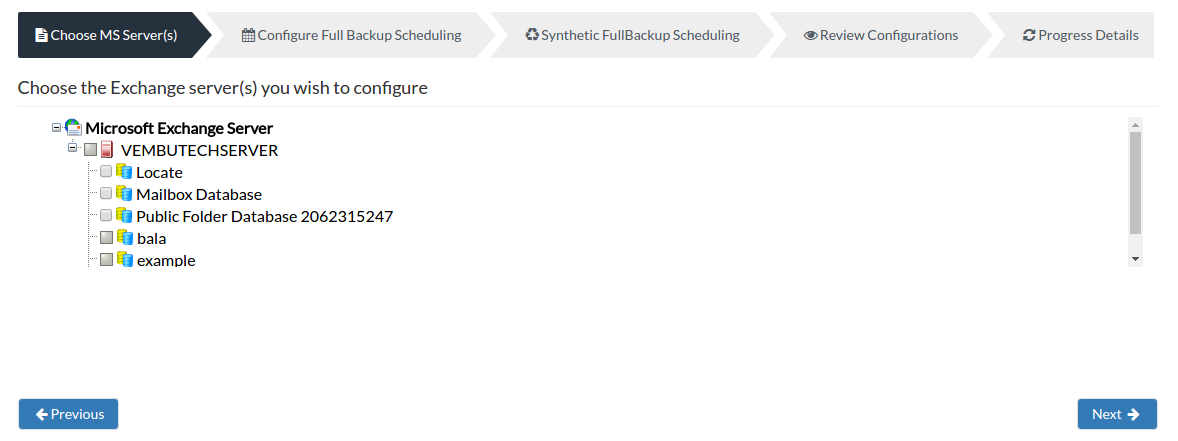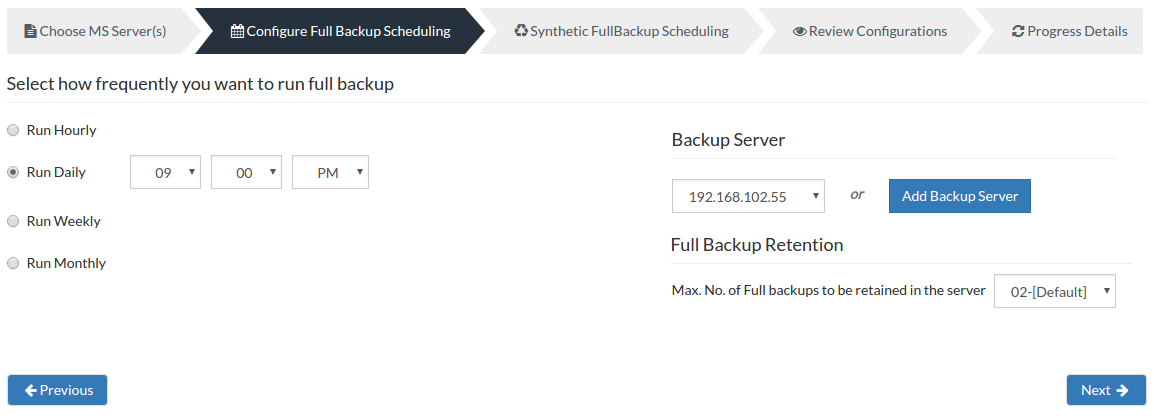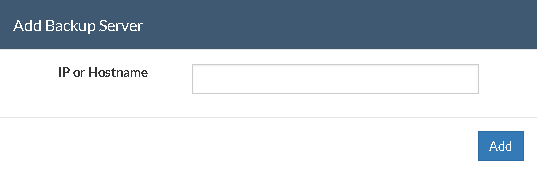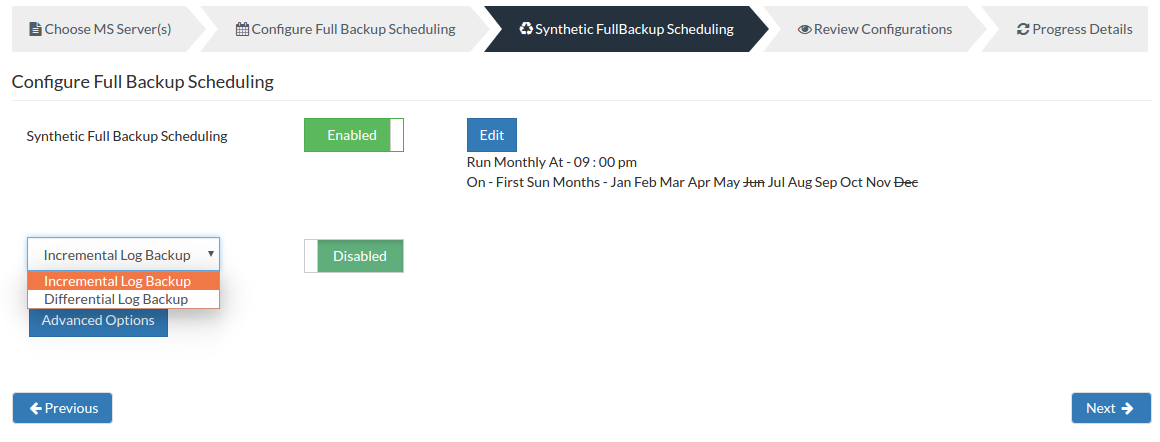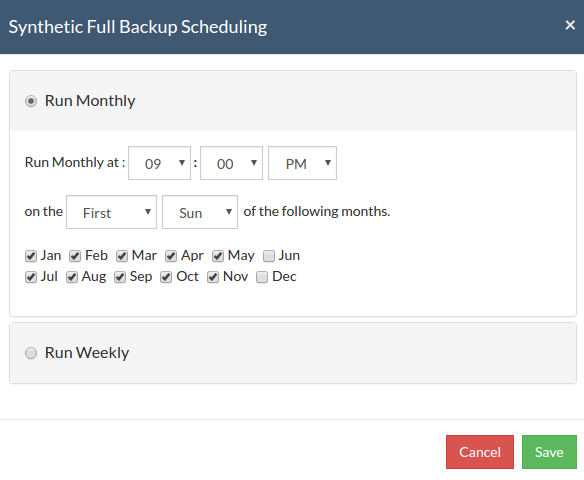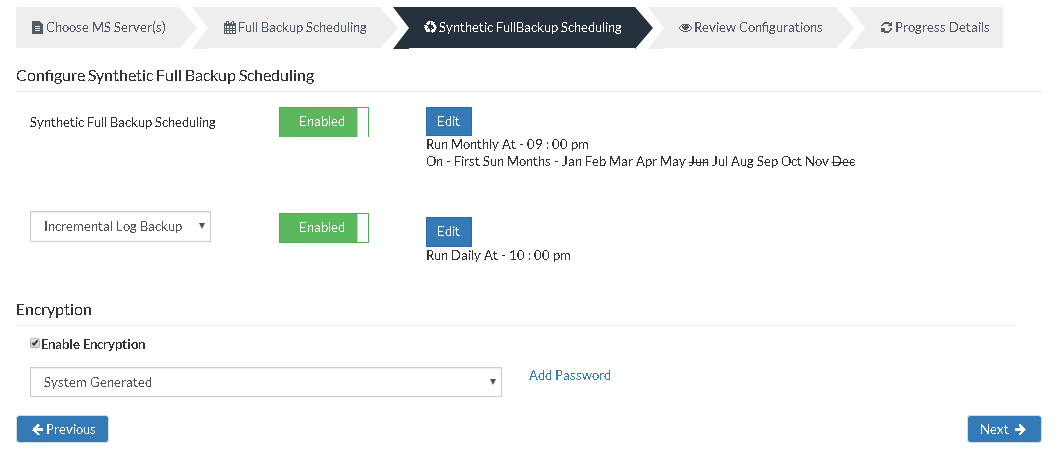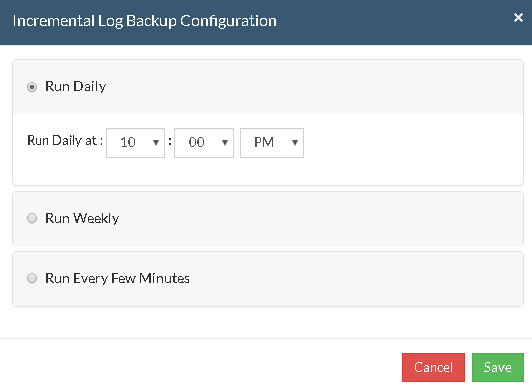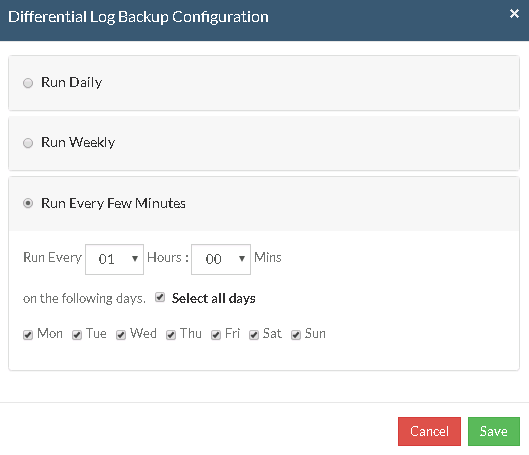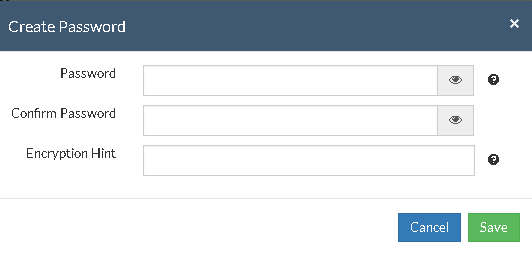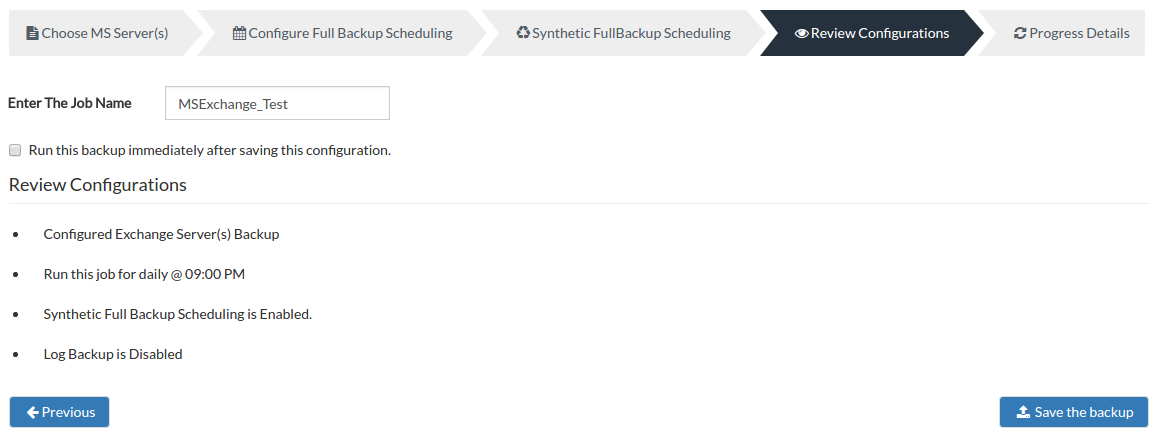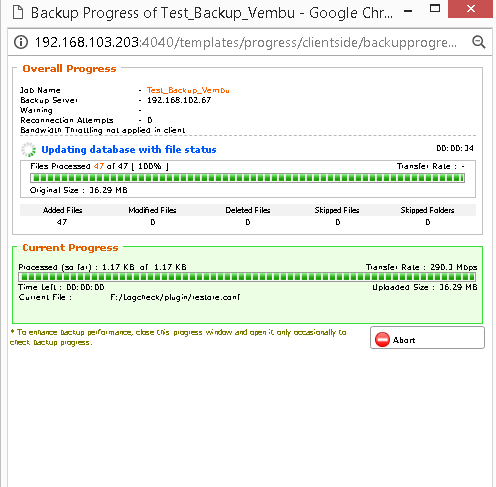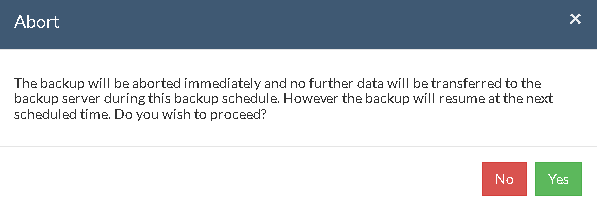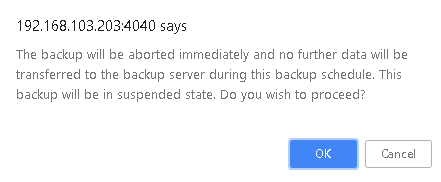MS Exchange Server Backup
Vembu NetworkBackup offers you MS Exchange Server backup in an effective manner with the help of Microsoft Exchange Server plugin.
How does Exchange Server plugin work ?
- Exchange Server plugin utilizes Volume Shadow Copy Services API (VSS API) for backing up all your Exchange Server data. The Exchange Server plugin will stream your backup data directly to the backup server you have configured.
Why is backup of MS Exchange Server necessary?
- Exchange Server contains critical data such as E-mails, Contacts, Calendar etc. Backing up these data is a must as they might lead to data loss. When you backup the databases individually, you can manage your storage requirement in a flexible manner. For example, critical data such as E-mails may be backed up more frequently and can be restored with minimal data loss.
Things to note before you configure an Exchange Server Backup:
- Make sure the databases you are going to backup is in a mounted state, else it is not eligible for backup.
- The database that you are backing up must be online.
Supported Versions:
- Microsoft Exchange Server 2016, 2013, 2010, 2007, 2003
- Microsoft Exchange Server DAG 2016, 2013, 2010
To Backup Microsoft Exchange Server :
- From the Backup Tab, choose MS Exchange Server option to begin your backup process.
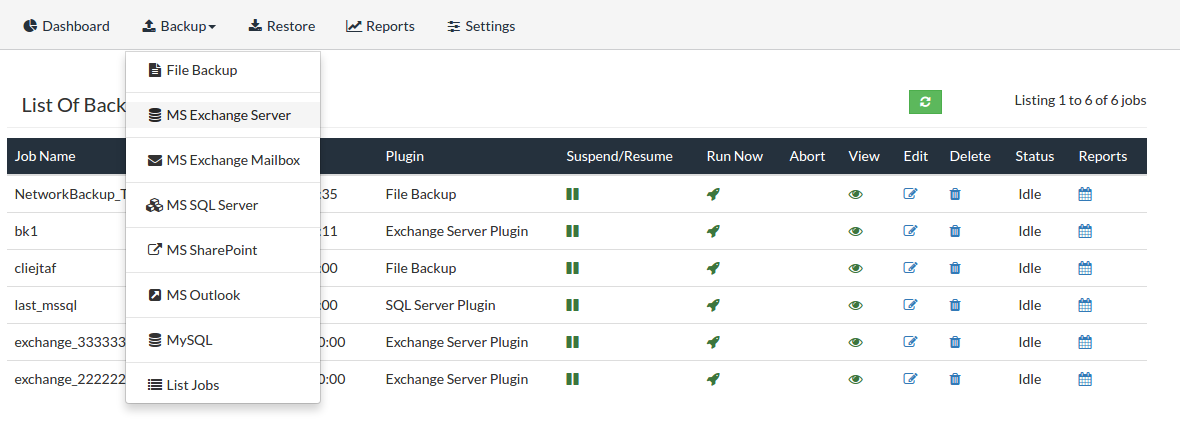
Step 1: Choose MS Exchange Server(s)
- Clicking on MS Exchange Server option will redirect to Choose MS Server(s) page. The Exchange Server plugin will detect the Exchange Server present in the client machine and list them for backup.
- From the list of available databases in the Exchange Server list, select the required databases for the backup process. You can select more than one database for the backup schedule. Click Next to configure Full Backup.
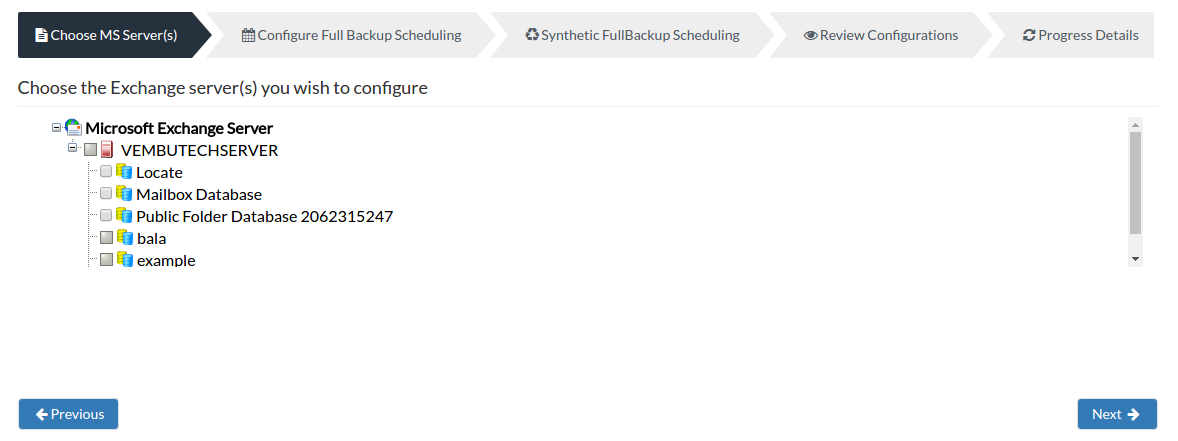
Step 2: Configure Full Backup Scheduling
Need for configuring a Full Backup?
- Configuring a full backup of your Exchange Server data is a must and cannot be omitted. A full backup is necessary because Vembu NetworkBackup will directly stream your Exchange Server database(s) when a full backup is configured and will transfer the data directly to your backup server. Once the full backup is completed, the log files that are older than the full backup starting time will be purged.
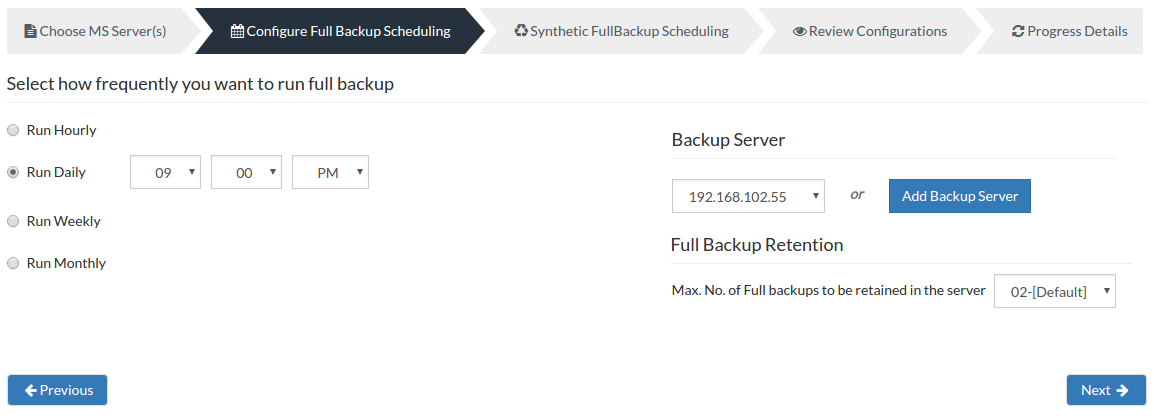
Server configuration:
Select Backup Server:
- This option lists and lets you add the backup servers to which the backup data are to be sent and stored. Once a backup server is configured and backup is initiated, it cannot be changed in the future. If there's a change in server name or IP address, you can use seed backup migration page.
Test Connectivity:
- Before choosing the backup server for scheduling backups, it is recommended to test the connectivity status of the server. This ensures that backup server is all set to receive backups from a particular client and there is no interruption in backup processing.
Add Backup Server:
- If a server you want to schedule backups is not configured, add the server using the Add Backup Server option.
- Make sure Vembu BDR is installed in the Backup Server else you will get the message: "The server is not listening on the port '32004'. Make sure Vembu BDR is running in the server and that you have specified the right port number. Ensure that your NAT/firewall at your server is configured to allow incoming TCP traffic on port."
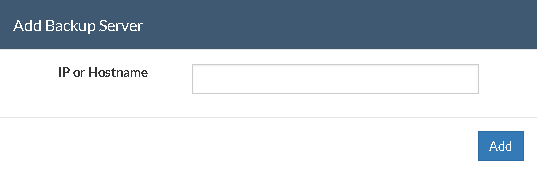
- Add the peers/backup servers to which the backup data are to be sent and stored. Once a backup server is configured and backup is initiated, it cannot be changed. If there's a change in server name or IP address in future, you can use seed backup migration page.
Scheduling:
You can configure your backup schedules flexibly based on your requirement. You can choose from Hourly/Daily/Weekly/Monthly options for backup schedules.
- Run Hourly- This option will let you run a full backup in hourly time intervals. Select the days in which the backup must run and the time-interval between backup schedules.
- Run Daily- This option lets you run a full backup once a day. Specify the time interval in which the full backups should run every day.
- Run Weekly- This option will run a full backup once in a week. Specify the day and time of your choice as to when to perform full backups in a week.
- Run Monthly- Run Monthly selection will run the full backup once a month. Specify the day, time and month of your choice for full backup schedules.
Note: Run Monthly is the recommended and default configuration.
Full Backup Retention:
- You can specify the count for the maximum number of full backups to be retained. For example, when you set the count as 2 for retaining the full backups in the backup server, only the latest 2 versions of the full backup will be maintained at all times. The default value is 2 for full backup retention and the retention count ranges from '01' to '99'.
- Once done with scheduling full backups, click Next to proceed to configure Synthetic Full Backup.
Step 3- Synthetic Full Backup Scheduling:
What is Synthetic full backup ?
- Synthetic Full Backup is a complete full backup of your databases and the corresponding log files. It is similar to full backup but only the changed data will be uploaded to the backup server. Generally, a Synthetic Full Backup takes lesser time than the full backup because only the changes are backed up. The typical configuration would be weekly or monthly frequency of backup.
Note: Once Synthetic Full Backup is completed, the log files older than the time when the Synthetic Full Backup began would be purged.
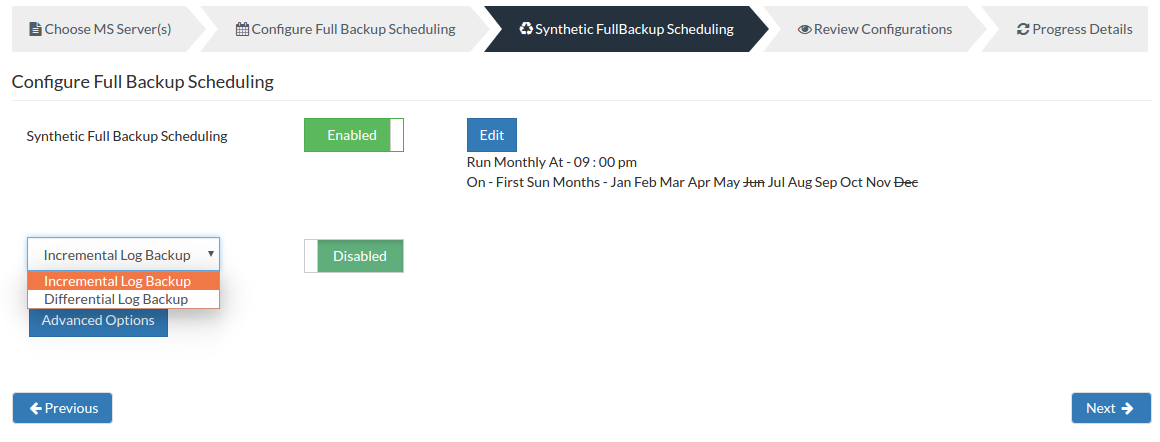
- You can edit the Synthetic Full Backup Scheduling configuration, select the Edit option. By default Synthetic Full Backup is enabled.
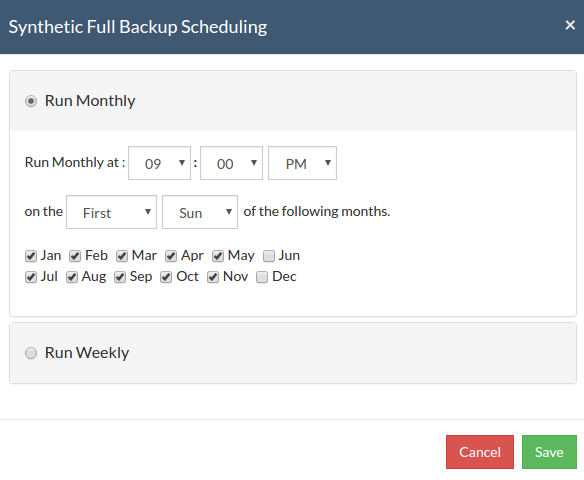
Scheduling:
You can configure your backup schedules flexibly based on your requirement. You can choose from Monthly/Weekly options for backup schedules.
Run Monthly- This option will let you run the full backup once a month. Specify the day, time and month of your choice for full backup schedules.
Run Weekly- This option lets you run a full backup once in a week. Specify the day and time of your choice to perform full backups in a week. Click Save once you have configured the schedule.
- You can further configure two types of backup schedules from the drop down list which are:
- Incremental Log Backup
- Differential Log Backup
What is an Incremental Log Backup?
- Incremental Log Backup is a backup type which backs up only the Log files with respect to the last full, synthetic or incremental backup. This backup runs faster than the other types of backup because only the changed log files with respect to the last completed backup happen. Typically, you can schedule this type of backup more than you schedule a full or synthetic backup due to the speed of the backup. The log files will not be retained and will be deleted once the incremental backup is completed. This backup type is optional and will be disabled by default.
Note: You cannot perform an incremental backup when circular logging is enabled in your Exchange Server settings.
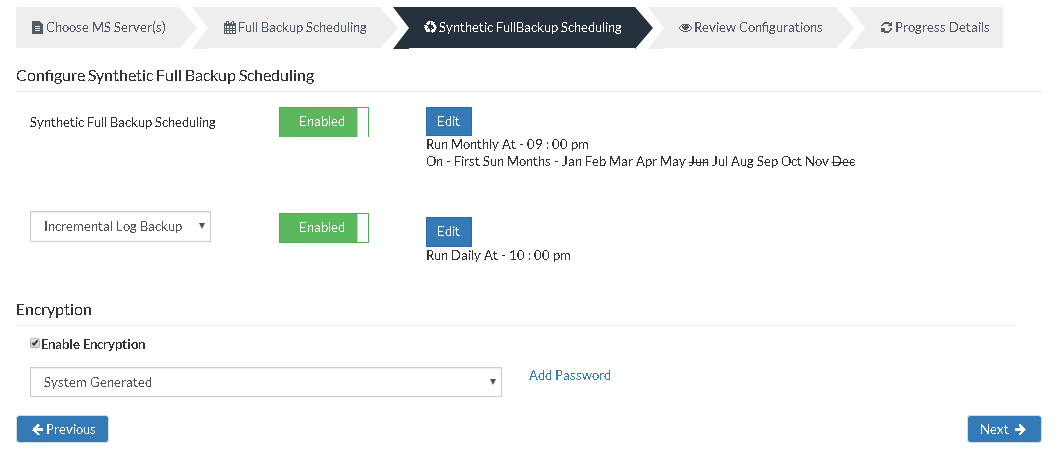
- Click the Edit option to configure the incremental log backup schedule.
- The configure scheduling options define the frequency of the incremental log backup job. You can choose the backup schedules by choosing between Daily/Weekly/Run Every Few Minutes options
- If you want to run your backup everyday, select Run Daily option and select the time period in which the backup has to occur.
- If you want to run your backup every week on a specific day and time, choose the Run Weekly option. Select the time frame and day when you want to run the backup
- You can choose Run Every Few Minutes option to run the backup at regular intervals on specific day(s). You have the Select all days option which will select all the days in the week and backup will run on all days. If you don't want to run your backup on all days, then manually select the days in which you want to run the backup. Click Save to save your backup schedule configurations
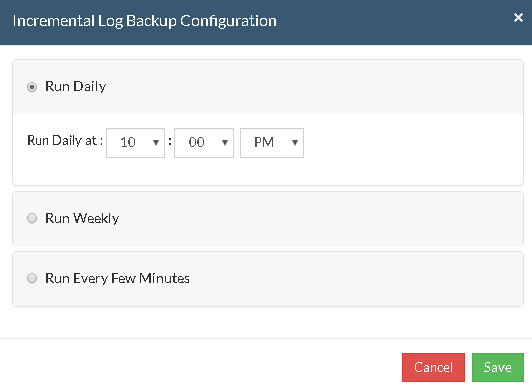
Note: If you select Run Monthly or Run Weekly for Synthetic Full Backup, you cannot select Run Daily or Run Hourly scheduling for Full Backups. The time interval between Full Backups should be greater than the time interval between Synthetic Full Backups.
What is Differential Log Backup?
- Differential Log Backup is a backup type which backs up only the Log files with respect to the last full, synthetic or an incremental backup. The difference between this backup type and Incremental Log Backup is that the log files will not be deleted once the incremental backup is completed. Hence this backup type will take a longer time to complete than the incremental backup type. Differential backups are configured to be scheduled more frequently than a Full and Synthetic Full Backup.
- This backup type is optional and will be disabled by default.
Note: You cannot perform a differential backup when circular logging is enabled in your Exchange Server settings.
- Click the Edit option to configure the differential log backup schedule.
- The Configure Scheduling options define the frequency of the backup job. You can choose the backup schedules by choosing between Daily/Weekly/Run Every Few Minutes options
- If you want to run your backup everyday, select Run Daily option and select the time period in which the backup has to occur.
- If you want to run your backup every week on a specific day and time, choose the Run Weekly option. Select the time frame and day when you want to run the backup
- You can choose Run Every Few Minutes option to run the backup at regular intervals on specific day(s). You have the Select all days option which will select all the days in the week and backup will run on all days. If you don't want to run your backup on all days, then manually select the days in which you want to run the backup. Click Save and proceed to configure encryption settings.
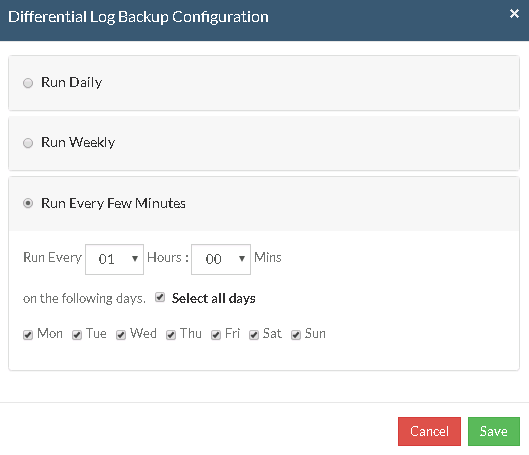
Note: If you select Run Hourly for full backup then Run Weekly or Run Daily option selected for incremental backup is not valid. You must select Run Every Few Minutes.
Encryption Setting:
Backups configured under Vembu NetworkBackup can be encrypted with a user-defined password which can be provided during backup configuration.
Steps to add Encryption Password:
- To encrypt your backup, select Enable Encryption checkbox. You can add your own password or encrypt the backup with a System Generated password.
- To create a new password, click Add Password. Provide password of your choice along with a password hint and save it
- Newly created password will be available in the drop-down list. Choose the password and click Next. All the added passwords will be listed in the drop-down box. With the help of the encryption hint, you can easily identify the required password. Click Save once you have provided the required details.
Note: By default, Vembu NetworkBackup uses the system-generated password to encrypt backups even if Encryption is disabled. You can opt to a custom password for extended data protection and you will be required to provide it during recovery. Opting to the custom password will disable integrity check from being performed automatically. It is recommended to perform Quick VM Recovery periodically to ensure data integrity.
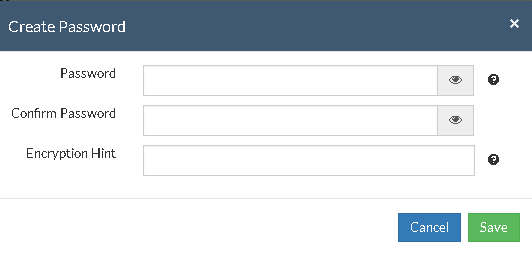
Note: Password and its hint should not be the same to avoid security issues. Password should contain at least a character, a number and a special character [ ! @ # $ % ^ & * ] .Encryption hint should be at least 6 characters and not more than 25 characters. Encryption hints are unique and no two passwords can have the same encryption hint.
- Once done configuring Encryption Password, Click Save.
Step 4- Review Configurations :
- The last step in the MS Exchange Server backup configuration is to enter the backup schedule name. Vembu NetworkBackup supports creating multiple backup schedules each with its own configuration. The backup schedule name will uniquely identify the backup. While restoring your backup data, you need to choose the data to be restored using its schedule name.
- Review the configuration provided and enter an appropriate name for the backup schedule. Once done, click Save the Backup to initiate the backup progress as per schedule configured and it gets completed successfully.
Note: While providing a backup name, only [a-z][A-Z][0-9][ - _ ] characters are allowed in the backup name. If you have configured a backup schedule with this name already, enter a different name for this backup job.
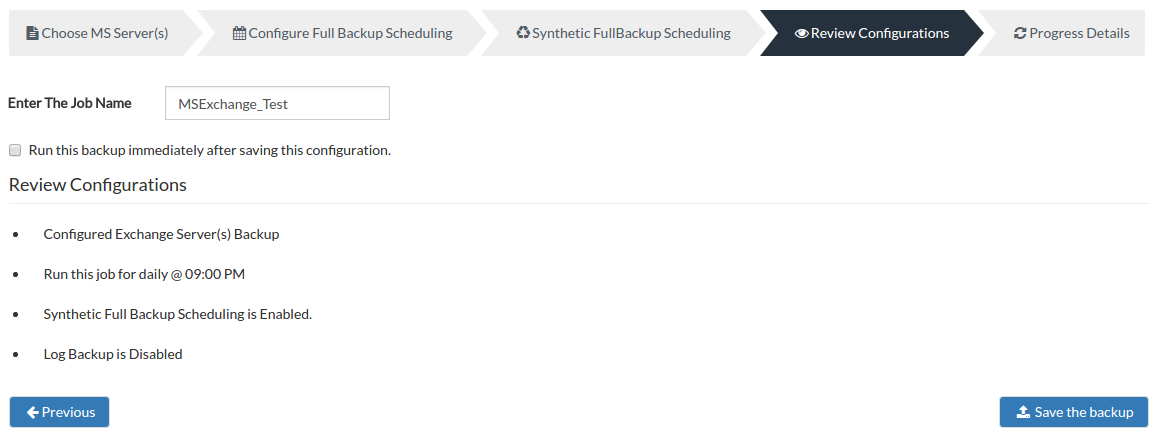
Note: Run this backup immediately after saving this configuration will not be applicable for Run Daily schedule.
- You can verify the progress of your backup in the progress schedule window. In the List Jobs page, click the arrow mark next to your backup schedule to open the backup progress window. The overall progress of your backup along with details such as :
- Job Name - Name of your backup job
- Backup Server - The backup server to which the backup is currently happening
- Warning - Warning if any
- Reconnection Attempts - The count of the number of times Vembu NetworkBackup client attempted to reconnect to the backup server
- Transfer Rate - Rate at which the backup data is transferred to your backup server. (Bytes,KB,MB,GB)
- Original Size of the file - The actual size of your backup file
- Added, Modified, Deleted, Skipped files and Folders count
- Time Left - Time remaining for your backup to complete.
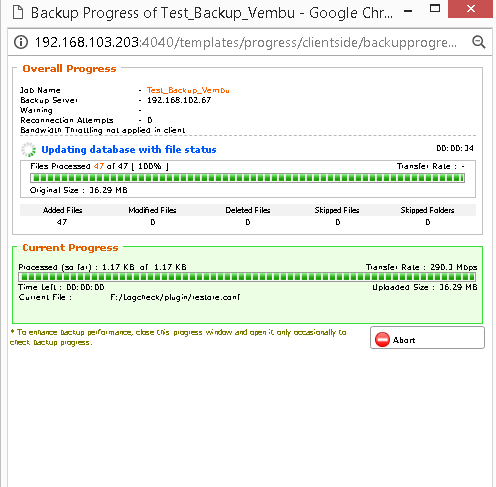
- You can abort your backup if not required from the Abort option available in the List Jobs page. You will get a pop up as shown below. Click Yes to Abort your backup.
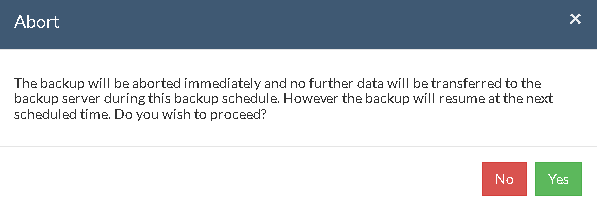
- You can Abort your backup from the backup progress window page also. Select the Abort (-) option in that window. You will be alerted with a pop-up as shown below. Click OK to abort your backup.
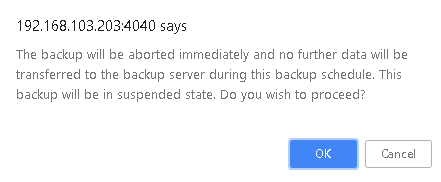
Note: To enhance your backup performance, close the progress window and open it only occasionally to check backup progress.