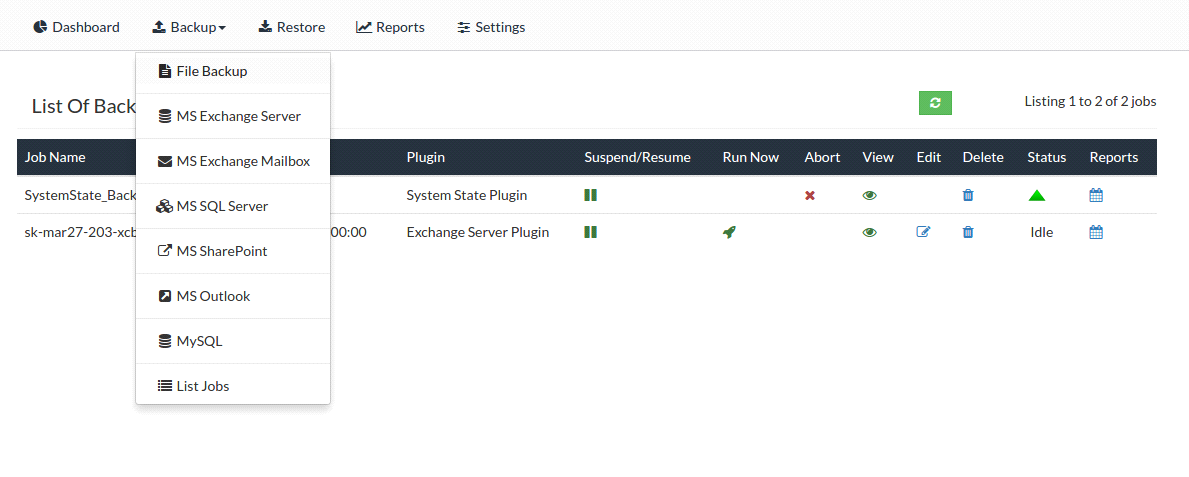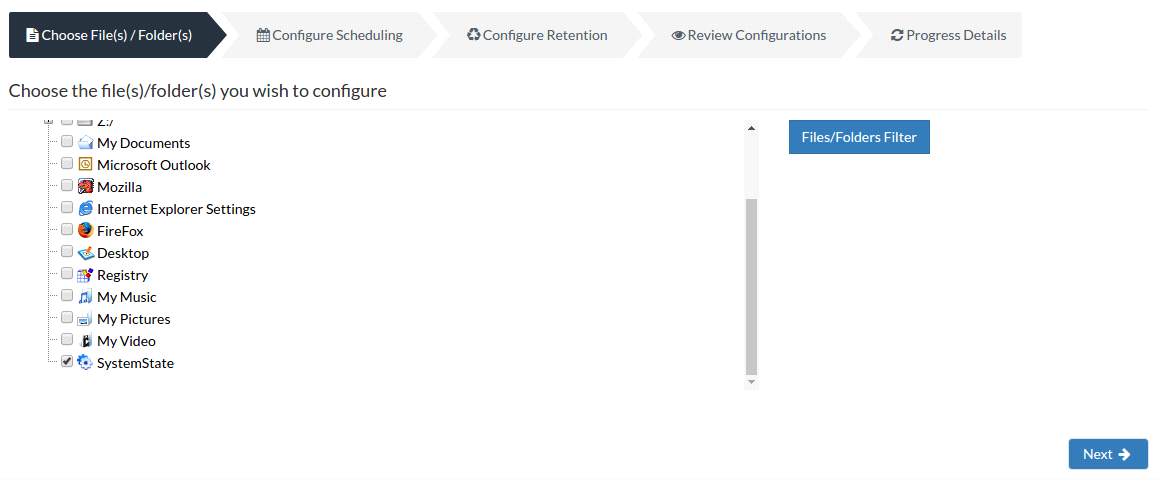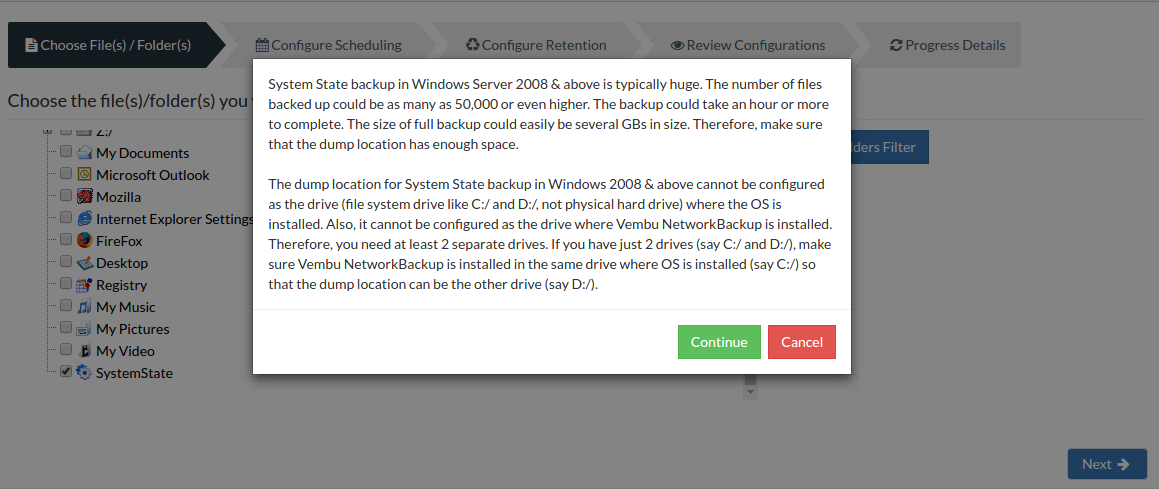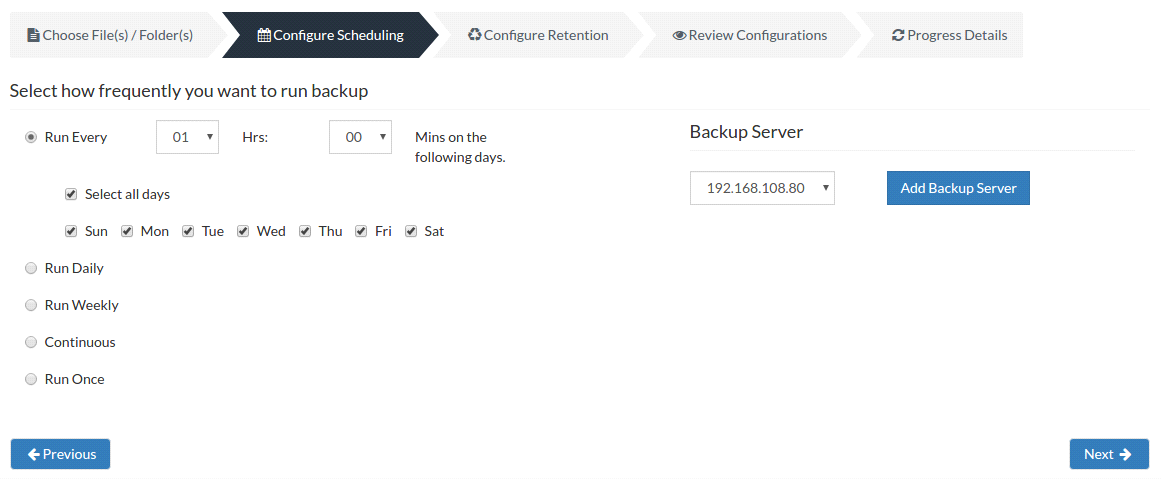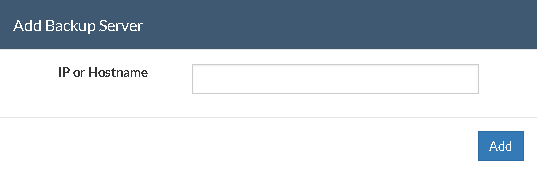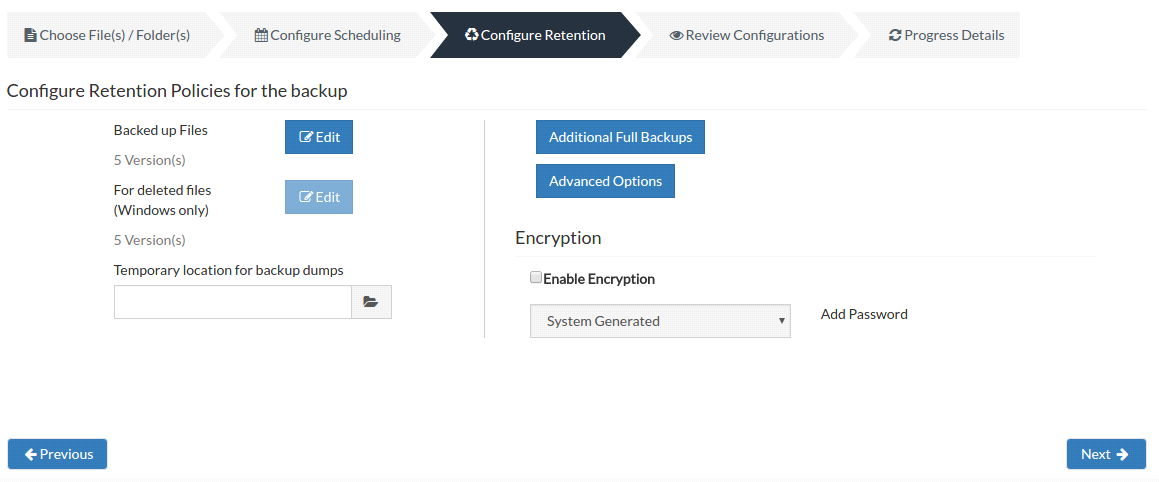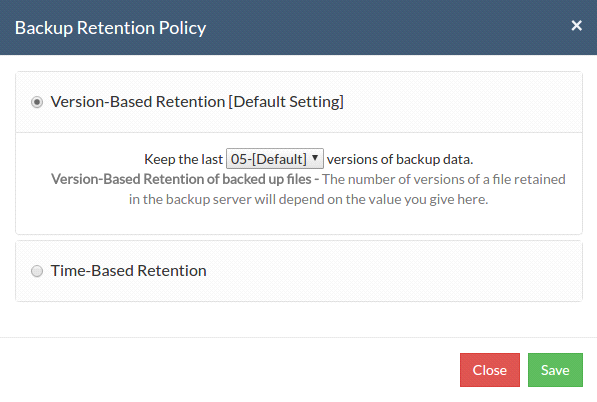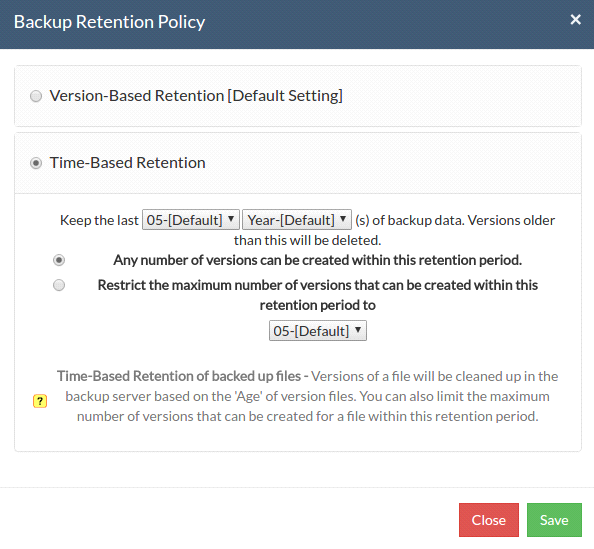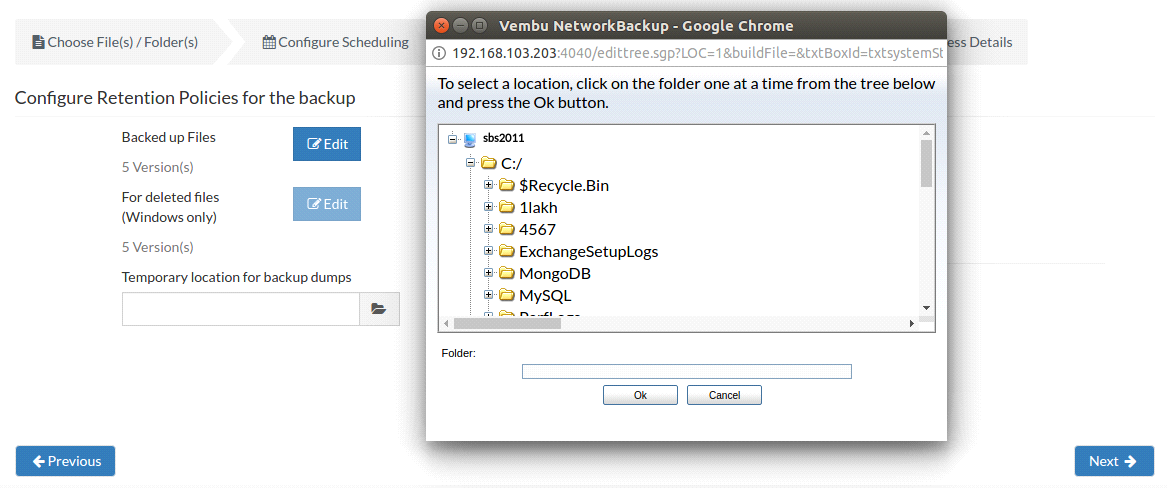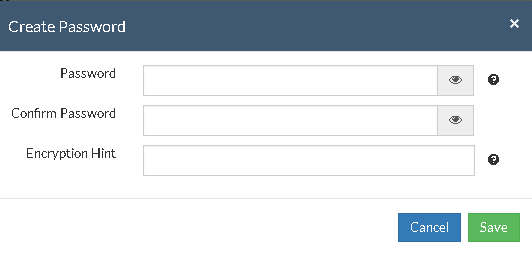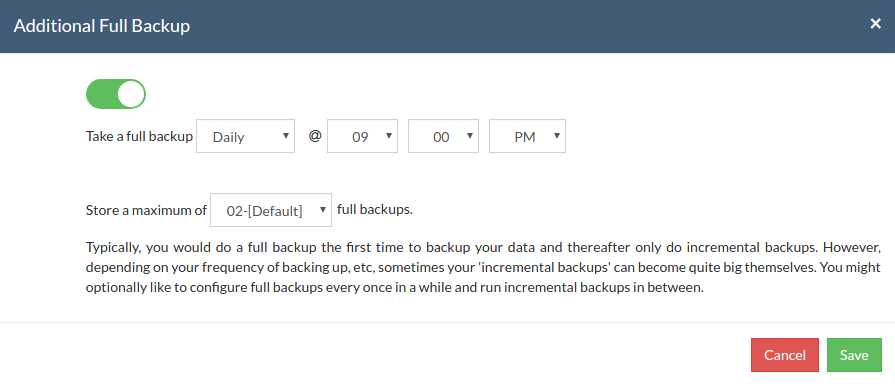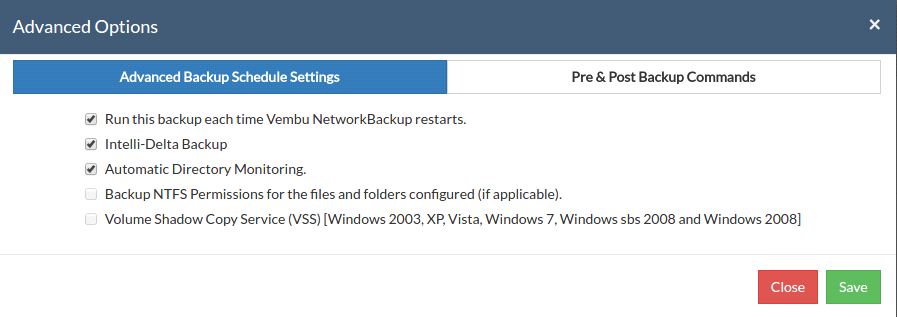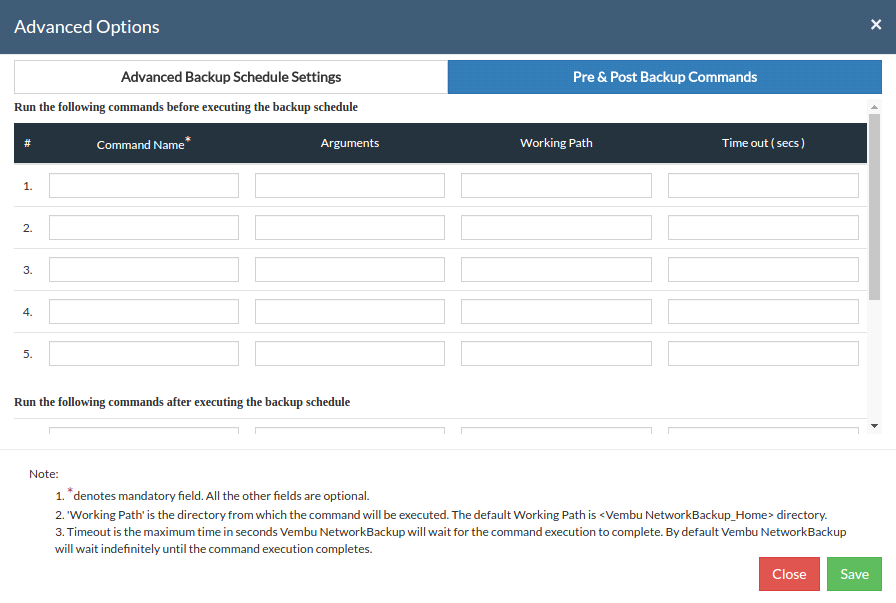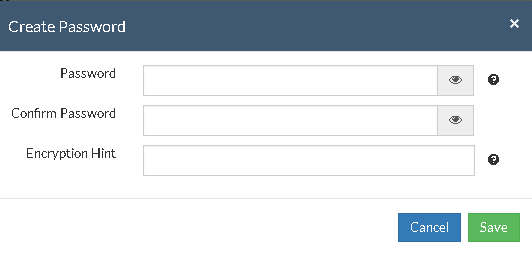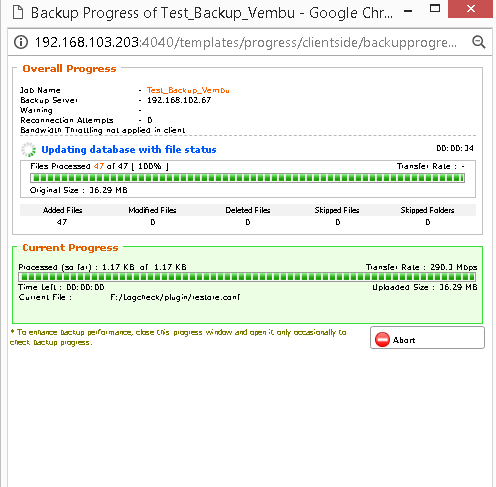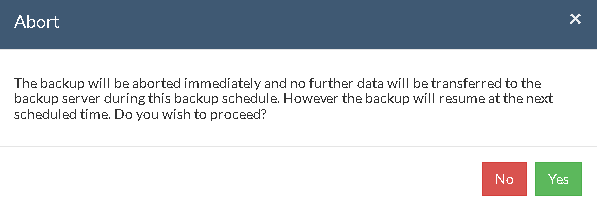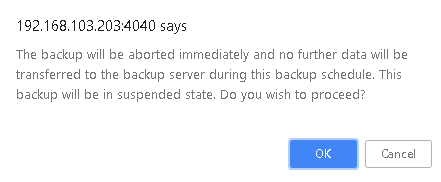System State Backup
System State Backup consists of several critical components such as Boot Files, Registry, SYSVOL, Component Services, Class Registration Database Cluster Database, and Internet Information Services. When these critical files are lost during a disaster it might lead to various problems. Hence the main purpose of System State Backup is to retrieve the critical components in case of a crash.
How does it work?
Vembu NetworkBackup utilizes WBAdmin - a windows command line utility to backup the System State data. During the backup process, Vembu NetworkBackup will initiate the WBAdmin utility to take the dump of system state locally and then transfer the data to the backup server. The dump process happens because the size of the System State Backup could be in several GB’s and also to prevent data loss during the backup. Automatic Directory Monitoring reduces the amount of data sent across the network during an incremental by only sending the data changed since the last backup.
- Go to Backup tab and select File Backup option from the top menu.
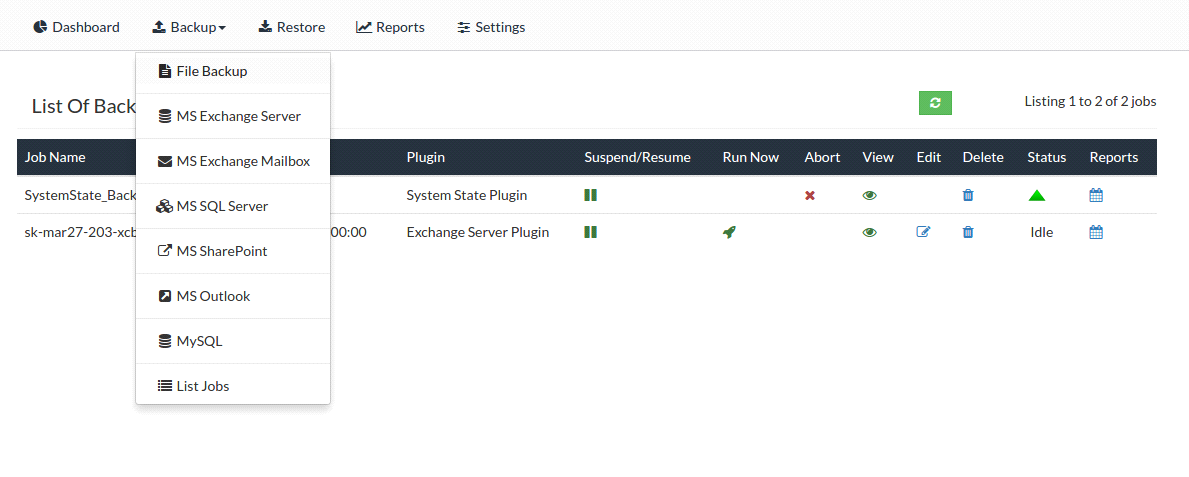
Configuring System State Backup :
Step 1: Choose File(s)/Folder(s)
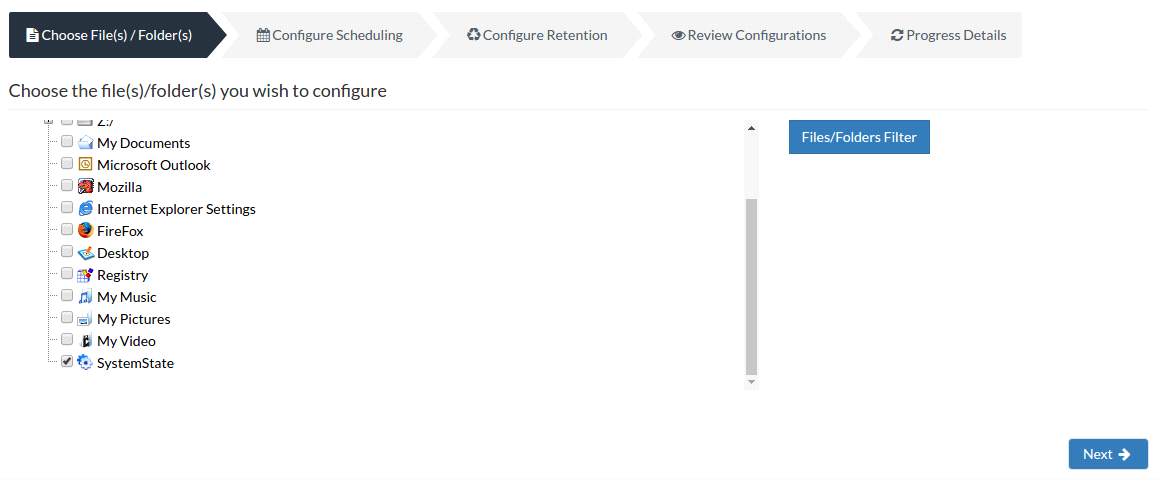
- On "Choose the file(s)/folder(s) you wish to configure" page, you will have a tree with the list of files and folder of the client machine.
- The listing will also contain hidden-system files and folders along with essential features like IE/Firefox settings, Windows registry, Outlook backup etc
- Select System State option and proceed. You will get a pop-up window which explains the necessity for System State backup, read it fully and click Continue.
Note: Files/Folders Filter option is not available for preconfigured files and folders selections.
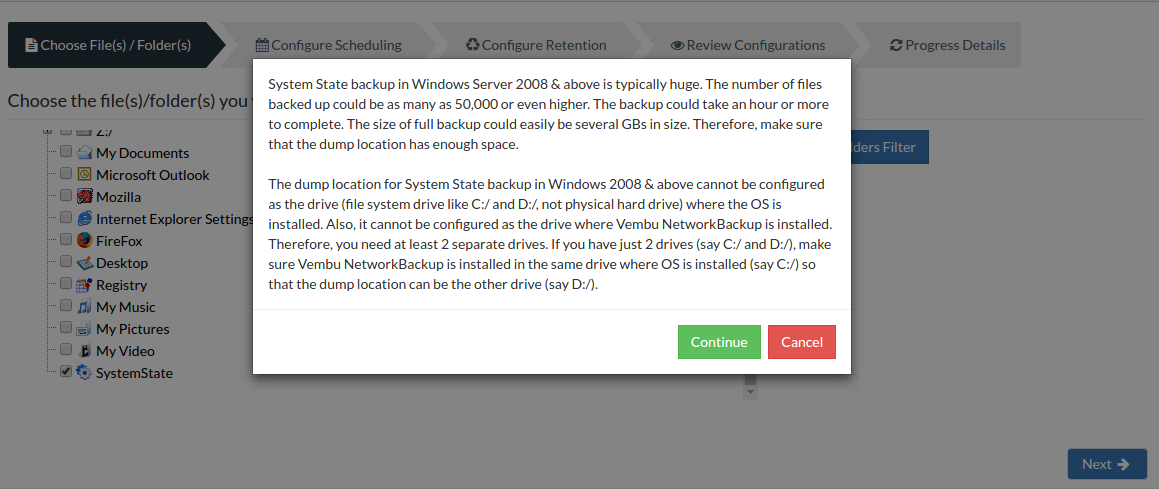
Step 2: Configure Scheduling
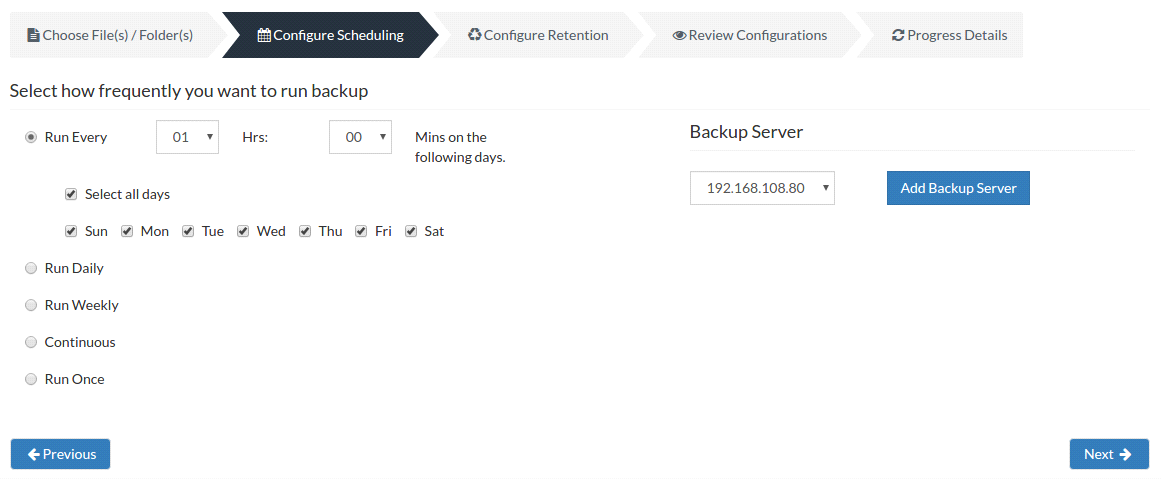
Server configuration:
Select Backup Server:
- This option lists and lets you add the backup servers to which the backup data are to be sent and stored. Once a backup server is configured and backup is initiated, it cannot be changed in the future. If there's a change in server name or IP address, you can use seed backup migration page.
Test Connectivity:
- Before choosing the backup server for scheduling backups, it is recommended to test the connectivity status of the server. This ensures that backup server is all set to receive backups from a particular client and there is no interruption in backup processing.
Add Backup Server:
- If a server you want to schedule backups is not configured, add the server using the Add Backup Server option.
- Make sure Vembu BDR is installed in the Backup Server else you will get the message: "The server is not listening on the port '32004'. Make sure Vembu BDR is running in the server and that you have specified the right port number. Ensure that your NAT/firewall at your server is configured to allow incoming TCP traffic on port."
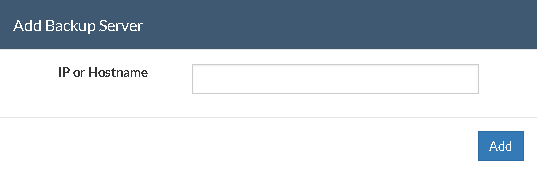
You can configure your backup schedules flexibly based on your requirement. You can choose from Every/Daily/Weekly/Continuous/Run Once options for backup schedules.
- The configure Scheduling options define the frequency of the backup job. You can choose the backup schedules by choosing between Run Every/Run Daily/Run Weekly/Run Continuous/Run Once options
- You can choose Run Every option to run the backup at regular intervals on specific day(s). You have the option 'Select all days' which will select all the days in the week and backup will run on all days. If you don't want to run your backup on all days, then manually select the days in which you want to run the backup.
- If you want to run your backup everyday, select Run Daily option and select the time period in which the backup has to occur.
- If you want to run your backup every week on a specific day and time, choose the Run Weekly option. Select the time frame and day when you want to run the backup
- Continuous- This type of backup frequency allows the user to backup the scheduled data, whenever a change has happened in the backup data.
- Run Once- This backup type allows you to run your backup once in the month/day/year you want to run it. Select the required month/day/year in which the backup must occur. You also have the option of configuring your time from the time format option available below the calendar view. The left pane is the Hour and right pane is minutes.
Note: You cannot choose Run Continuous, or Run Every Few Minutes scheduling option for System State backup.
Step 3 - Configure Retention Policy :
- Vembu NetworkBackup provides retention feature wherein you can retain multiple versions of a backup in the backup server. Retention feature is aimed at optimizing the storage utilization while adhering to your organization's backup policy.
- Retention can be configured for backed up files as well as deleted files. Vembu NetworkBackup retains the version files based on two types of retention:
- Version-Based Retention
- Time-Based Retention
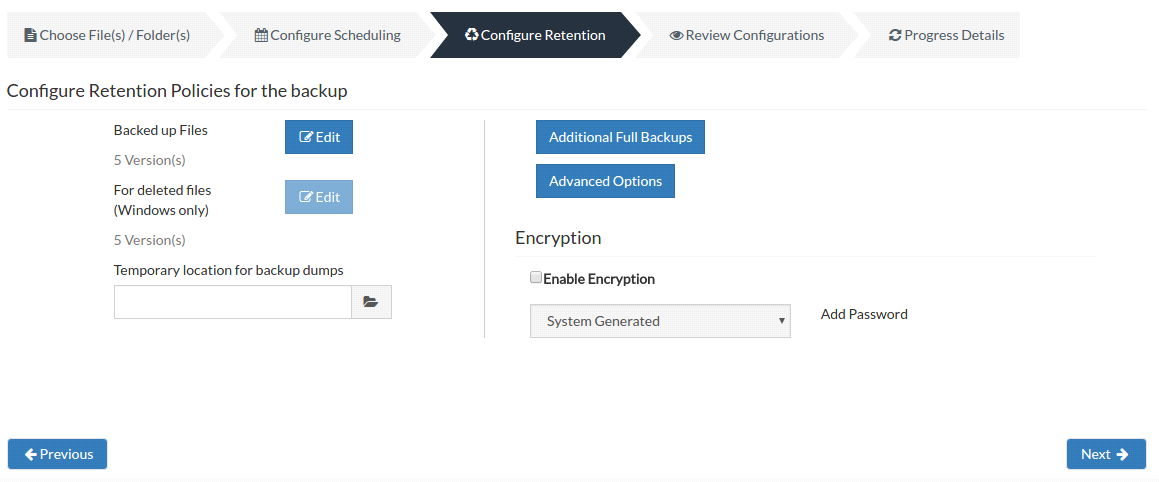
Note: Retention of deleted files is not supported for Mapped Drives and Preconfigured folders (except for Desktop and My Documents) backup. It will be disabled.
Retention policy for “backed up files” :
Version-Based Retention:
Version-Based retention type will retain multiple version of your backup in the backup server based on the value you have provided. For example, if you have selected to keep last 5 version(s) of the backup data, then the latest 5 versions of the backup data will be maintained by Vembu NetworkBackup. When the sixth version of the file is created, Vembu NetworkBackup automatically deletes the first version. The count '5' will be maintained at all times. This is the default retention type and the default value is '5'. Version count begins from '00' and runs up to '99'.
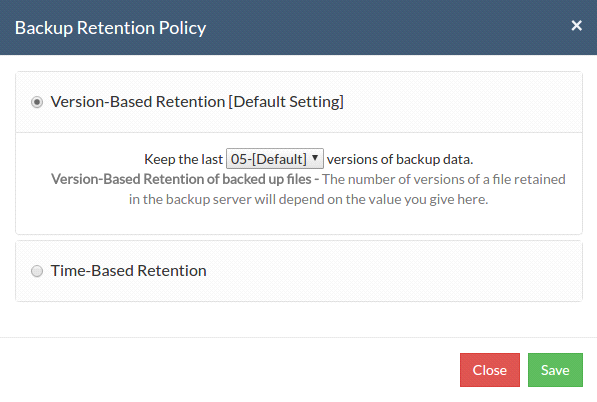
Note: When Intelli-Delta option is disabled for a backup schedule, Vembu NetworkBackup will backup the entire file if the file was modified since the last backup schedule. In such a case, Vembu NetworkBackup will retain multiple versions of the entire file as per the version retention count configure for that backup.
Time-Based Retention:
When you select Time-Based Retention as your retention type, Vembu NetworkBackup will retain the version of your backup files in the backup server based on the age of version. The time period varies from day, week, month and year(default). Default count is for 5 years, which implies that until 5 years your version of the backup data will be retained in the backup server and will then be removed automatically. The maximum number of versions that can be retained during this period is 10 years. You can further customize your Retention based on two options provided:
- Any number of versions can be created within this retention period
- Restrict the maximum number of versions that can be created within this retention period to
Any number of versions can be created within this retention period:
When you select this option, Vembu NetworkBackup will retain all the versions of the backup data in the specified time frame. For example, if you have selected 5 years and select this option, all the versions that occur in the 5 years will be retained in your backup server. This is the default setting.
Restrict the maximum number of versions that can be created within this retention period to :
Vembu NetworkBackup will retain the version files based on the value you configure. For example, if you have selected value as '5', only the last five versions of the files created will be maintained. By default the retention count is '05'.
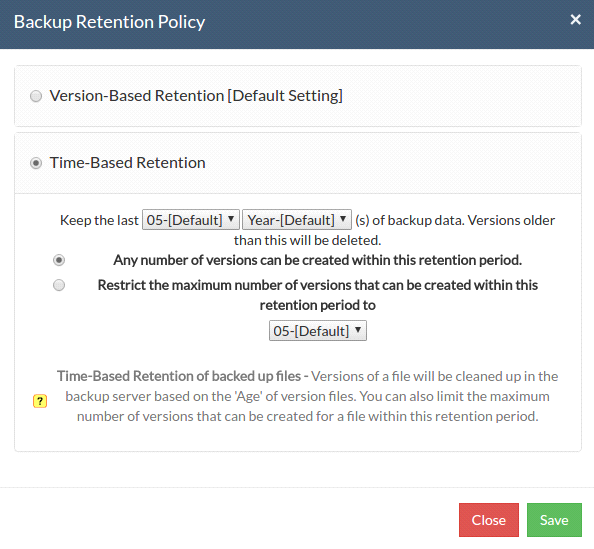
Configuring Temporary Location for backup dumps :
Enter location/directory path for backup dumps or add a mapped drive in which System State dumps can be stored temporarily before it is uploaded to the backup server. Please ensure you have enough storage space on configured disk(where the backup dump is to be stored) and the backup dump will be deleted from temporary location once data transfer to the remote backup server is completed successfully.
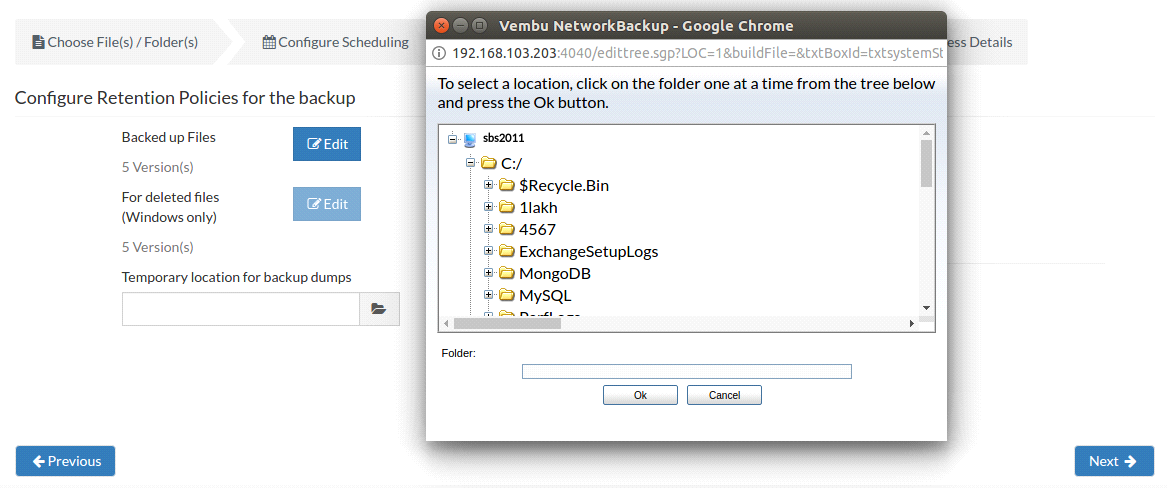
Encryption Setting
Backups configured under Vembu NetworkBackup can be encrypted with a user-defined password which can be provided during backup configuration.
Steps to add password under Encryption Setting page:
- In order to encrypt your backup, select Enable Encryption checkbox. You can either add your own password or encrypt the backup with a System Generated Password.
- To create a new password, click on Add Password. Provide password of your choice along with a password hint and save it
- Newly created password will be available in the drop-down list. Choose the password and click Next. All the added passwords will be listed in the drop-down box. With the help of the encryption hint, you can easily identify the required password. Click Save once you have provided the required details.
Note: By default, Vembu NetworkBackup uses the system-generated password to encrypt backups even if Encryption is disabled. You can opt to a custom password for extended data protection and you will be required to provide it during recovery. Opting to the custom password will disable integrity check from being performed automatically. It is recommended to perform Quick VM Recovery periodically to ensure data integrity.
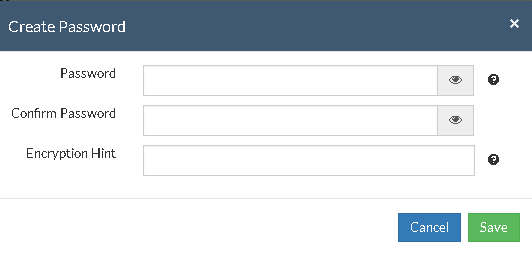
Note: Password and its hint should not be the same to avoid security issues. Encryption hint should be at least 6 characters and not more than 25 characters. Encryption hints are unique and no two passwords can have the same encryption hint.
- Once you have completed configuring the Encryption Password, click Save.
Additional Full Backups(Optional)
- In an enterprise environment, configuring a backup job with one full backup followed by incremental forever is not a recommended practice. There may arise a requirement wherein you need to schedule full backups frequently.
- Running full backups frequently may sometimes lead to storage space consumption, due to which Vembu has developed an option to retain the number of additional full backups.
- Once you have scheduled the additional full backup, the incremental post this will use this backup as your latest point. With this option, you can automate the periodic additional full backups.
- For Continuous, Run Every Few Hours and Run Daily backups, the Additional Full Backup settings will allow you to configure daily/weekly/monthly additional full backups. For weekly backups, only Monthly additional full backups are possible.
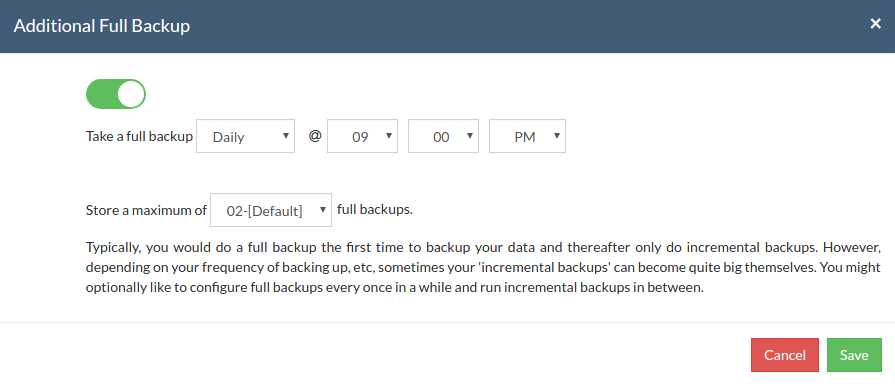
For Continuous and Run Every Few Hours schedules- Configuring daily/weekly/monthly additional full backup is possible.
For Run Daily schedule- Configuring weekly/monthly Additional Full Backup are the possible options.
For Run Weekly schedule- Monthly full backup is the only possible Additional Full Backup.
For Run Once schedule- You cannot configure an additional full backup.
Note: You can limit the number of full backups to be retained with 'Store a maximum of' option. With this option, you can share the unwanted storage data occupied based for a time period. For example, a user needing no more than 6 months of data retainment can configure 6 monthly full backups where the 1st additional full backup will be deleted on the 7th month when a new full backup completes successfully. The default value is ‘2’.
Advanced Options (Optional)
Advanced Backup Schedule Settings
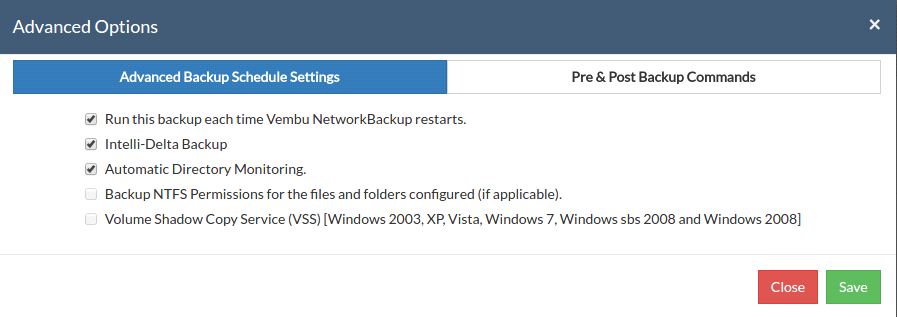
Run this backup each time Vembu NetworkBackup Restarts:
- If this option is enabled, the backup schedule will run every time Vembu NetworkBackup is restarted or if the machine is rebooted regardless of the actual time schedule of the backup. This makes sure that any data has been added or modified are backed up quickly.
- In case of the 'Continuous' or ‘Run Every’ scheduling options, backup will run each time Vembu NetworkBackup restarts by default.
Intelli-Delta Backup
- When you choose this option, incrementals will take place else System State backup will continue to occur as a full backup schedule only.
Automatic Directory Monitoring:
- By default, this option is enabled in Windows so that Vembu NetworkBackup will be auto-notified with the list of changed files/folder. This saves the time period taken to rescan every files/folder configured in a backup job during each incremental. If disabled, it rescans files/folders configured for each incremental and is time-consuming. This option is recommended and by default, is disabled in Linux and Mac OS X machines.
Backup NTFS Permissions for the files and folders configured(Not applicable):
- By default, this option is enabled in Windows, so that Vembu NetworkBackup backs up NTFS file permissions along with the files configured. This NTFS file permissions are restored along with restored files during restore process initiated on the client end.
Note:NTFS permissions are not restored in the server-side restore and third-party restores.
Volume Shadow Copy Service (Not Applicable) -
- Vembu NetworkBackup creates a snapshot copy(read-only) of the volume that corresponds to the configured files/folder in a backup job. This snapshot will be used for backing up the volume configured. VSS ensures consistency with backups taken thereby avoiding problems with file locking as we use a read-only snapshot copy for backup. This option is enabled by default.
Pre\Post Backup Command:
Pre\Post Backup Commands allow the user to configure system-level actions that are to be executed before and after a backup process. This action includes running an application or executing script files.
Pre & Post Backup command settings:
- Enter the commands that you need to run before and after the backup.
- Command Name: The command can be an executable file such as: application .exe files, batch files, script files etc.
- For Example:
- Windows - Commands, *.bat, *.cmd files
- Linux - Commands, bash(shell scripting), *.sh files
- Arguments: You can provide any command line arguments for the command to be executed.
- Working path: The command should be provided with full path. If the command name is in the system command path then providing the full path for the command is not necessary.
- For Example: C:\MyTools\myzip.exe. A simple zip tool which compresses the given files or folders that is present in the system command path.
- From the users backup scheduling information, Vembu NetworkBackup will start the Pre Backup commands and wait until the timeout value.
- Once the backup files and folders are transferred to the backup server, the Post backup commands are executed.
Note: This feature is applicable for Vembu ImageBackup client, Vembu NetworkBackup client (for File Backups, MS SharePoint, MySQL backup) and Vembu OnlineBackup client.
- You can provide a maximum of 5 Pre-Backup commands and a maximum of 5 Post-Backup commands for each backup schedule. Both the Pre and Post Backup commands are optional.
- Once command details are provided, click Save.
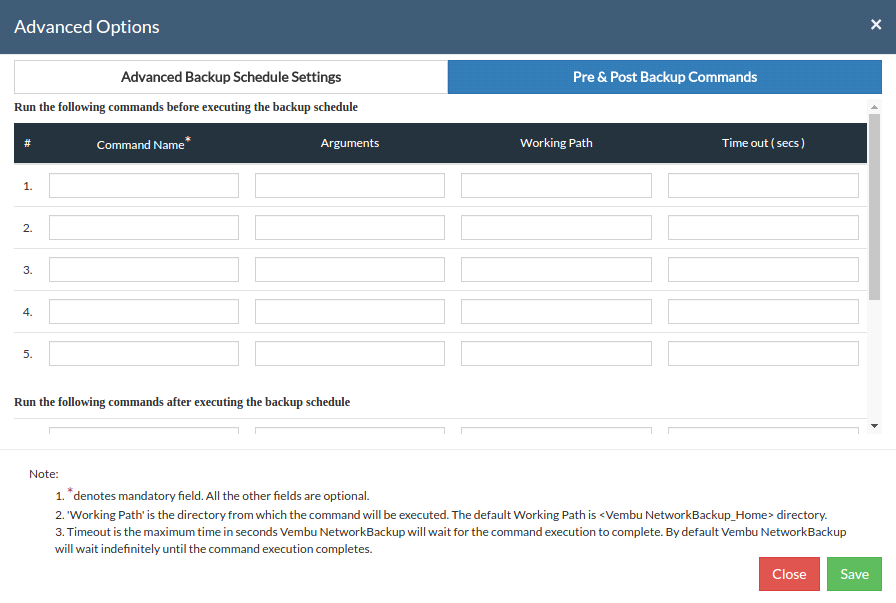
Encryption Setting
Backups configured under Vembu NetworkBackup can be encrypted with a user-defined password. The password can be provided during the backup configuration.
Steps to add Encryption Password:
- In order to encrypt your backup, select Enable Encryption checkbox. You can either add your own password or encrypt the backup with a System Generated Password.
- To create a new password, click on Add Password. Provide password of your choice along with a password hint and save it
- Newly created password will be available in the drop-down list. Choose the password and click Next. All the added passwords will be listed in the drop-down box. With the help of the encryption hint, you can easily identify the required password. Click Save once you have provided the required details.
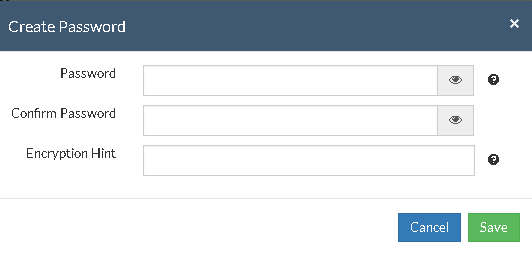
Note: Password and its hint should not be the same to avoid security issues. Password should contain at least a character, a number and a special character [ ! @ # $ % ^ & * ] .Encryption hint should be at least 6 characters and not more than 25 characters. Encryption hints are unique and no two passwords can have the same encryption hint.
- Once command details are provided, click Save.
Step 4: Review Configuration
- The last step in the System State backup configuration is to enter the backup schedule name. Vembu NetworkBackup supports creating multiple backup schedules each with its own configuration. The backup schedule name will uniquely identify the backup. While restoring your backup data, you need to choose the data to be restored using its schedule name.
- Review the configuration provided and enter an appropriate name for the backup schedule. Once done, click Save the Backup to initiate the backup progress as per schedule configured and it gets completed successfully.
Note: While providing a backup name, only [a-z][A-Z][0-9][ - _ ] characters are allowed in the backup name. If you have configured a backup schedule with this name already, enter a different name for this backup job.

Note: 'Run this backup immediately after saving this configuration' will not be applicable for 'Run Every' Schedule.
- You can verify the progress of your backup in the progress schedule window. In the List Jobs page, click on the arrow mark to open the backup progress window. The overall progress of your backup along with details such as :
- Job Name - Name of your backup job
- Backup Server - The backup server to which the backup is currently happening
- Warning - Warning if any
- Reconnection Attempts - The count of the times Vembu NetworkBackup client attempted to reconnect to the backup server
- Transfer Rate - Rate at which the backup data is transferred to your backup server. (Bytes,KB,MB,GB)
- Original Size of the file - The actual size of your backup file
- Added, Modified, Deleted, Skipped files and Folders count
- Time Left - Time remaining for your backup to complete.
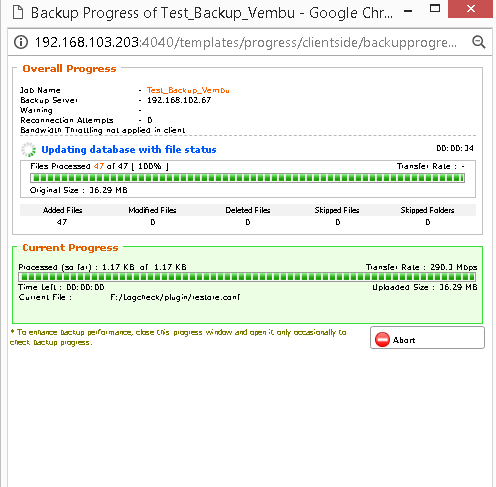
- You can abort your backup if not required from the Abort option available in the List Jobs page. You will get a pop up as shown below. Click Yes to Abort your backup.
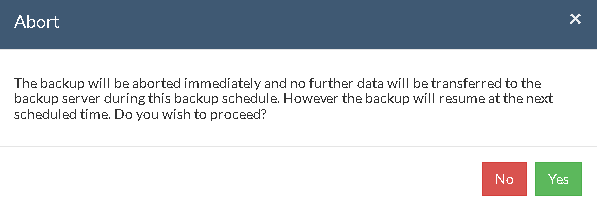
- You can Abort your backup from the backup progress window page also. Select the Abort (-) option in that window. You will be alerted with a pop-up as shown below. Click OK to abort your backup.
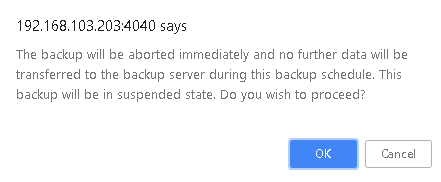
Note: To enhance your backup performance, close the progress window and open it only occasionally to check backup progress.