Allotting through Customer/ Service Providers tabs
To allot licenses to your customer or service provider, go to the Customers or Service Providers tab.
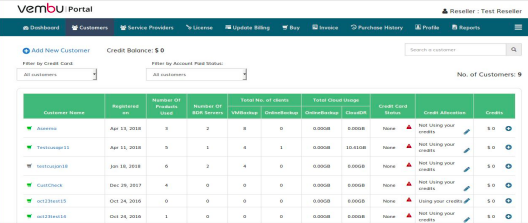
- From the list of customers displayed, click on the Customer/ Service Provider you want to apply the license for, once done immediately you will land upon the License page of the customer/ service provider, under that you have the following tabs i.e., Free Edition Policy, Allot Licenses to Server, Assign Licenses to Hosts/VMs, License Management.
- In which choose the Allot Licenses to Server option, where you choose the server type and allot the purchased license to that server.
|
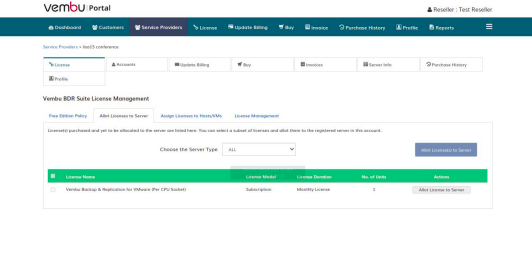
- After selecting the concerned server type, you can click on the Allot License to the Server button alongside the listed license details. Once done you will see a pop-up asking to choose the concerned entity to whom the license has to be allotted.
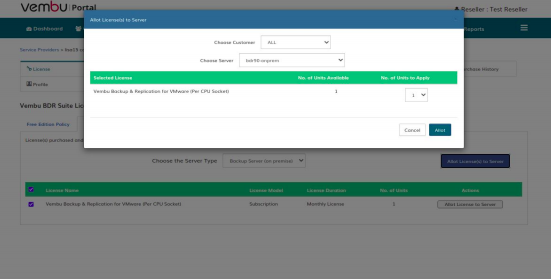
|
