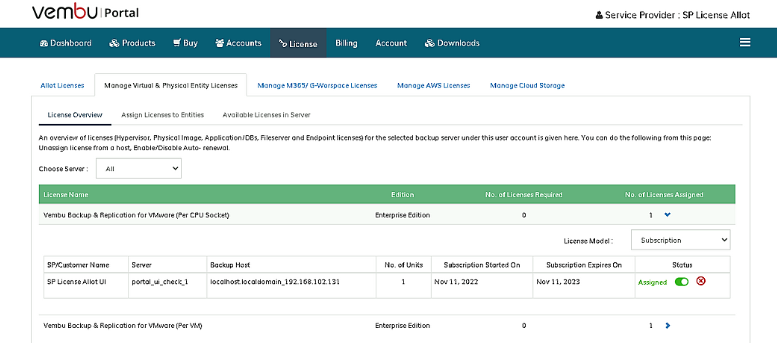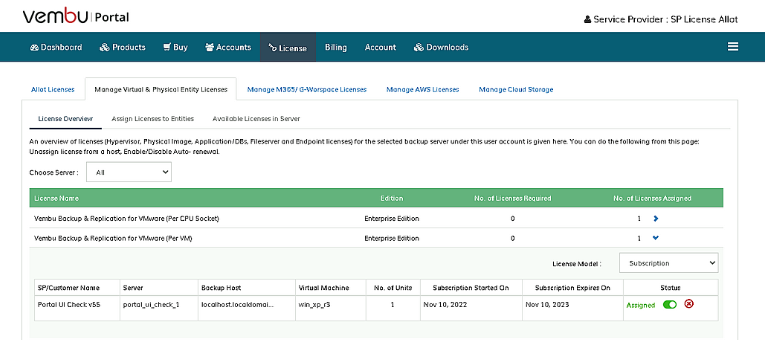Manage Virtual & Physical Entity Licenses
License Allocation Steps For Customer
- Go to the Customers portal console for the respective account to allot licenses to your customer.
- Navigate to the “License” tab in the portal console.
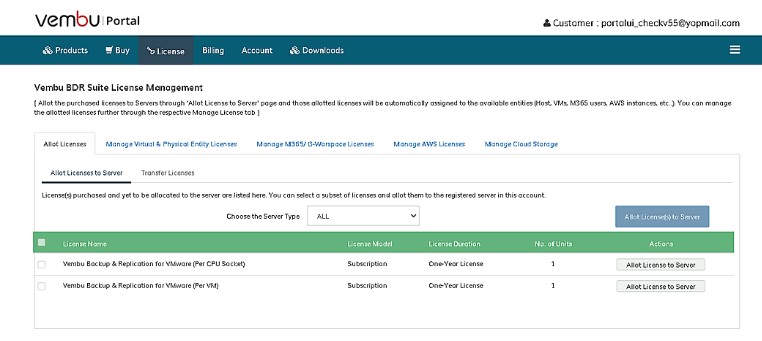
- Upon the customer's License page, choose the “ Allot Licenses -> Allot Licenses to Server option, where you choose the server type and allot the purchased license to that server.”
- After selecting the concerned server type, you can click on the Allot License to the Server button alongside the listed license details.
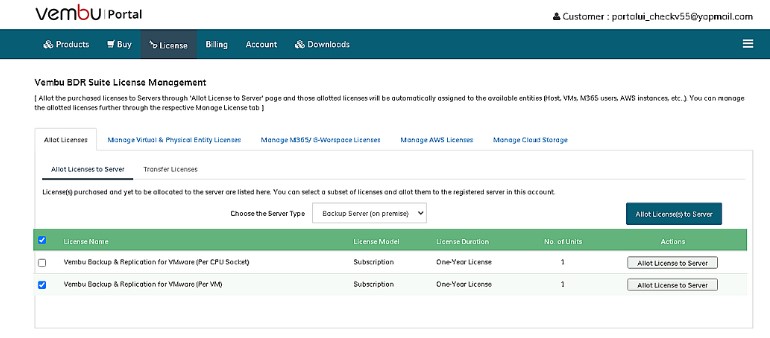
- Once done you will see a pop-up asking you to choose the Server from the list to which the license has to be allotted.
- Click on the “Allot” button to allot to the selected server.
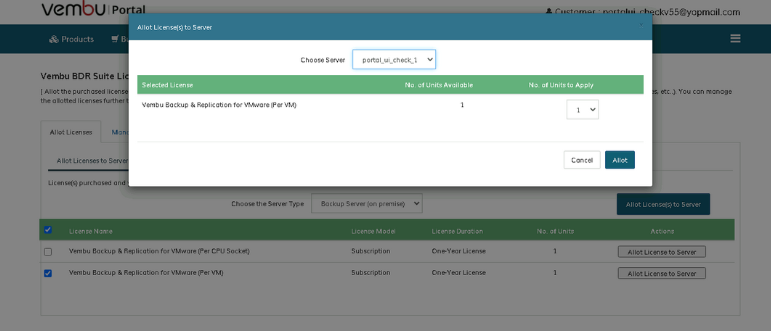
- After successful allocation to the server, the license will get auto-allocated to the entities if “Run License Check” is triggered from the respective servers.
- To apply manually to the entities, please navigate to the “License -> Manage Virtual & Physical Entity Licenses -> Assign Licenses to Entities”
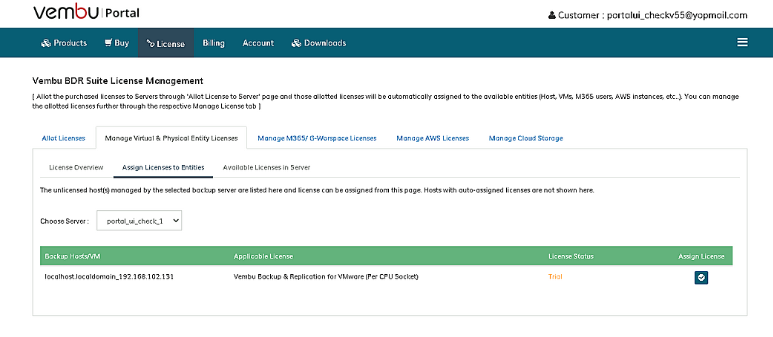
- Click on the “Assign License” button with respect to the entities.
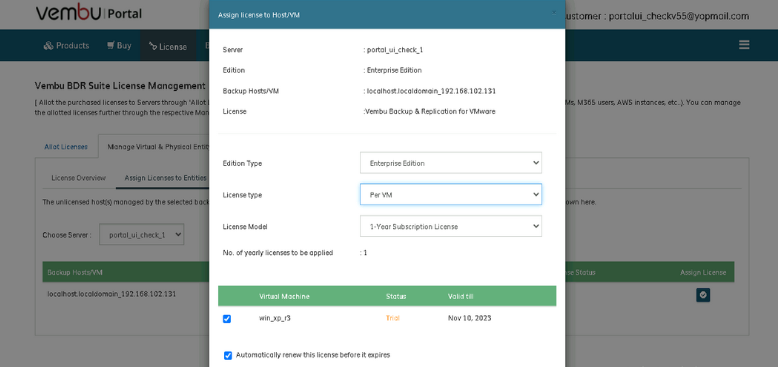
- Click on the “Apply” button in the pop-up window.
- Once after applying the license navigate to the “License - > Manage Virtual & Physical Entity Licenses -> License Overview” to view the active license entities.
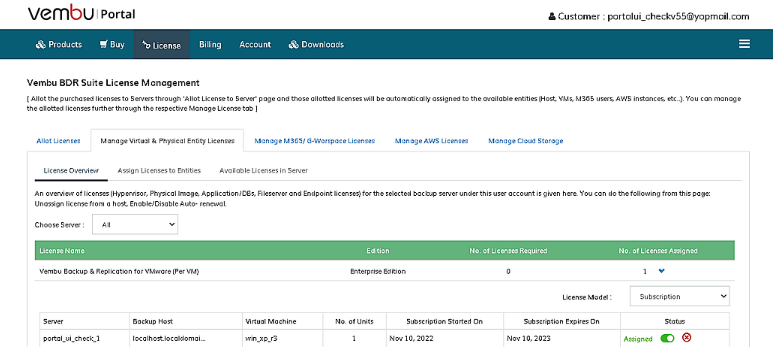
Allotting Licenses directly from the License tab for Service Provider
- To allot a license to your service provider or customer’s under service provider, you can directly navigate to the License tab in a service provider portal console.
- Under the Allot Licenses to SP/ Customer tab, choose the server type and click on Allot Licenses to SP/ Customer button alongside the licenses.
- Once done you will see a pop-up asking you to allot the license by choosing either the service provider or the customer’s in the “Choose Customer” drop-down.
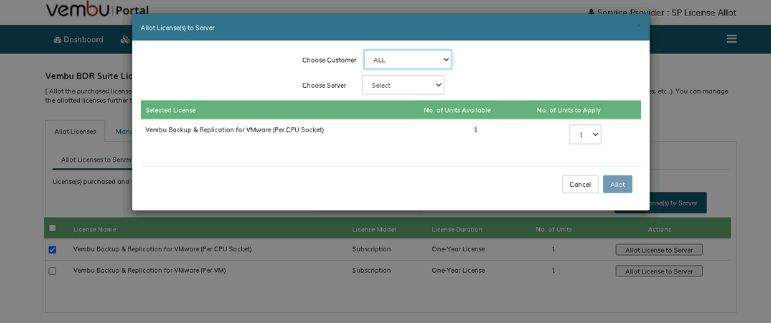
- Once after choosing the option the related server will be listed in choose server tab.
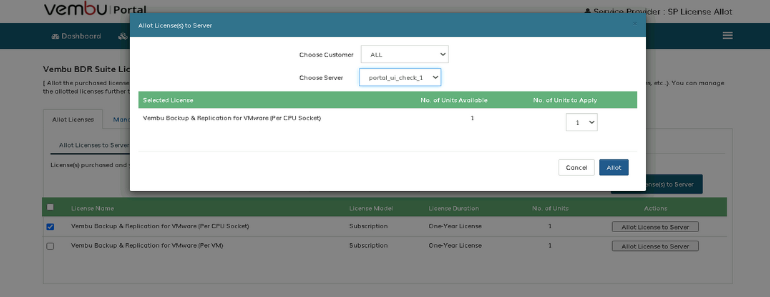
- You can view the allotted licenses on “Manage Virtual & Physical Entity Licenses” tab based on both Server and Organization level active licenses of both SP’s server and SP’s Customer server.