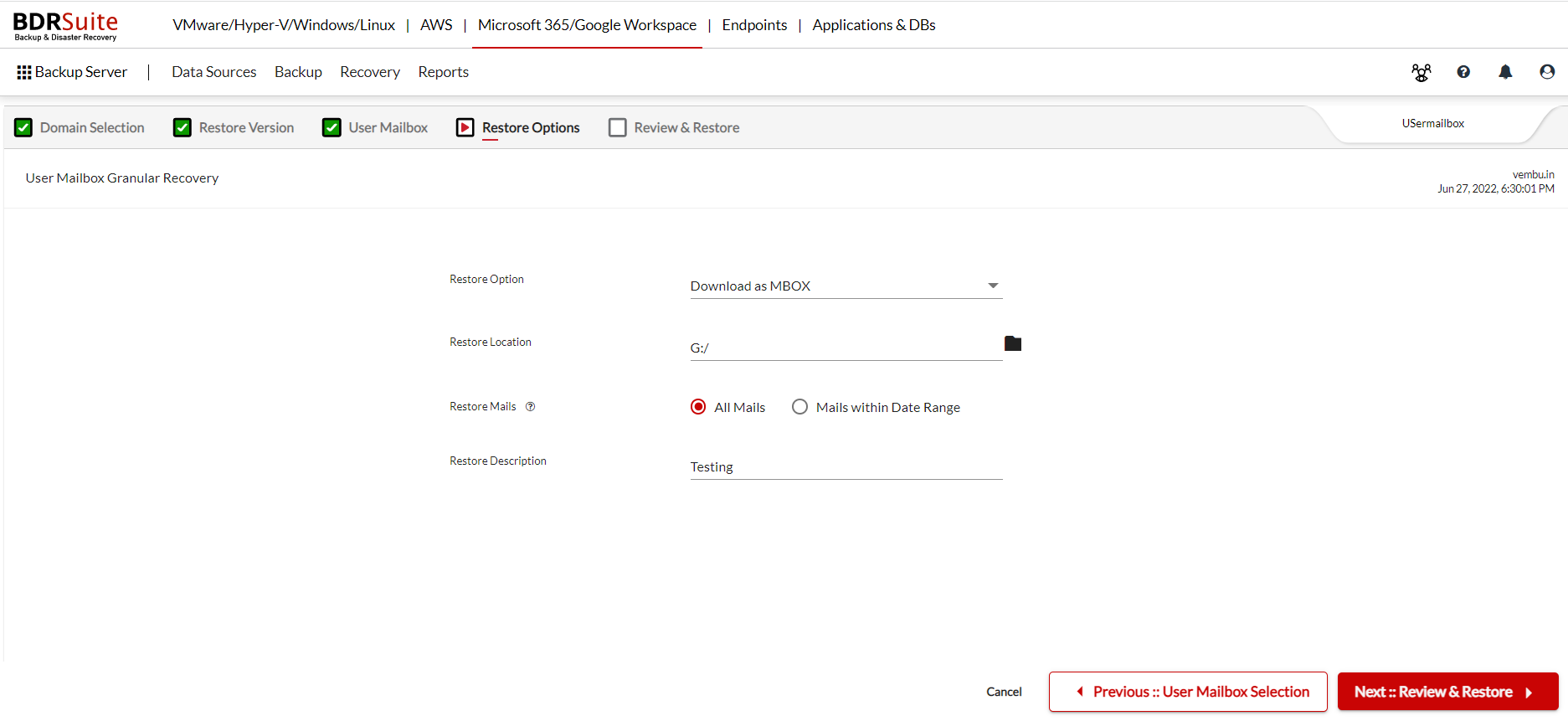Restore Mails
There are three different types of restore targets that can be chosen to restore mails. You can choose to restore the data in .PST format, to the same user mailbox or to a different user mailbox.
Choose Restore Option
1. PST Download
This option will let you export the selected mails in .PST format.

- Restore Location: Select the location to download the PST format.
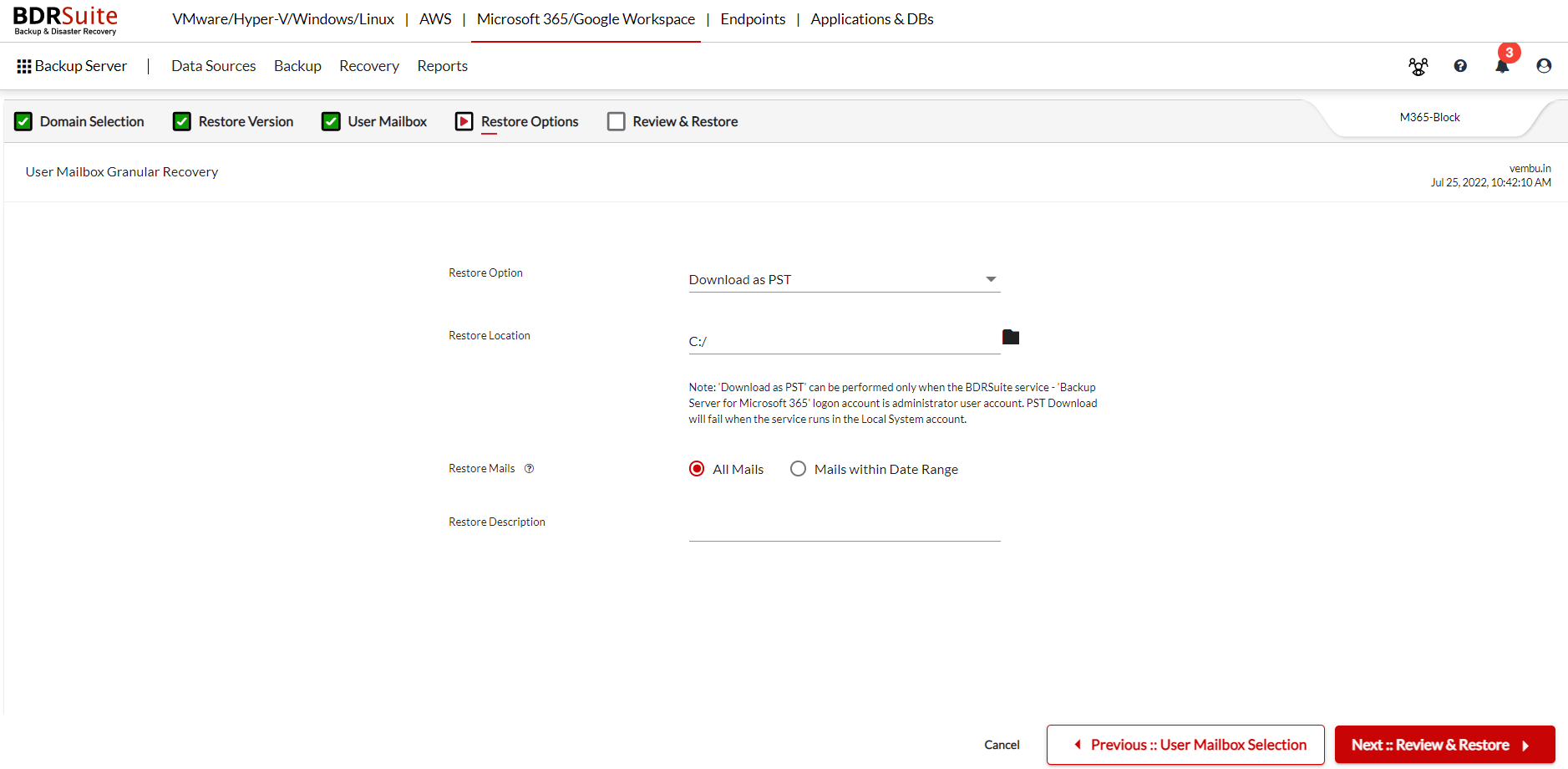
|
2.Restore to the Same User Mailbox
This option will restore the backup data to the same user.
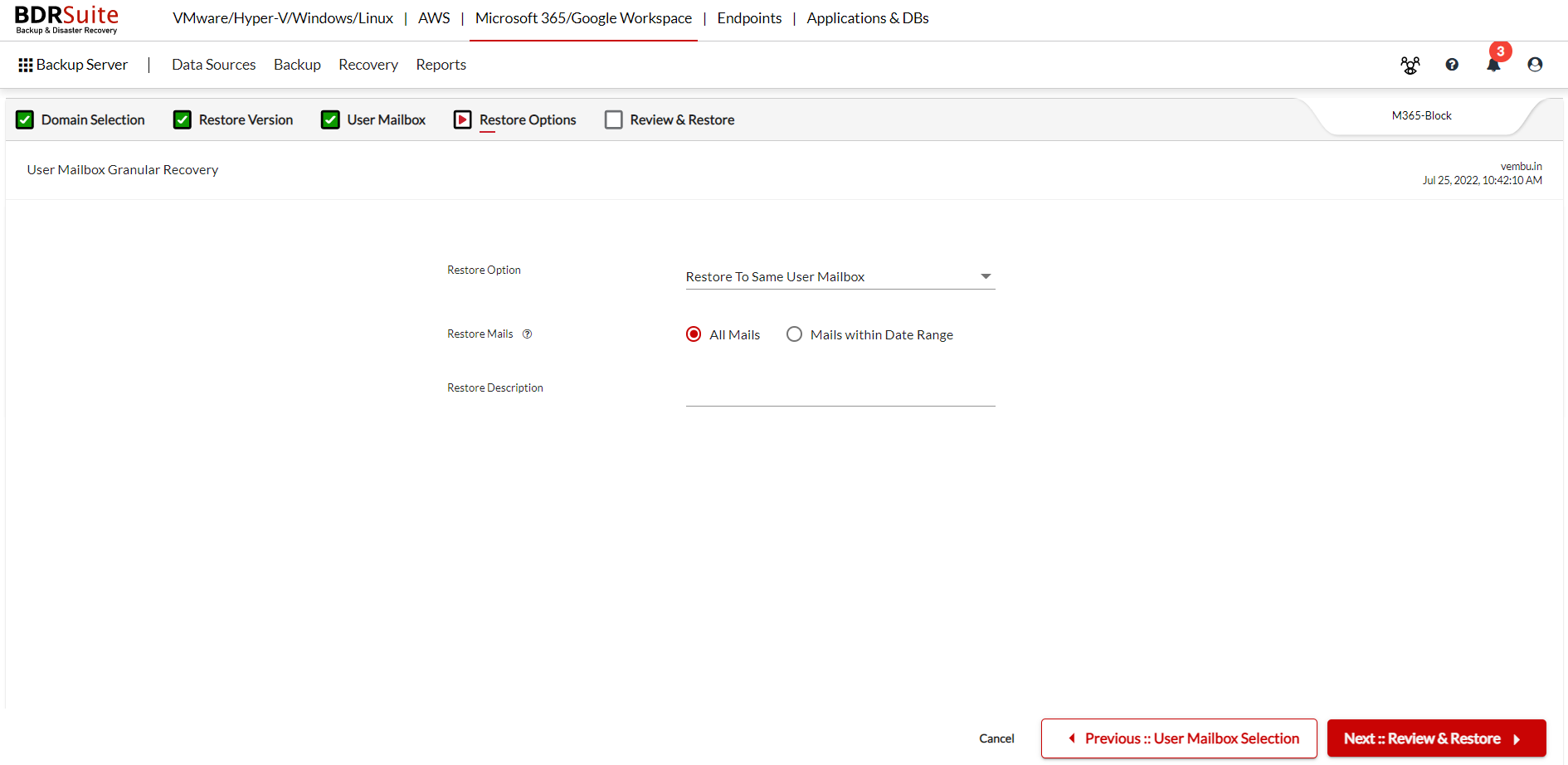
3. Restore to Different Mailbox
This option will let you select the user from the list and restore the backup data to the selected user.
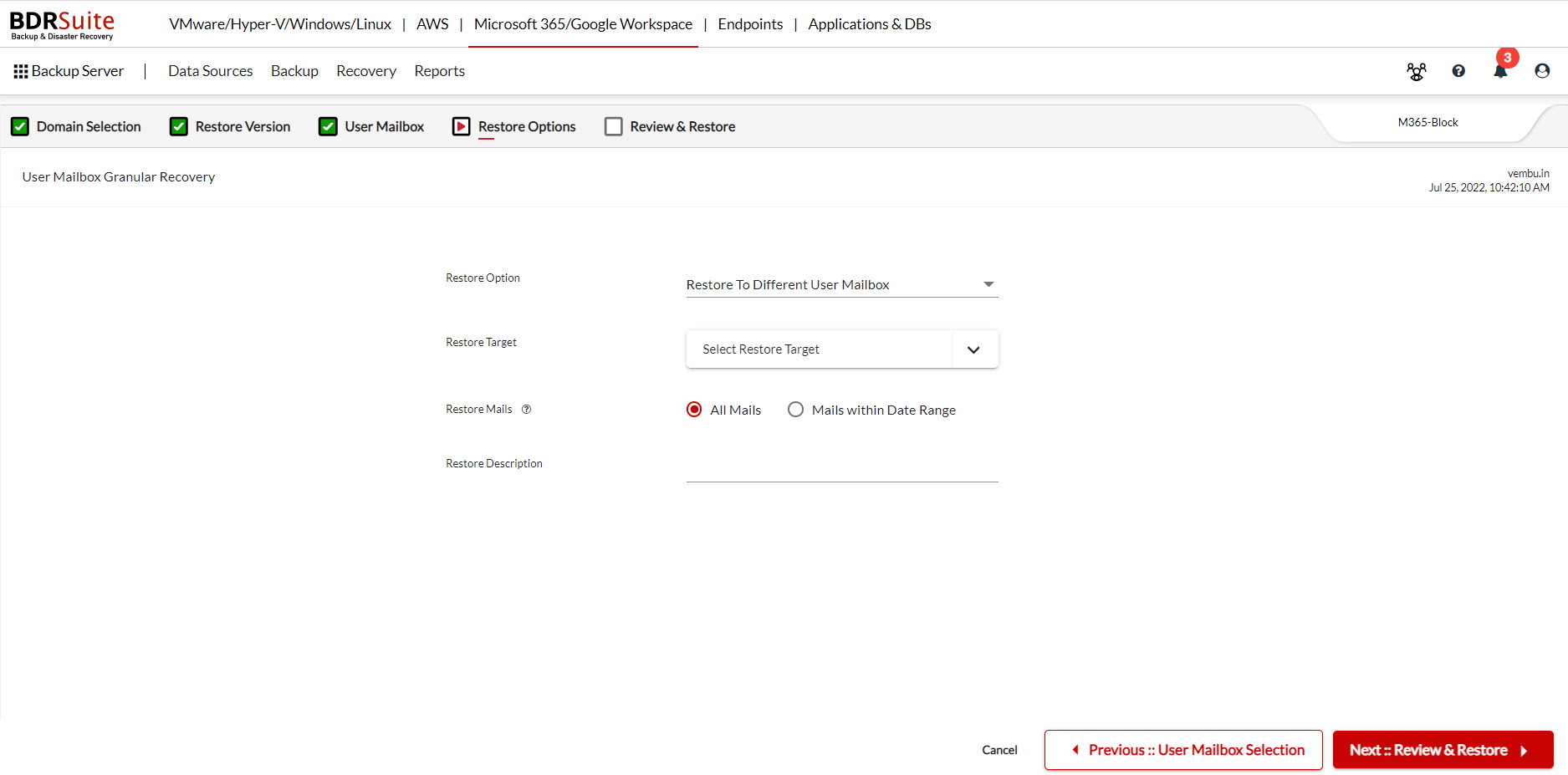
- Select Restore Target: Select the target mailbox to restore the backup data.
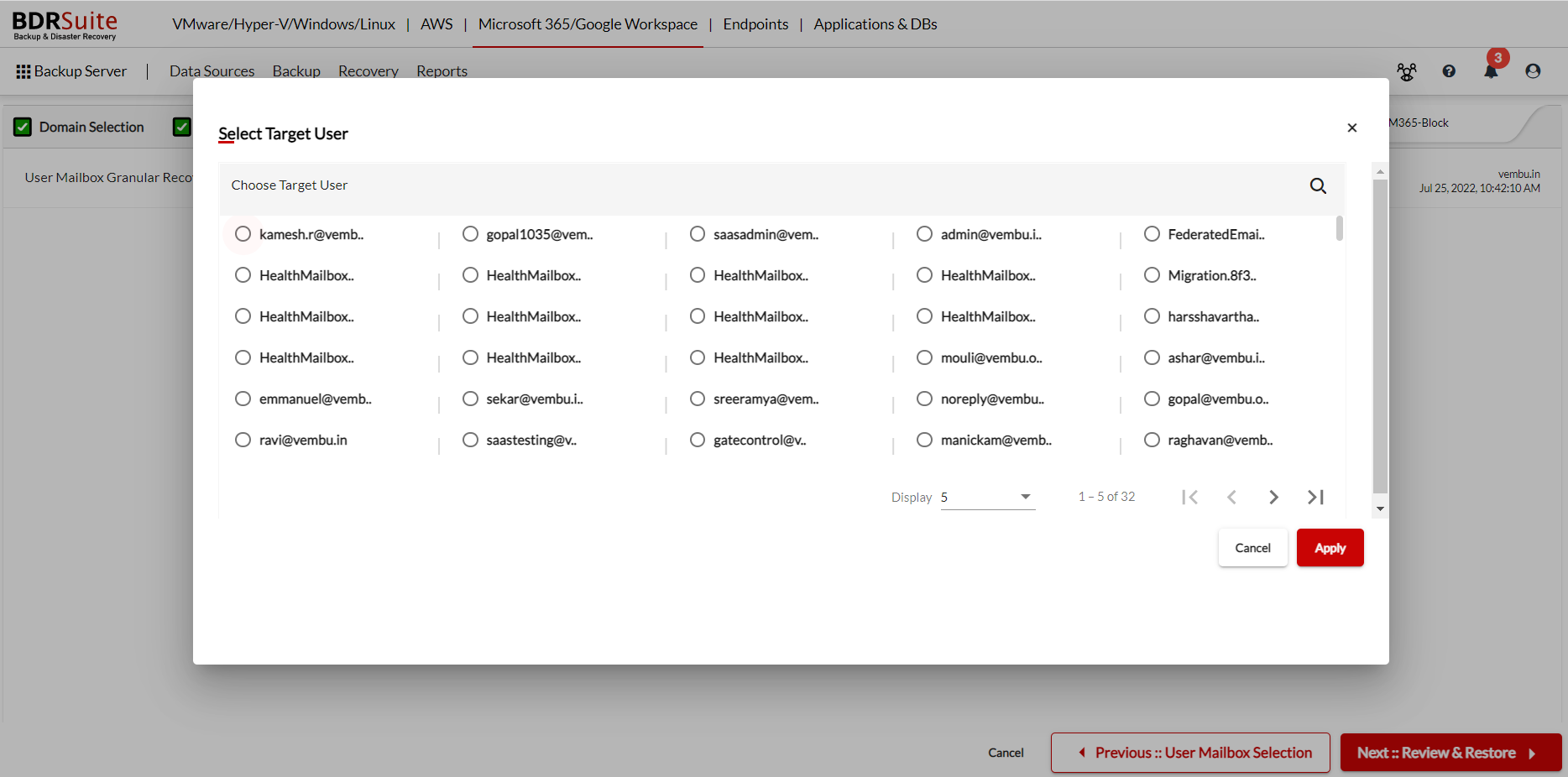
4. Download as EML
This option will let you export the selected mails in EML format.
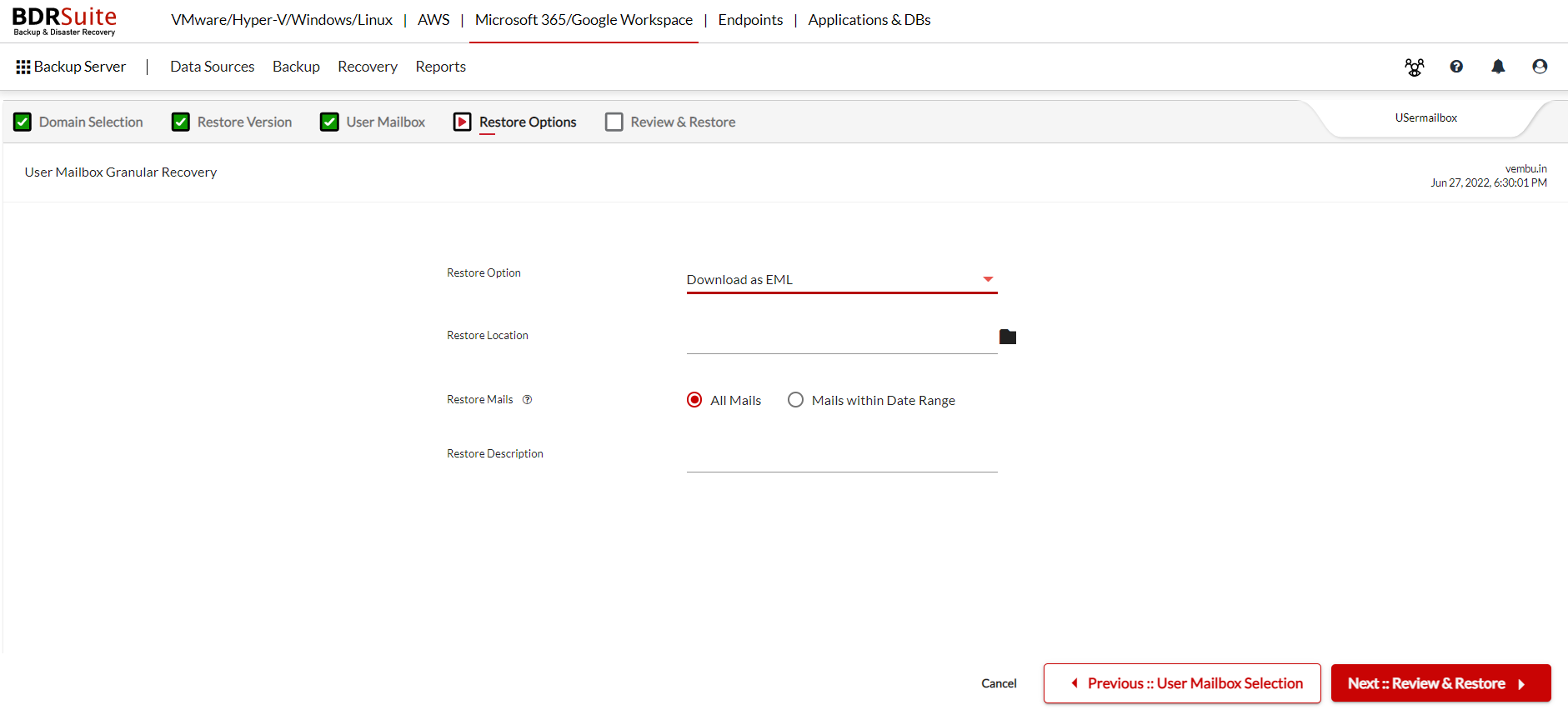
- Restore Location: Select the location to download the EML format.
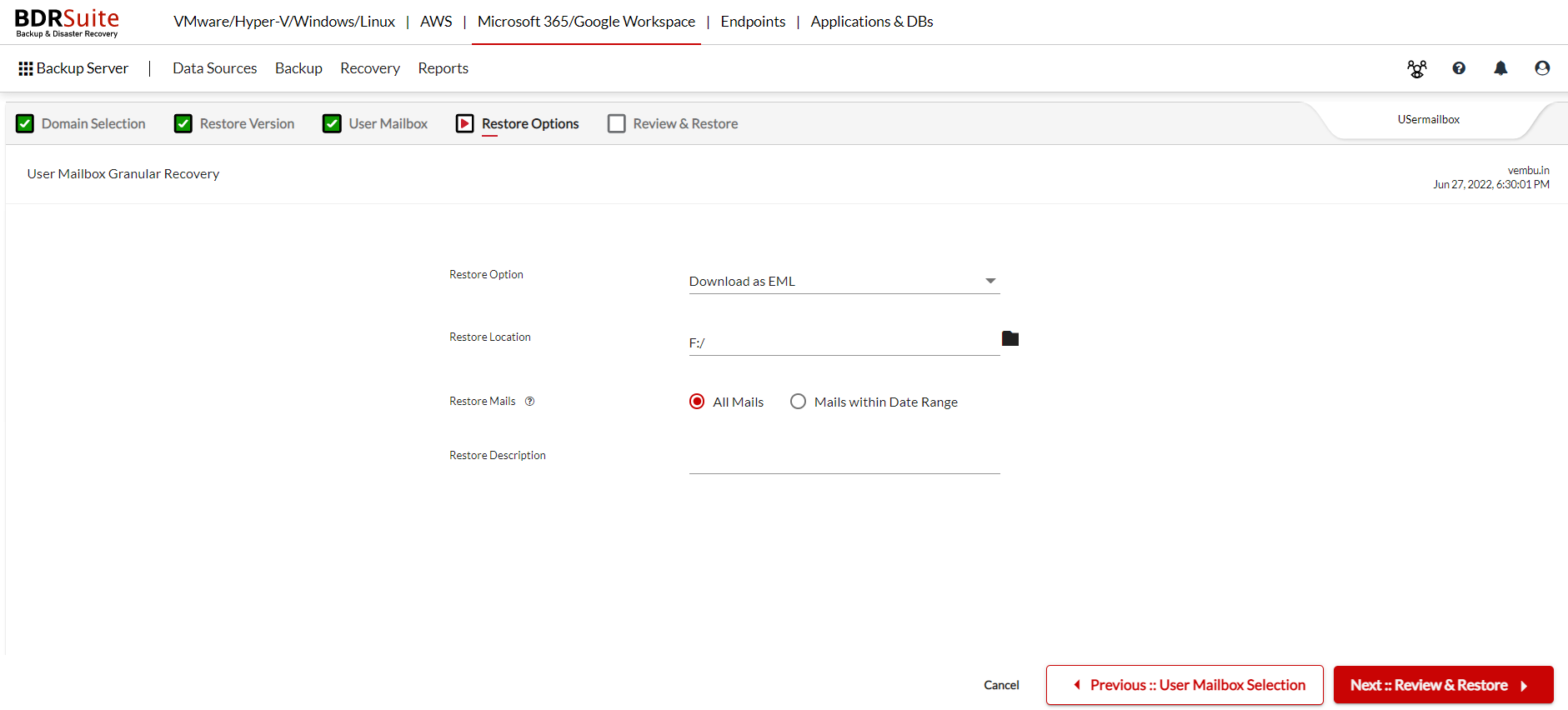
5. Download as MBOX
This option will let you export the selected mails in MBOX format.
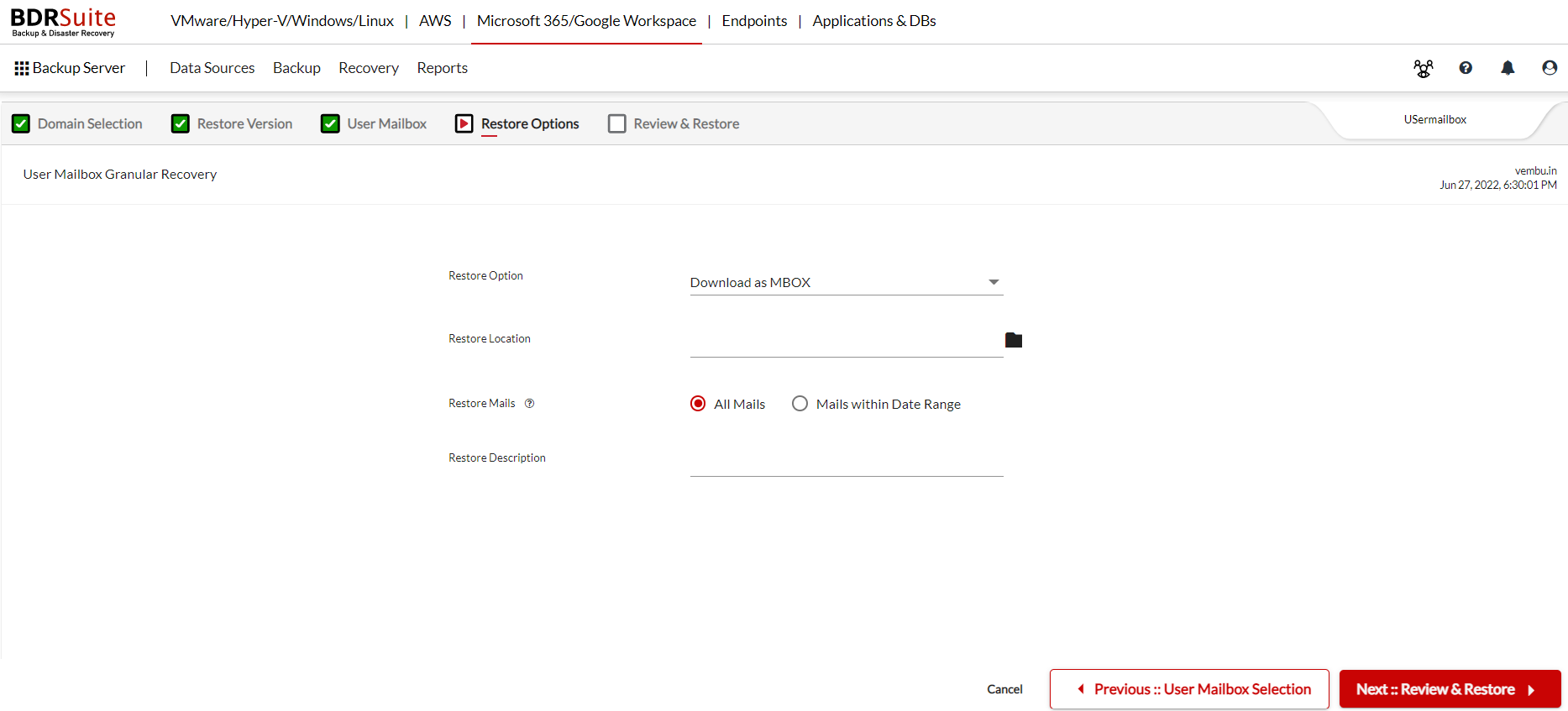
- Restore Location: Select the location to download the MBOX format.
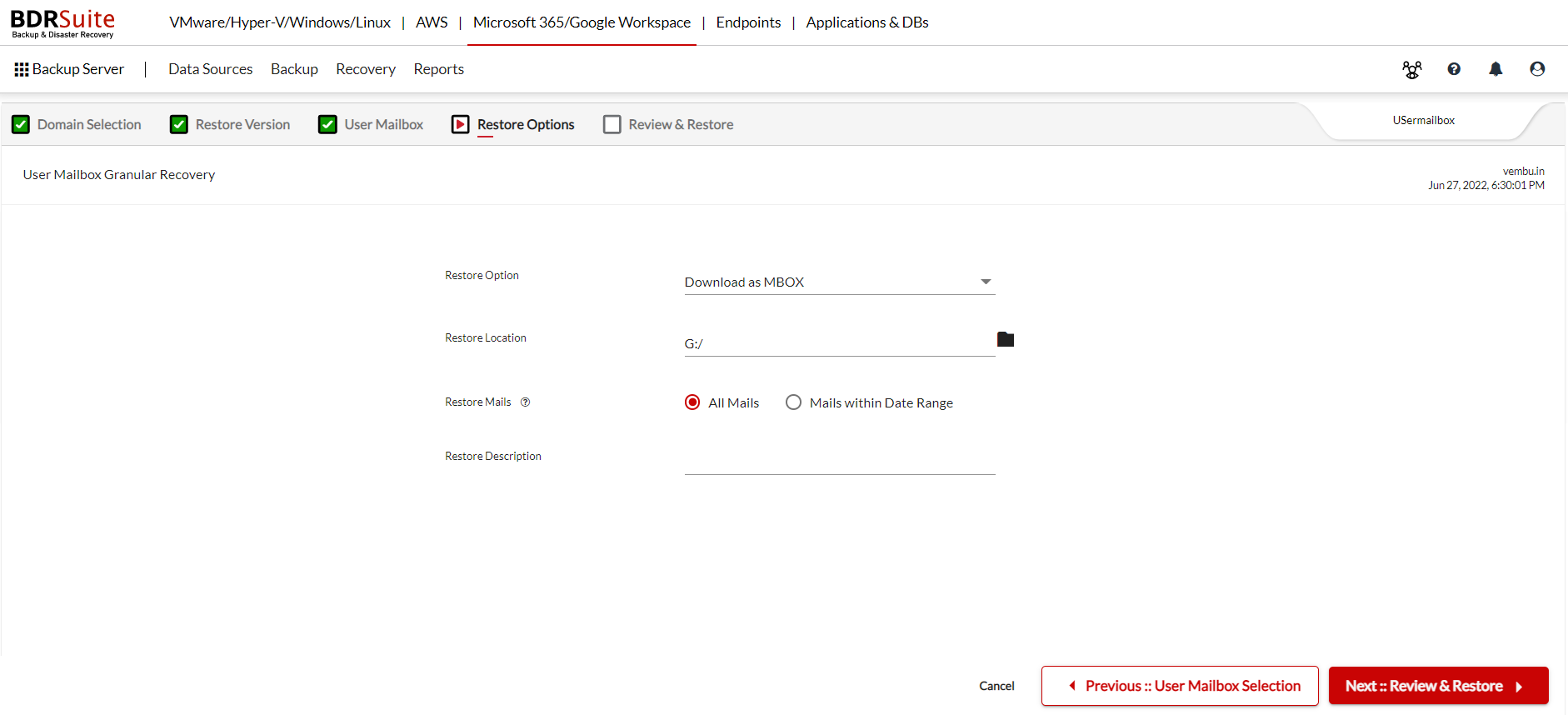
6. Restore to Different Organization
This option will let you restore the selected mails to a different organization.

|
Note: The organization must be added to the BDRSuite Backup Server. You can navigate to Data Sources -> Add M365 Organization. Click here to learn more. |

- Target Organization: All the M365 organizations added to the BDRSuite Backup Server will be listed by selecting the drop-down icon. You can choose the required organization as the target destination.
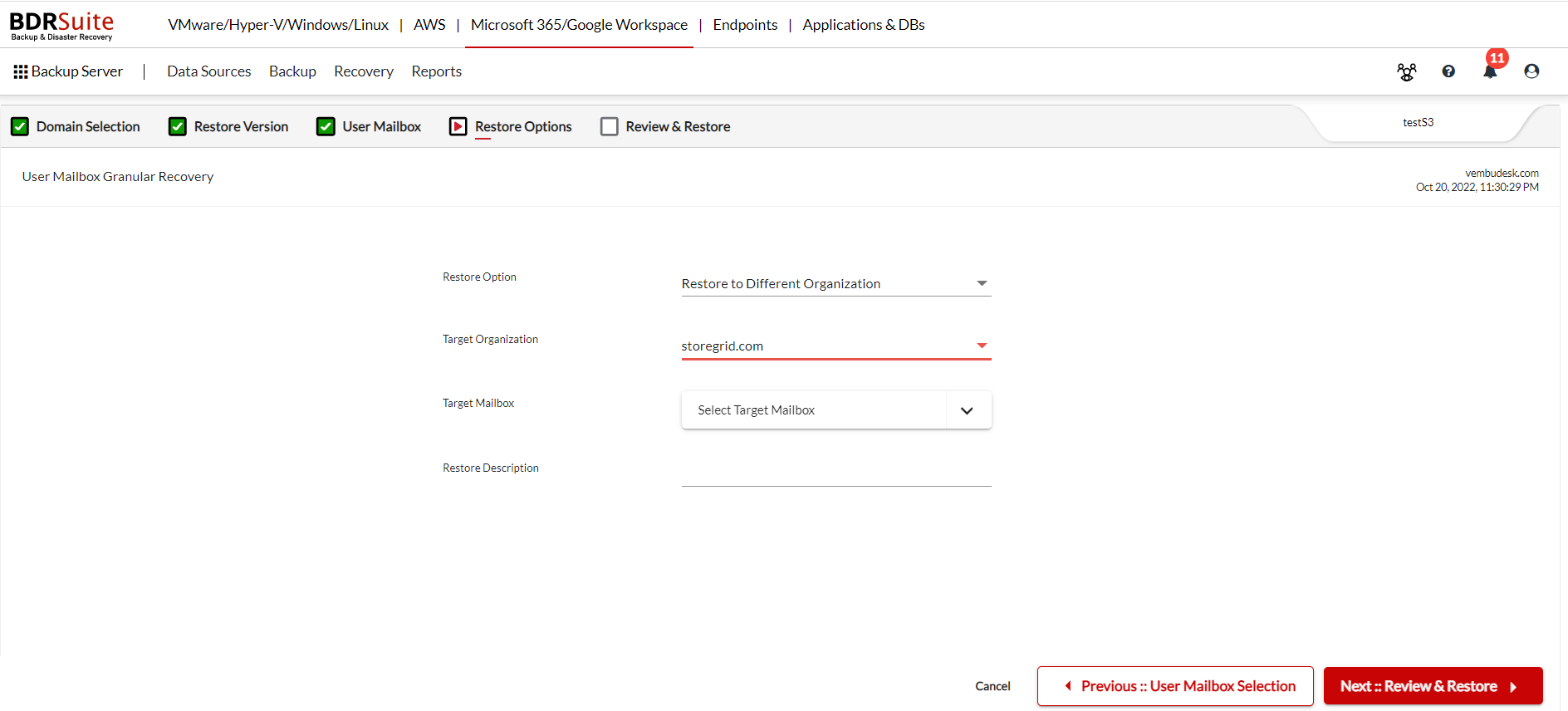
- Target Mailbox: All the mailbox under the chosen organization will be listed. Choose the desired mailbox and click apply.
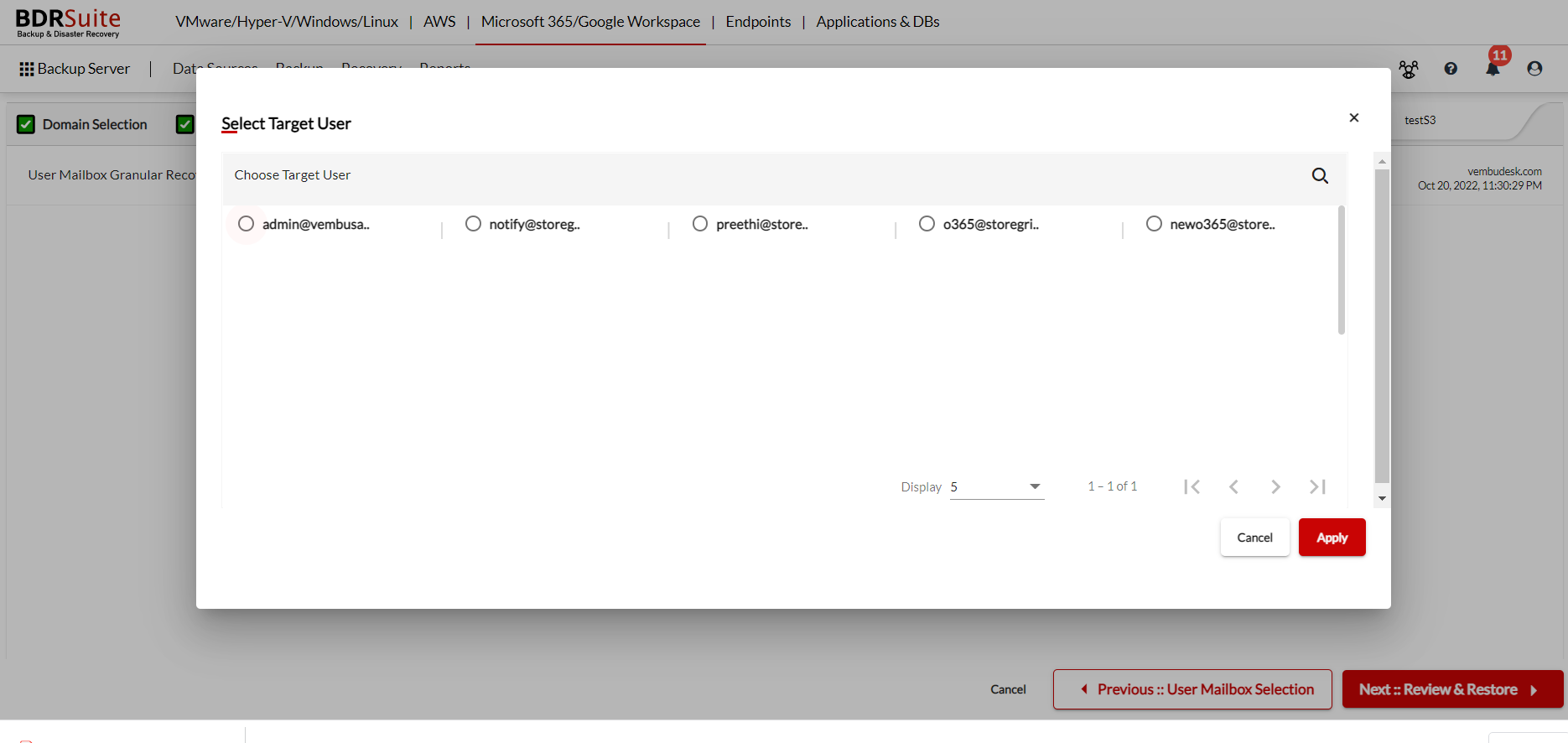

Restore Mails based on Time Range
You can choose from the following two options.
- All Mails: You can choose to restore all mails from the selected mailbox.
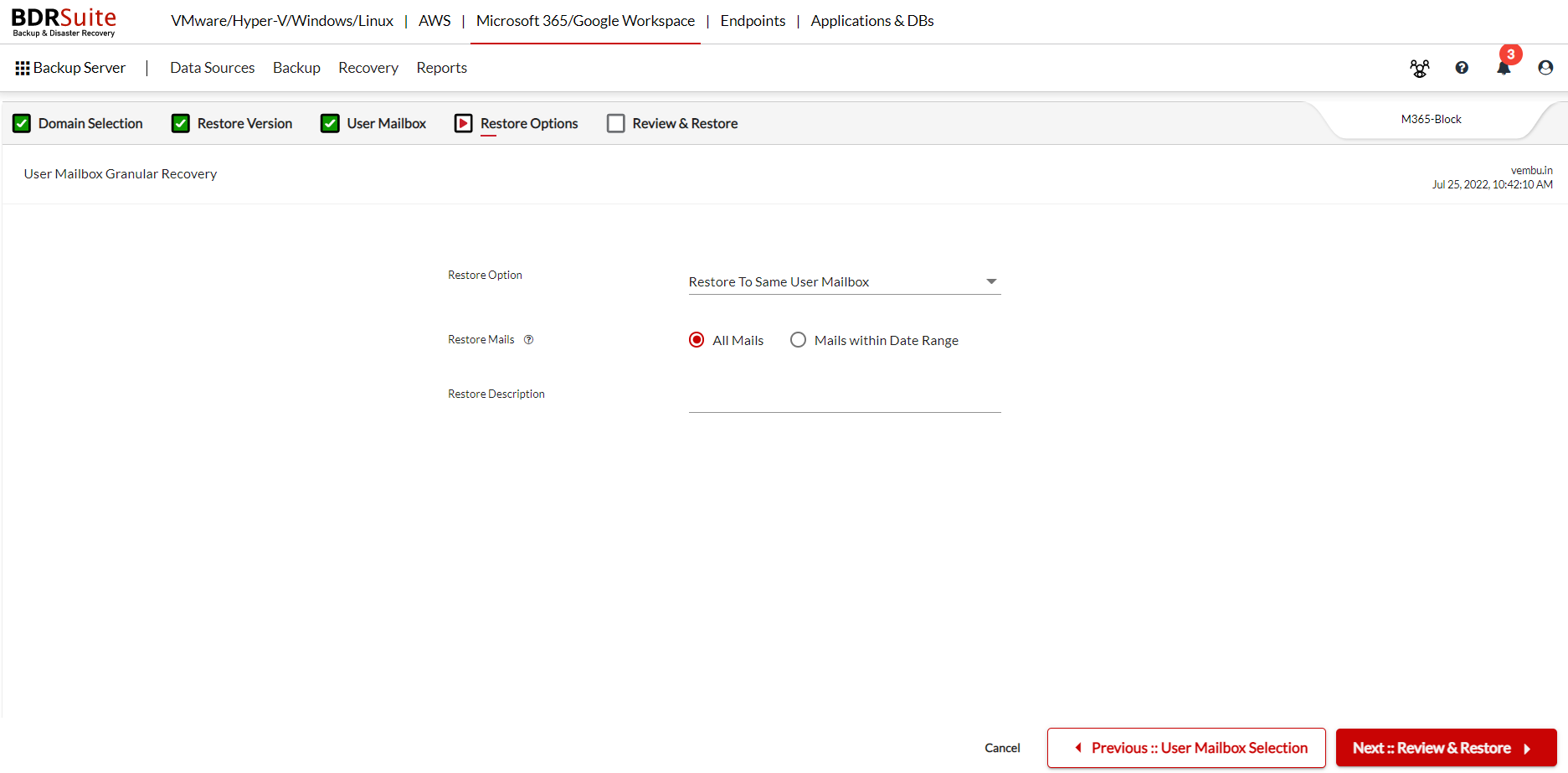
- Mails within Date Range: You can choose the mails to restore within the Date Range.
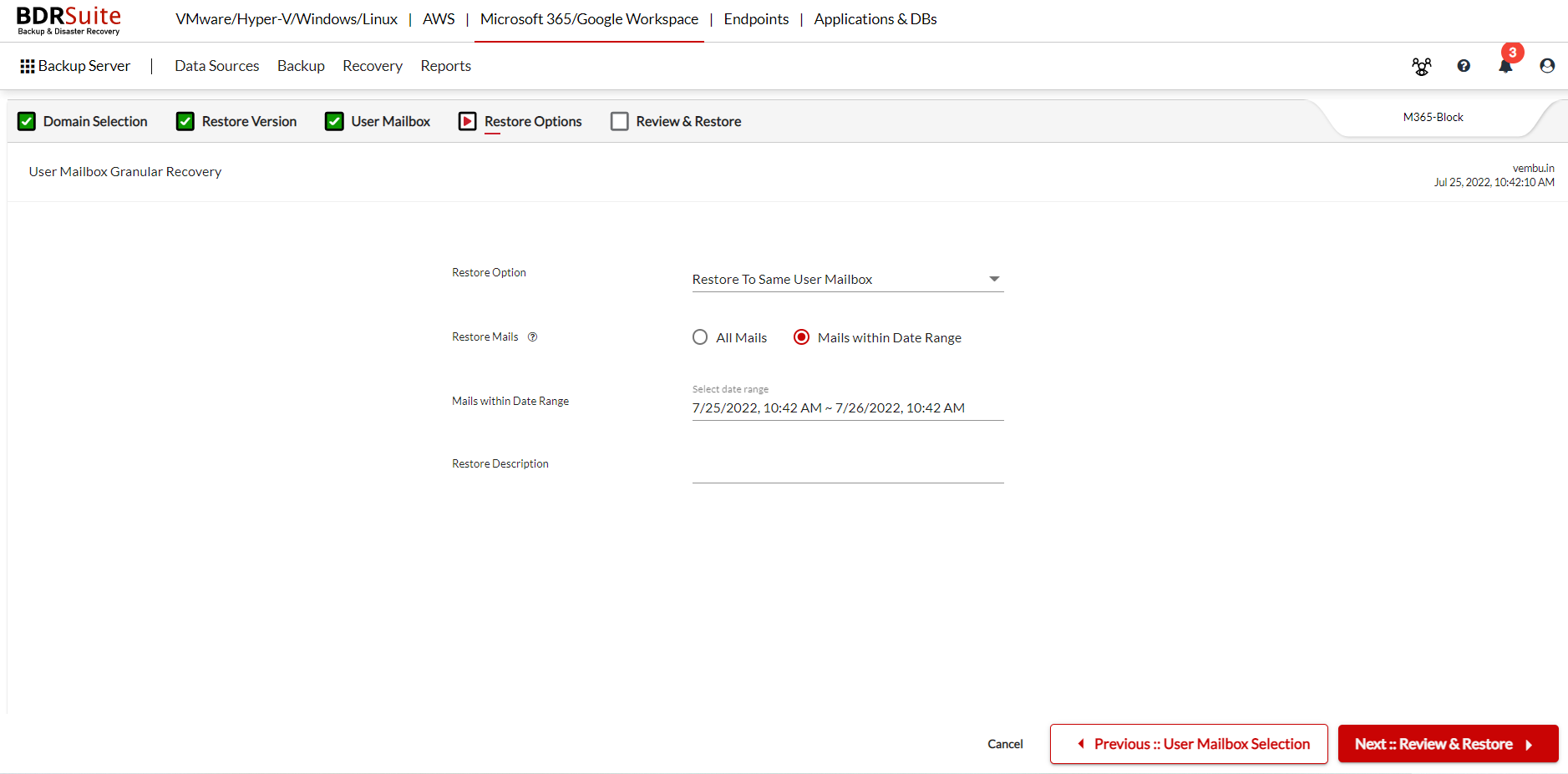
Restore Description
Enter a restore description for future reference.