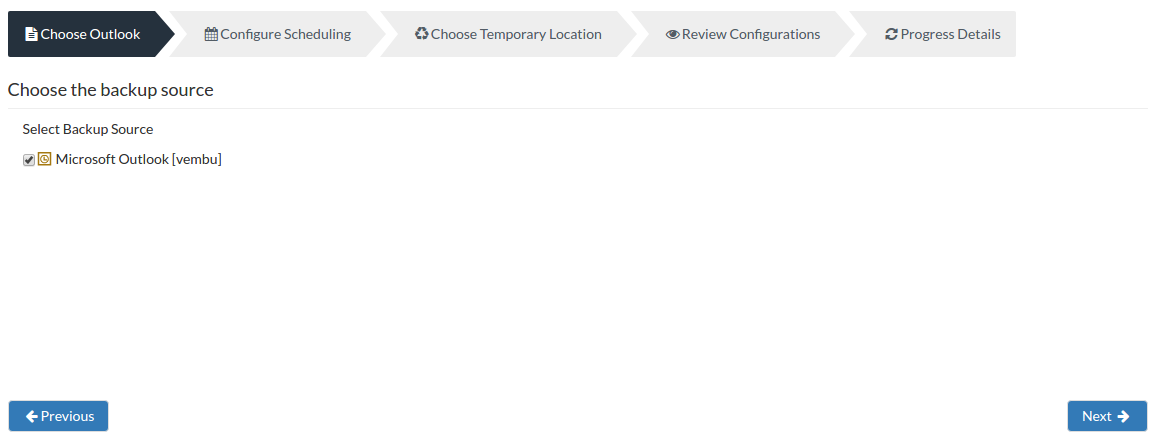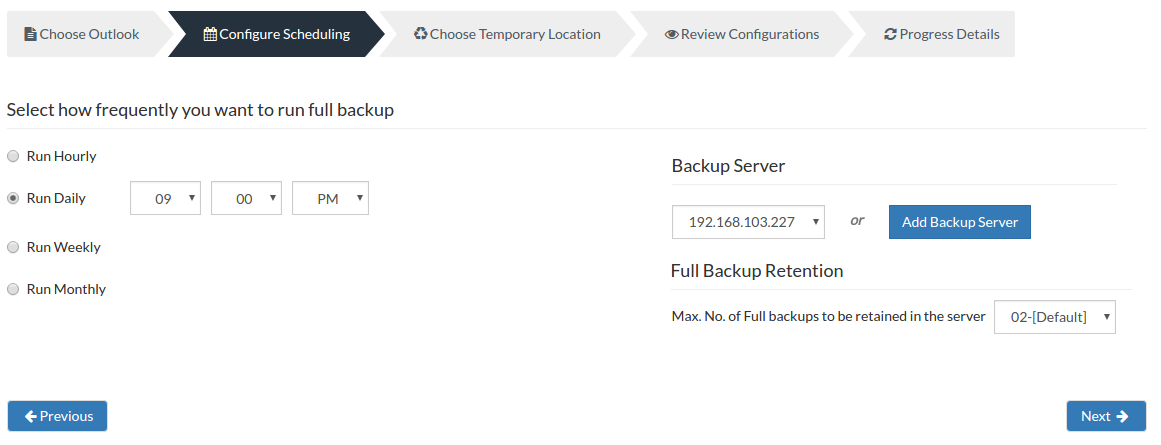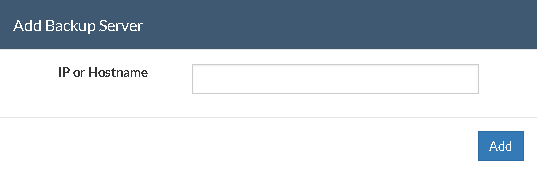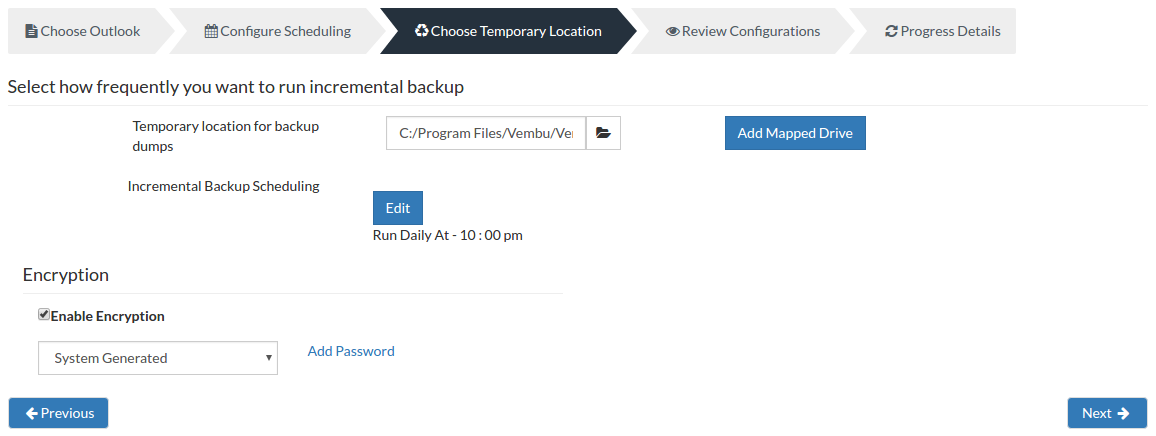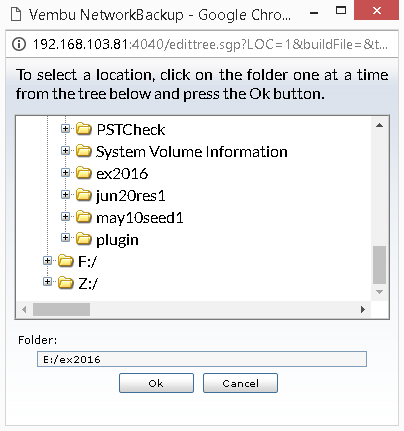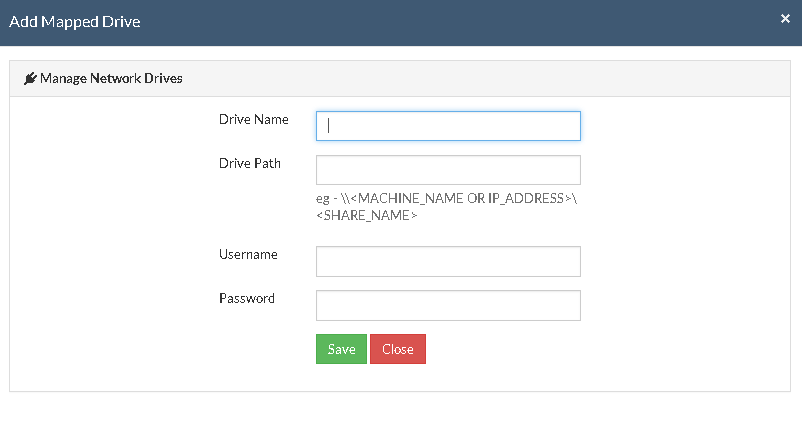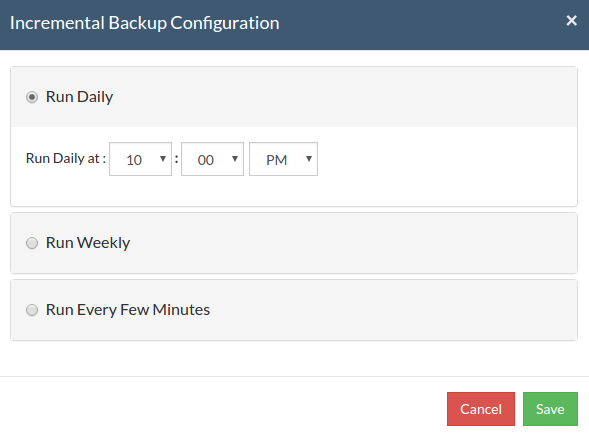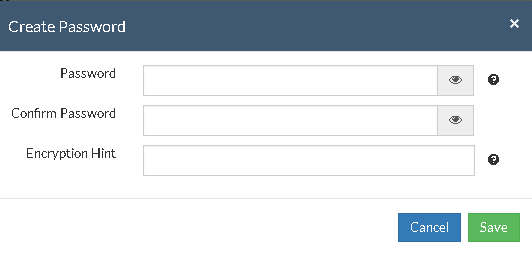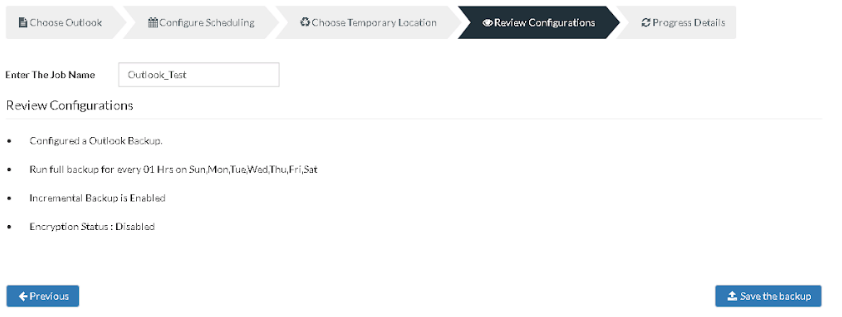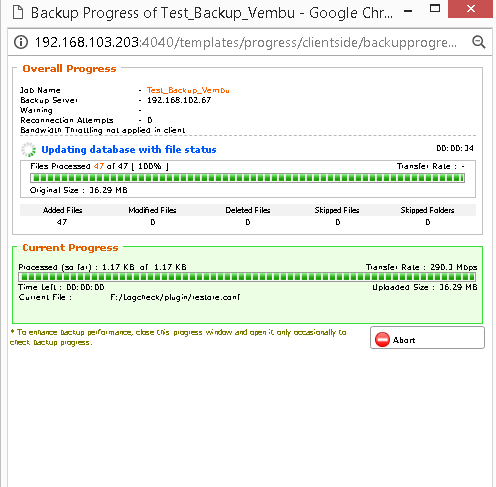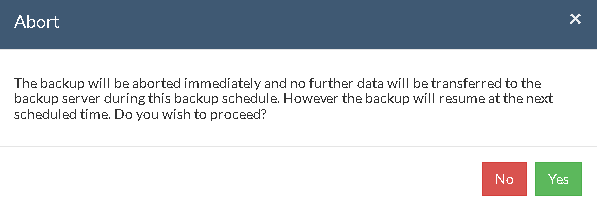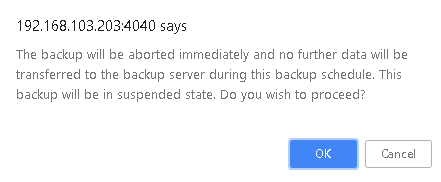MS Outlook Backup
Vembu NetworkBackup backs up the individual entities that are present in your Outlook profile at folder level. The individual entities maybe E-mails, calendars, tasks etc. Vembu NetworkBackup utilizes MAPI functionality for backing up the Outlook data to the local location.
How does MAPI work?
- Vembu NetworkBackup makes use of the MAPI tool for backing up your Outlook data. MAPI extracts your Outlook Profile's data (.PST) for the dump process. The reason why they are dumped is that your Outlook account activity remain undisturbed. The data will be transferred to the backup server and will be deleted from the dump location once the dump process is completed.
Supported Versions:
- Microsoft Outlook 2016, 2013, 2010, 2007
Note: Vembu NetworkBackup client must run under the same user account as Outlook profile. By default, Vembu NetworkBackup client is installed to run as a service under Local System Account and it is required to change user login from Windows services management console.
Configuring Backup:
- From the Backup tab select MS Outlook option and begin with the Outlook backup process.
Step 1- Choose Outlook:
- From the Outlook profile, select the backup source by choosing the checkbox. Click Next to proceed with backup process.
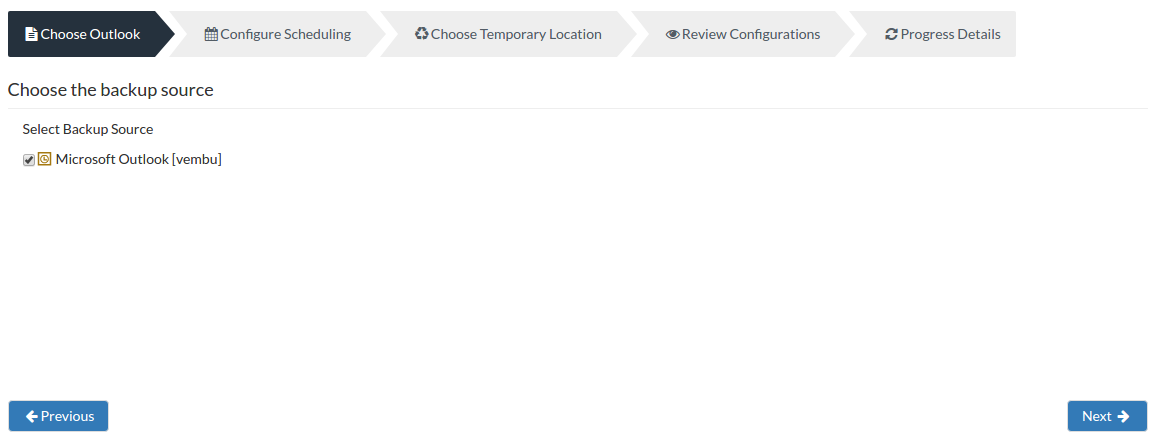
Step 2- Configure Scheduling:
- You can configure your backup schedules flexibly based on your requirement. You can choose from Run Hourly/Run Daily/Run Weekly/Run Monthly options for backup schedules.
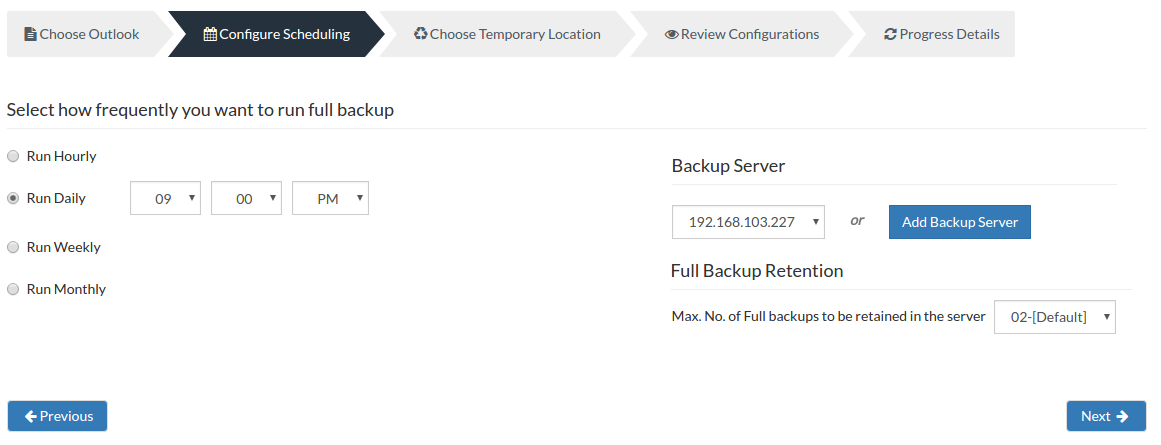
- Run Hourly- This option will let you run a full backup in hourly time intervals. A user can select the days in which the backup must run and the time-interval between backup schedules.
- Run Daily- This option lets you run a full backup once a day. Specify the time interval in which the full backups should run every day.
- Run Weekly- This option will run a full backup once in a week. Specify the day and time of your choice as to when to perform full backups in a week.
- Run Monthly- Run Monthly selection will run the full backup once a month. Specify the day, time and month of your choice for full backup schedules.
Note: Run Monthly is the recommended and default configuration
Server configuration:
Select Backup Server:
- This option lists and lets you add the backup servers to which the backup data are to be sent and stored. Once a backup server is configured and backup is initiated, it cannot be changed in the future. If there's a change in server name or IP address, you can use seed backup migration page.
Test Connectivity:
- Before choosing the backup server for scheduling backups, it is recommended to test the connectivity status of the server. This ensures that backup server is all set to receive backups from a particular client and there is no interruption in backup processing.
Add Backup Server:
- If a server you want to schedule backups is not configured, add the server using the Add Backup Server option.
- Make sure Vembu BDR is installed in the Backup Server else you will get the message: "The server is not listening on the port '32004'. Make sure Vembu BDR is running in the server and that you have specified the right port number. Ensure that your NAT/firewall at your server is configured to allow incoming TCP traffic on port."
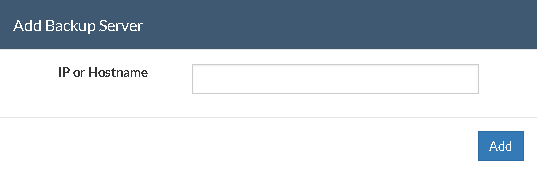
- Maximum Number Of Full Backups:
You can specify the count for the maximum number of full backups to be retained. For example, when you set the count as 2 for retaining the full backups in the backup server, only the latest 2 versions of the full backup will be maintained at all times. The default value is 2 for full backup retention. Retention count runs from '01' to '99'.
Once done with scheduling full backups, click Next to proceed to configure the dump location.
Step 3- Temporary location & incremental scheduling:
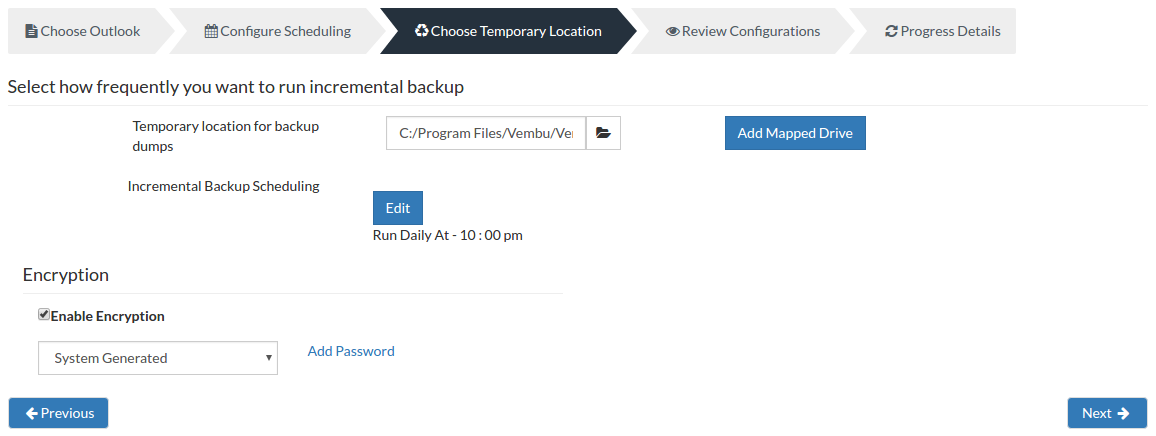
Temporary location for backup dumps
- Enter the location/directory path to which the dumps has to be stored locally before uploading to the backup server. Please ensure that you have enough disk space in the configured temporary location (where the backup dump has to be saved).
- Select the location to which the dump must take place from the window as displayed below. The location which you have configured for the backup dumps will be mentioned in the Folder tab. Click OK to finalize your dump location.
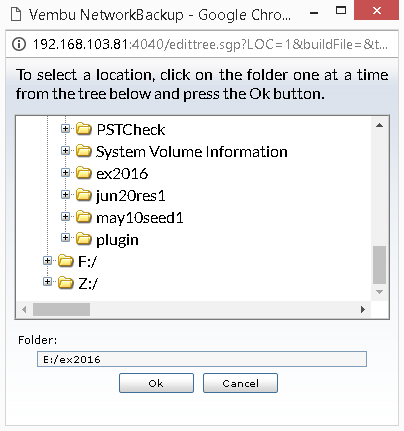
Note: Backup dumps stored in temporary location will be deleted once backup dumps are transferred successfully to the remote backup server.
Add Mapped Drive:
- There may be situations in which you may not have enough space to allocate for the dump process. In such cases, you can add a mapped drive by providing the drive name, drive path, username, and password. From there on the dumping process will happen to the configured drive only.
- The drive path must be in the following format : \\<MACHINE_NAME OR IP_ADDRESS>\<SHARE_NAME> make sure you give the correct details else you will get the status "Mapping the drive letter to the UNC path failed with the error: The network path was not found."
- Ensure you provide proper credentials, if not the message "Mapping the drive letter to the UNC path failed with the error: The specified network password is not correct" will appear. Click Save to complete the process.
Note: If the drive you have configured already exists or you have already mapped that drive to an UNC path, you will get the following message "C:/ drive already exists or mapped to an UNC path. Please choose a different drive letter.
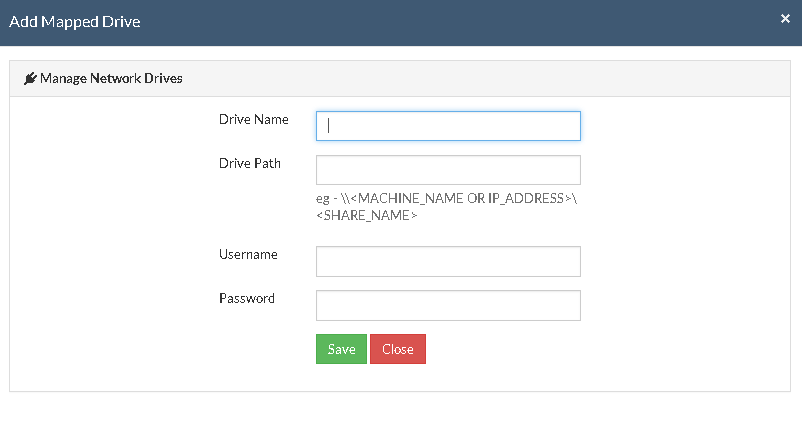
Incremental Backup Scheduling:
You must configure how frequently your Incremental backup must be scheduled. Only the changes that take place post the full backup will be sent to the backup server. Click the 'Edit' option to begin configuring Incremental Backup schedule.
- Run Daily- Choose a specified time. In this specified time period, the incrementals will be triggered.
- Run Weekly- Choose the time interval and the required days in the week in which the backup must be carried out. User can choose more than a day in a week, if required. The incrementals will run in the configured time period alone.
- Run Every few Minutes- Specify a time interval in minutes/hours at which incremental schedules are to be carried out. In addition, you can choose the days you wish the backup to run in a weekly basis.
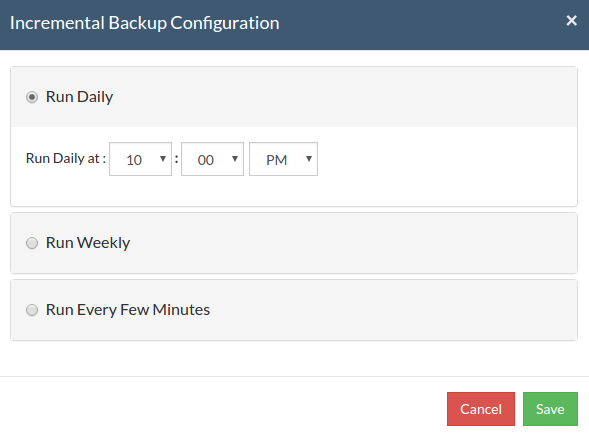
- Click Save once you are done configuring Incremental Backup schedule.
Note: If you have selected Run Hourly for full backup then Run Weekly or Run Daily option will not be valid for incremental backup is not valid. Please select Run Every Few Minutes. Also the time selected Run Hourly for full backup should be greater than the time selected for incremental backup.
Encryption Setting
Backups configured under Vembu NetworkBackup can be encrypted with a user-defined password which can be provided during backup configuration.
Steps to add Encryption Password:
- In order to encrypt your backup, select Enable Encryption checkbox. You can either add your own password or encrypt the backup with a System Generated Password.
- To create a new password, click on Add Password. Provide password of your choice along with a password hint and save it
- Newly created password will be available in the drop-down list. Choose the password and click Next. All the added passwords will be listed in the drop-down box. With the help of the encryption hint, you can easily identify the required password. Click Save once you have provided the required details.
Note: By default, Vembu NetworkBackup uses the system-generated password to encrypt backups even if Encryption is disabled. You can opt to a custom password for extended data protection and you will be required to provide it during recovery. Opting to the custom password will disable integrity check from being performed automatically. It is recommended to perform Quick VM Recovery periodically to ensure data integrity.
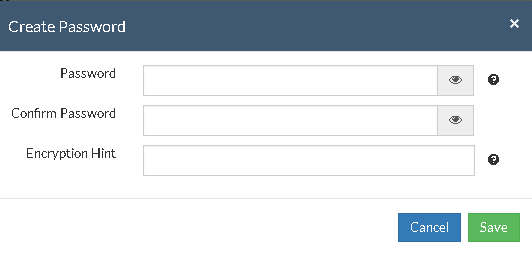
Note: Password and its hint should not be the same to avoid security issues. Password should contain at least a character, a number and a special character [ ! @ # $ % ^ & * ] .Encryption hint should be at least 6 characters and not more than 25 characters. Encryption hints are unique and no two passwords can have the same encryption hint.
- Once you have configured Encryption Settings, Click Save.
Step 4- Review Configurations:
- The last step in the MS Outlook backup configuration is to enter the backup schedule name. Vembu NetworkBackup supports creating multiple backup schedules each with its own configuration. The backup schedule name will uniquely identify the backup. While restoring your backup data, you need to choose the data to be restored using its schedule name.
- Review the configuration provided and enter an appropriate name for the backup schedule. Once done, click Save the Backup to initiate the backup progress as per schedule configured and it gets completed successfully.
Note: While providing a backup name, only [a-z][A-Z][0-9][ - _ ] characters are allowed in the backup name. If you have configured a backup schedule with this name already, enter a different name for this backup job.
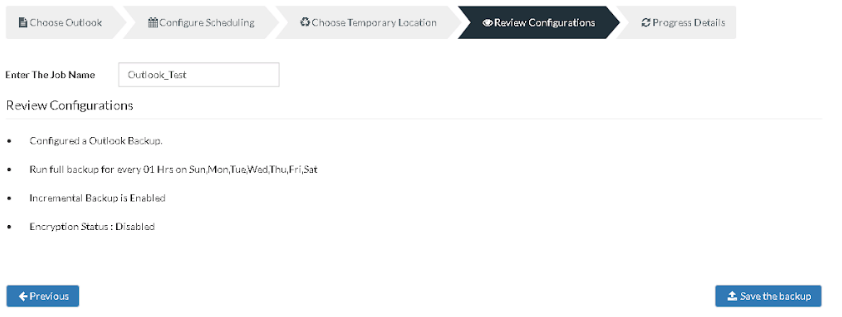
Note: Run this backup immediately after saving this configuration will not be applicable for Run Hourly Schedule.
- You can verify the progress of your backup in the progress schedule window. In the List Jobs page, click on the arrow mark to open the backup progress window. The overall progress of your backup along with details such as :
- Job Name - Name of your backup job
- Backup Server - The backup server to which the backup is currently happening
- Warning - Warning if any
- Reconnection Attempts - The count of the times Vembu NetworkBackup client attempted to reconnect to the backup server
- Transfer Rate - Rate at which the backup data is transferred to your backup server. (Bytes,KB,MB,GB)
- Original Size of the file - The actual size of your backup file
- Added, Modified, Deleted, Skipped files and Folders count
- Time Left - Time remaining for your backup to complete.
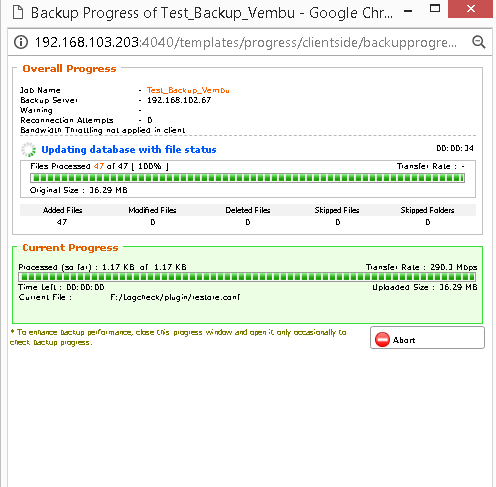
- You can abort your backup if not required from the Abort option available in the List Jobs page. You will get a pop up as shown below. Click Yes to Abort your backup.
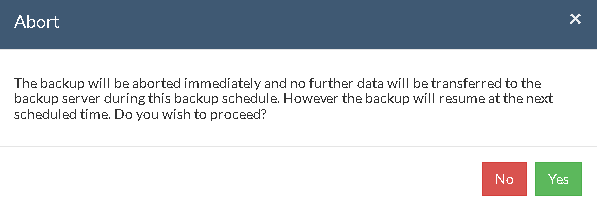
- You can Abort your backup from the backup progress window page also. Select the Abort (-) option in that window. You will be alerted with a pop-up as shown below. Click OK to abort your backup.
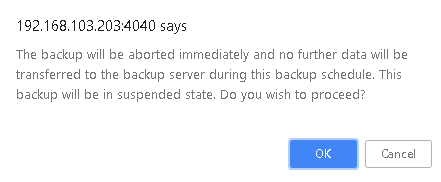
Note: To enhance your backup performance, close the progress window and open it only occasionally to check backup progress.