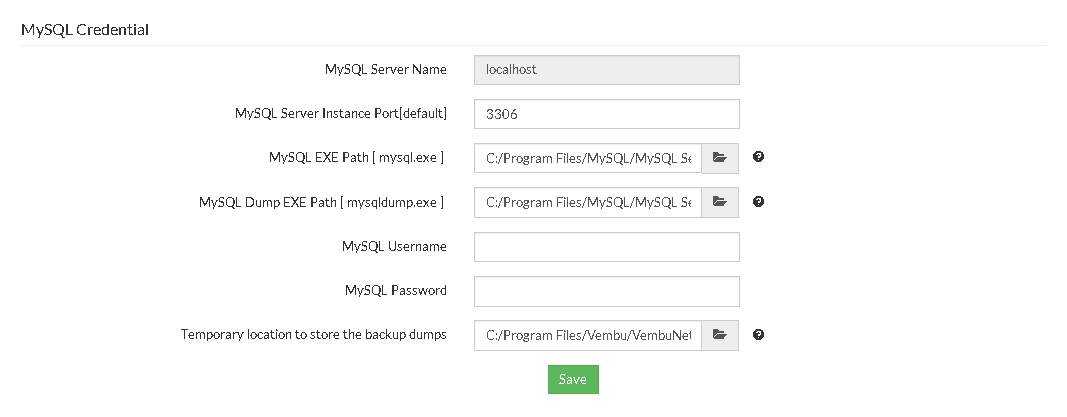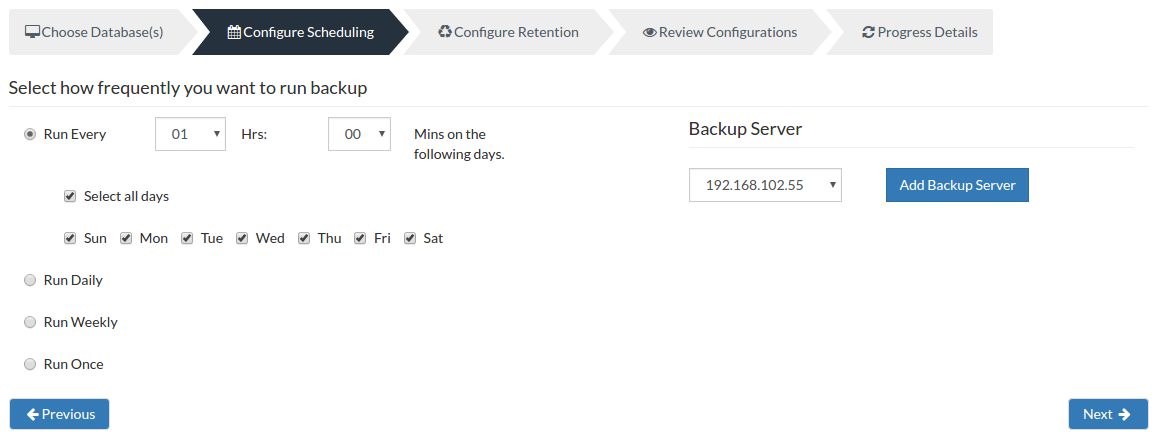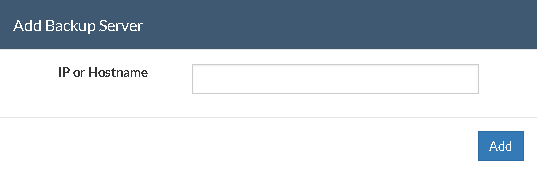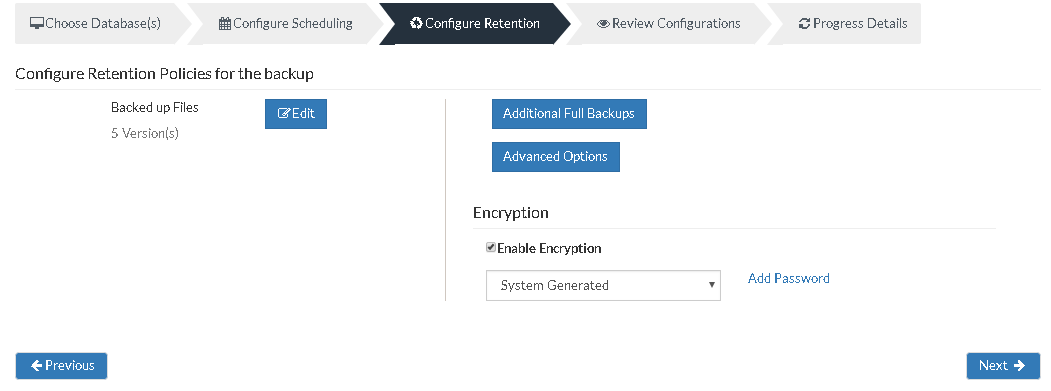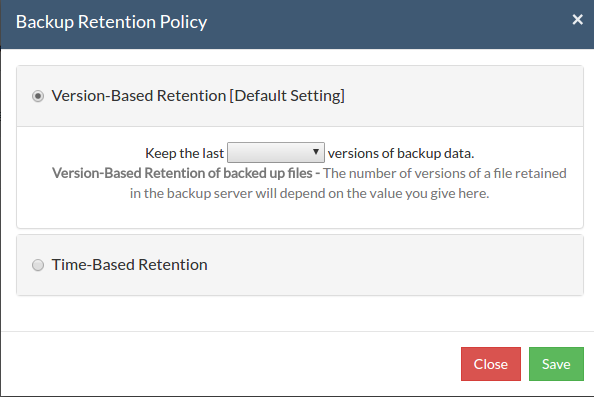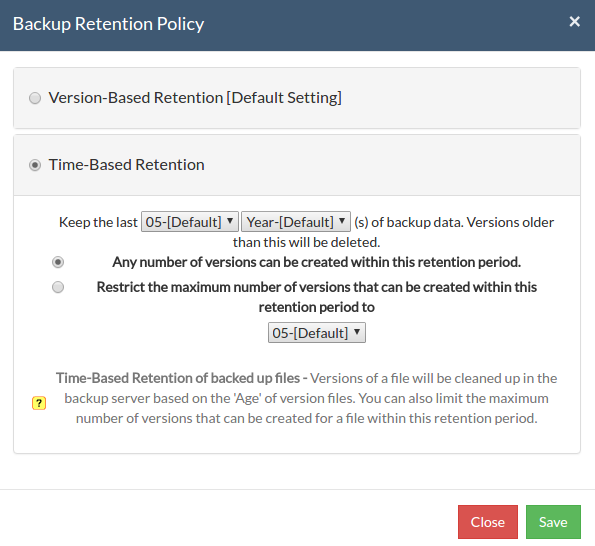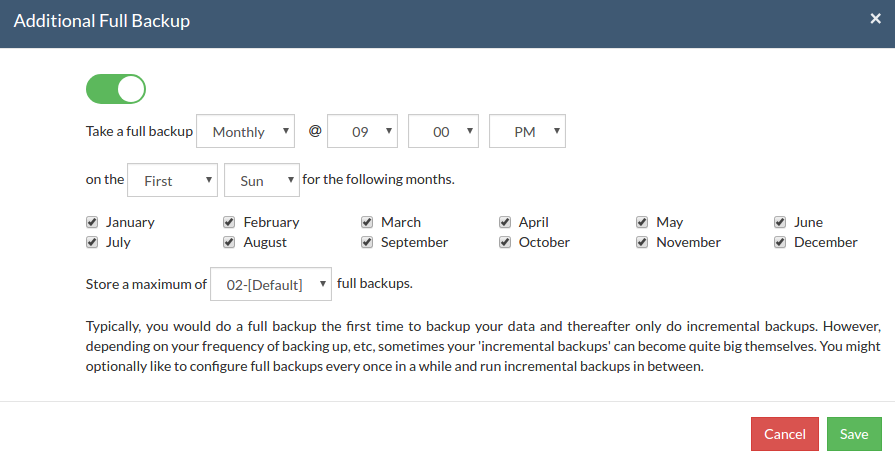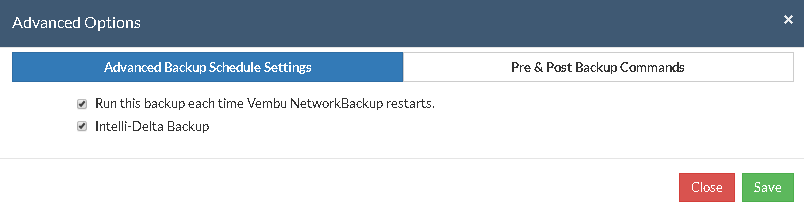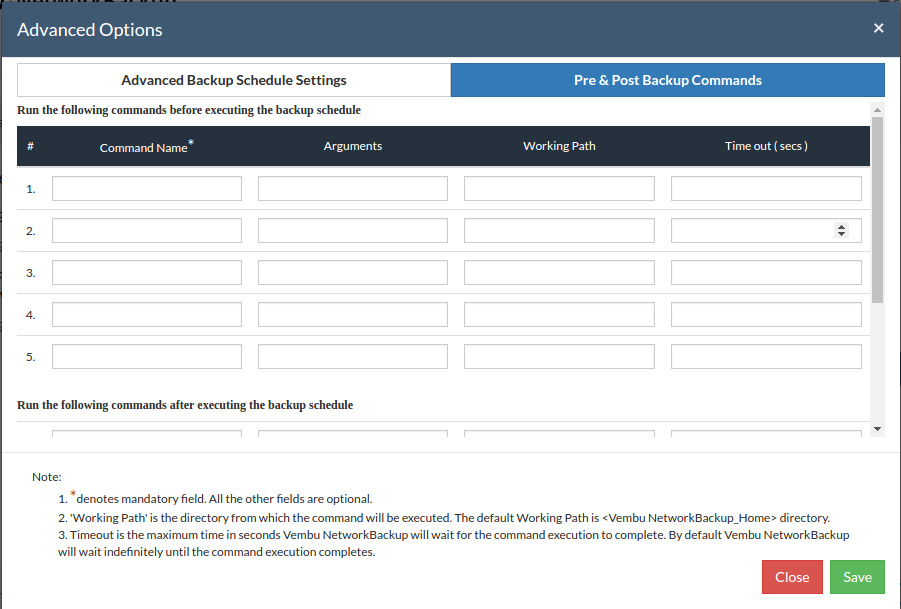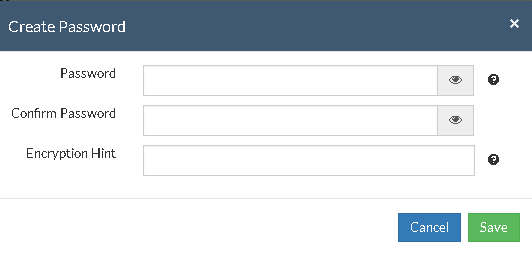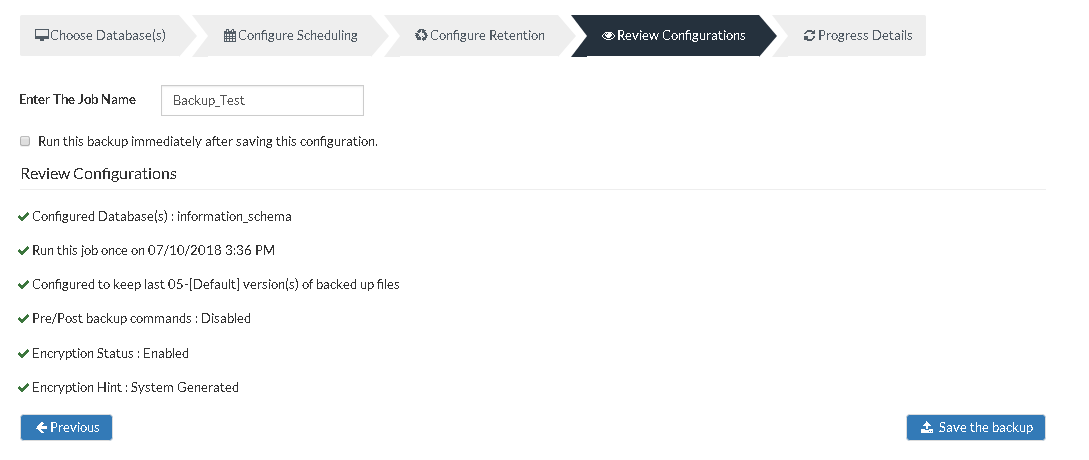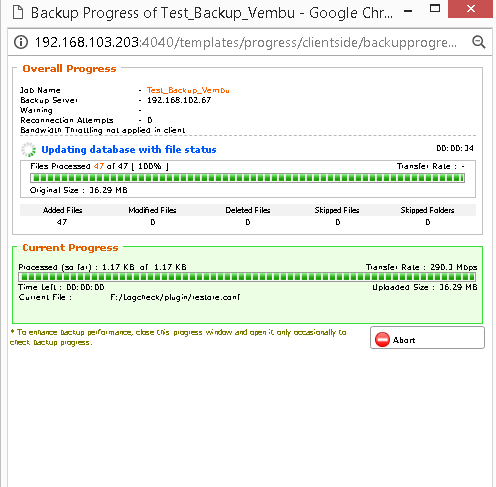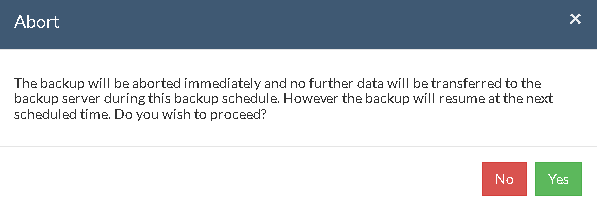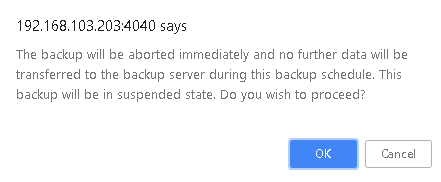MySQL Backup
Vembu NetworkBackup backs up MySQL databases using the MySQLDump utility(mysqldump) that is present in the local machine as a .exe file. Vembu NetworkBackup supports various types of MySQL database backup such as Full and Incremental backup.
What does MySQLDump utility(mysqldump) do?
- Vembu NetworkBackup makes use of the internal MySQLDump utility exe file to dump the MySQL files locally in the dump location and then transfers it to the backup server in an encrypted format. If you have configured an incremental backup, the whole database will be dumped in the dump location and then only the modified data will be sent to the backup server for backup.
Note: Vembu NetworkBackup utilizes MySQLdump for dumping database during backup schedule (For both full and incremental) and uploads the local dump to the backup server.
Supported Versions:
Step 1- Choose Databases
- From the Backup tab select MySQL to begin with the backup process. If there are no MySQL authentication details available for that system, you will get the page displayed below. Provide the authentication details and proceed with the backup.

- Select Click here option which will redirect you to the MySQL Credentials page. The following are the options available in this page:
- MySQL Server Name - Name of the MySQL Server, it is a non-editable field. It will by default take the name 'localhost'.
- MySQL Server Instance Port - The port in which the MySQL Server Instance will run. By default it will take the value 3306 and can be edited.
- MySQL EXE Path- The path in which MySQL .exe file required to run MySQL is present. By default it will be configured to the following location: "C:/Program Files/MySQL/MySQL Server 5.5/bin/." Configure the location and click OK.
- MySQL Dump EXE Path- The path in which the .exe file is present for the MySQL dump to take place. Configure the dump location and select OK.
- MySQL Username and Password - Provide the Username and Password for your MySQL Server. By default it will be configured to the following location: "C:/Program Files/MySQL/MySQL Server 5.5/bin/"
- Temporary Location to store backup dumps- Configure the location for the backup dumps to happen. This is the location where the backup data will be first dumped before it gets backed up. The dumped data will be cleaned up after the backup completes successfully. By default it will be configured to the following location: "C:/Program Files/Vembu/VembuNetworkBackup/plugin-data/mysqlserver/"
- Click Save once you have configured MySQL Credentials.
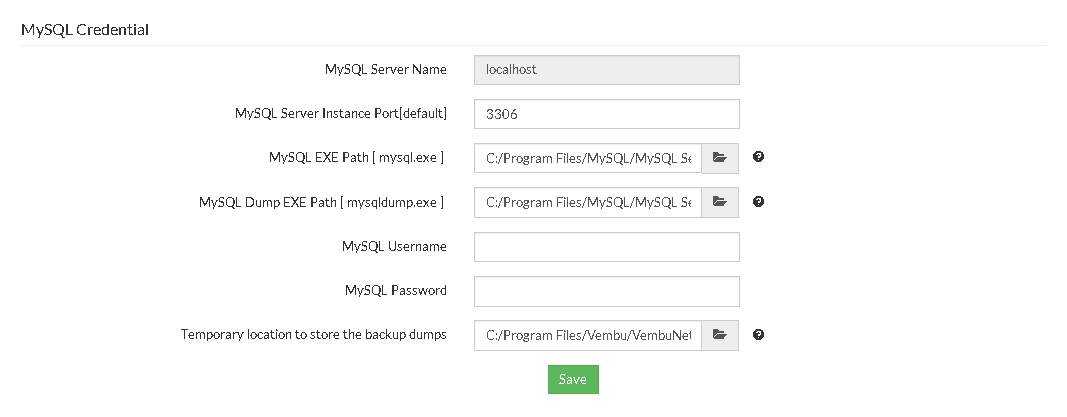
- You will be redirected to the 'Choose Database(s) page where you have to select the databases for backup process

- If you have chosen Select All Databases option, all the databases will be added to the backup schedule. The databases that are added after this will be automatically detected and added to the backup schedule.
- If you want to backup a particular database then select that particular database you wish to configure and proceed to configure scheduling by selecting Next.
Step 2- Configure Scheduling
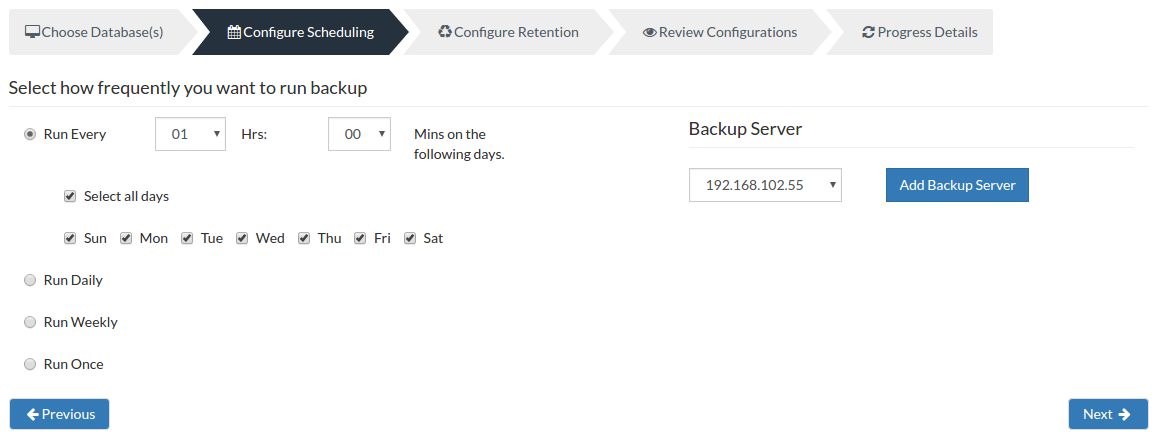
You can configure your backup schedules flexibly based on your requirement. You can choose from Run Every/Run Daily/Run Weekly/Run Once for the backup schedules.
Run Every- Select the hour frequency at which backup schedule should be triggered. You can decide the days when the hourly schedules should be carried out.
Run Daily - Choose the time at which your MySQL backup data must be backed up daily. This will execute the backup every day during the time configured.
Run Weekly - Choose the time and the day of the week when the backup should run. Vembu NetworkBackup will run the backup in the configured time-period alone. You can select multiple days of the week if you wish to run the backup on multiple days of a week.
Run Once- This backup type allows you to run your backup once in the month/day/year you want to run it. Select the required month/day/year in which the backup must occur. You also have the option of configuring your time from the time format option available below the calendar view. The left pane is the Hour and right pane is minutes.
Note: If you choose Run Once option and have enabled Run this backup each time Vembu NetworkBackup restarts or configured Additional Full Backups then they will be disabled.
Server configuration:
Select Backup Server:
- This option lists and lets you add the backup servers to which the backup data are to be sent and stored. Once a backup server is configured and backup is initiated, it cannot be changed in the future. If there's a change in server name or IP address, you can use seed backup migration page.
Test Connectivity:
- Before choosing the backup server for scheduling backups, it is recommended to test the connectivity status of the server. This ensures that backup server is all set to receive backups from a particular client and there is no interruption in backup processing.
Add Backup Server:
- If a server you want to schedule backups is not configured, add the server using the Add Backup Server option.
- Make sure Vembu BDR is installed in the Backup Server else you will get the message: "The server is not listening on the port '32004'. Make sure Vembu BDR is running in the server and that you have specified the right port number. Ensure that your NAT/firewall at your server is configured to allow incoming TCP traffic on port."
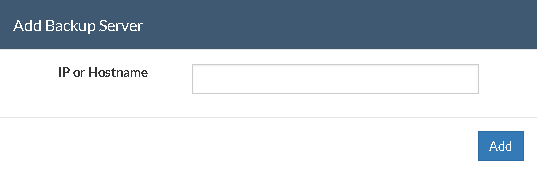
Step 3- Configure Retention:
Vembu NetworkBackup provides retention feature wherein you can retain multiple versions of a backup in the backup server. Retention feature is aimed at optimizing the storage utilization while adhering to your organizations backup policy. Retention can be configured for backed up files as well as deleted files. Vembu NetworkBackup retains the version files at the backup server based on two types of retention:
- Version-Based Retention
- Time-Based Retention
Note: By default, retention count is '5' versions, which can be customized based on your requirement.
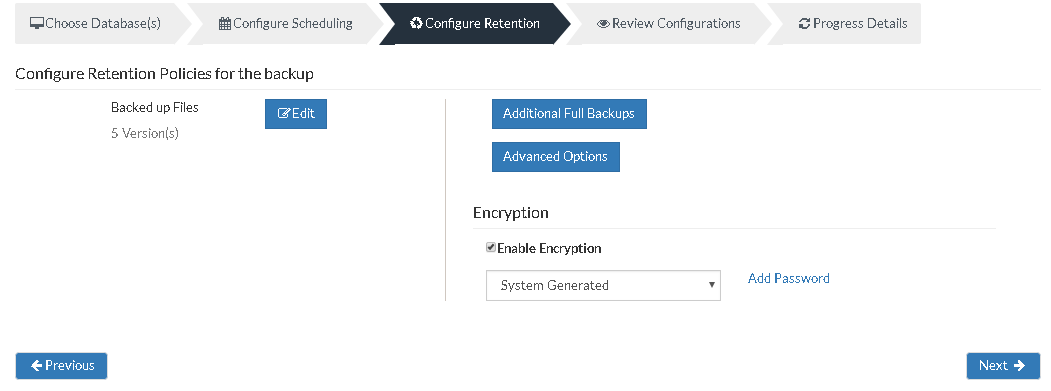
Retention policy for backed up files
Beside the Backed up Files tab, select the Edit option which will allow you to edit the retention policies for backed up files.
Version-Based Retention:
- This option lets Vembu NetworkBackup retain multiple versions for a backed up file based on version count. The default value chosen is 5, while it can have any value ranging between 0 to 99.
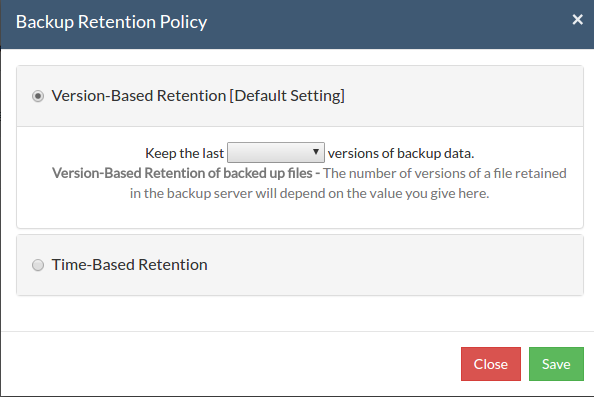
Time-Based Retention
When you select Time-Based Retention as your retention type, Vembu NetworkBackup will retain the version of your backup files in the backup server based on the age of version. The time period varies from day, week, month and year(default). Default count is for 5 years, which implies that until 5 years your version of the backup data will be retained in the backup server and will then be removed automatically. The maximum number of versions that can be retained during this period is 10 years. You can further customize your Retention based on two options provided:
- Any number of versions can be created within this retention period
- Restrict the maximum number of versions that can be created within this retention period to
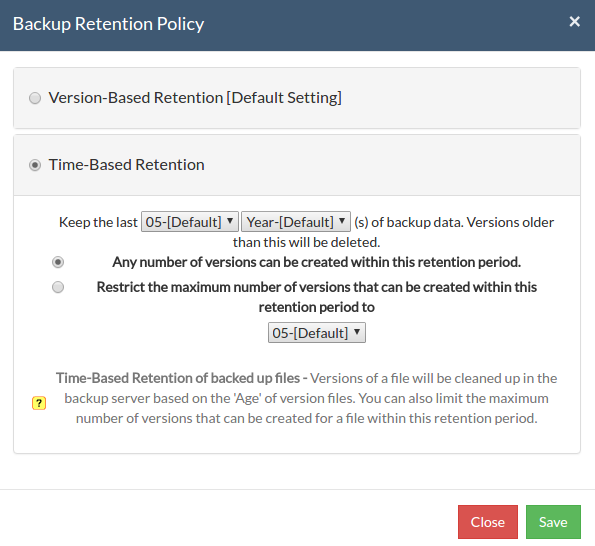
Any number of versions can be created within this retention period:
When you select this option, Vembu NetworkBackup will retain all the versions of the backup data in the specified time frame. For example, if you have selected 5 years and select this option, all the versions that occur in the 5 years will be retained in your backup server. This is the default setting and default value is '5'.
Restrict the maximum number of versions that can be created within this retention period to :
Vembu NetworkBackup will retain the version files based on the value you configure. For example, if you have selected value as '5' which is the default count, Vembu NetworkBackup will retain only the last five version files created.
- Click Save once you are done with configuring the required retention type.
Additional Full Backups(Optional)
In an enterprise environment, configuring a backup job with one full backup followed by incremental forever is not a recommended practice. There may arise a requirement wherein you need to schedule full backups frequently. Running full backups frequently may sometimes lead to storage space consumption, due to which Vembu has developed an option to retain the number of additional full backups.
Once you have scheduled the additional full backup, the incremental post this will use this backup as your latest point. With this option, you can automate the periodic additional full backups.
For Continuous, Run Every Few Hours and Run Daily backups, the Additional Full Backup settings will allow you to configure daily/weekly/monthly additional full backups.
Note: For weekly backups, only Monthly additional full backups are possible.
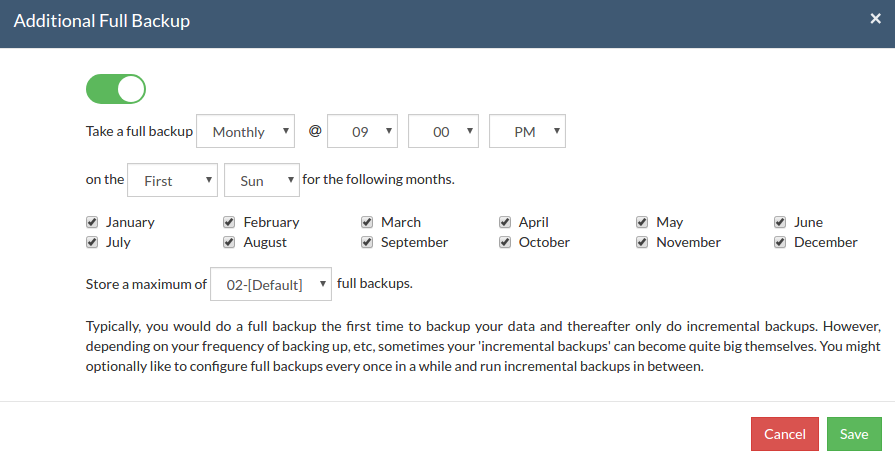
Additional Full Backups can be configured in the following order of scheduling:
- For Continuous and Run Every few hours schedules- Configuring daily/weekly/monthly additional full backup is possible.
- For Run Daily schedule- Configuring weekly/monthly additional full backup are the possible options.
- For Run Weekly schedule- 'Monthly full backup' is the only possible additional full backup.
- For Run Once schedule- You cannot configure an additional full backup.
- Click Save once you are done configuring 'Additional Full Backup'.
Note: You can limit the number of full backups to be retained with 'Store a maximum of' option. With this option, ypu can share the unwanted storage data occupied based for a time period. For example, a user needing no more than 6 months of data retainment can configure 6 monthly full backups where the 1st additional full backup will be deleted on the 7th month when a new full backup completes successfully. By default the value is '2'.
Advanced Options(Optional):
Advanced Backup Schedule Settings:
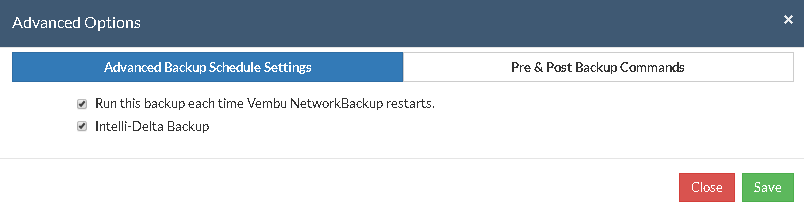
This option let you configure additional settings such as:
- Running this backup each time Vembu NetworkBackup restarts.
- If you enable this option, then this backup schedule will run every time Vembu NetworkBackup is restarted or the machine is rebooted irrespective of the actual scheduled time of this backup schedule. This is to ensure that any modified or new files created when Vembu NetworkBackup was down are backed up as soon as possible. In case of the Run Continuous or Run Every scheduling options, backups will run each time Vembu NetworkBackup restarts by default.
- Intelli-Delta Backup
- When you choose this option, increments will take place else MySQL backup will continue to occur as a full backup schedule only. Click Save once you are done configuring the required options.
Pre\Post Backup commands:
Pre\Post Backup Commands allows you to configure system level actions that are to be executed before and after a backup process. This action includes running an application or executing script files.
Pre & Post Backup commands settings:
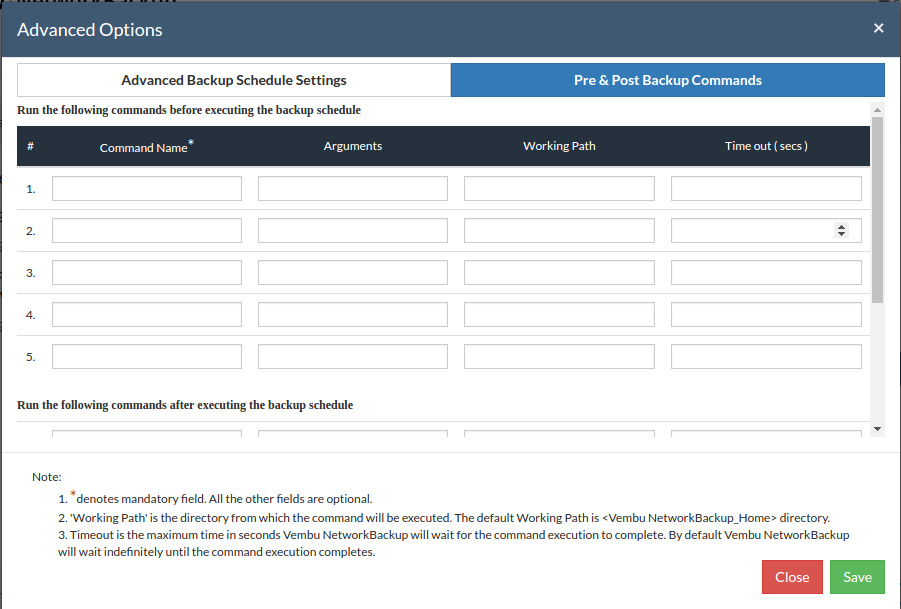
- Enter the commands that you need to run before and after the backup.
- Command Name: The command can be an executable file such as: application .exe files, batch files, script files etc.
For Example:
Windows - Commands, *.bat, *.cmd files
Linux - Commands, bash(shell scripting), *.sh files
- Arguments: You can provide any command line arguments for the command to be executed.
- Working path: The command should be provided with full path. If the command name is in the system command path then providing the full path for the command is not necessary.
For Example: C:\MyTools\myzip.exe. A simple zip tool which compresses the given files or folders that is present in the system command path.
- From the users backup scheduling information, Vembu NetworkBackup will start the Pre Backup commands and wait until the timeout value.
- Once the backup files and folders are transferred to the backup server, the Post backup commands are executed.
Note:
- This feature is applicable for Vembu ImageBackup client, Vembu NetworkBackup client (for File Backups, MS SharePoint, MySQL backup) and Vembu OnlineBackup client.
- You can provide a maximum of 5 Pre-Backup commands and a maximum of 5 Post-Backup commands for each backup schedule. Both the Pre and Post Backup commands are optional.
Encryption Setting
Backups configured under Vembu NetworkBackup can be encrypted with a user-defined password which can be provided during backup configuration.
Steps to add Encryption Password:
- In order to encrypt your backup, select Enable Encryption checkbox. You can either add your own password or encrypt the backup with a System Generated Password.
- To create a new password, click on Add Password. Provide password of your choice along with a password hint and save it
- Newly created password will be available in the drop-down list. Choose the password and click Next. All the added passwords will be listed in the drop-down box. With the help of the encryption hint, you can easily identify the required password. Click Save once you have provided the required details.
Note: By default, Vembu NetworkBackup uses the system-generated password to encrypt backups even if Encryption is disabled. You can opt to a custom password for extended data protection and you will be required to provide it during recovery. Opting to the custom password will disable integrity check from being performed automatically. It is recommended to perform Quick VM Recovery periodically to ensure data integrity.
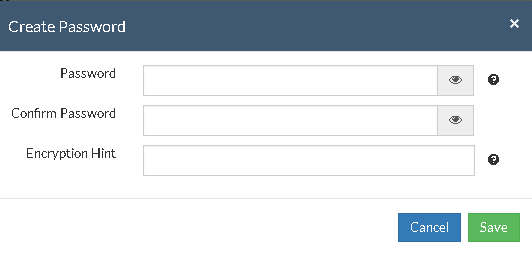
Note: Password and its hint should not be the same to avoid security issues. Password should contain at least a character, a number and a special character [ ! @ # $ % ^ & * ] .Encryption hint should be at least 6 characters and not more than 25 characters. Encryption hints are unique and no two passwords can have the same encryption hint.
- Once you are done configuring the Encryption Password, Click Save.
Step 4- Review Configurations:
- The last step in the MySQL backup configuration is to enter the backup schedule name. Vembu NetworkBackup supports creating multiple backup schedules each with its own configuration. The backup schedule name will uniquely identify the backup. While restoring your backup data, you need to choose the data to be restored using its schedule name.
- Review the configuration provided and enter an appropriate name for the backup schedule. Once done, click Save the Backup to initiate the backup progress as per schedule configured and it gets completed successfully.
Note: While providing a backup name, only [a-z][A-Z][0-9][ - _ ] characters are allowed in the backup name. If you have configured a backup schedule with this name already, enter a different name for this backup job.
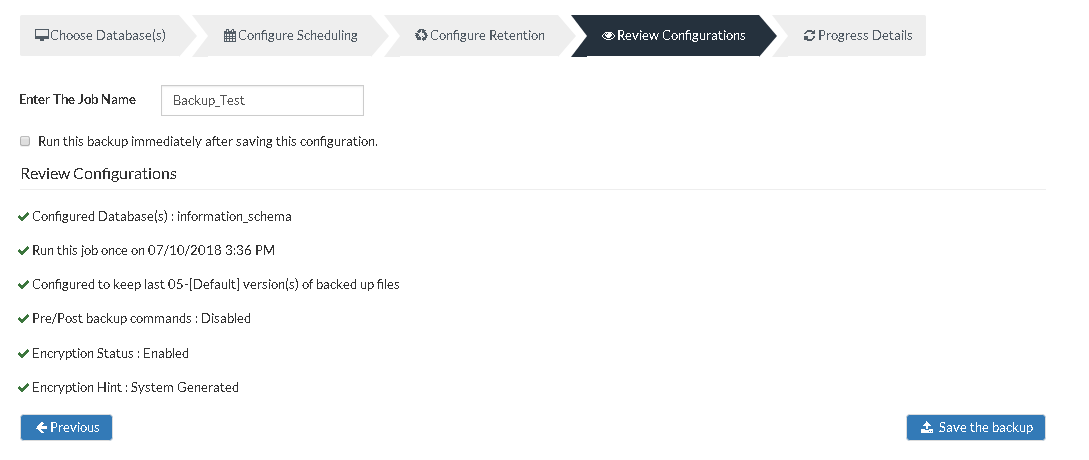
Note: Run this backup immediately after saving this configuration will not be applicable for Run Every schedule.
- You can verify the progress of your backup in the progress schedule window. In the List Jobs page, click on the arrow mark to open the backup progress window. The overall progress of your backup along with details such as :
- Job Name - Name of your backup job
- Backup Server - The backup server to which the backup is currently happening
- Warning - Warning if any
- Reconnection Attempts - The count of the times Vembu NetworkBackup client attempted to reconnect to the backup server
- Transfer Rate - Rate at which the backup data is transferred to your backup server. (Bytes,KB,MB,GB)
- Original Size of the file - The actual size of your backup file
- Added, Modified, Deleted, Skipped files and Folders count
- Time Left - Time remaining for your backup to complete.
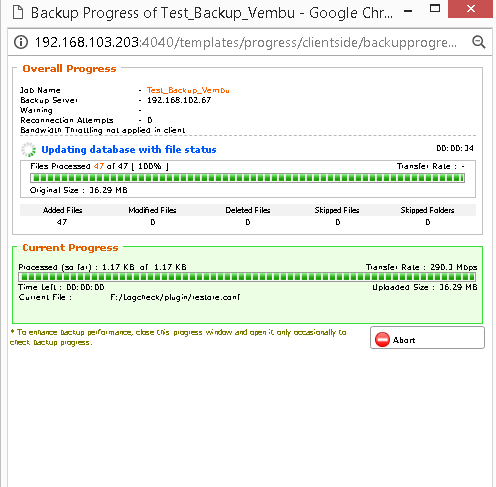
- You can abort your backup if not required from the Abort option available in the List Jobs page. You will get a pop up as shown below. Click Yes to Abort your backup.
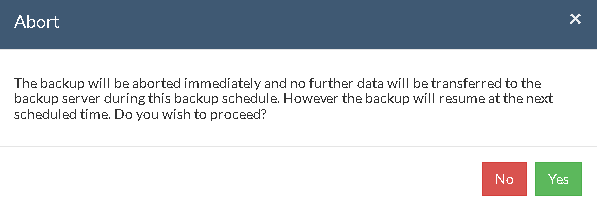
- You can Abort your backup from the backup progress window page also. Select the Abort (-) option in that window. You will be alerted with a pop-up as shown below. Click OK to abort your backup.
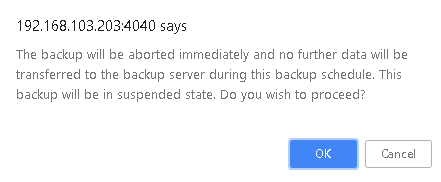
Note: To enhance your backup performance, close the progress window and open it only occasionally to check backup progress.