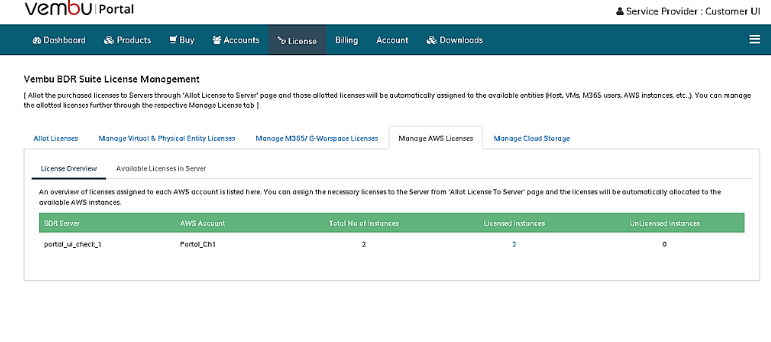Manage AWS Licenses
Allotting Licenses directly from the License tab for Customer
- Go to the Customers portal console for the respective account to allot licenses to your customer.
- Navigate to the “License” tab in the portal console.
- Upon the customer's License page, choose the “ Allot Licenses -> Allot Licenses to Server option, where you choose the server type and allot the purchased license to that server.”
- After selecting the concerned server type, you can click on the Allot License to the Server button alongside the listed license details.
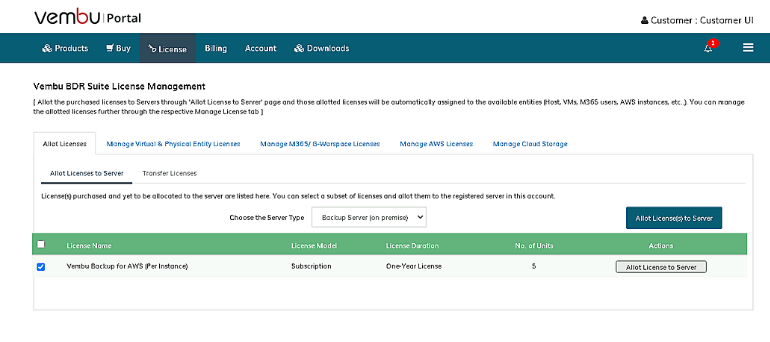
- Once done you will see a pop-up asking to choose the Server from the list to which the license has to be allotted.
- Choose the required quantity of license to be allotted and click on Allot.
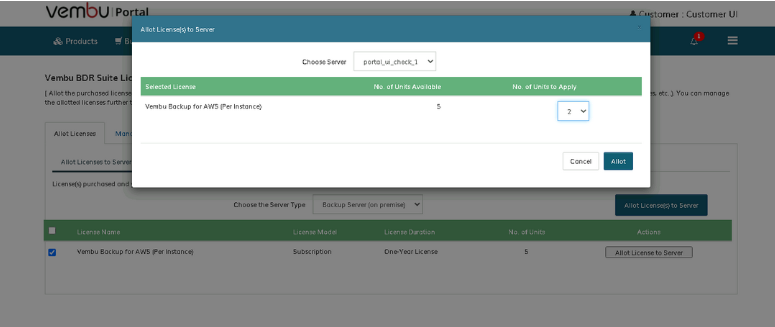
- You can manually apply the license to the instance by clicking on the Unlicensed Instances from the “Manage AWS licenses” tab or if “Run License Check” is performed the licenses will get auto allocated to the instances.
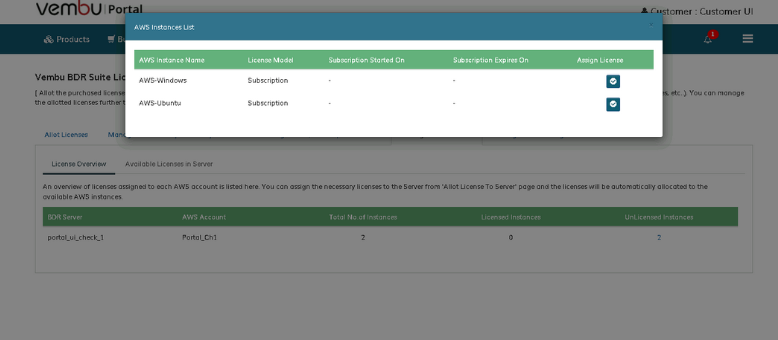
- Once applied we can view the active license list on the “Manage AWS Licenses” tab.
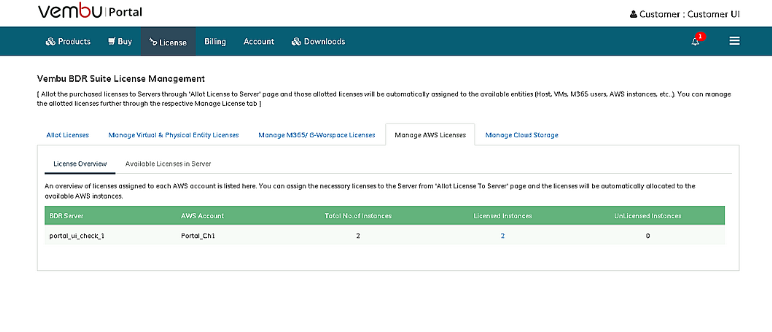
Allotting Licenses directly from the License tab for Service Provider
- To allot a license to your service provider or customer’s under service provider, you can directly navigate to the License tab in a service provider portal console.
- Under the Allot Licenses to SP/ Customer tab, choose the server type and click on Allot Licenses to SP/ Customer button alongside the licenses.
- Once done you will see a pop-up asking you to allot the license by choosing either the service provider or the customer’s in the “Choose Customer” drop-down.
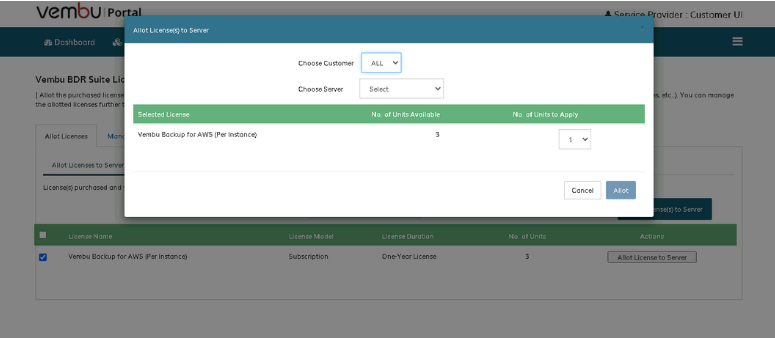
- Once after choosing the option the related server will be listed in choose server tab.
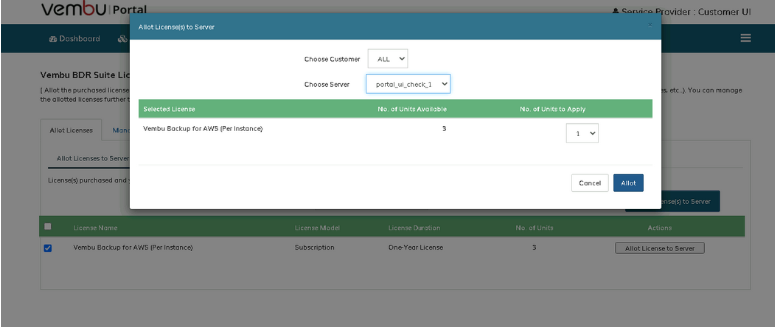
- You can manually apply the license to the instance by clicking on the Unlicensed Instances from the “Manage AWS licenses” tab or if “Run License Check” is performed the licenses will get auto allocated to the instances.
- You can view the allotted licenses on “Manage AWS Licenses” tab of both SP’s server and SP’s Customer server.